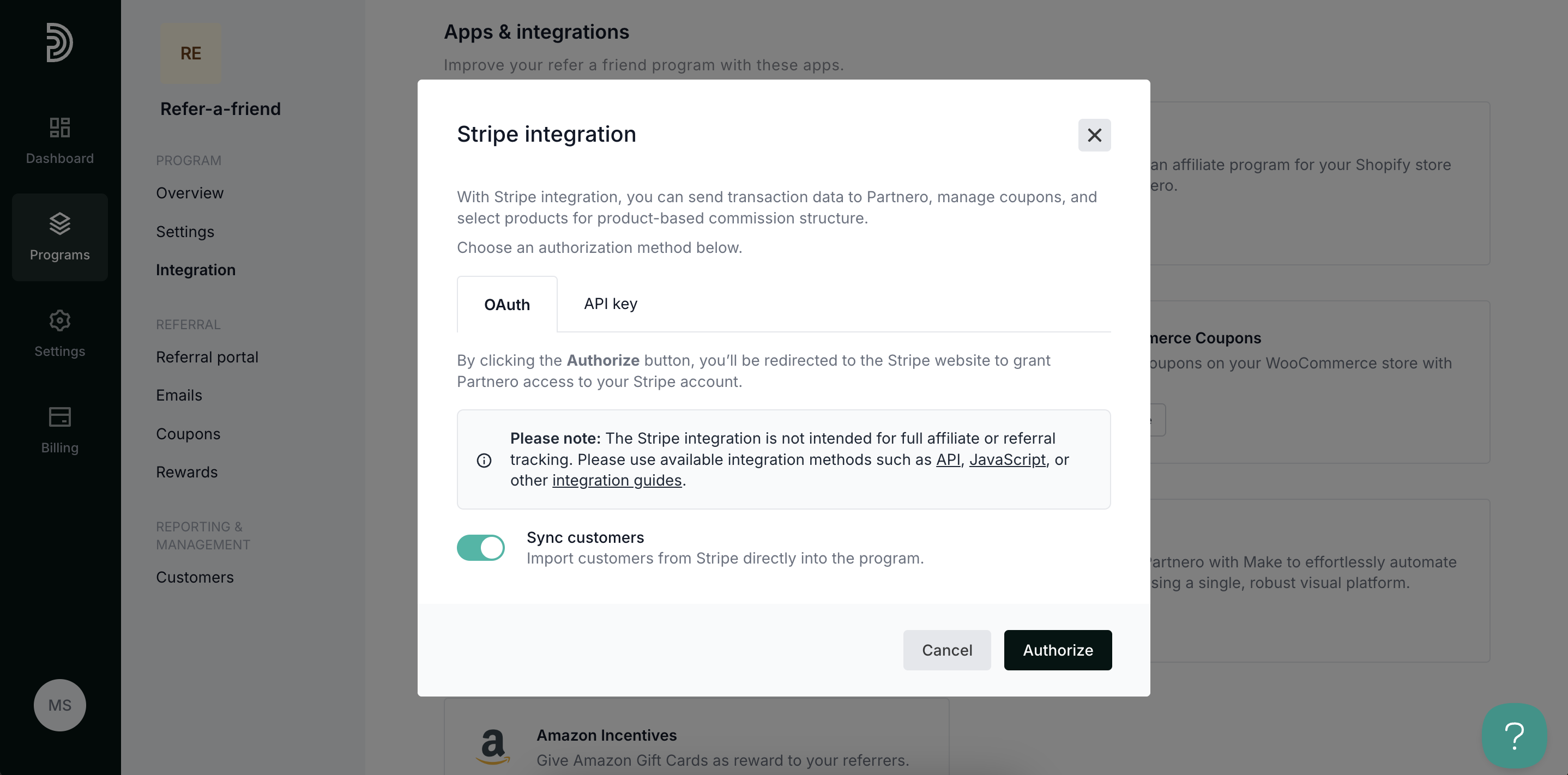Integrate Stripe
Stripe is a financial infrastructure platform for businesses. Partnero’s Stripe integration enables you to automatically track customer purchases, attribute sales to your affiliate partners, and manage rewards.
Partnero is a verified Stripe partner and offers a Partnero app for Stripe, providing enhanced security and features.
How does the Stripe integration work?
There are two main parts to the integration:
- Via your user sign-up flow
- Via Stripe Payment Links (includes Pricing tables and Buy button).
Each Partnero program includes detailed integration guides with ready-to-use code snippets. Choose the method that best matches how your business uses Stripe, and follow the instructions in the corresponding guide.
Step 2: Tracking referred customers' purchases
Once a referred customer is created, the next step is tracking their payments. This is done by connecting your Stripe account to Partnero. You can authorize Stripe through:
- The Partnero app for Stripe,
- Authorize Stripe in the Apps section,
- The Partnero API, if you prefer a more custom setup.
More detailed instructions for each method are available in the sections below.
Step 1: Creating a referred customer on Partnero
Stripe via Payment Links
This method allows tracking purchases by referred visitors when the website uses Stripe Payment links , Pricing tables, or Buy button.
To find the integration guide:
- Open the program you'd like to integrate;
- Go to Program > Integration > Guides tab:
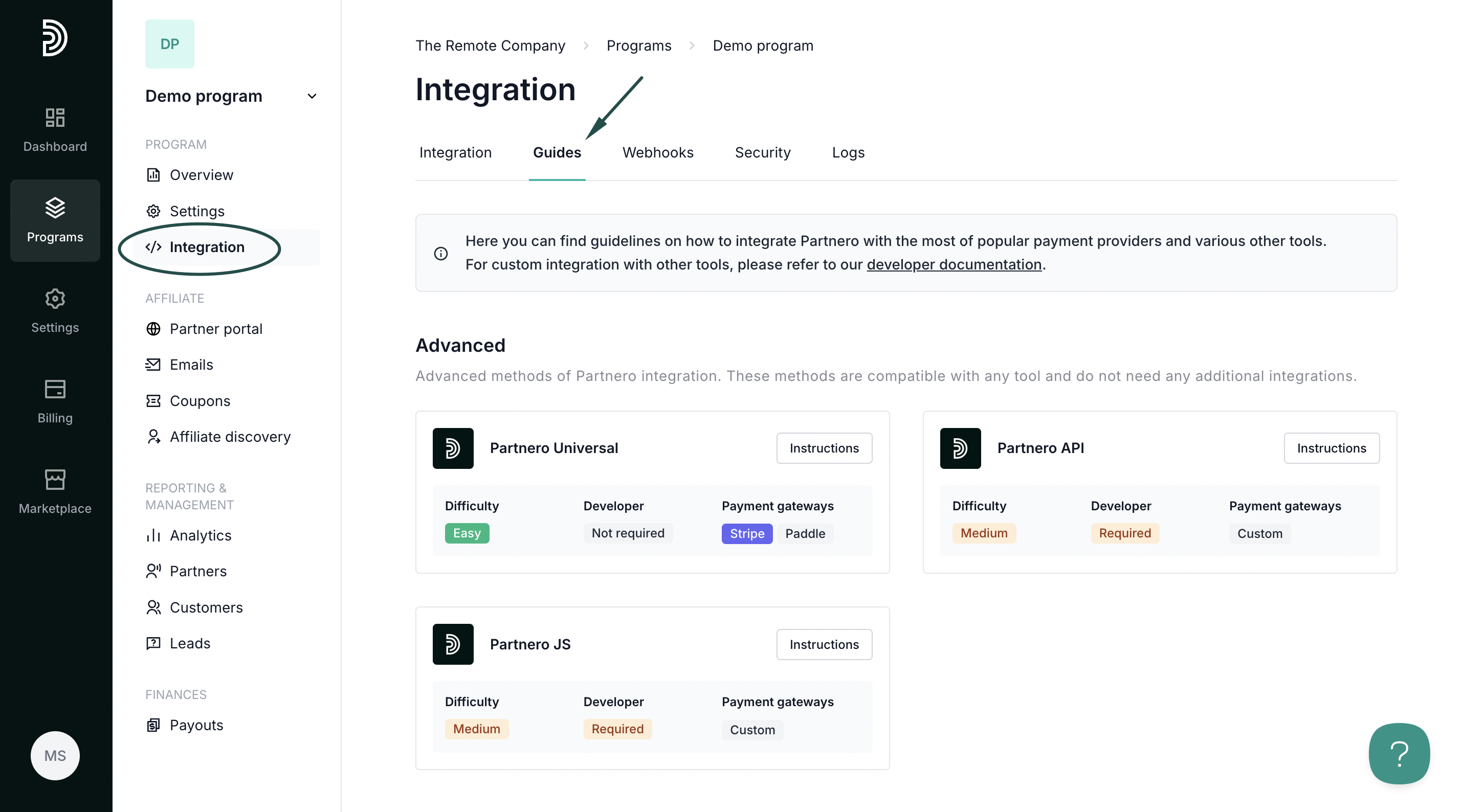
- Scroll down to the Payment gateways section and click Instructions next to Stripe via Payment Links:
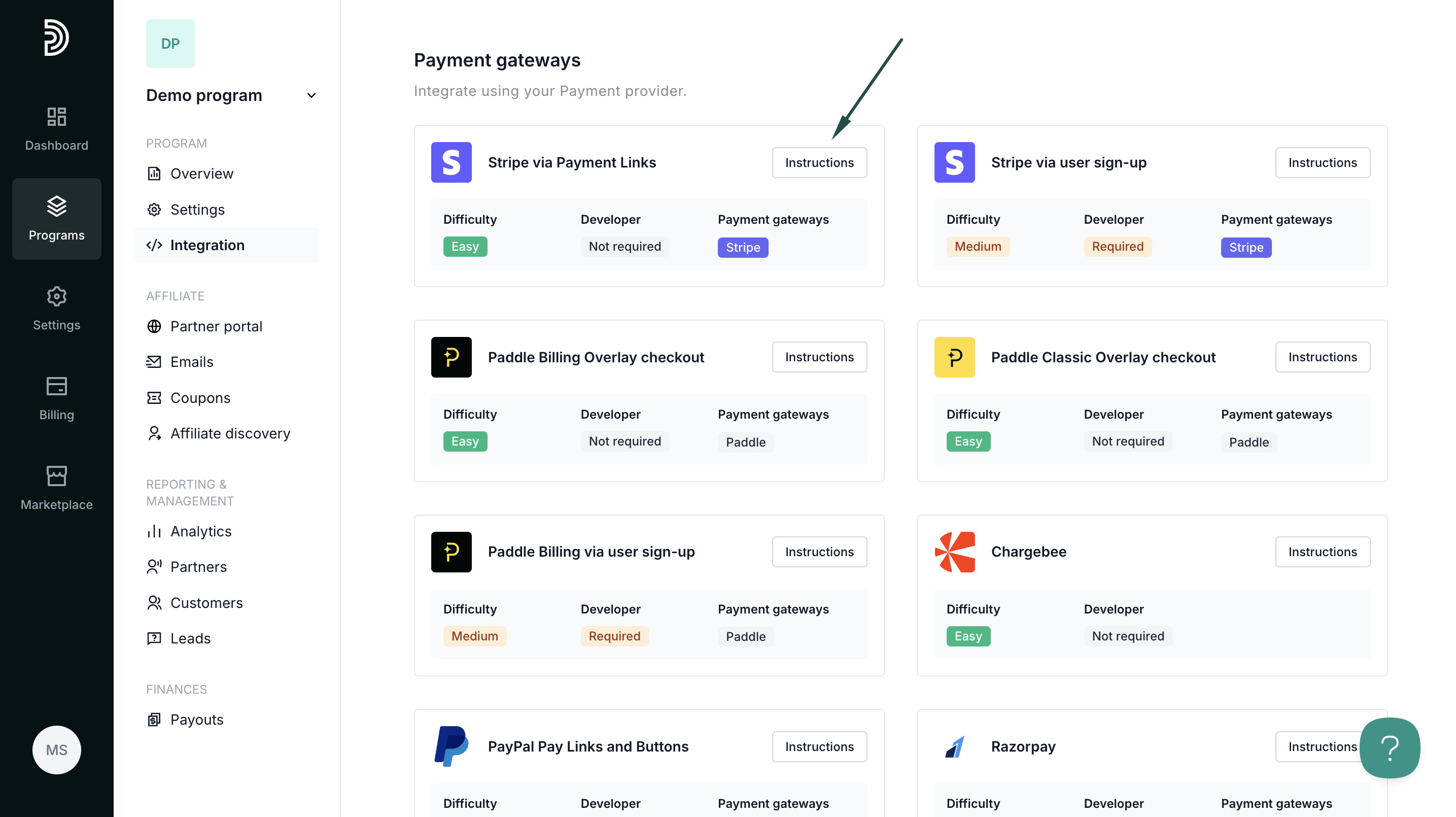
- Follow the instructions provided in the modal to enable visitor and purchase tracking:
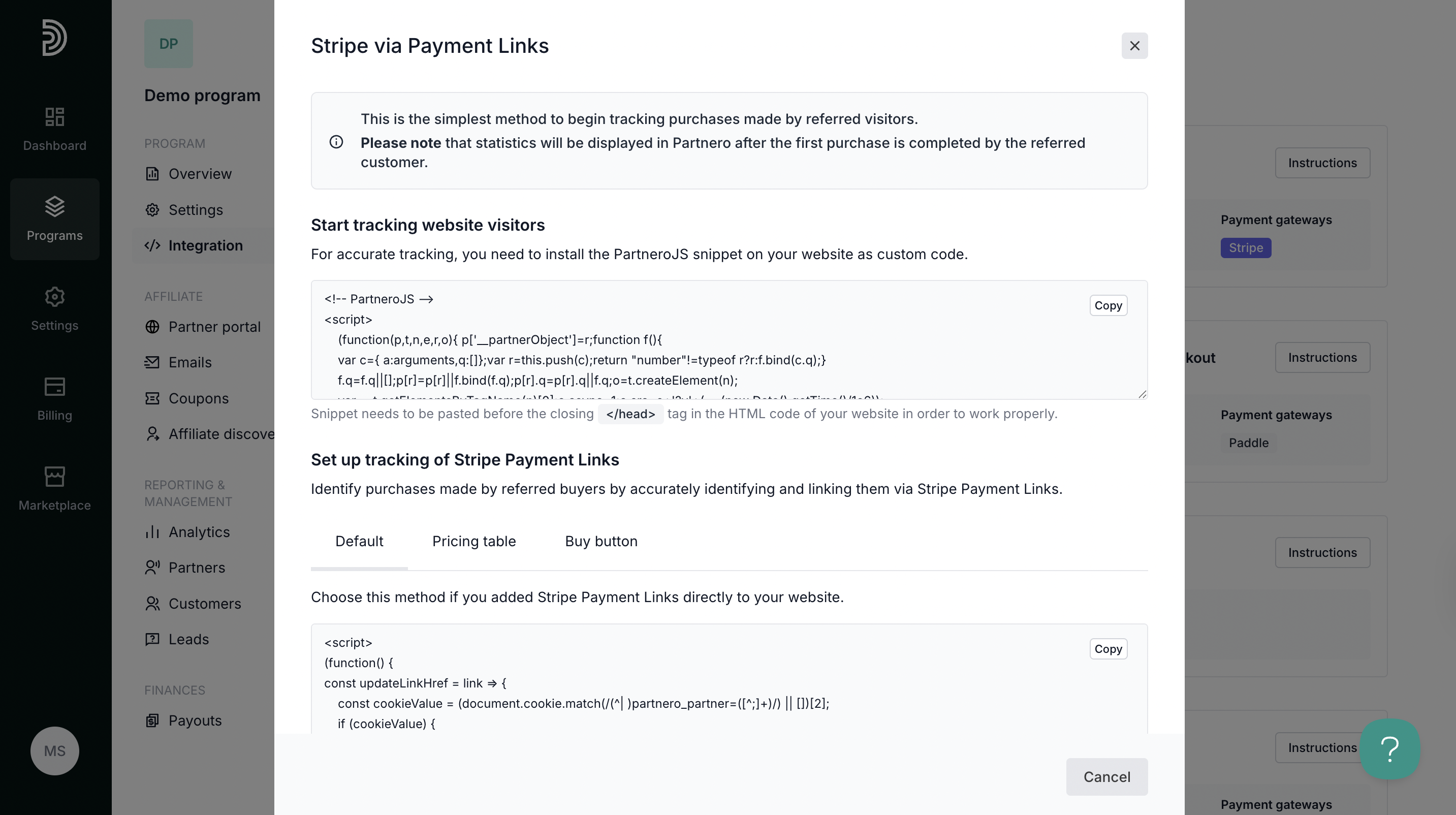
- After completing the steps, make sure to authorize Stripe under Integration > Apps & Integrations (Step 2). Instructions can be found in the last section of this article.
Stripe via user sign-up
This method allows you to create a referred customer on Partnero once they sign up on your platform. Once the customer is created, all purchases done via Stripe will be associated with the created customer.
- Open the program you'd like to integrate;
- Go to Program > Integration > Guides tab.
- Click Instructions next to Stripe via user sign-up:
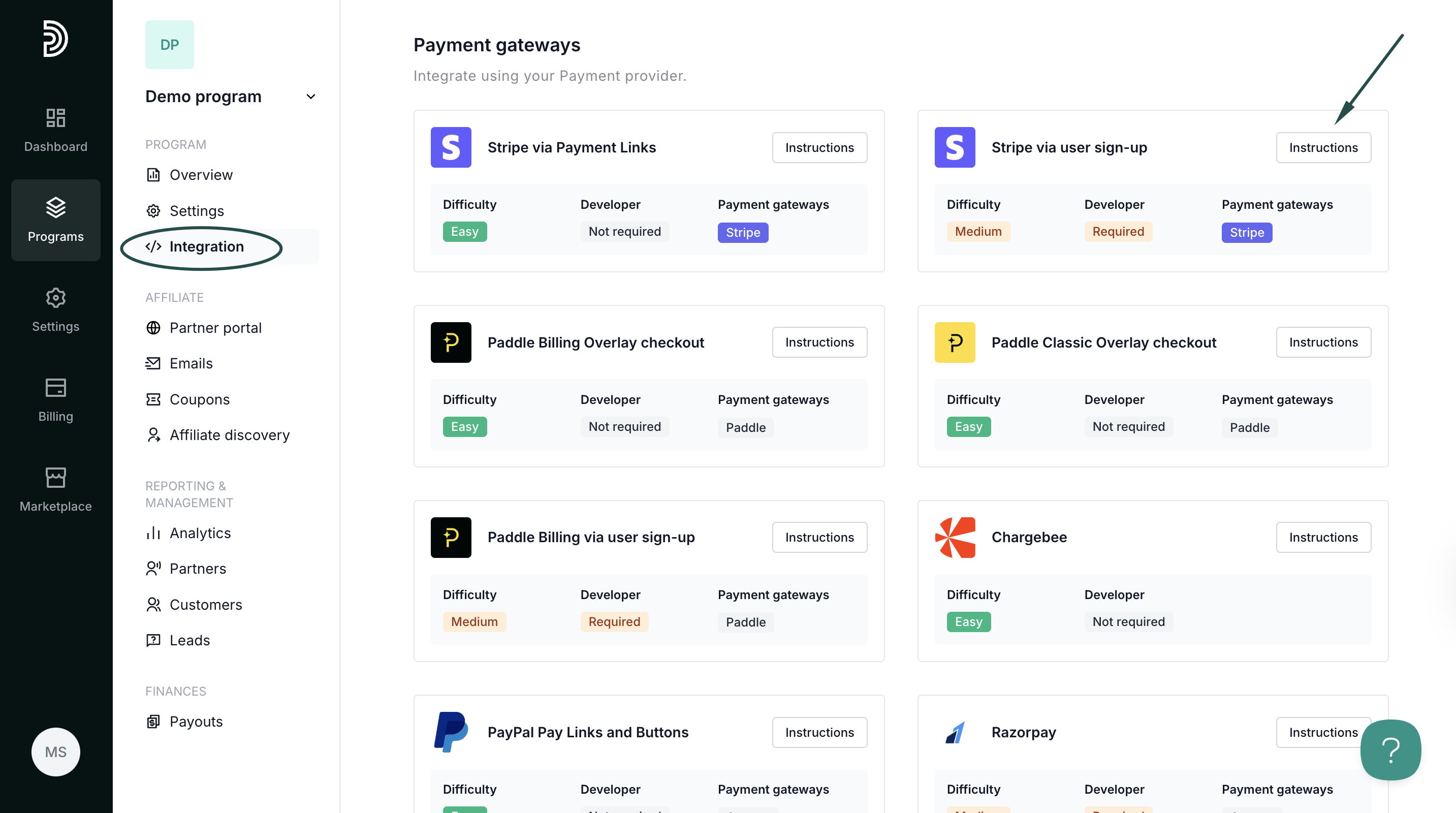
- Follow the instructions provided in the modal to enable visitor and sign-up tracking:
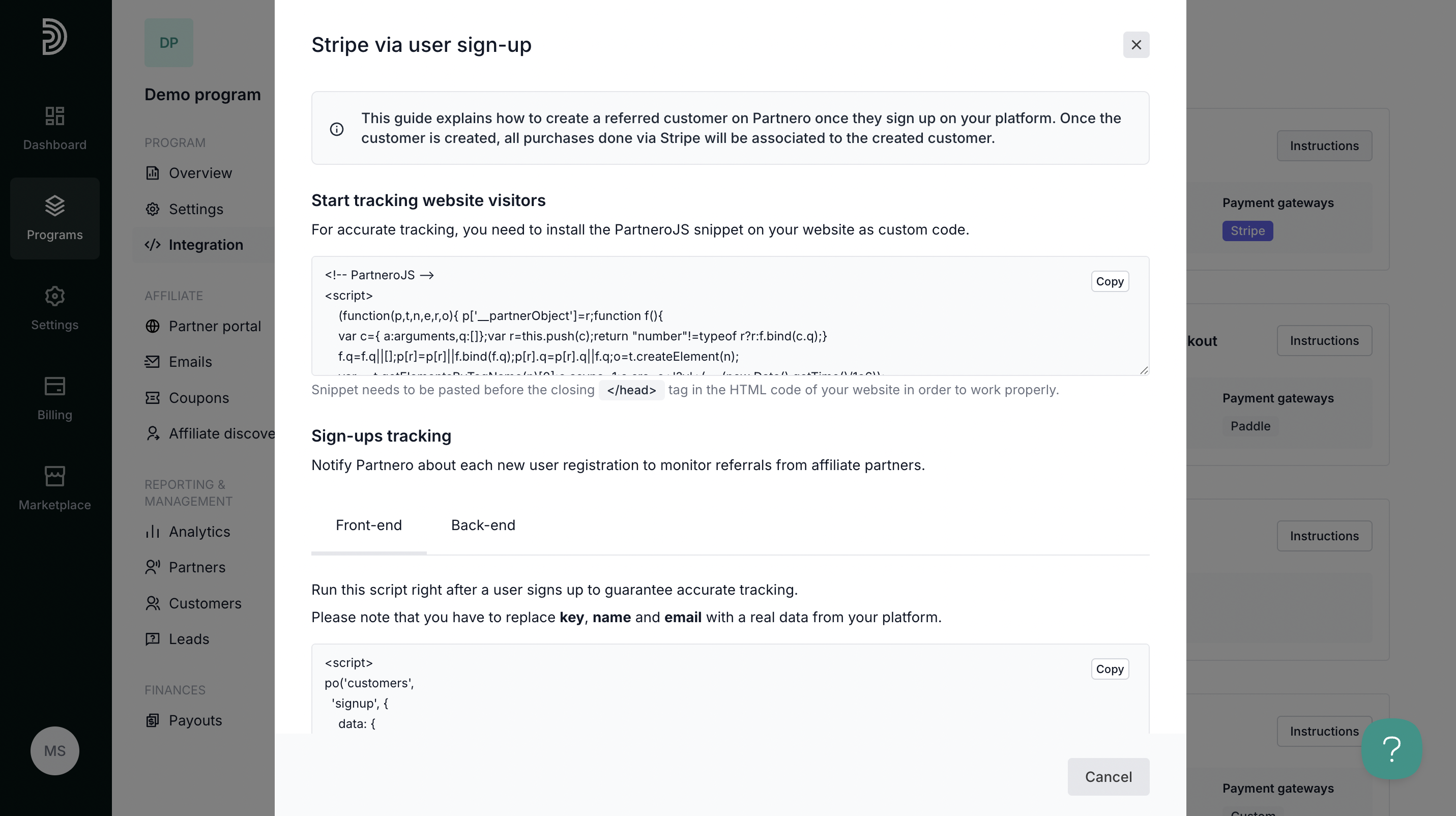
- After completing the steps, make sure to authorize Stripe under Integration > Apps & Integrations (Step 2). Instructions can be found below.
Step 2: Authorize Stripe to track sales
Authorizing Stripe allows data about subsequent or recurring purchases made by referred customers to be sent to Partnero.
Important: This step is an addition to the integration methods listed above. Purchase tracking relies on the assumption that the customer has already been created on Partnero via one of the methods listed above.
Stripe can be authorized through your Partnero account or by installing the Stripe app from the Stripe Marketplace. Only one of the methods is needed.
Option A: Install the Partnero app for Stripe
To install the Stripe app:
- Log in to your Stripe account.
- Go to the Partnero App on Stripe marketplace.
- Click Install from partner:
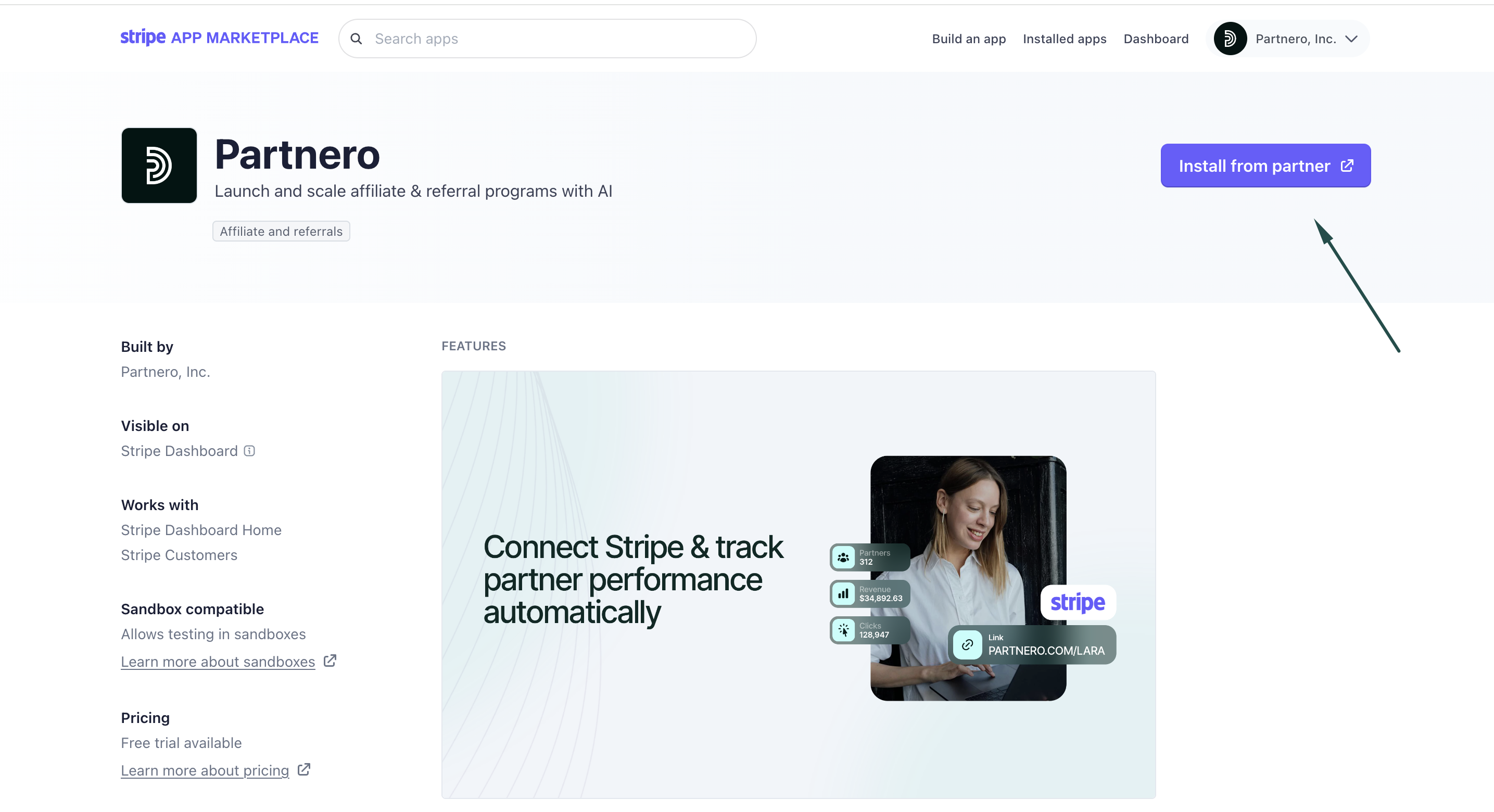
- Confirm installation:
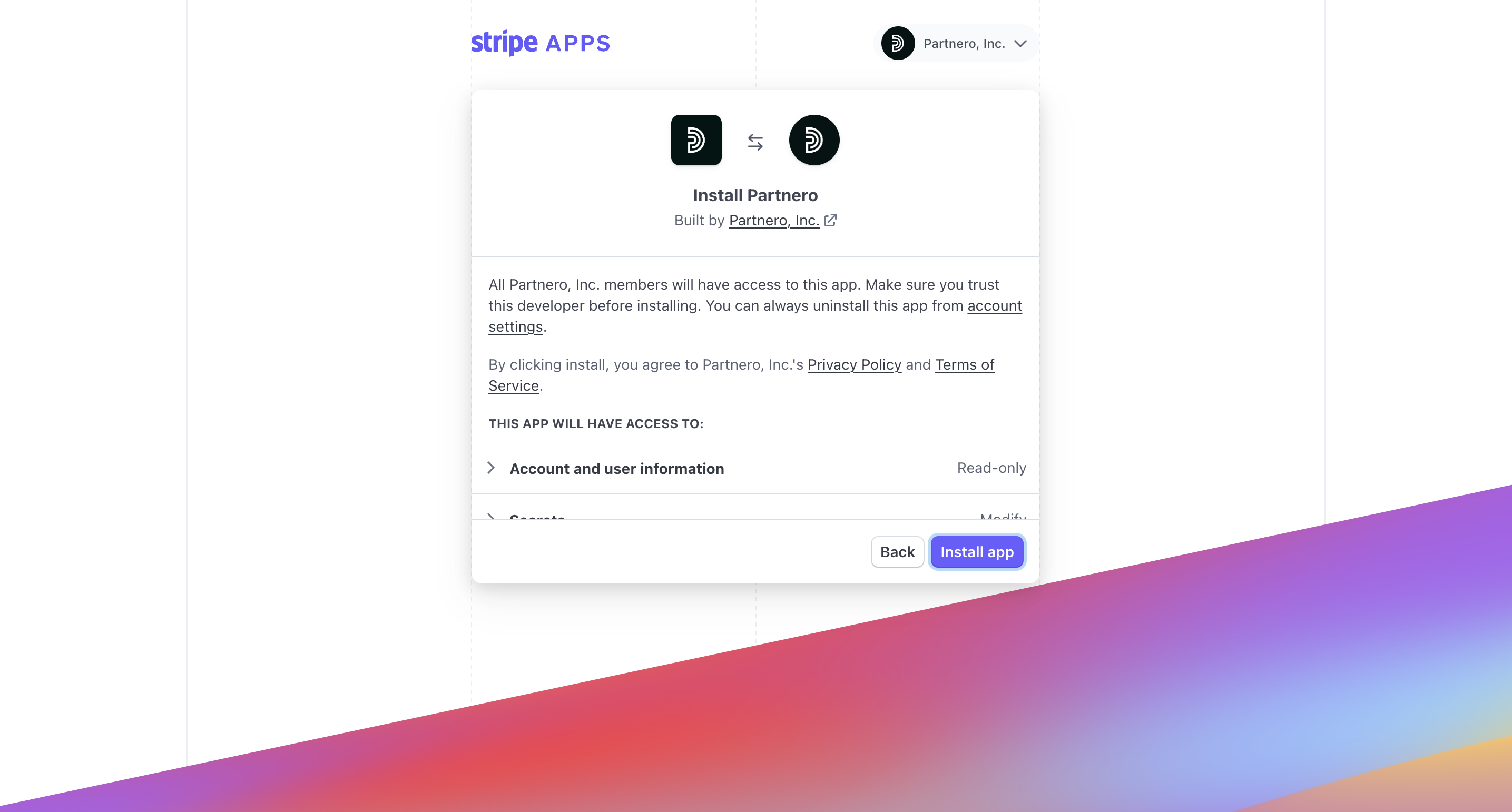
- Once installed, you'll be returned to your Stripe dashboard. Click Connect Program:
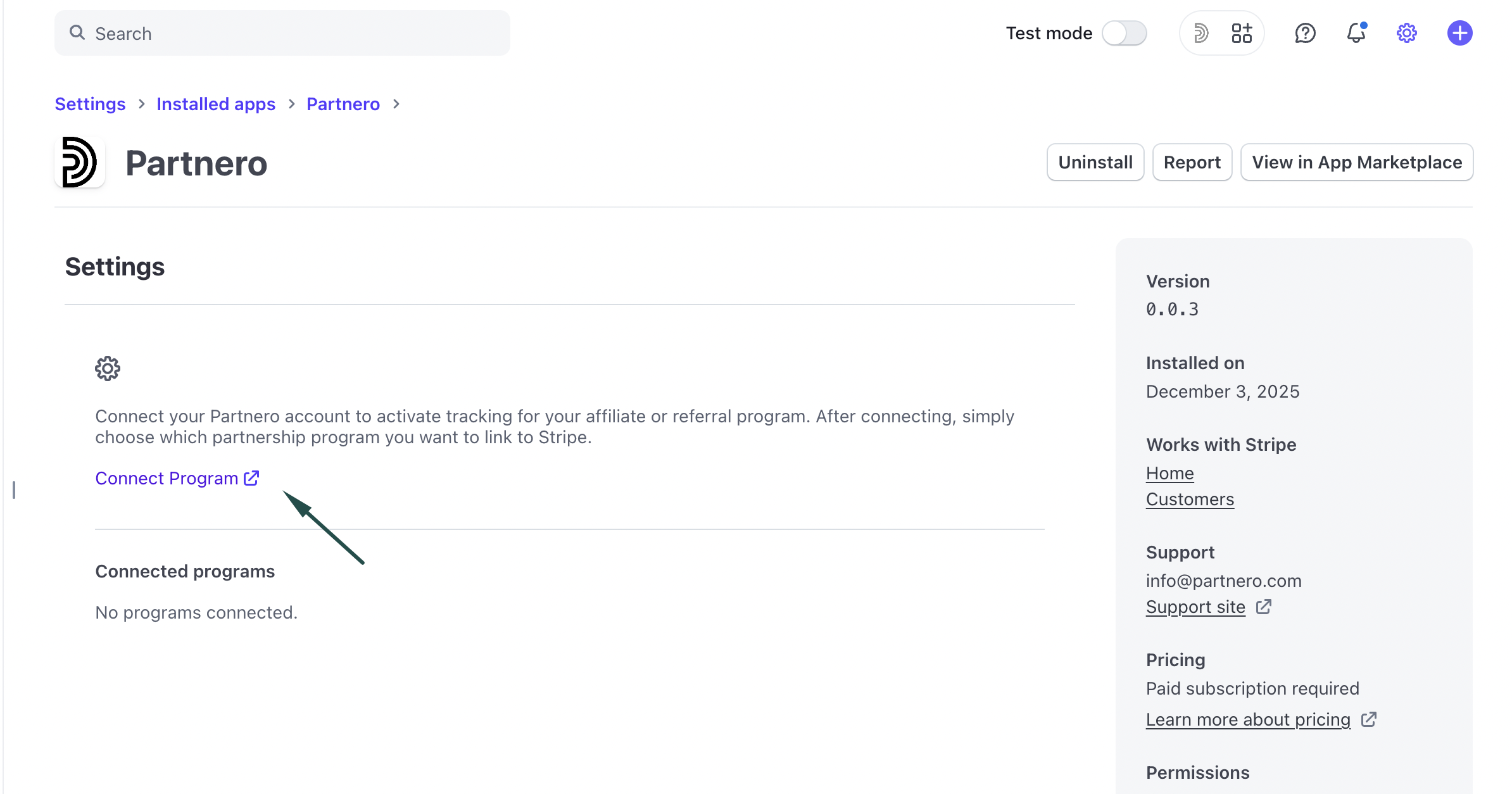
- This will take you to your Partnero account, where you can select which program you'd like to connect.
Option B: Authorize Stripe on your Partnero account
To authorize Stripe:
- Navigate to Integration and scroll down to Apps & Integrations.
- Click Authorize next to Stripe:
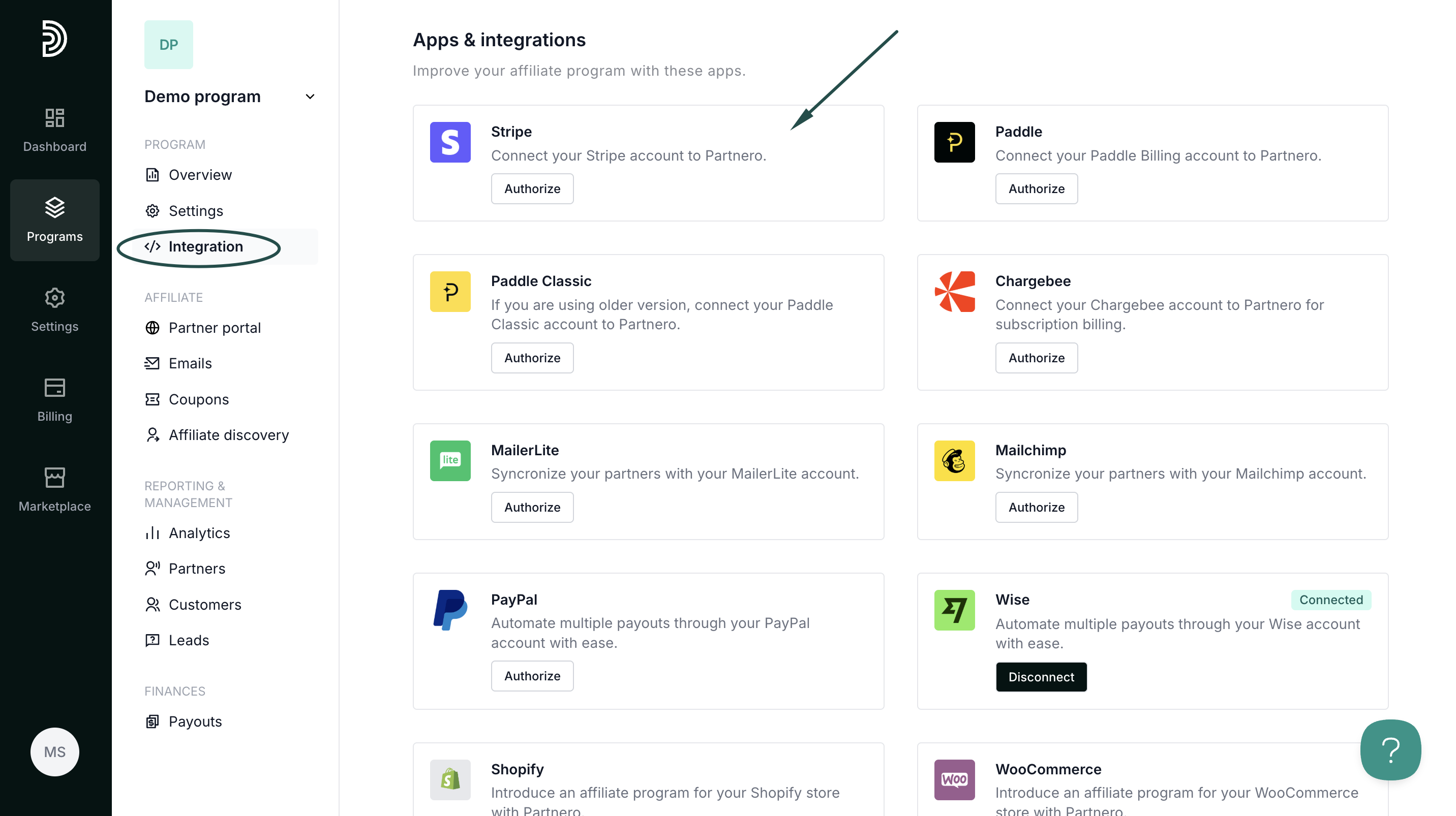
- There are two authorization methods available: OAauth or API key.
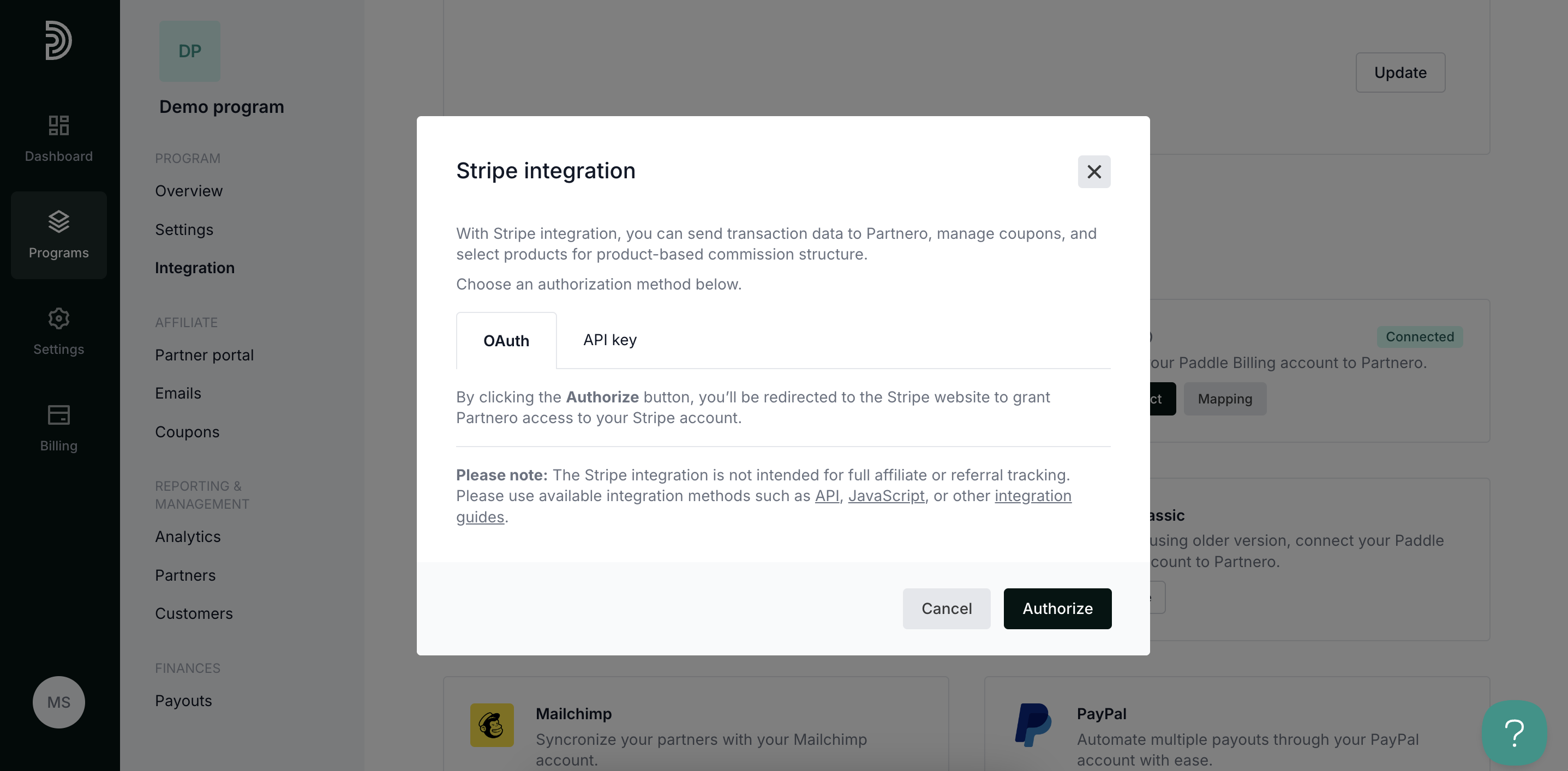 OAuth: click Authorize to be redirected to your Stripe account to grant Partnero access.
OAuth: click Authorize to be redirected to your Stripe account to grant Partnero access.
API key: Enter your Stripe API key that can be found under Developers > API keys in your Stripe dashboard.
For Refer-a-Friend programs, you will see an additional option to sync your existing customers: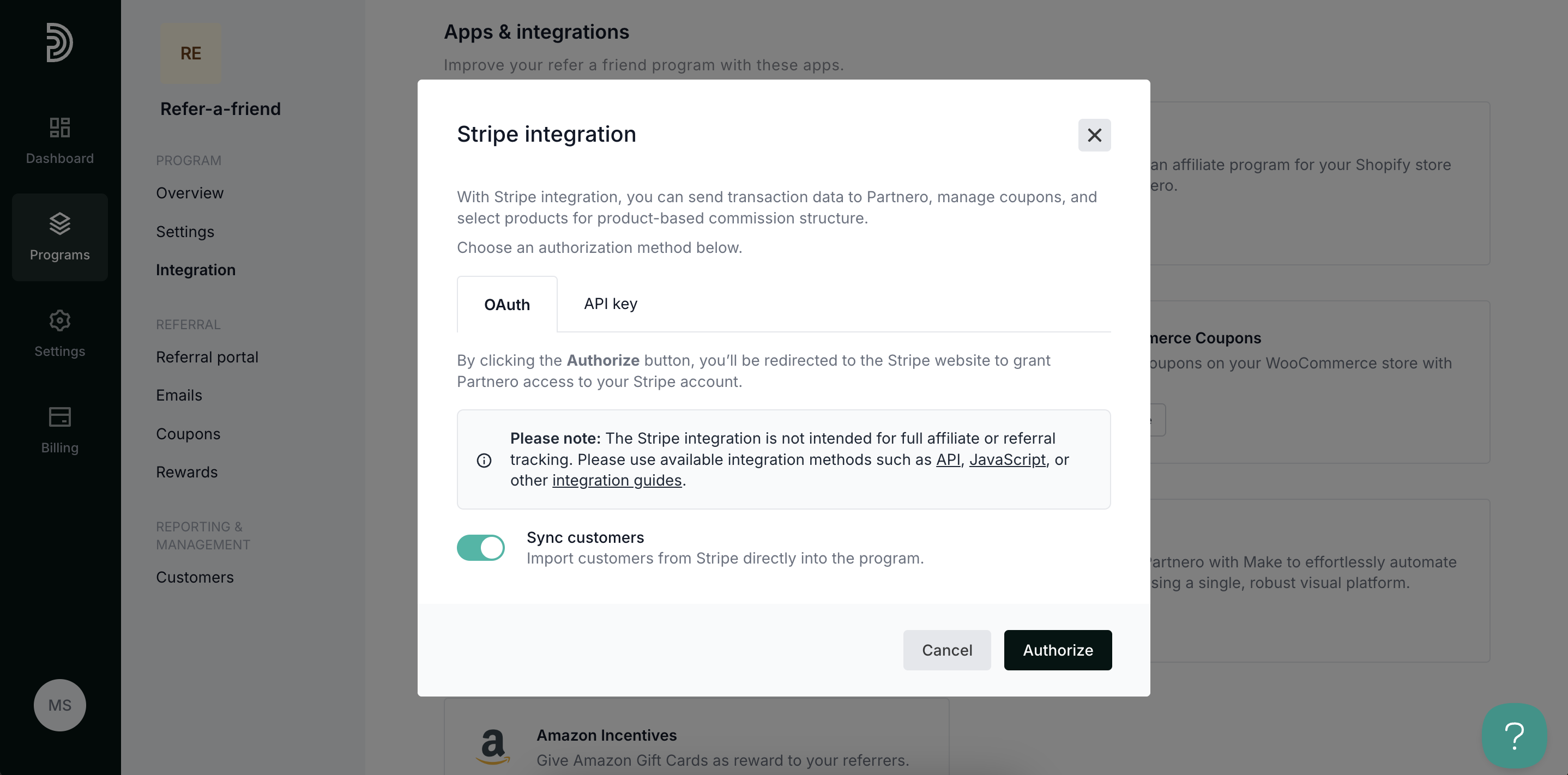
- Click Authorize.
Use Stripe Coupons
In addition to tracking purchases, Stripe integration allows syncing coupons between Stripe and Partnero.


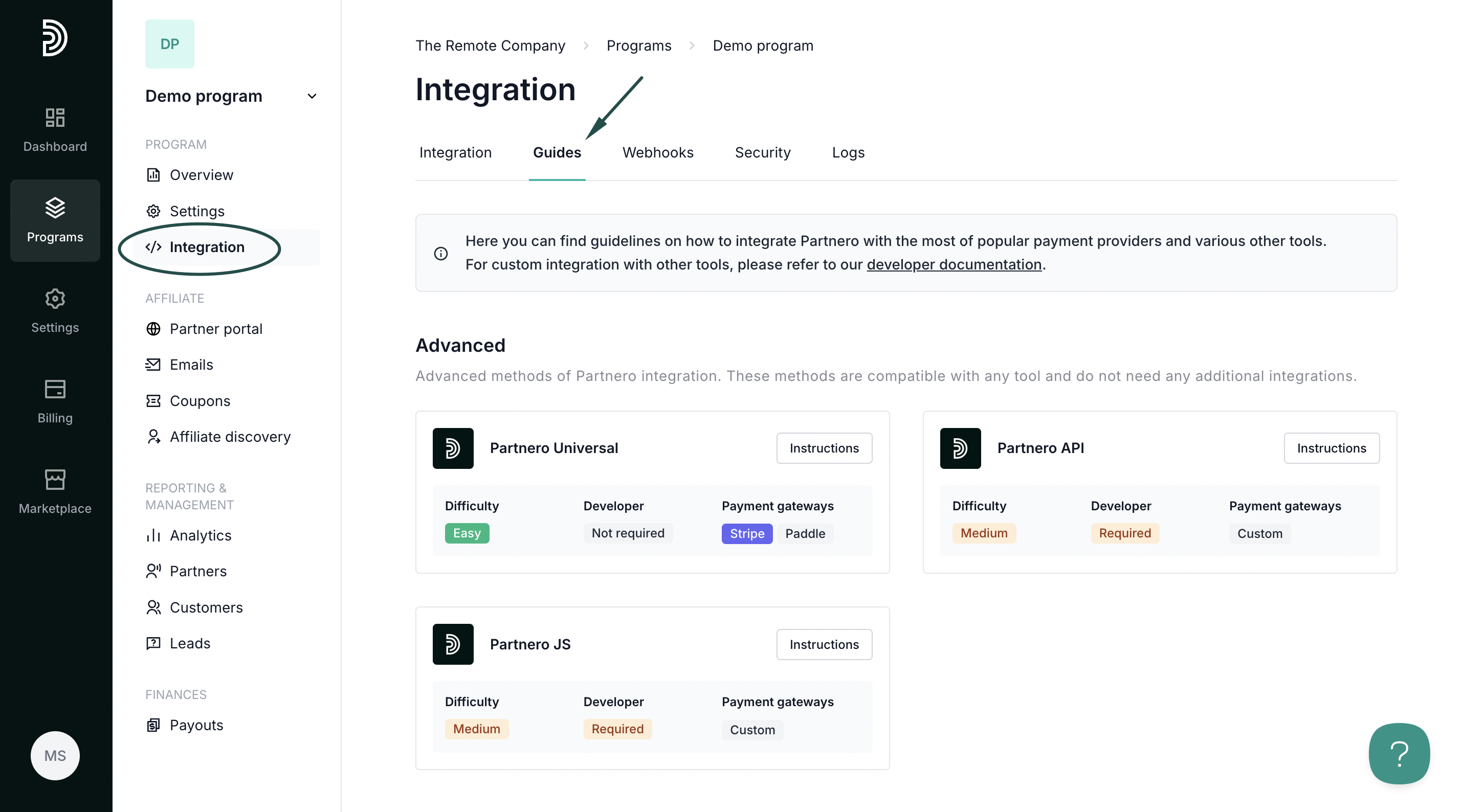
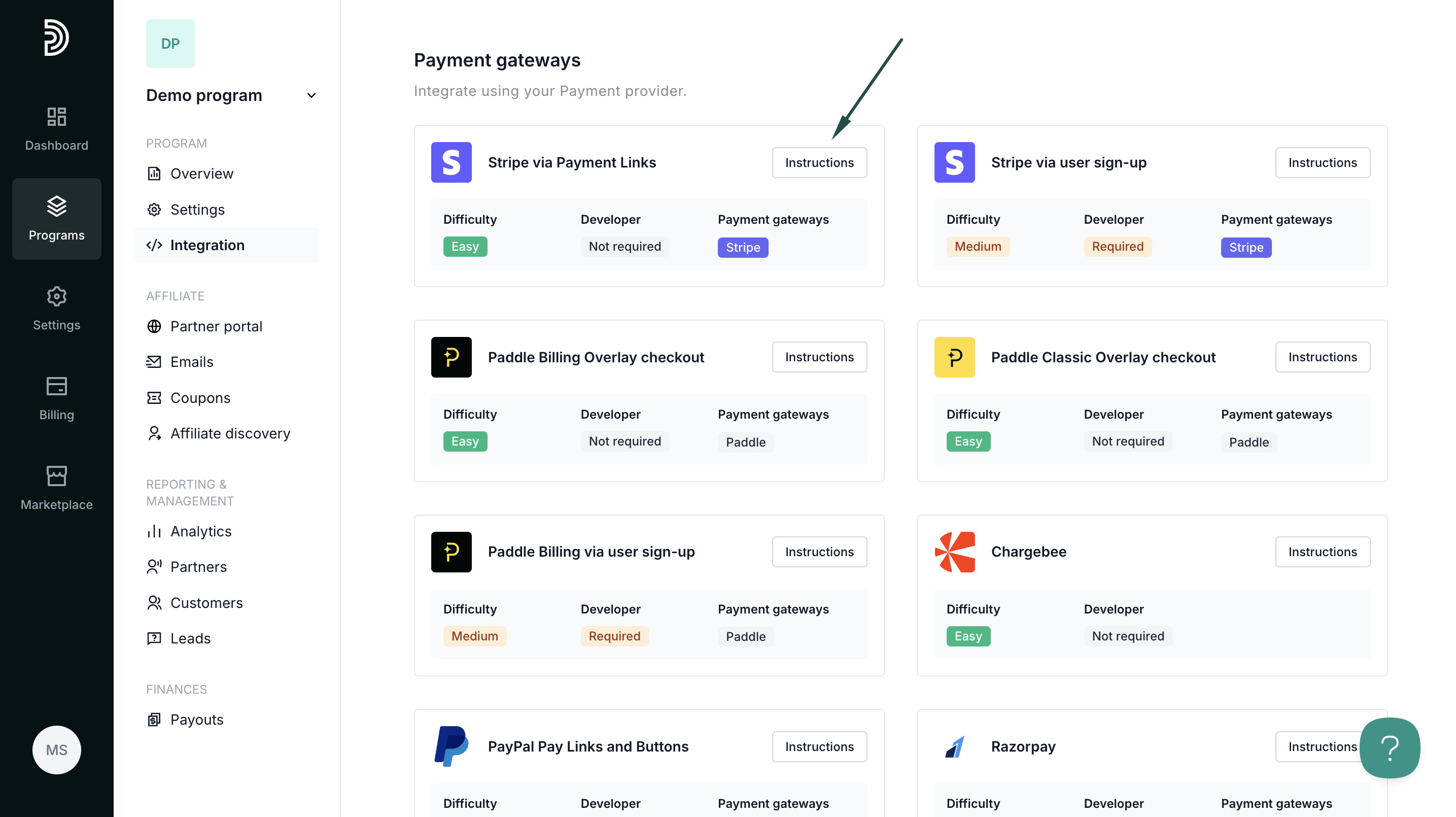
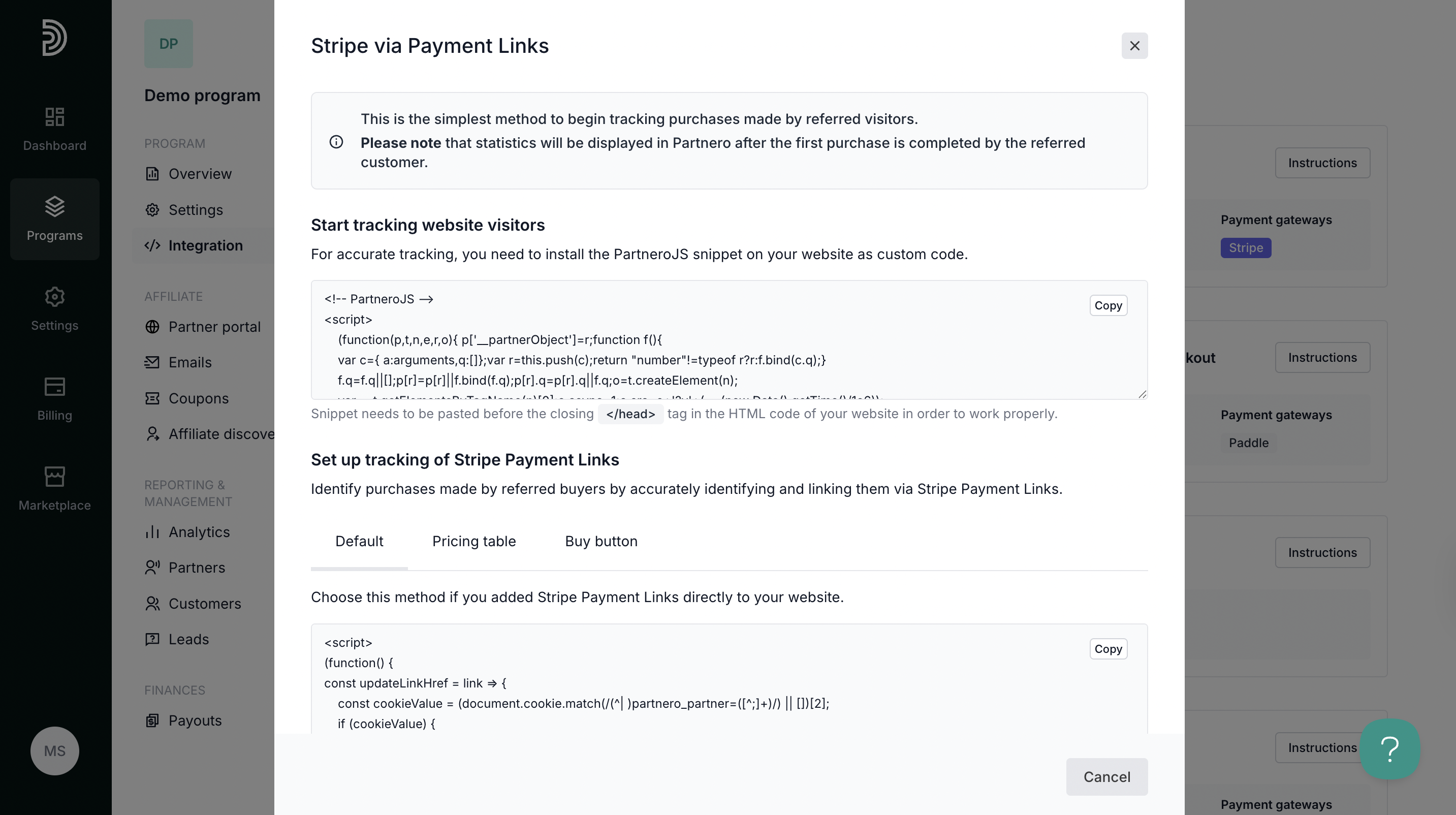
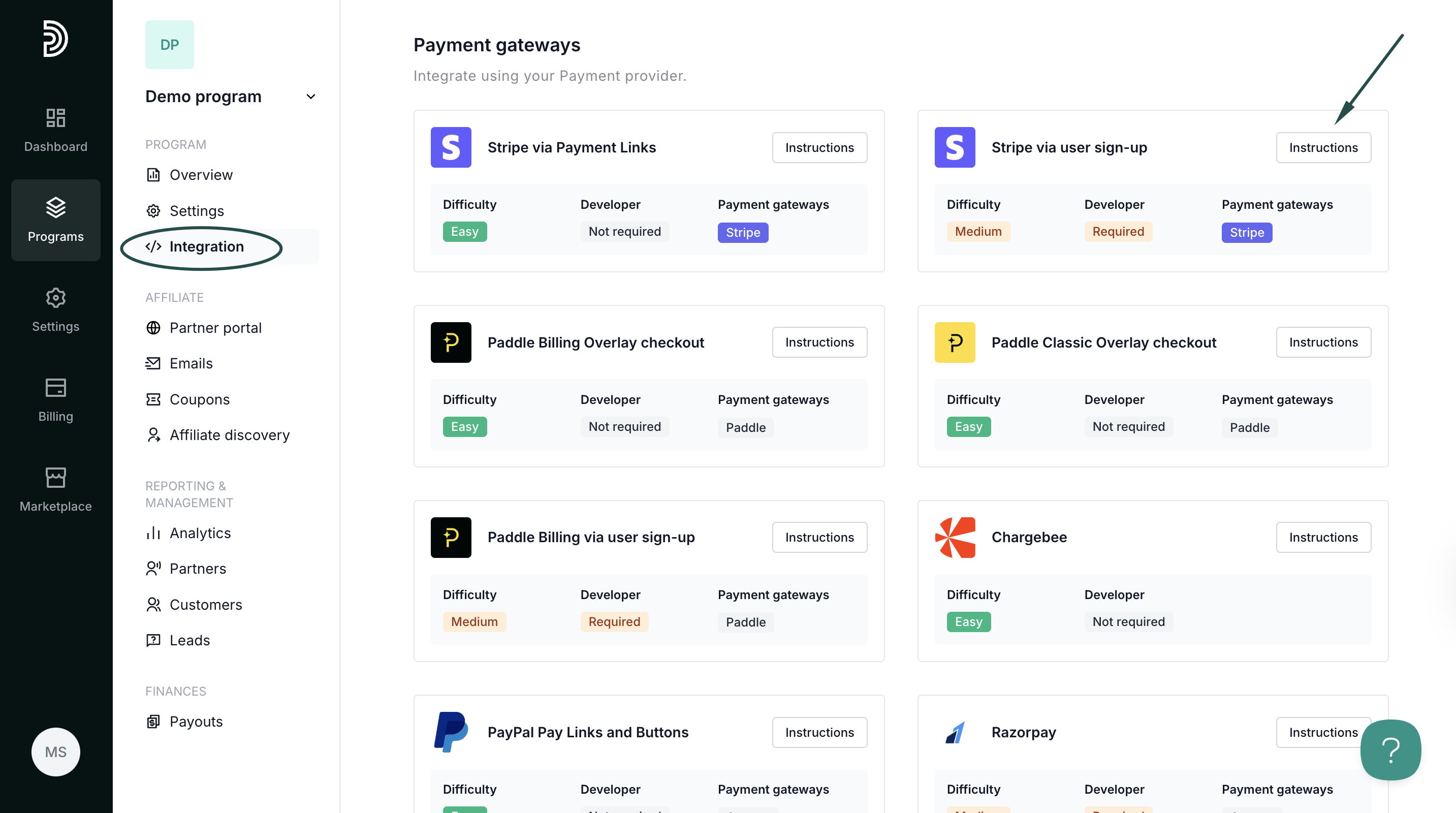
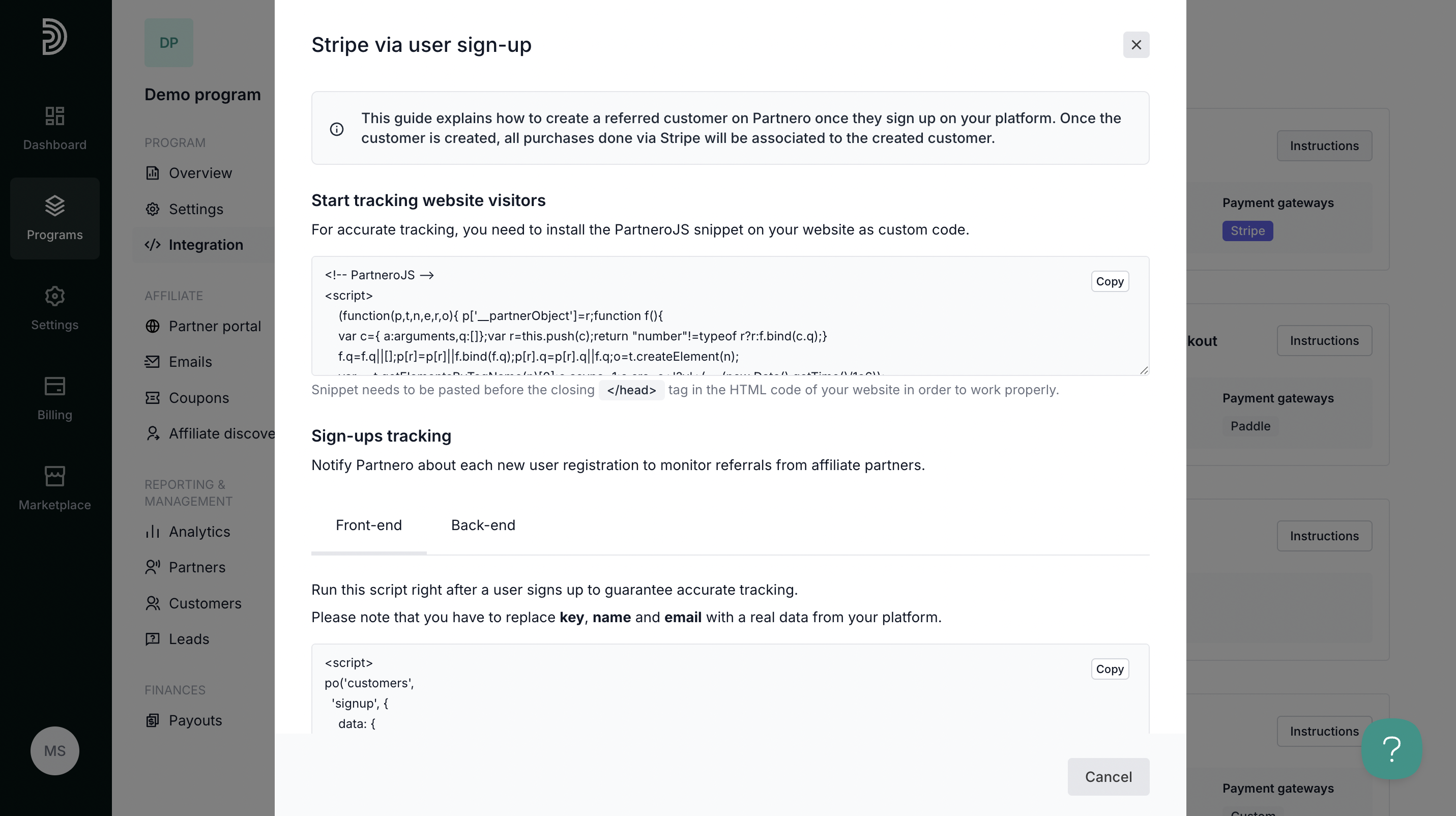
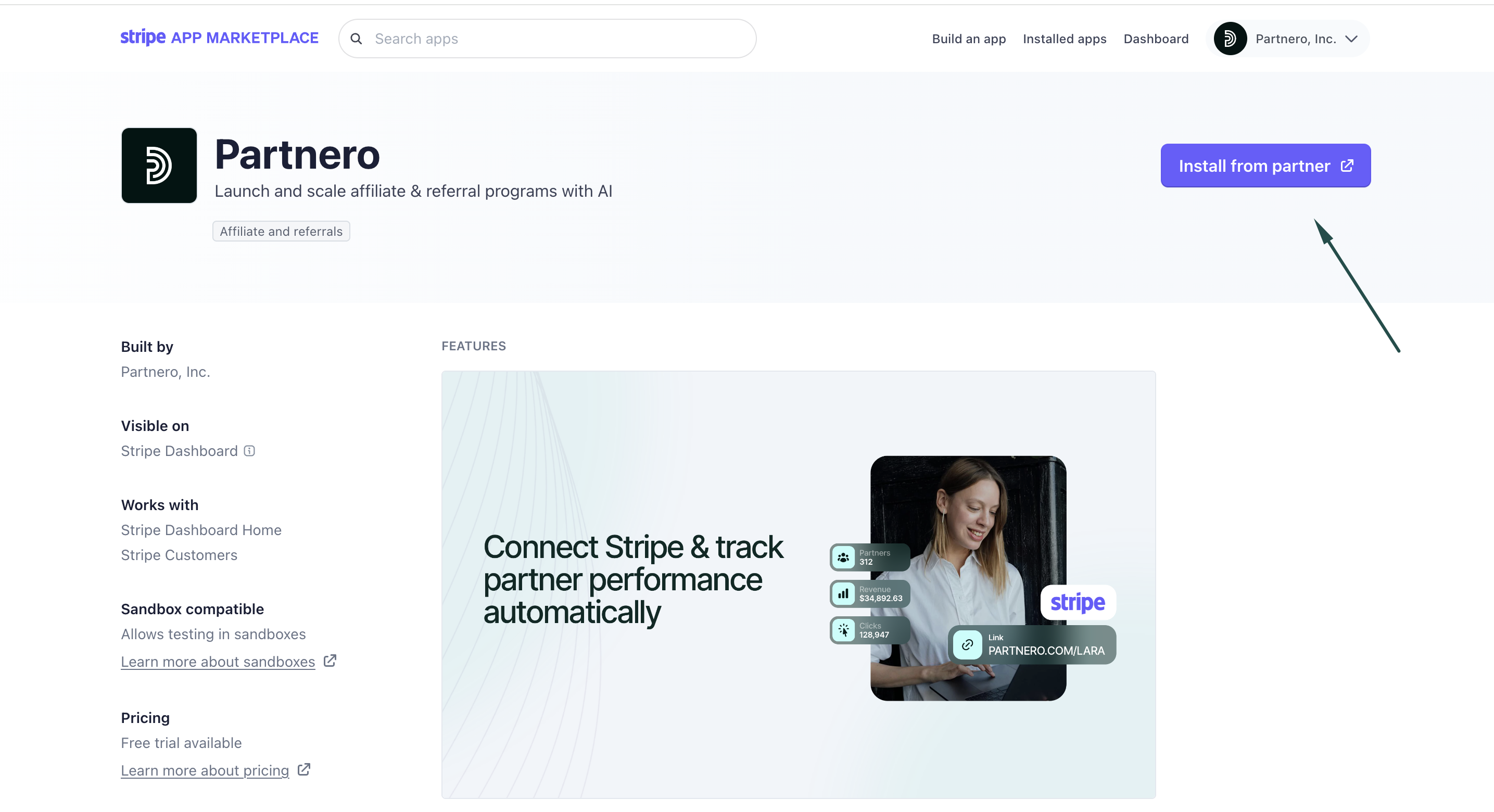
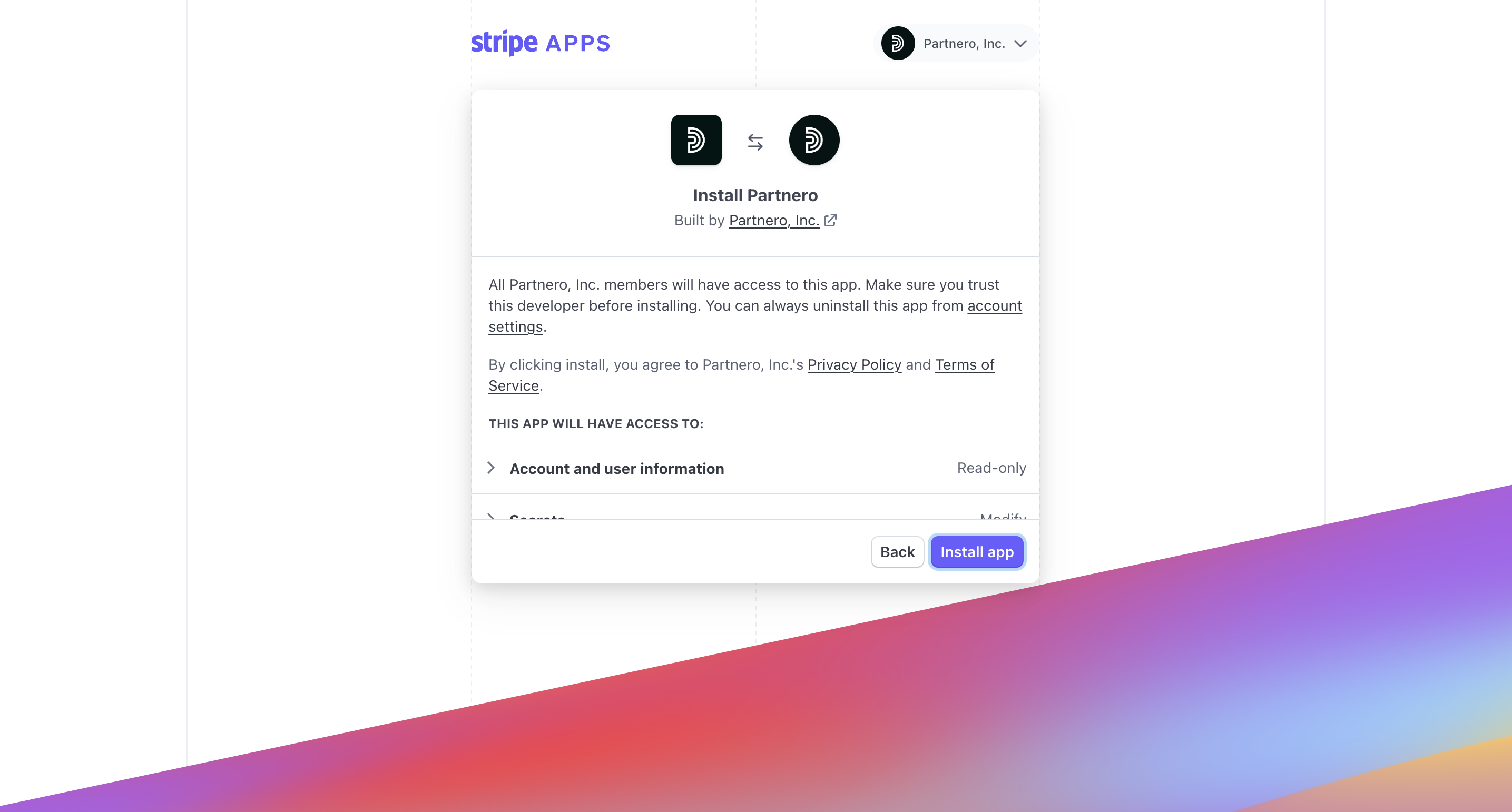
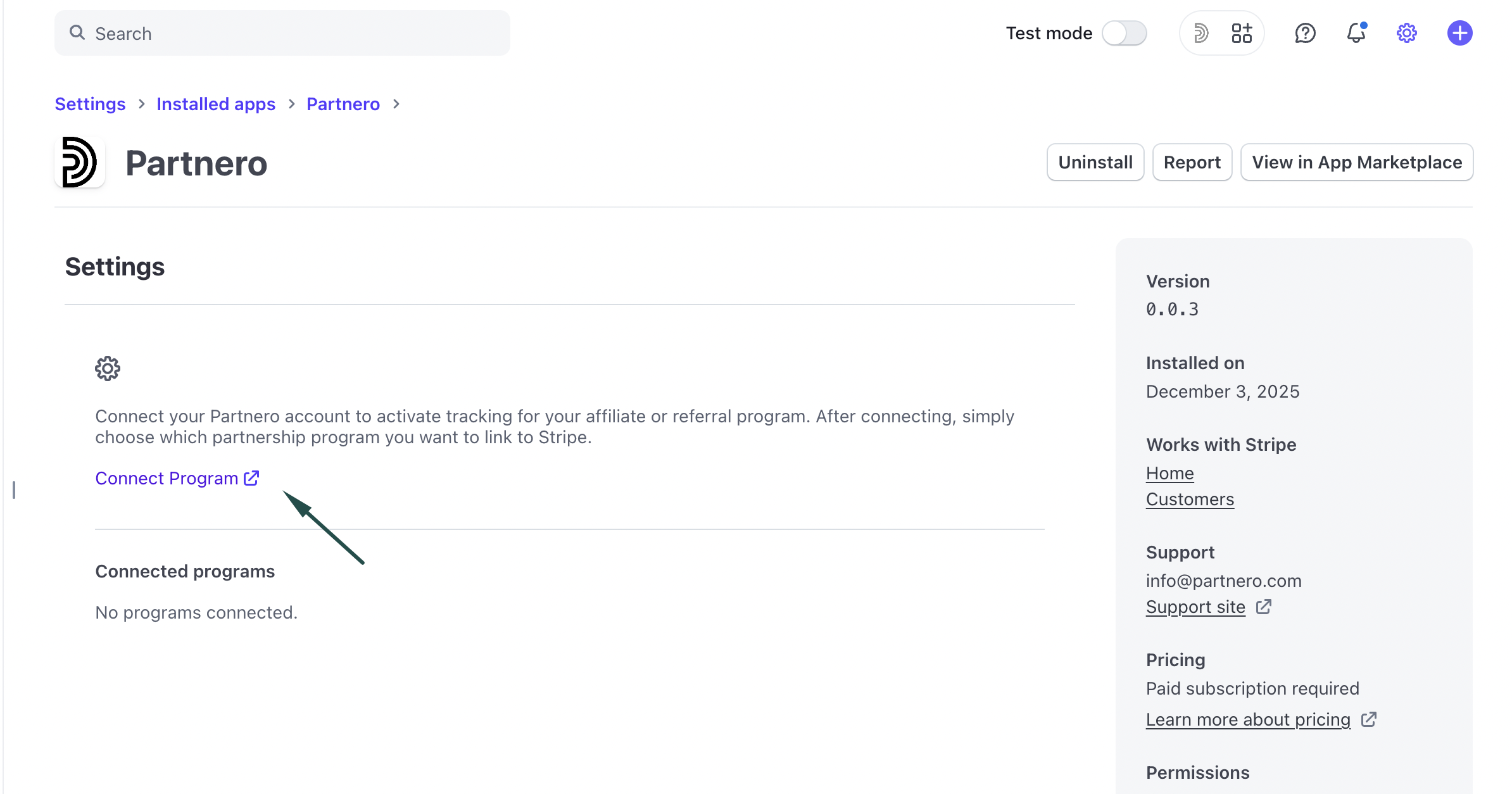
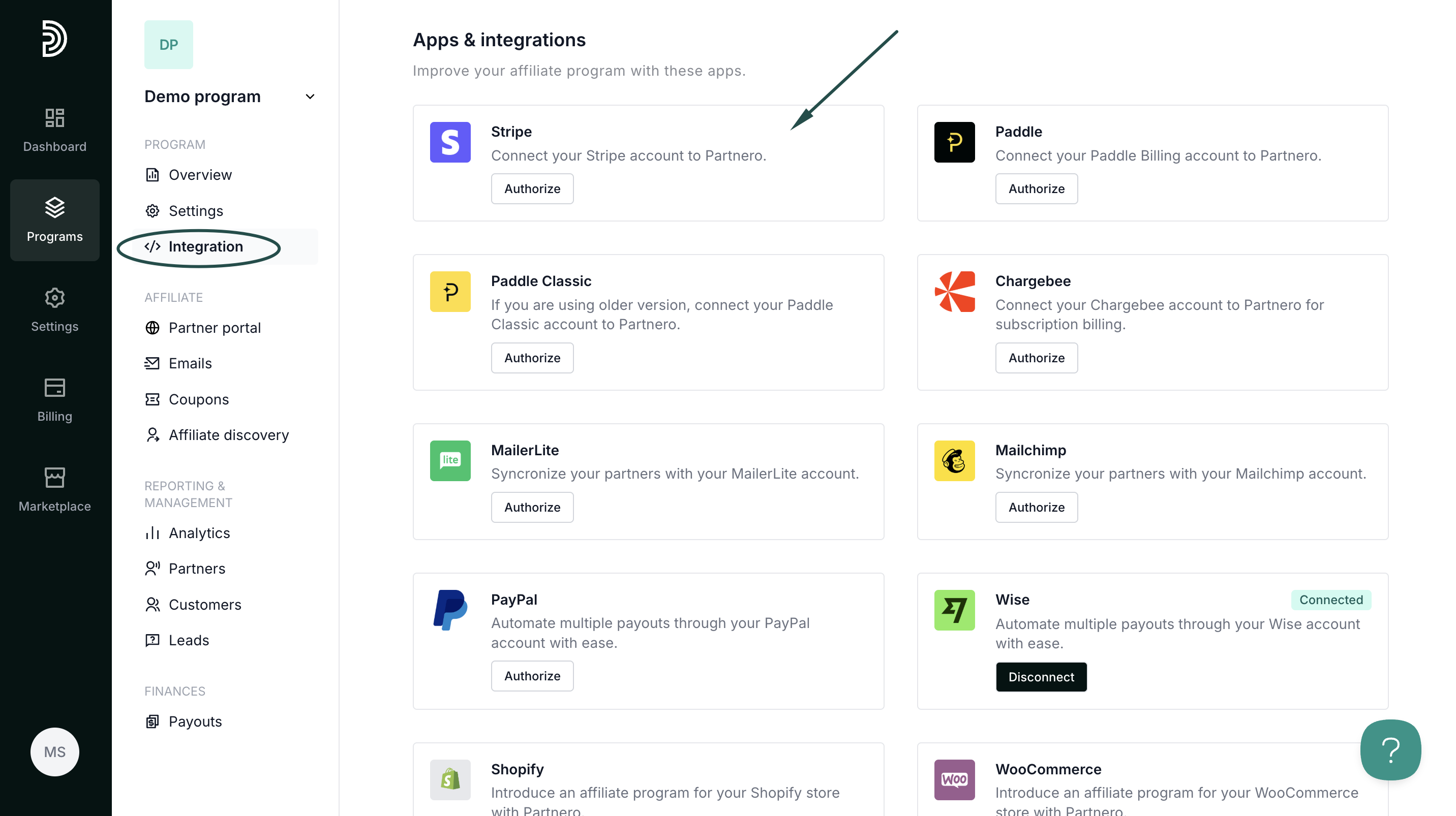
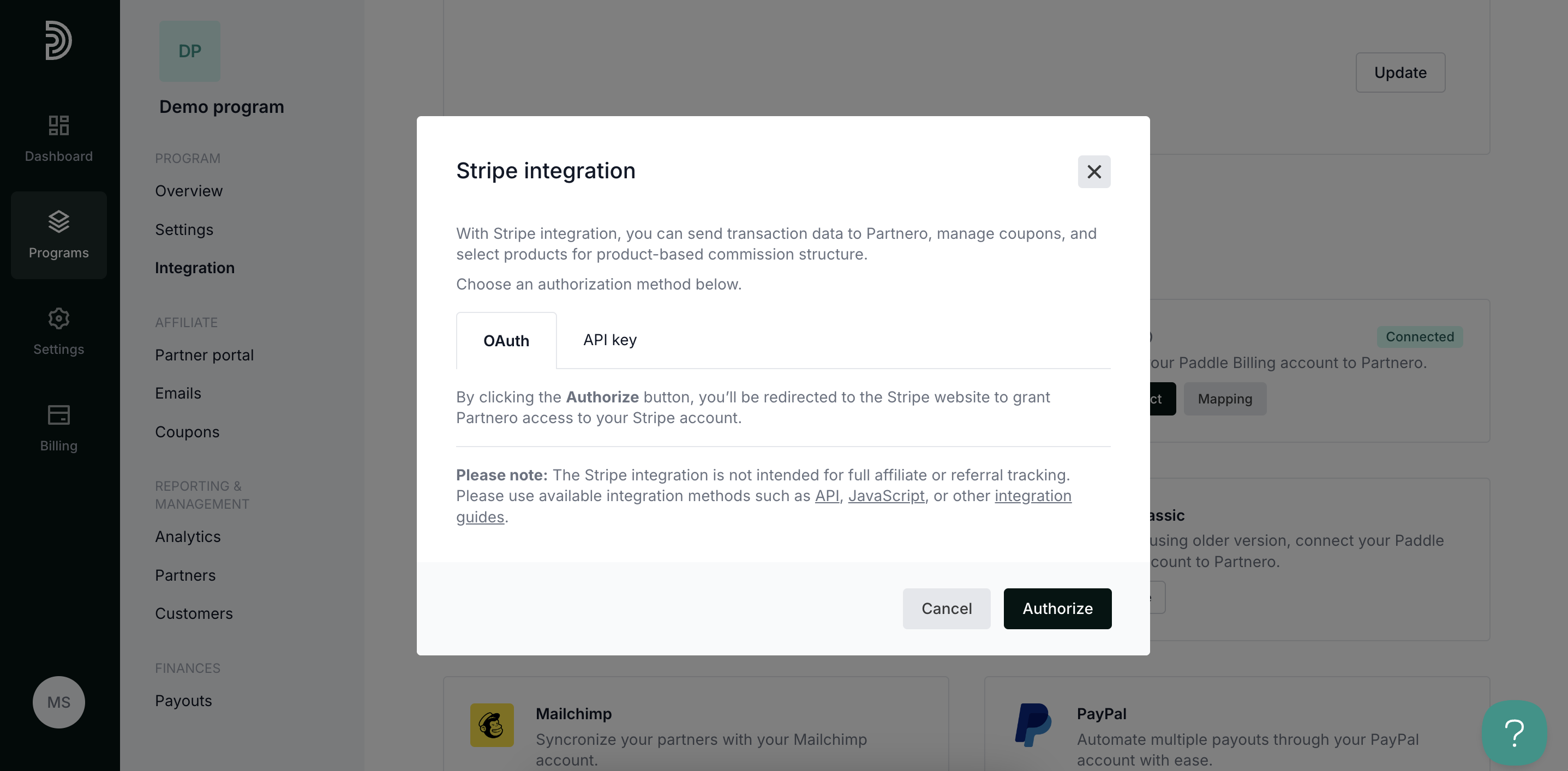 OAuth: click Authorize to be redirected to your Stripe account to grant Partnero access.
OAuth: click Authorize to be redirected to your Stripe account to grant Partnero access.