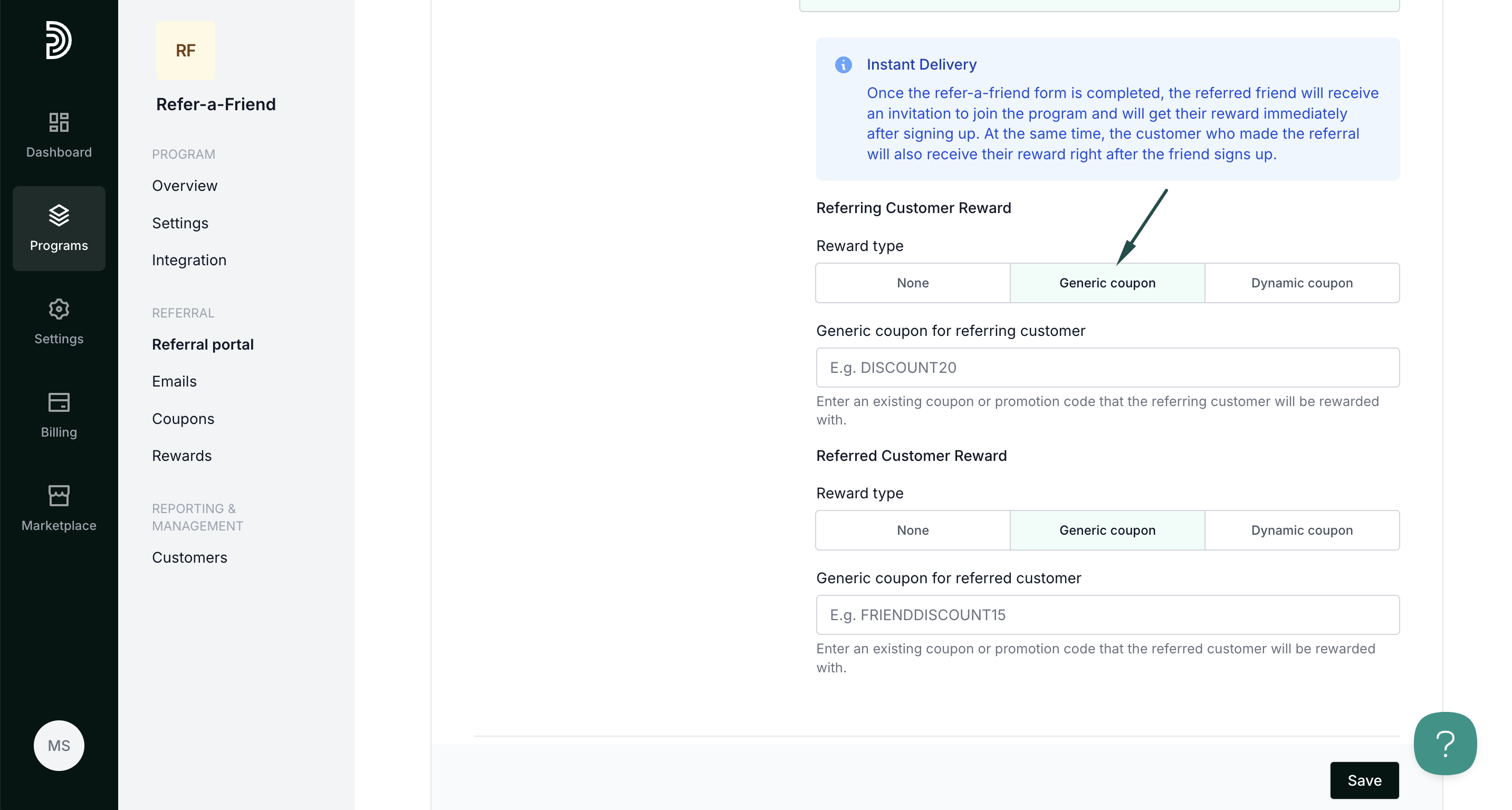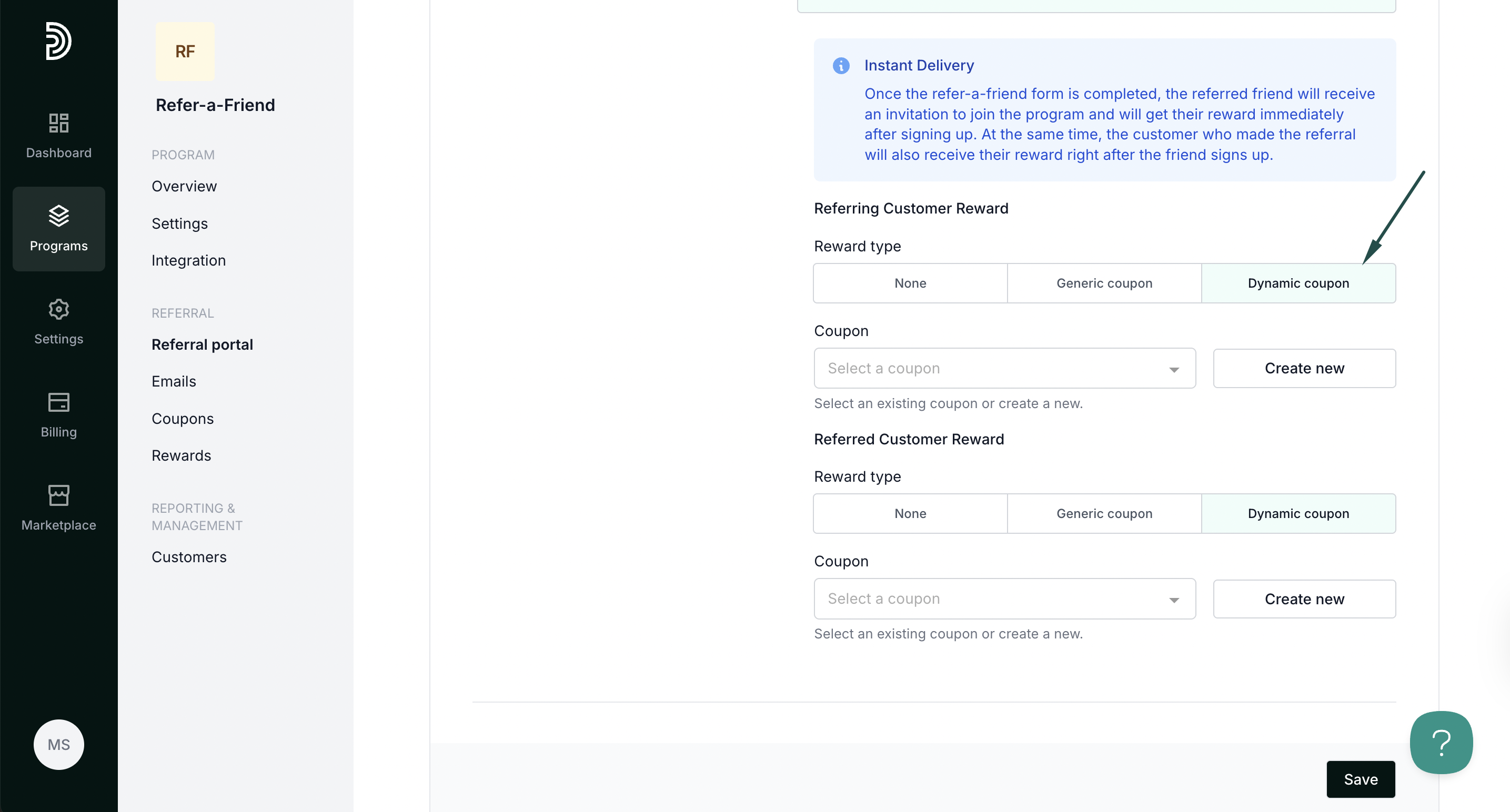Embeddable and pop-up forms for refer-a-friend programs
With Partnero refer-a-friend programs, you can enable your visitors to invite friends with a quick two-step form. Choose an embeddable version, a pop-up form, or use both for added flexibility. In this article, we'll review how to enable and customize the forms, rewards, and the process.
How it works
Here's a quick outline of how the process works:
Step 1: The visitor is prompted to enter their email address to refer friends and earn a reward. 
Step 2: The visitor is prompted to enter their friend's information. 
Step 3: The thank-you page is displayed. The referred friend receives an invite. If the form is set up to offer instant reward delivery, the reward emails will be sent according to the specified settings.

Enable the forms
To customize and enable forms, open your refer-a-friend program and navigate to Referral portal. Switch to the Forms tab:

To insert an embeddable form:
- Enable the embeddable form using the toggle.
- Copy the provided code snippet and insert it anywhere on your website where you'd like the form to appear:
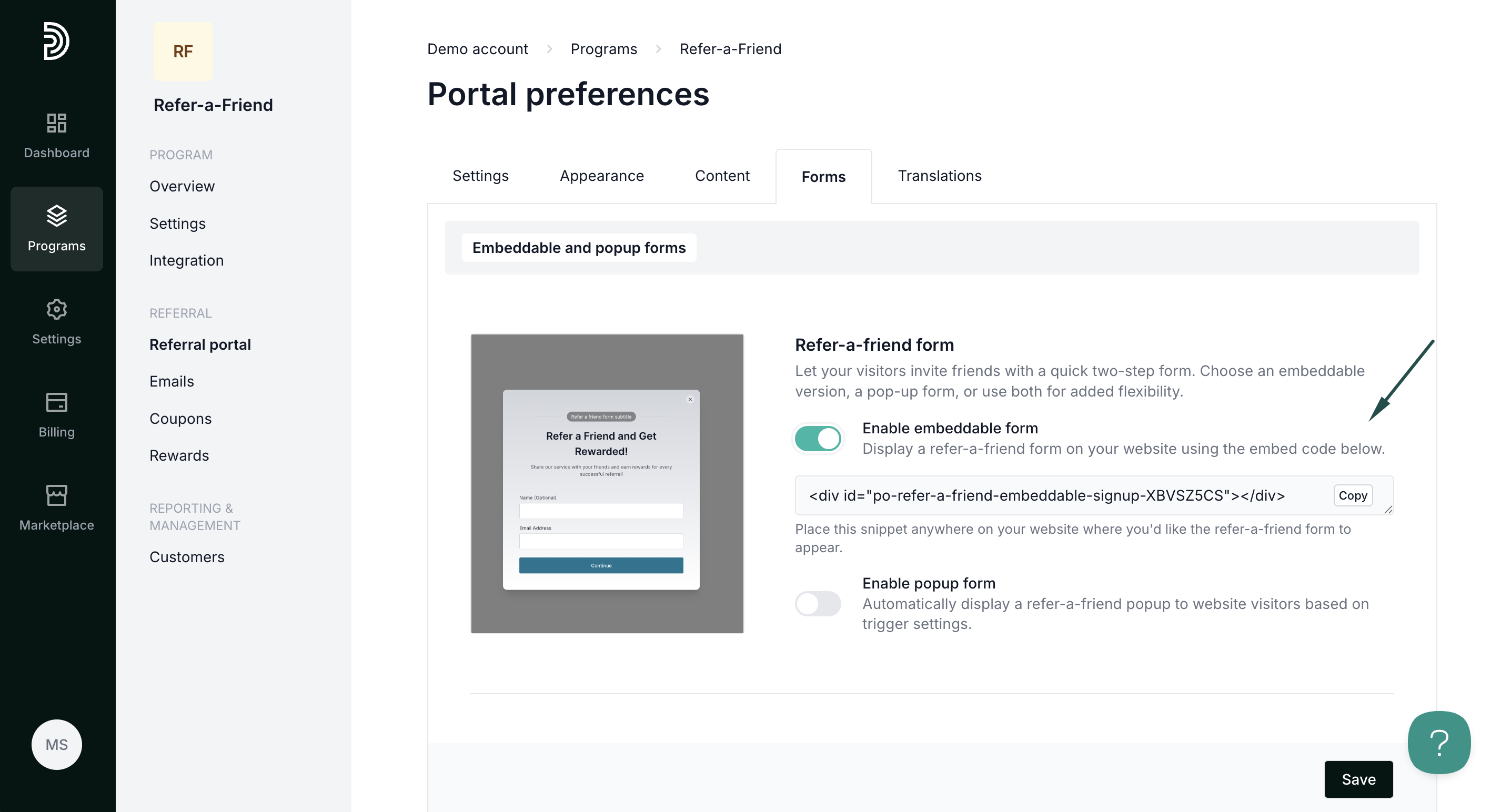
To insert a pop-up form:
- Enable the pop-up form using the toggle:
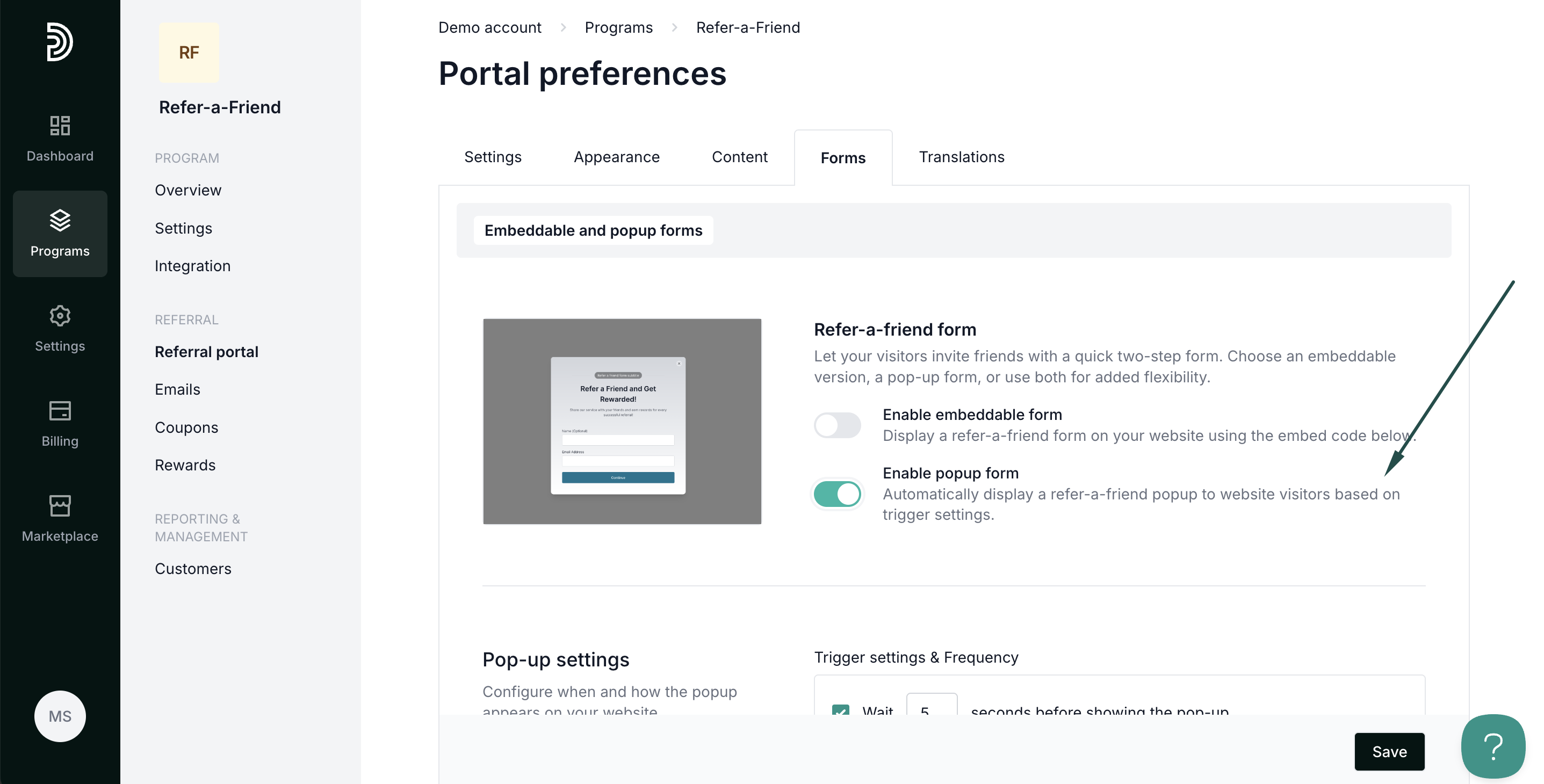
- An additional visibility section will appear. Customize the visibility settings:
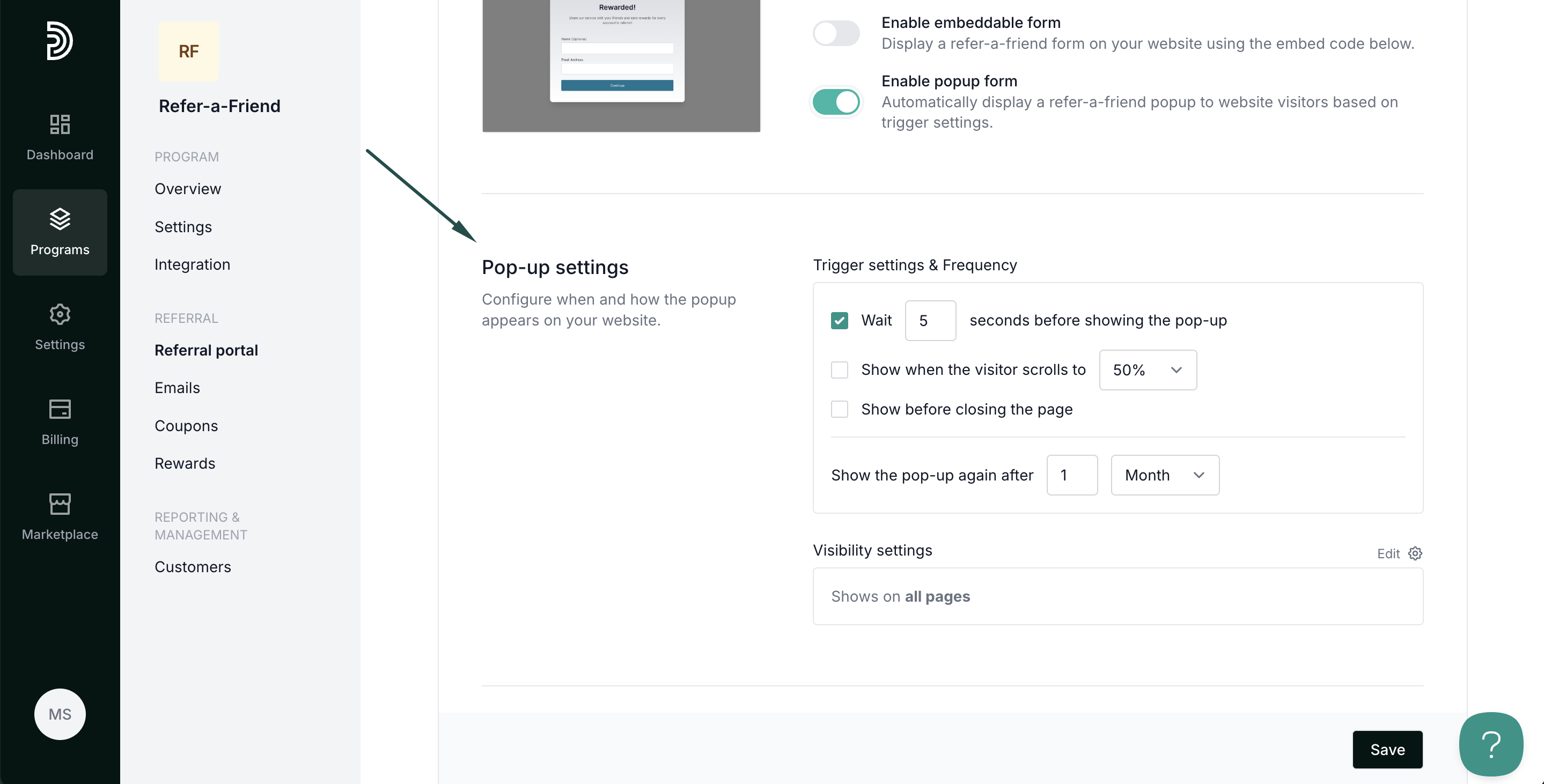 Trigger and frequency settings
Trigger and frequency settings
- Wait X seconds before showing the pop-up: the pop-up will appear on your website after a visitor spends the indicated number of seconds.
- Show when the visitor scrolls to X%: the pop-up will appear after the visitor scrolls the indicated percentage of a page.
- Show before closing the page: the popup will appear if a visitor moves their mouse towards the closing of the page (tab).
Visibility settings
Select where your registration pop-up will appear. Click Edit to expand: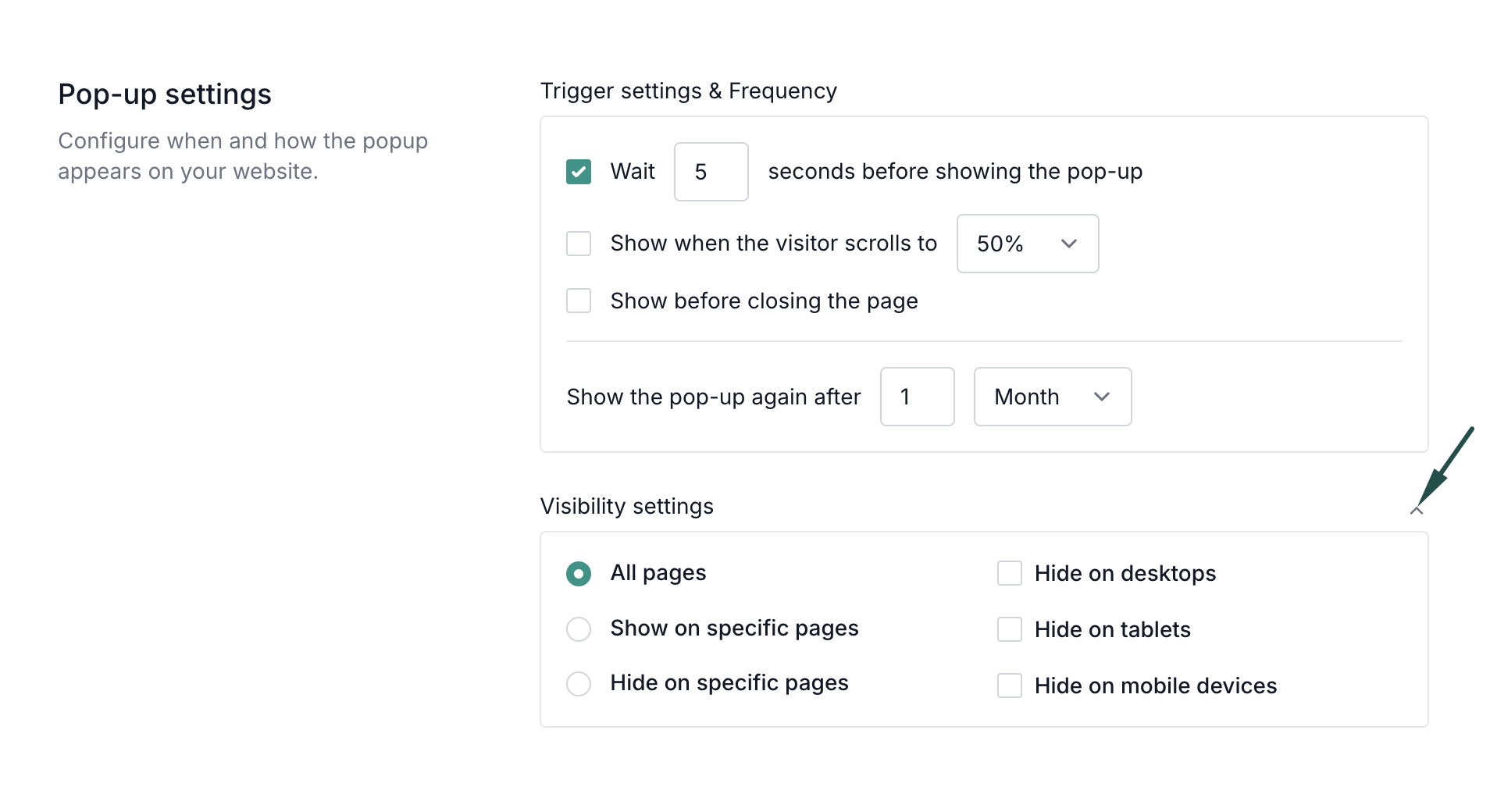 - All pages: the pop-up will appear on all pages of your website.
- All pages: the pop-up will appear on all pages of your website.
- Hide on specific pages: the pop-up will appear on all pages of your website except the pages listed here.
- Show on specific pages: the pop-up will only appear on the pages indicated here.
- Hide on desktop devices: the pop-up will not appear when viewing your website on desktop.
- Hide on mobile devices: the pop-up will not appear when viewing your website on mobile.
- Hide on tablet devices: the pop-up will not appear when viewing your website on tablets.
Reward delivery
Reward delivery enables you to configure what happens when a customer completes the form.

- Follow program settings - general program reward settings will be followed.
- Instant delivery - rewards can be issued immediately after completing the form.
If you enable Instant delivery, additional settings will be presented to configure the rewards:

Once the refer-a-friend form is completed, the referred friend will receive an invitation to join the program and will get their reward immediately after signing up. At the same time, the customer who made the referral will also receive their reward right after the friend signs up.
Rewards can be customized for referring and referred customers individually. The following options are available for both:
- None - no reward will be issued.
- Generic coupon - add an existing generic coupon or promotion code that will be sent to the customer.
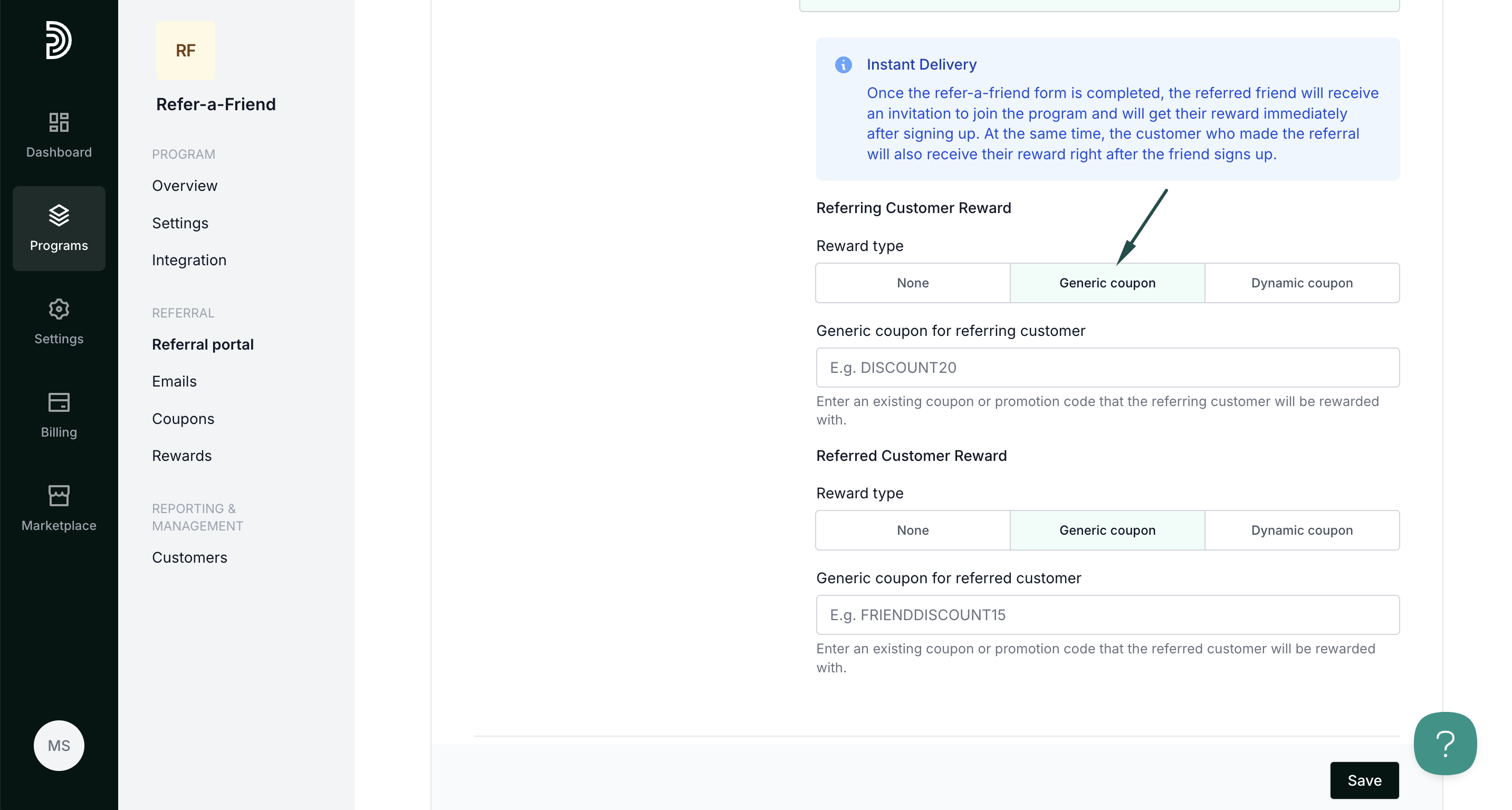
- Dynamic coupon - create new or select from existing dynamic coupons to use as a reward. Read more about dynamic coupons here.
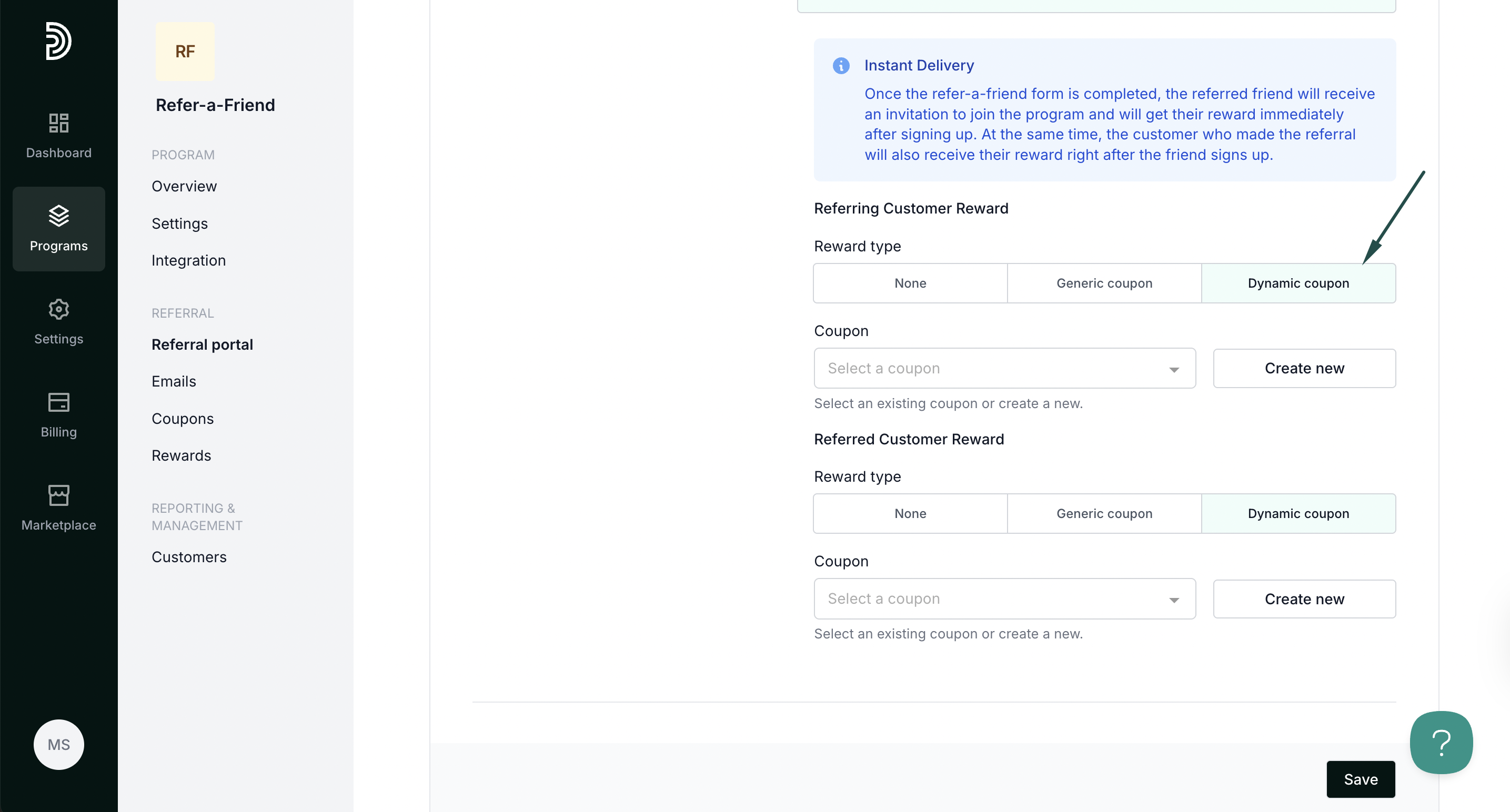
Design & appearance
Here you can customize how your form will look:
- select branding options
- choose colors and gradients
- define corner styles, text, and input.

Content
Here you can edit the copy for each step of the process.
Step 1: Customer
- Edit form title, subtitle, and description.
- Add additional form fields
- Change CTA text
- Collect marketing permissions
Step 2: Friend
Edit the copy for the friend invitation step.
Step 3: Thank you page

Edit the copy of the Thank you page.
Under the Referring customer reward text, you can add the text that will be shown to the referring customer.
Emails

Lastly, you can edit the emails that will be used to invite and send rewards:
- Referring customer reward notification - sent when the referring customer receives a reward.
Referred customer reward notification - sent when the referred customer is rewarded.
Friend invitation - sent when someone shares their referral link via an embeddable signup form or a pop-up.
Click the gear icon to edit the email subject and access the option to Edit Content. 

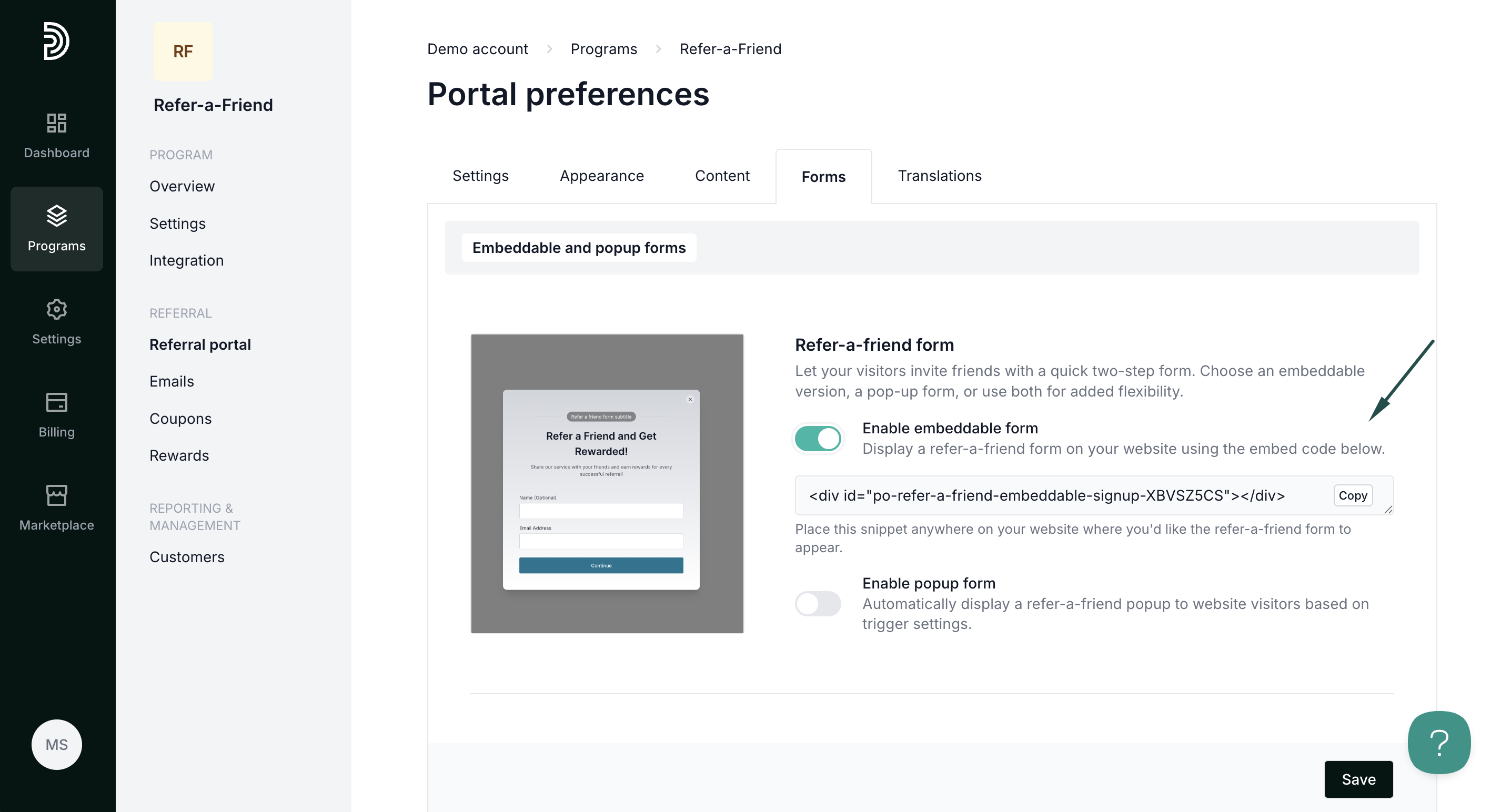
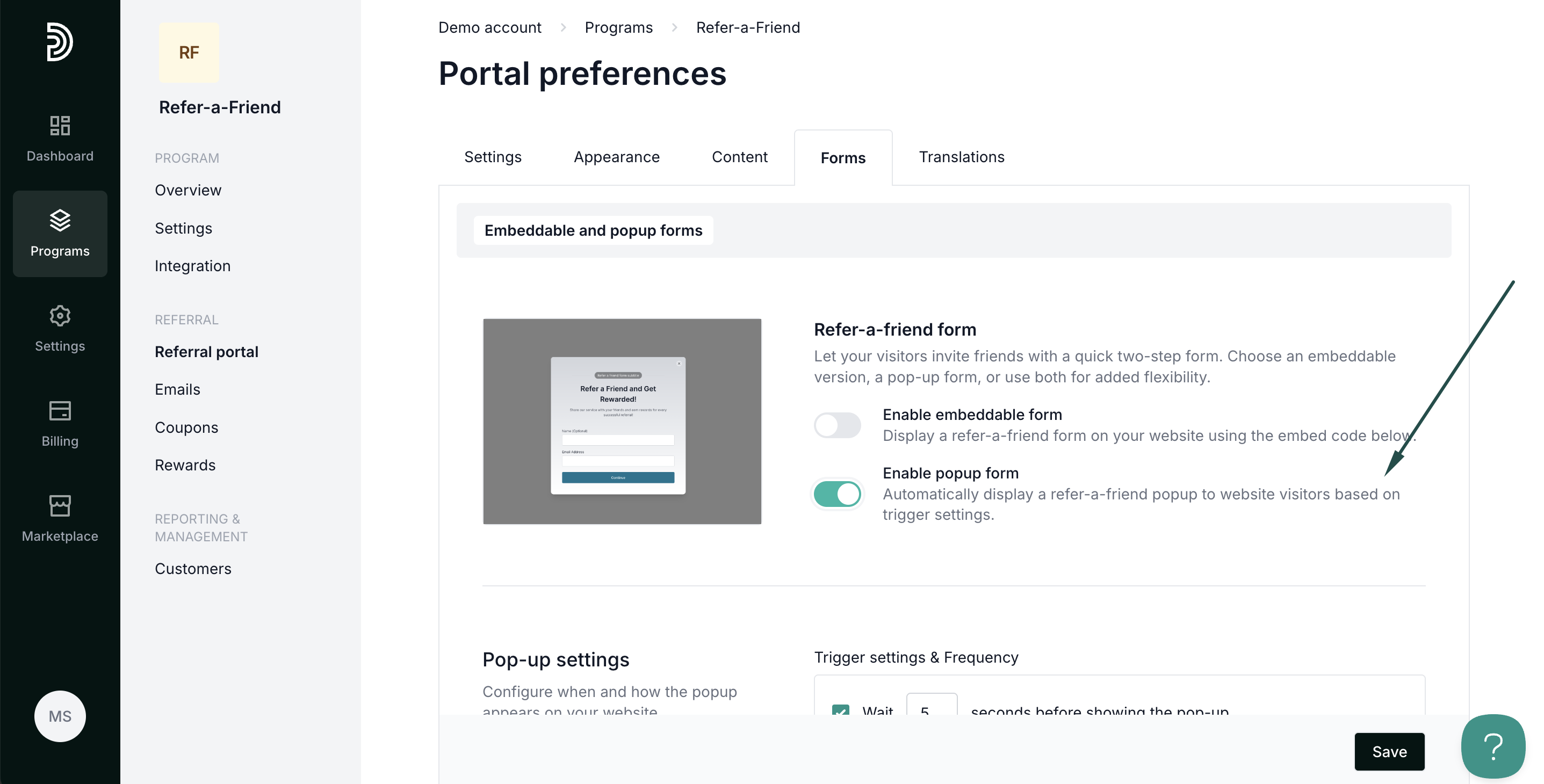
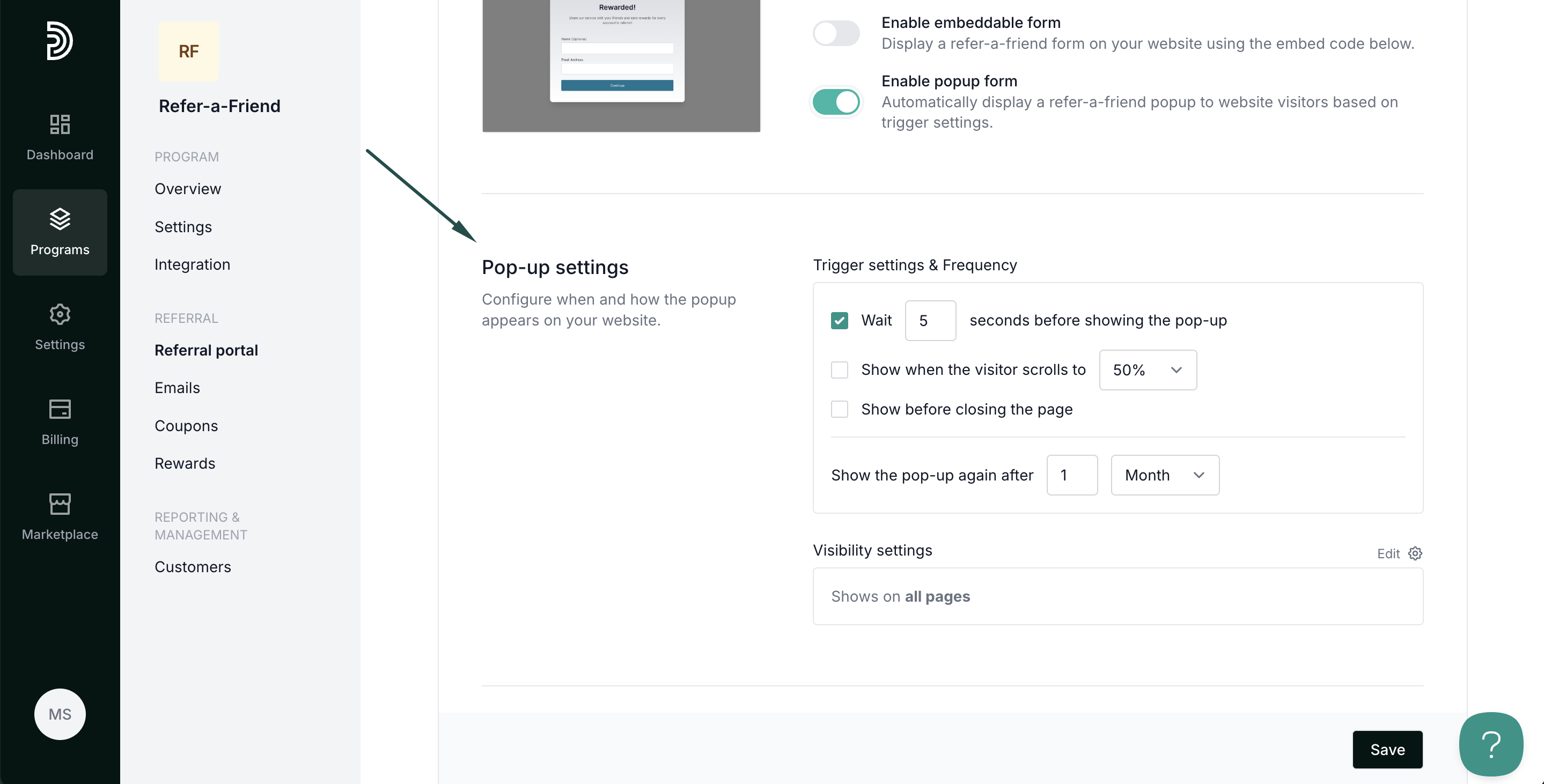 Trigger and frequency settings
Trigger and frequency settings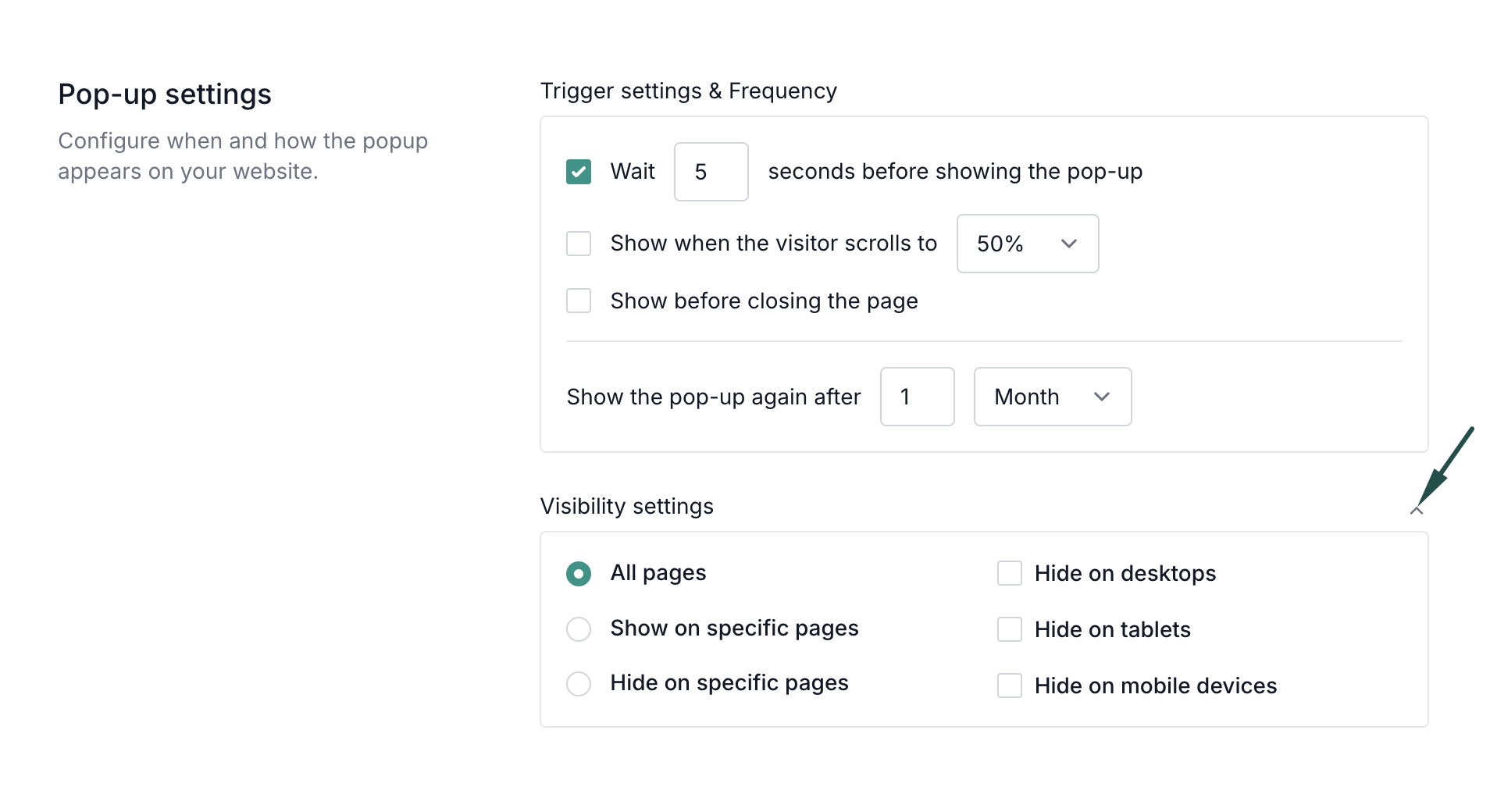 - All pages: the pop-up will appear on all pages of your website.
- All pages: the pop-up will appear on all pages of your website.