Integrate Partnero with Squarespace
This guide will walk you through the steps to integrate Partnero with Squarespace to track website visitors, capture sign-ups, and monitor sales. Following these instructions will enable accurate tracking of user interactions on your website and ensure that all relevant data is sent to Partnero.
These instructions can also be found on your Partnero account, under Integration > Guides tab > Squarespace:
Step 1: Start tracking website visitors
To track visitors on your website, you need to install the PartneroJS snippet as custom code.
Install the PartneroJS Snippet
- On Partnero, go to Integration > Guides tab > Squarespace. Click Instructions.
- Copy the PartneroJS snippet:
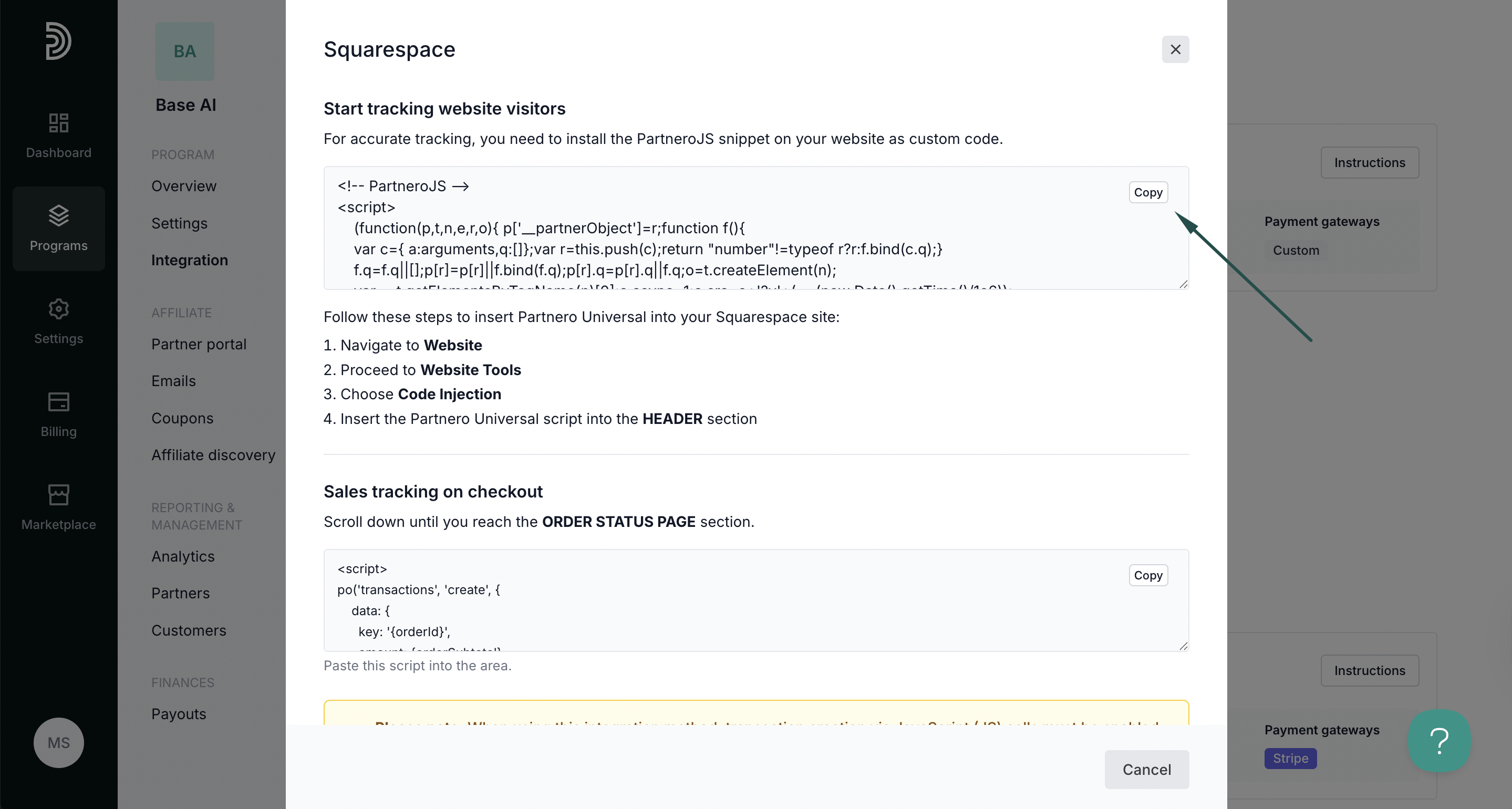
- Next, go to your Squarespace account. Navigate to Website > Pages:
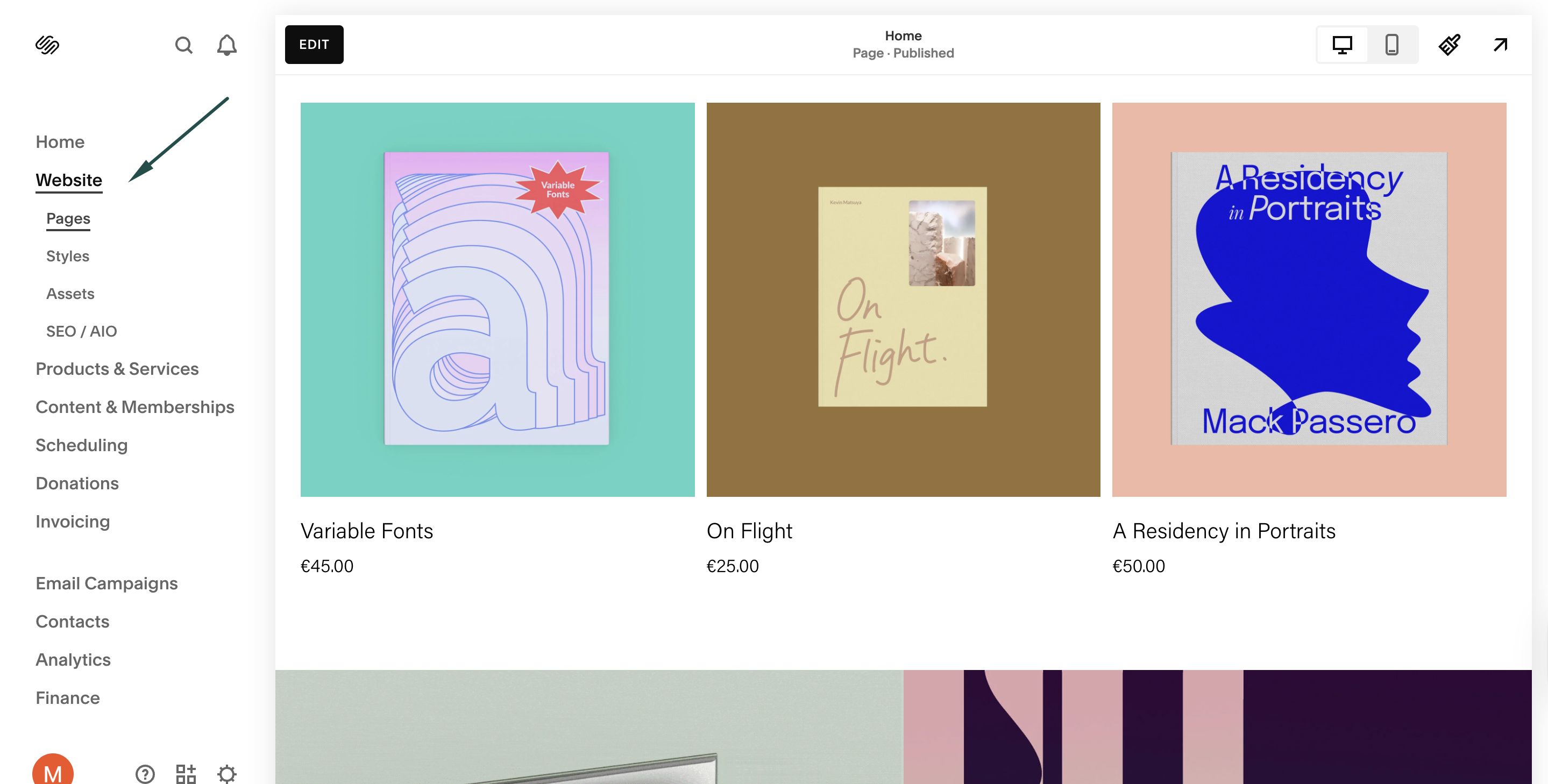
- Proceed to Custom code > Code injection:
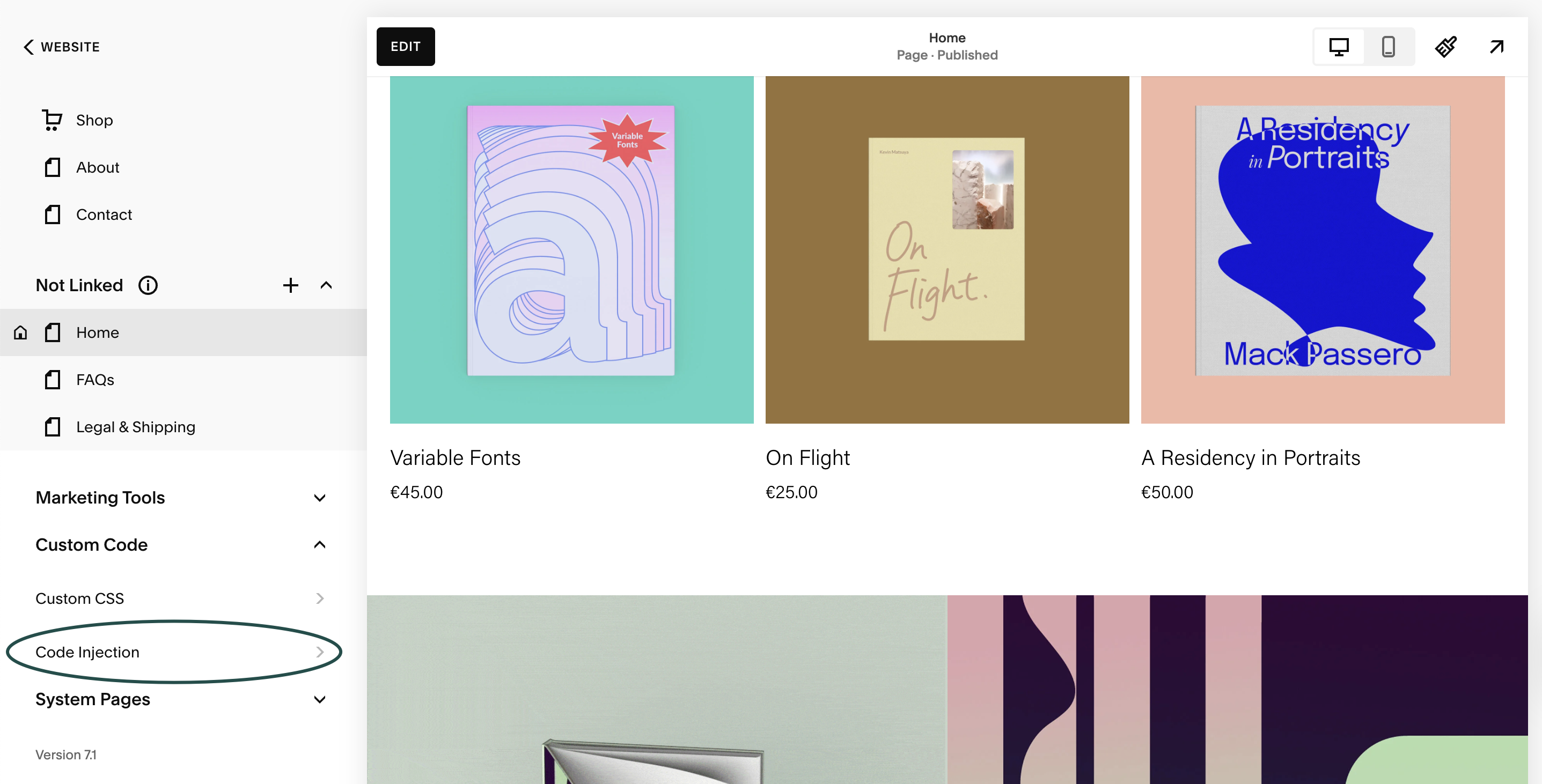
- Insert the PartneroJS snippet into the HEADER section:
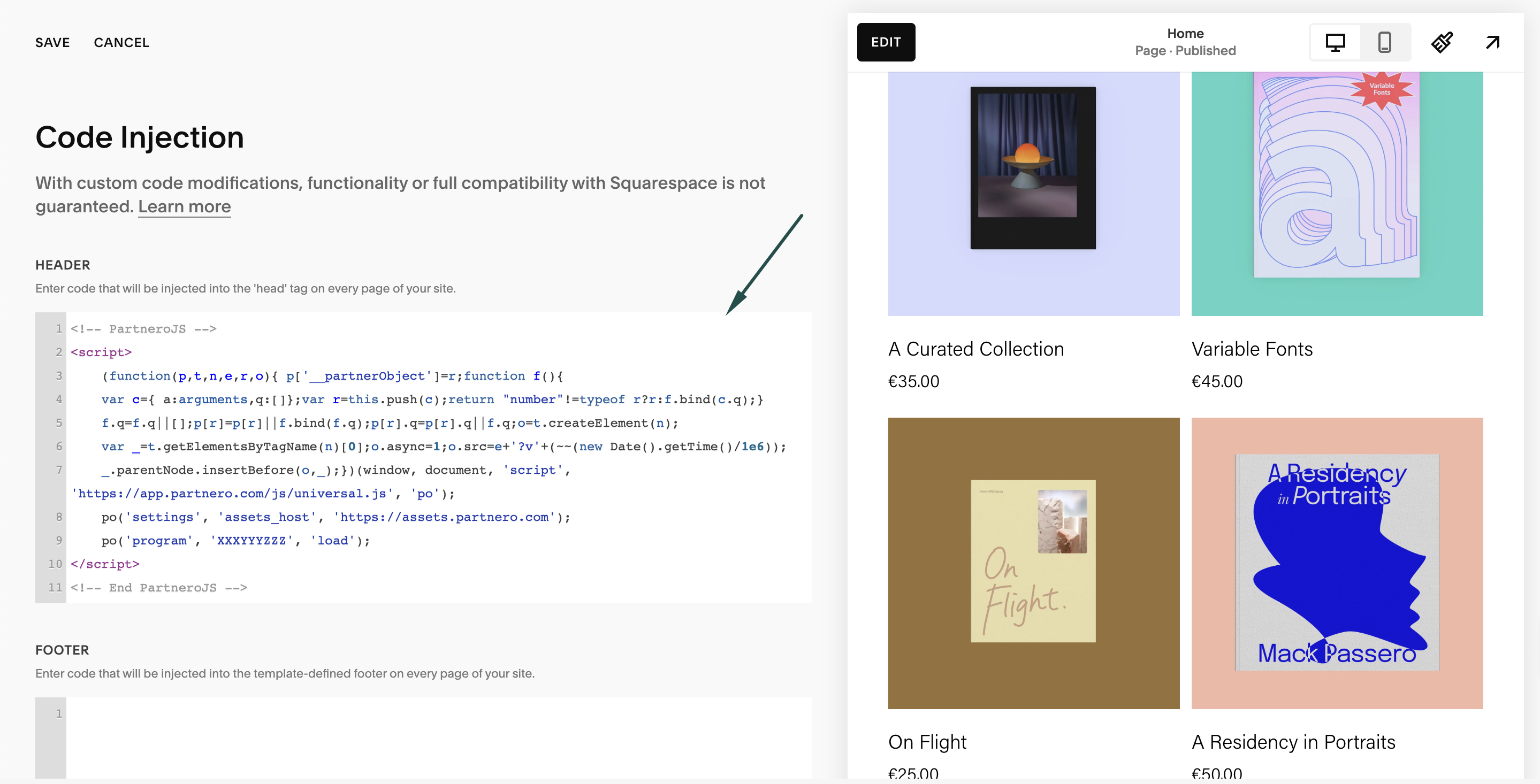
- Click Save.
Step 2: Customer sign-up tracking
Track when referred visitors create customer accounts or subscribe to newsletters on your Squarespace site. This is essential for proper partner attribution before any transaction tracking.
- On Partnero, open the Squarespace integration guide under Guides > Integrations > Squarespace. Copy the snippet provided under the Account and newsletter signup tracking section:
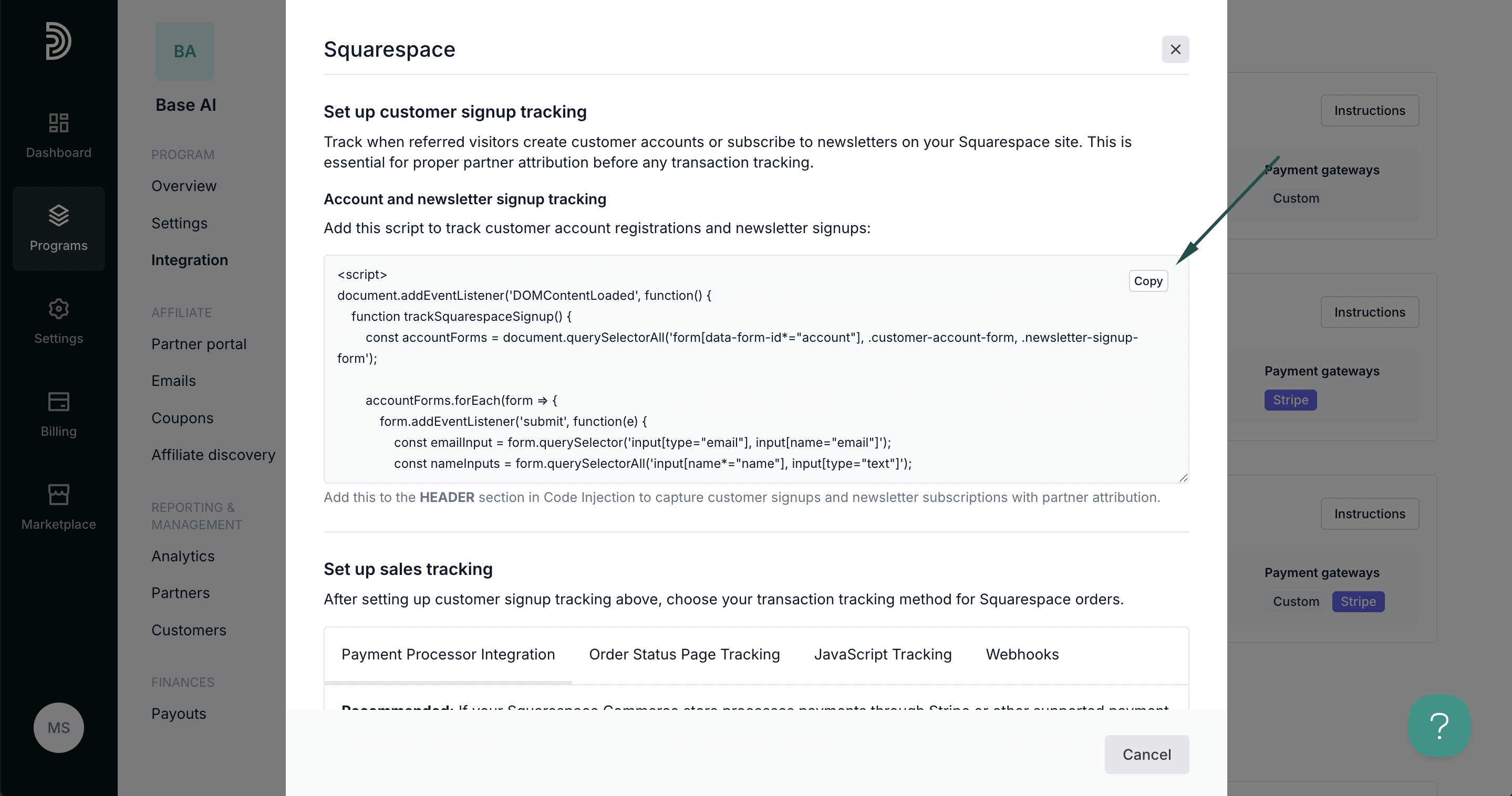
- On Squarespace, return to Website > Pages > Custom code > Code injection. Paste the snippet to the HEADER section:
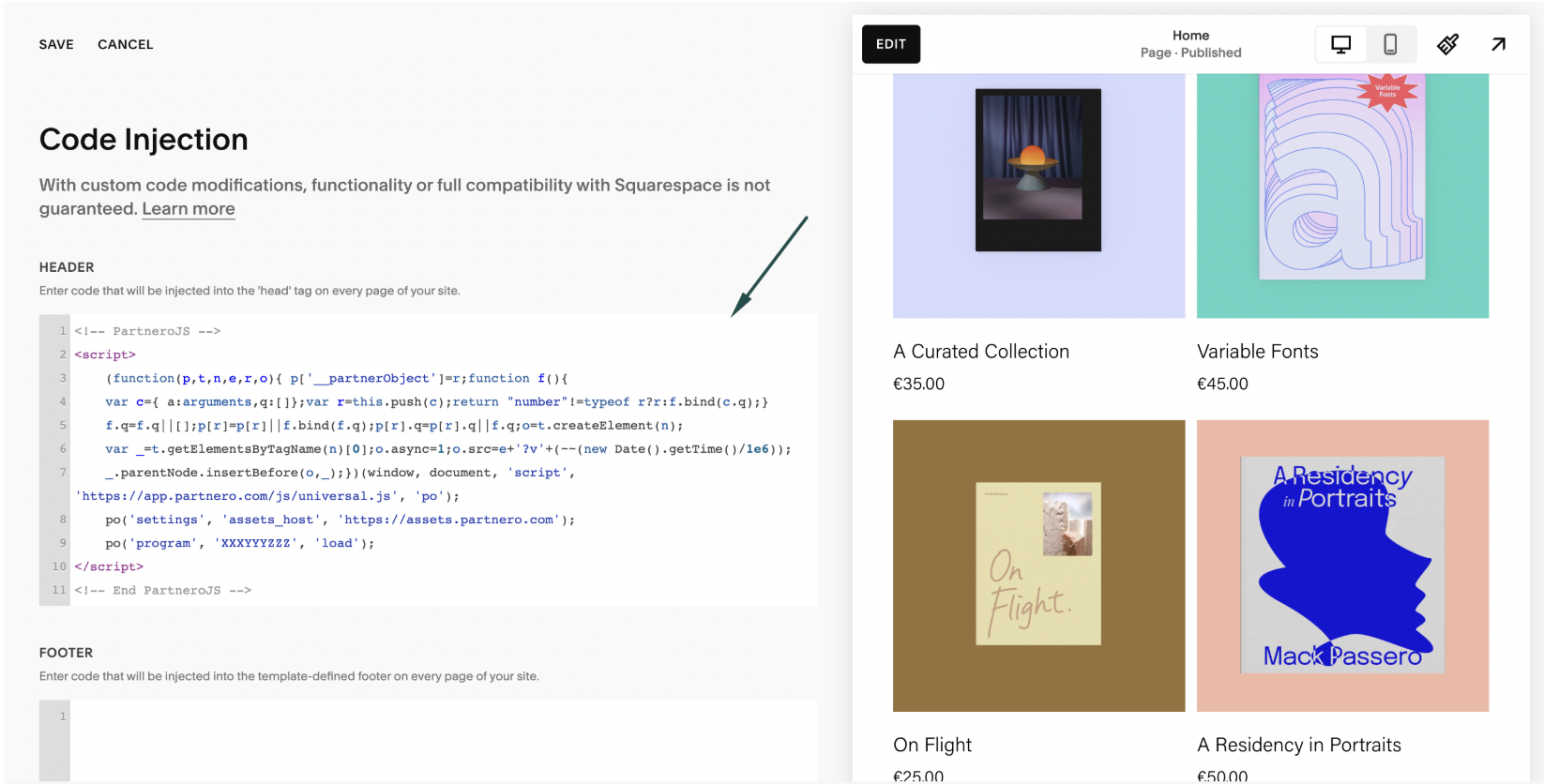
- Click Save.
Step 3: Set up sales tracking
After setting up customer signup tracking, choose your transaction tracking method for Squarespace orders. Partnero provides instructions for four different methods. Select one that works best for your setup and follow the instructions provided in the Squarespace integration guide under Integration > Guides tab > Squarespace.
Method 1: Payment processor integration
Recommended: If your Squarespace store processes payments through Stripe or other supported payment processors, connect your payment processor directly to Partnero for automatic transaction tracking.
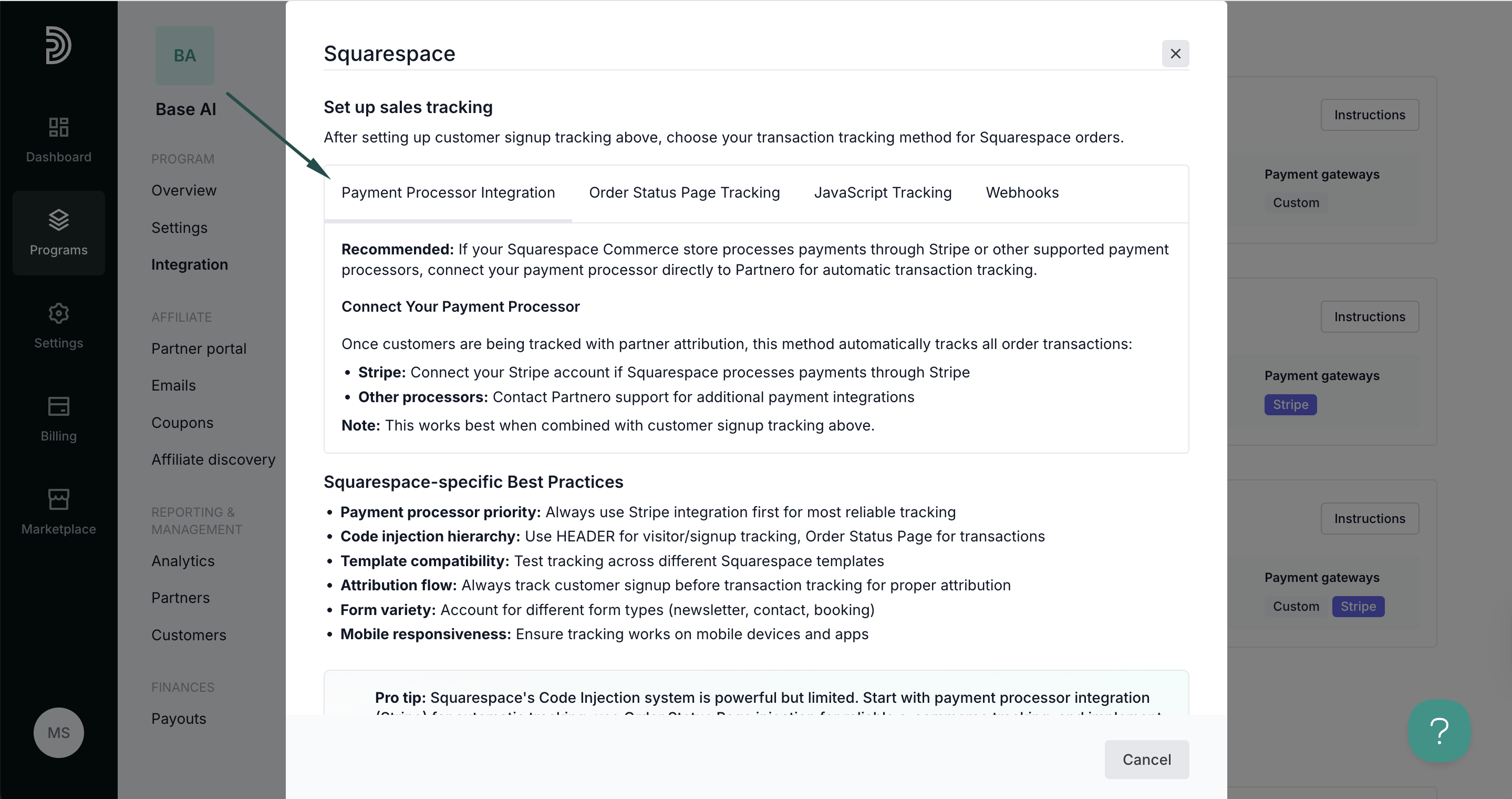 Method 2: Order status page tracking
Method 2: Order status page tracking
Use Squarespace's Order Status Page code injection to track completed orders when payment processor integration is not available.

Copy the provided order tracking snippet. On Squarespace, return to Website > Pages > Custom code > Code injection. Scroll down to Order status page. Paste the script:
Method 3: JavaScript tracking
Track transactions using JavaScript on order confirmation pages and success states when other tracking methods are not available.
Method 4: Webhooks
Use webhooks to automatically send order data to Partnero when Squarespace orders are completed, providing server-side reliability.
Your integration with Squarespace is now complete! We strongly recommend testing the integration by purchasing through an affiliate link.

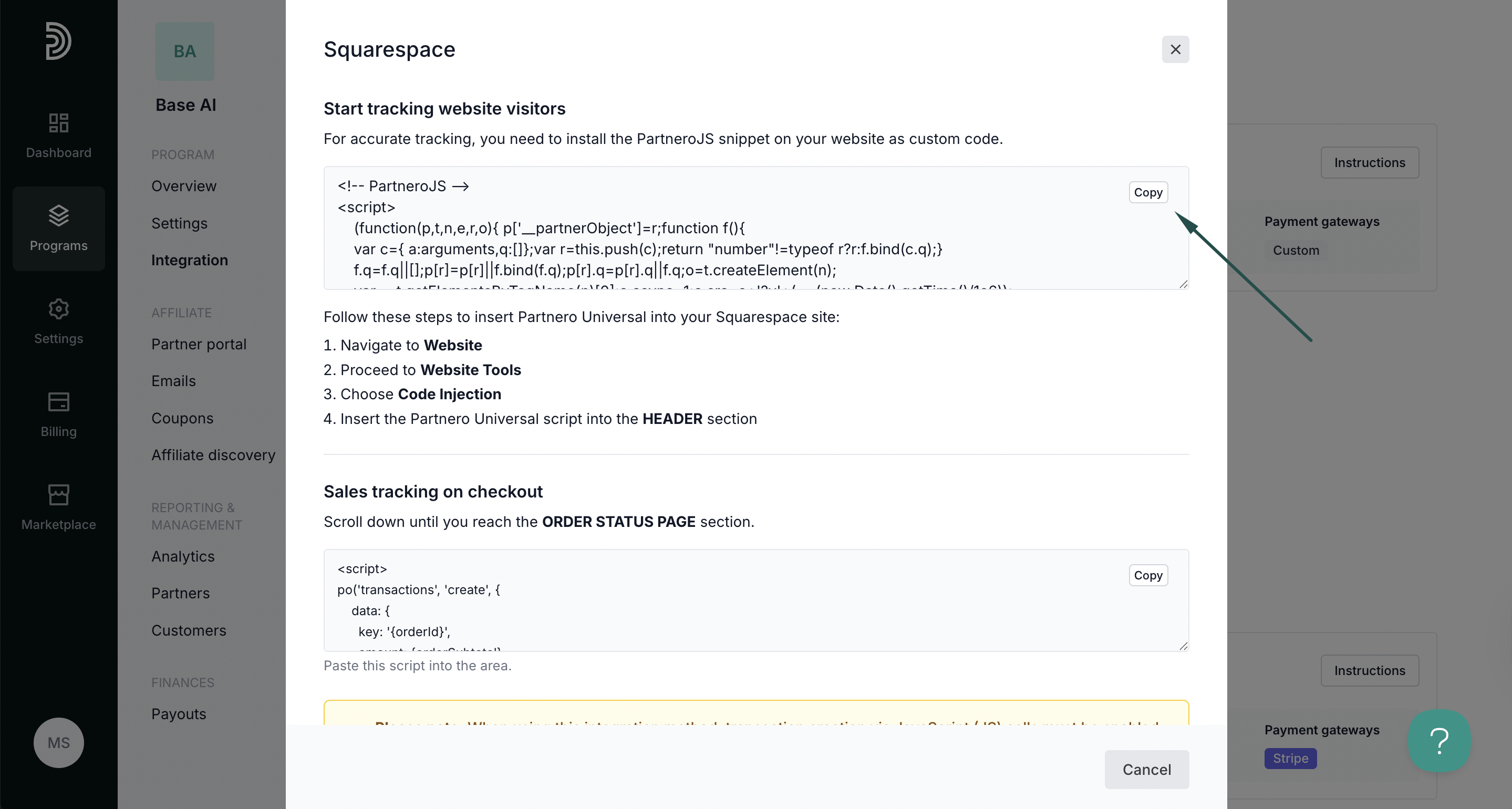
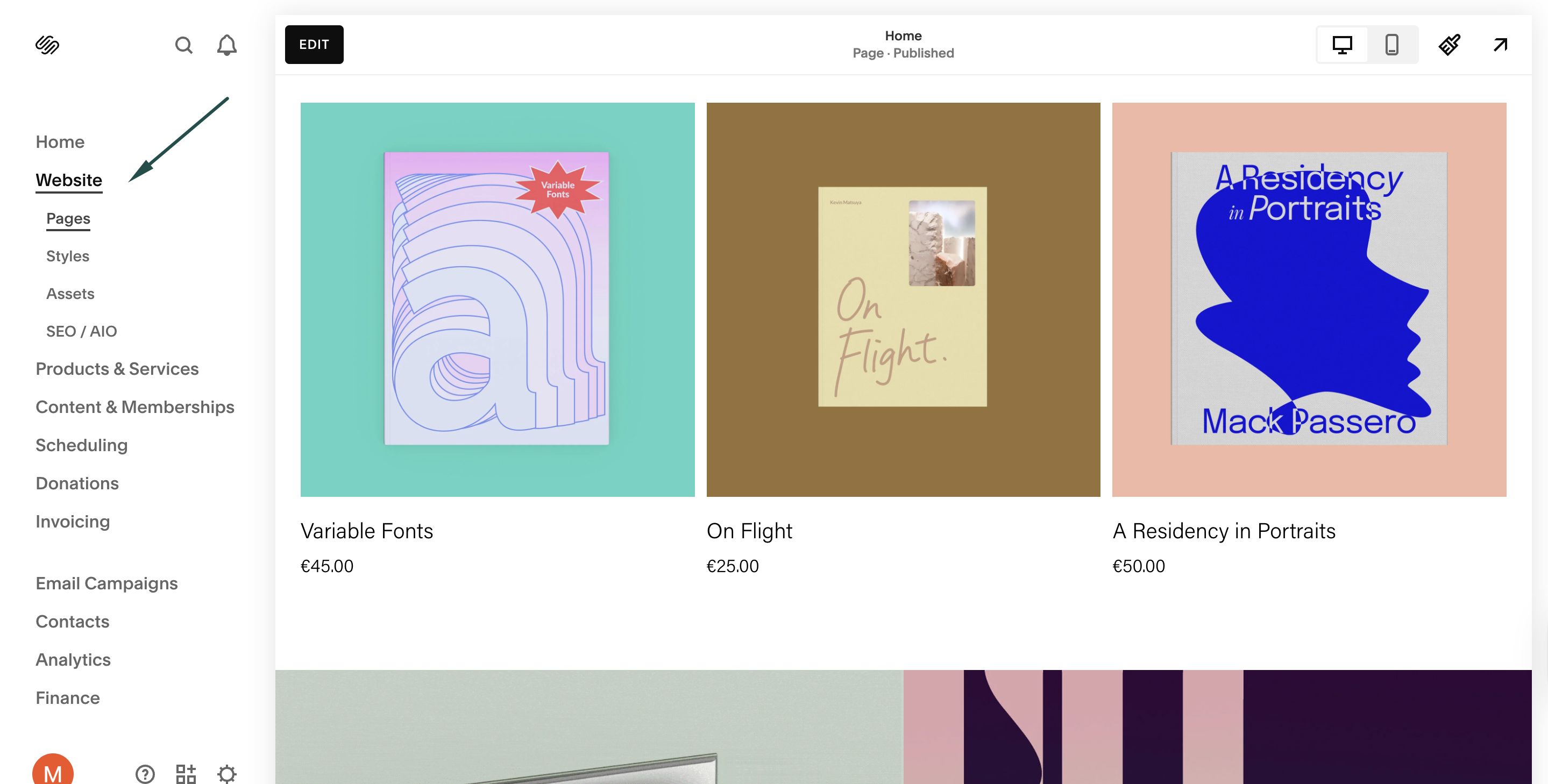
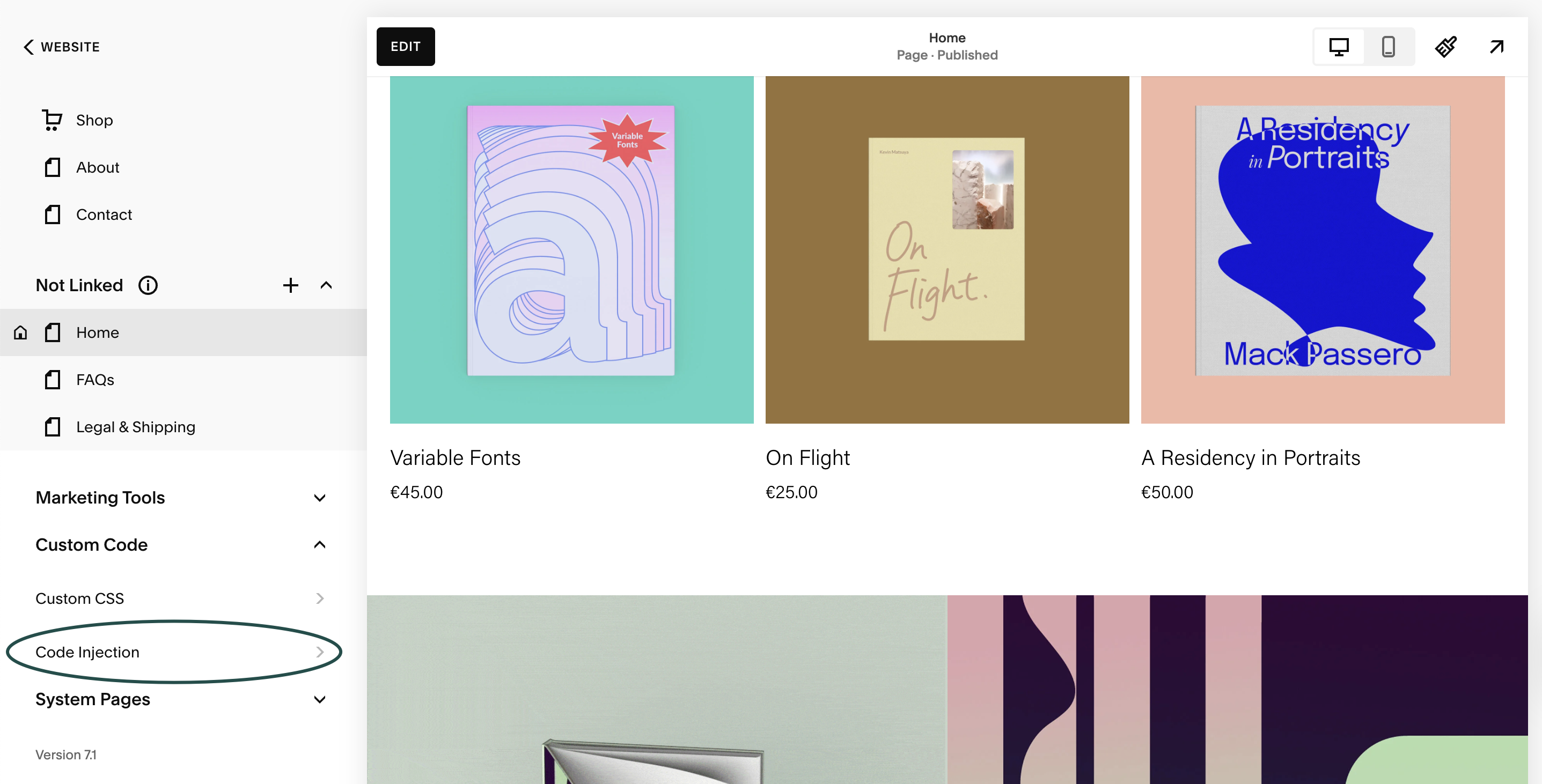
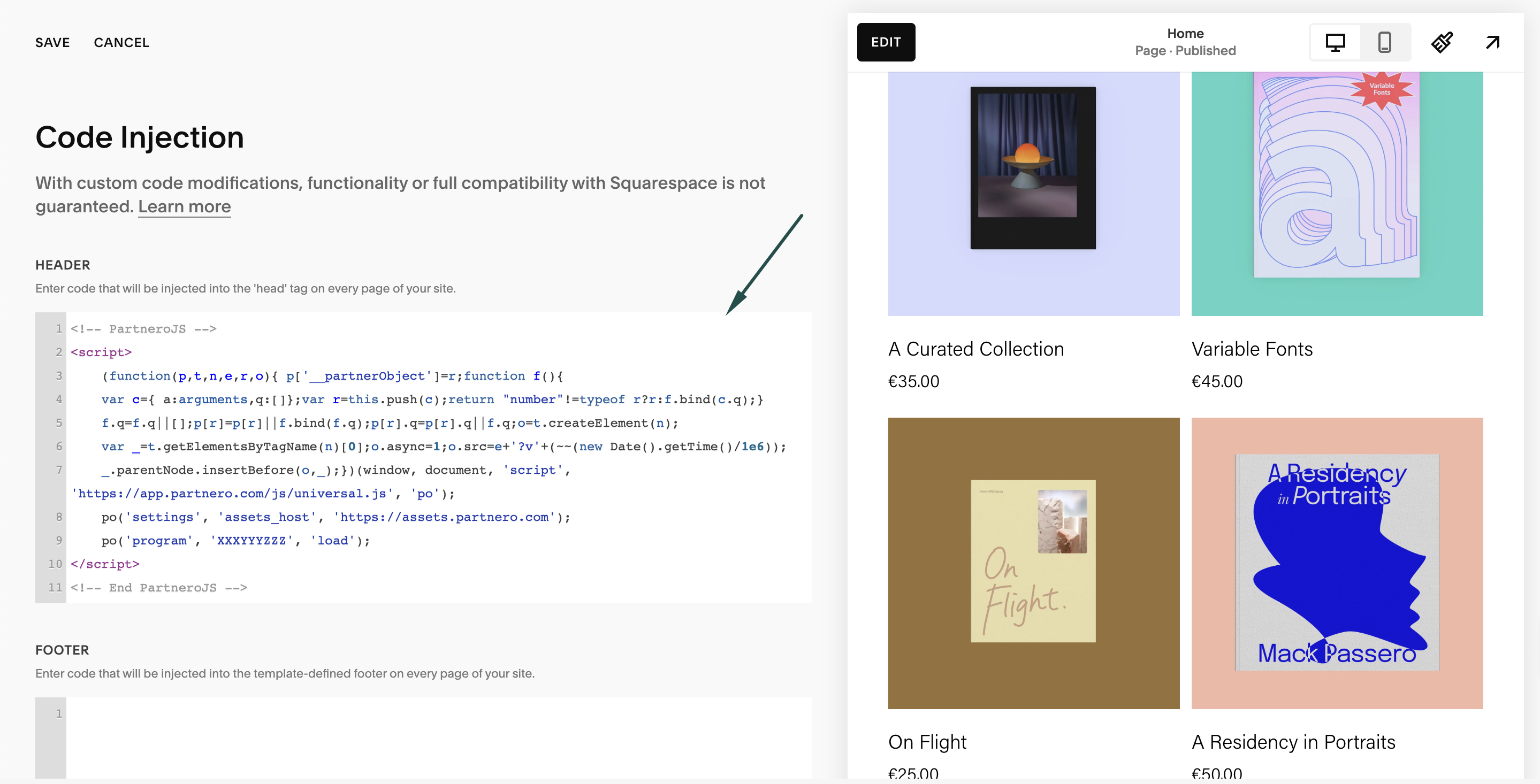
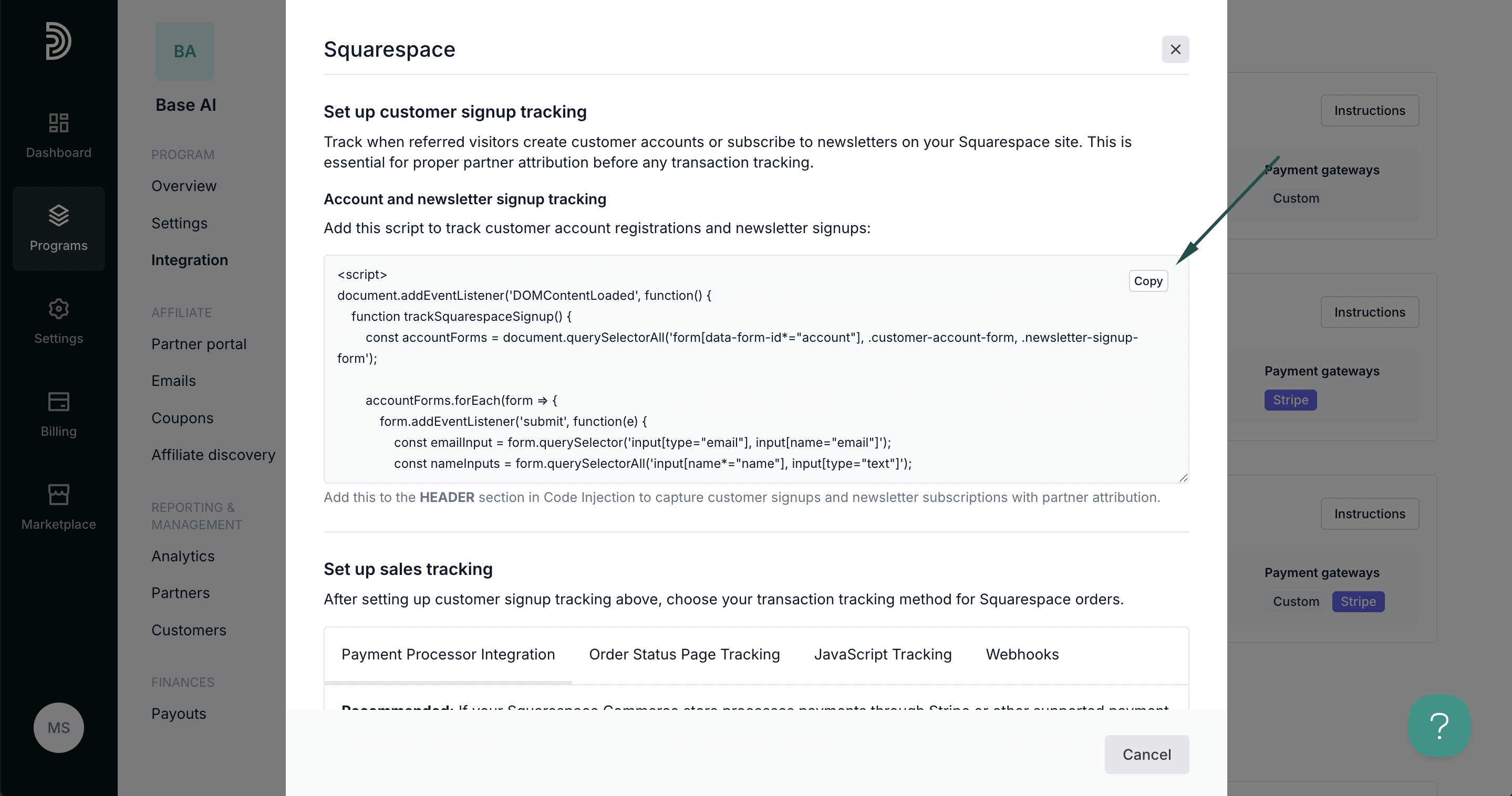
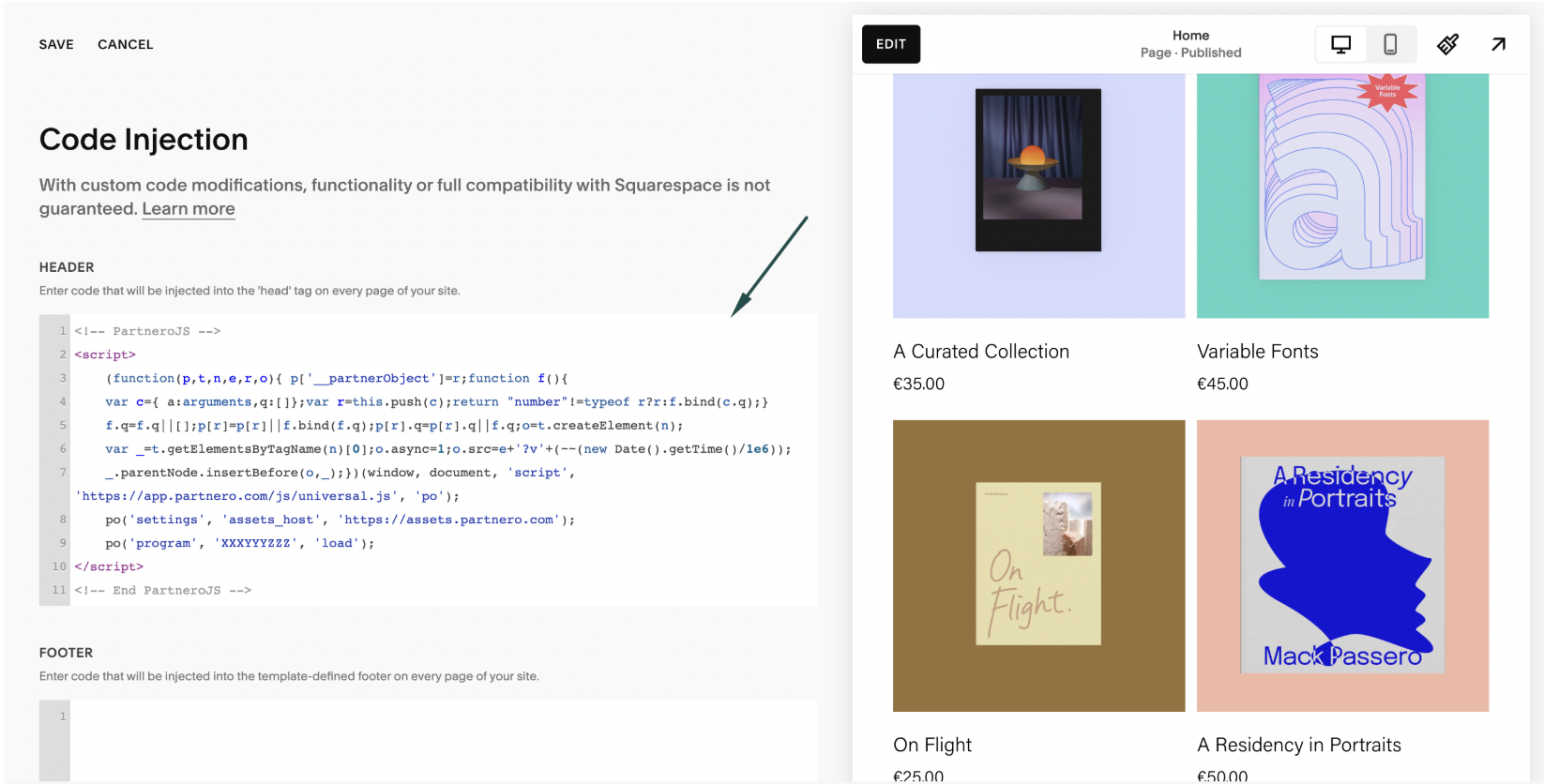
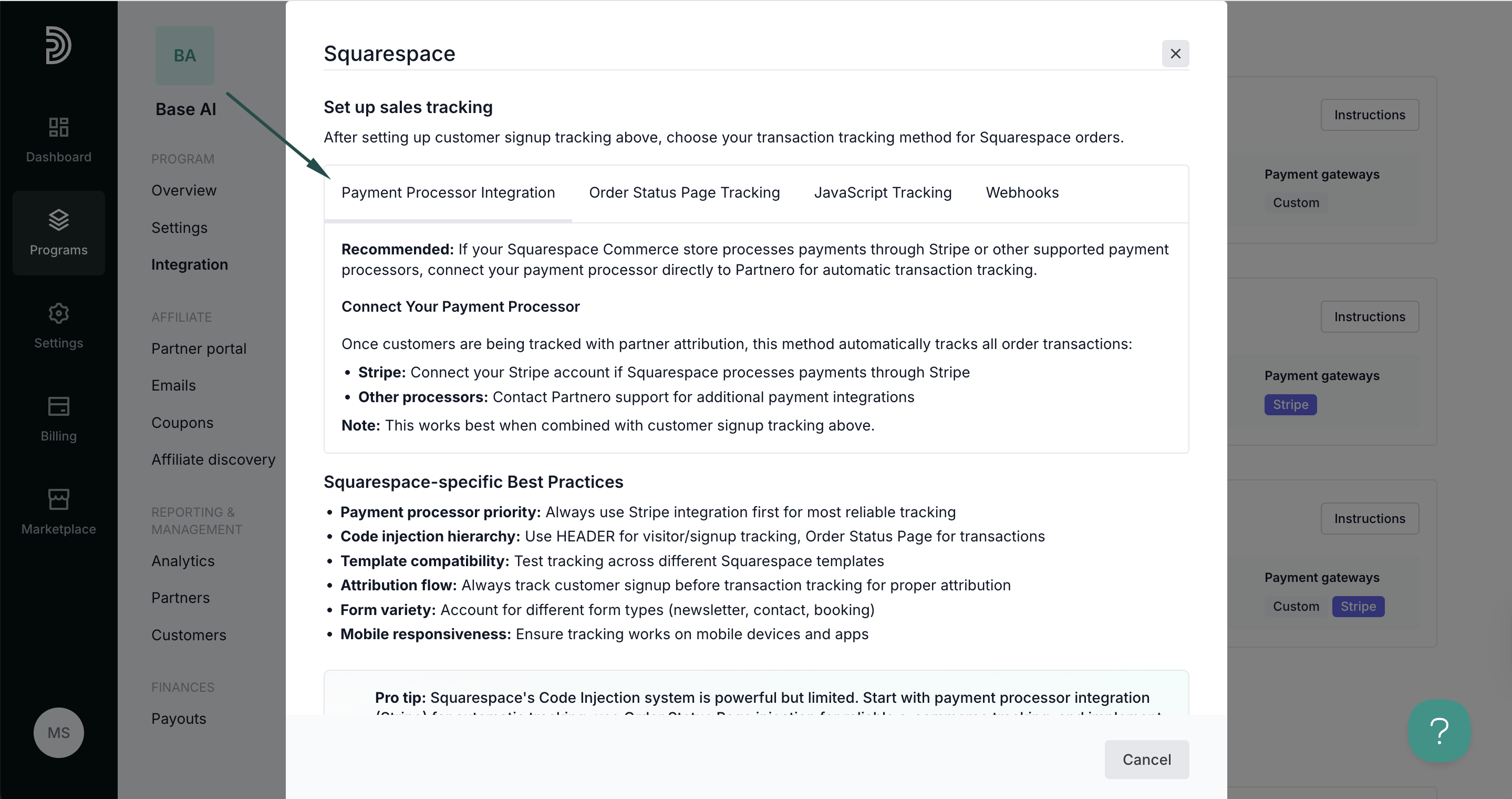 Method 2: Order status page tracking
Method 2: Order status page tracking