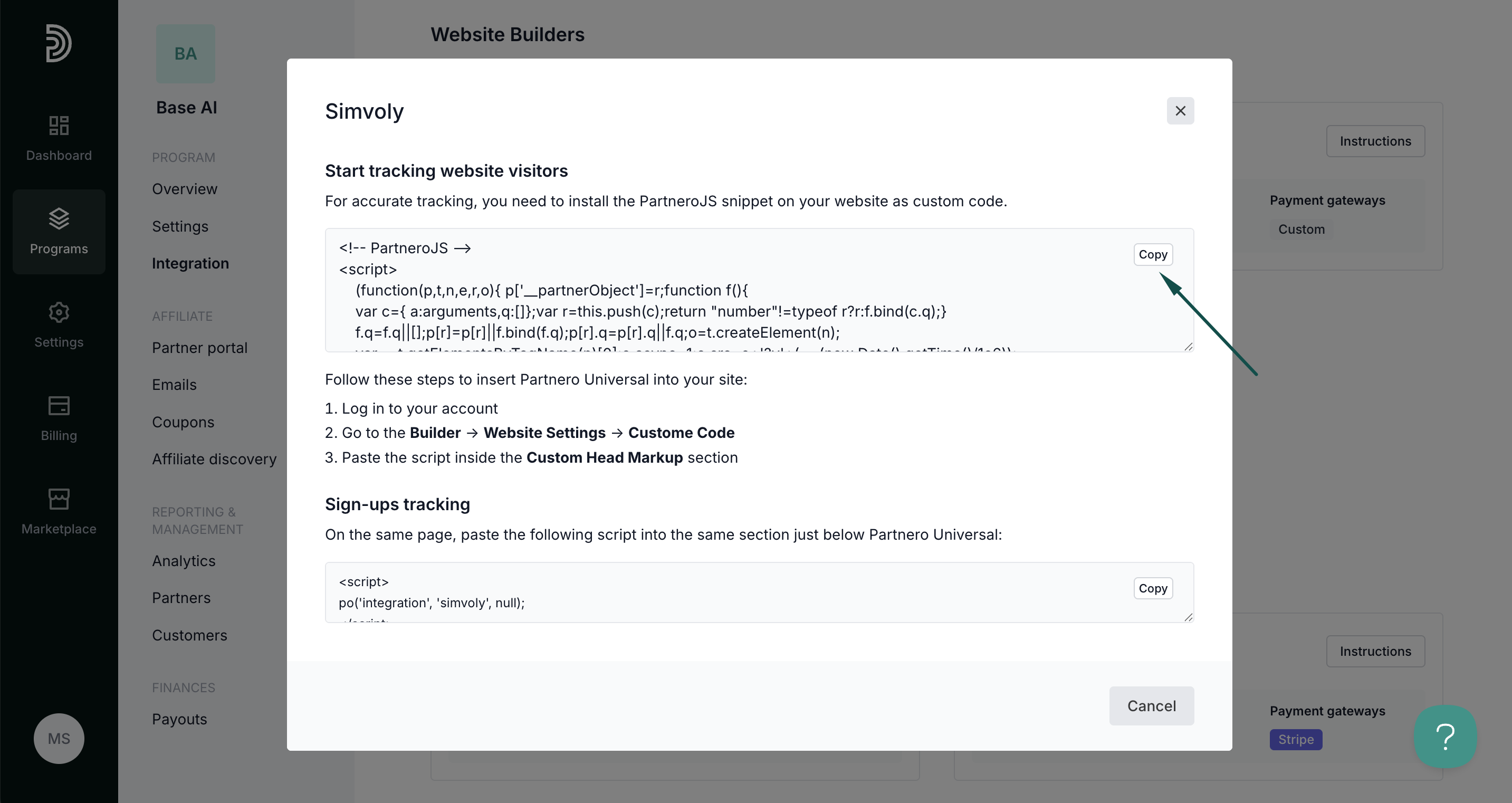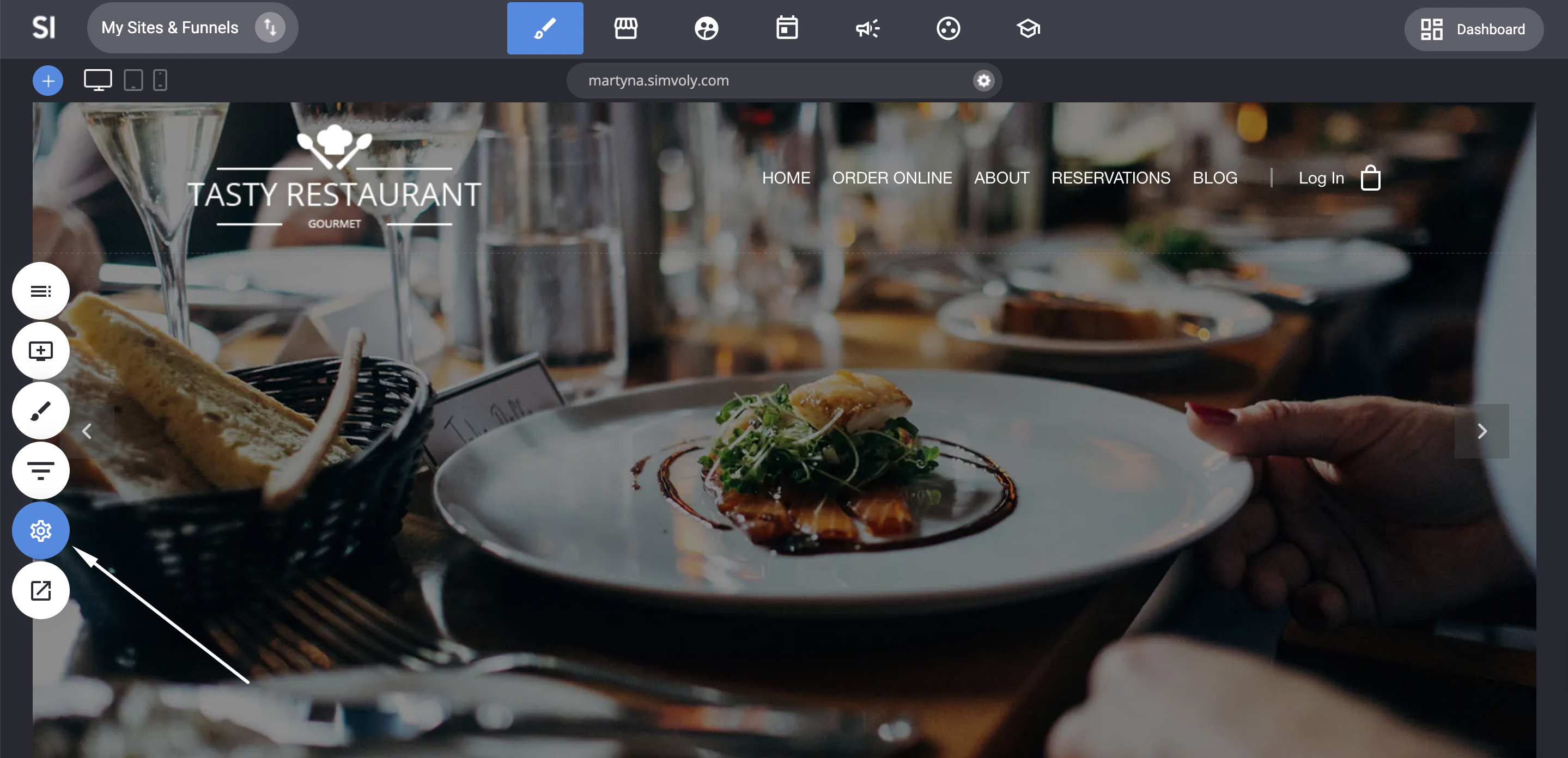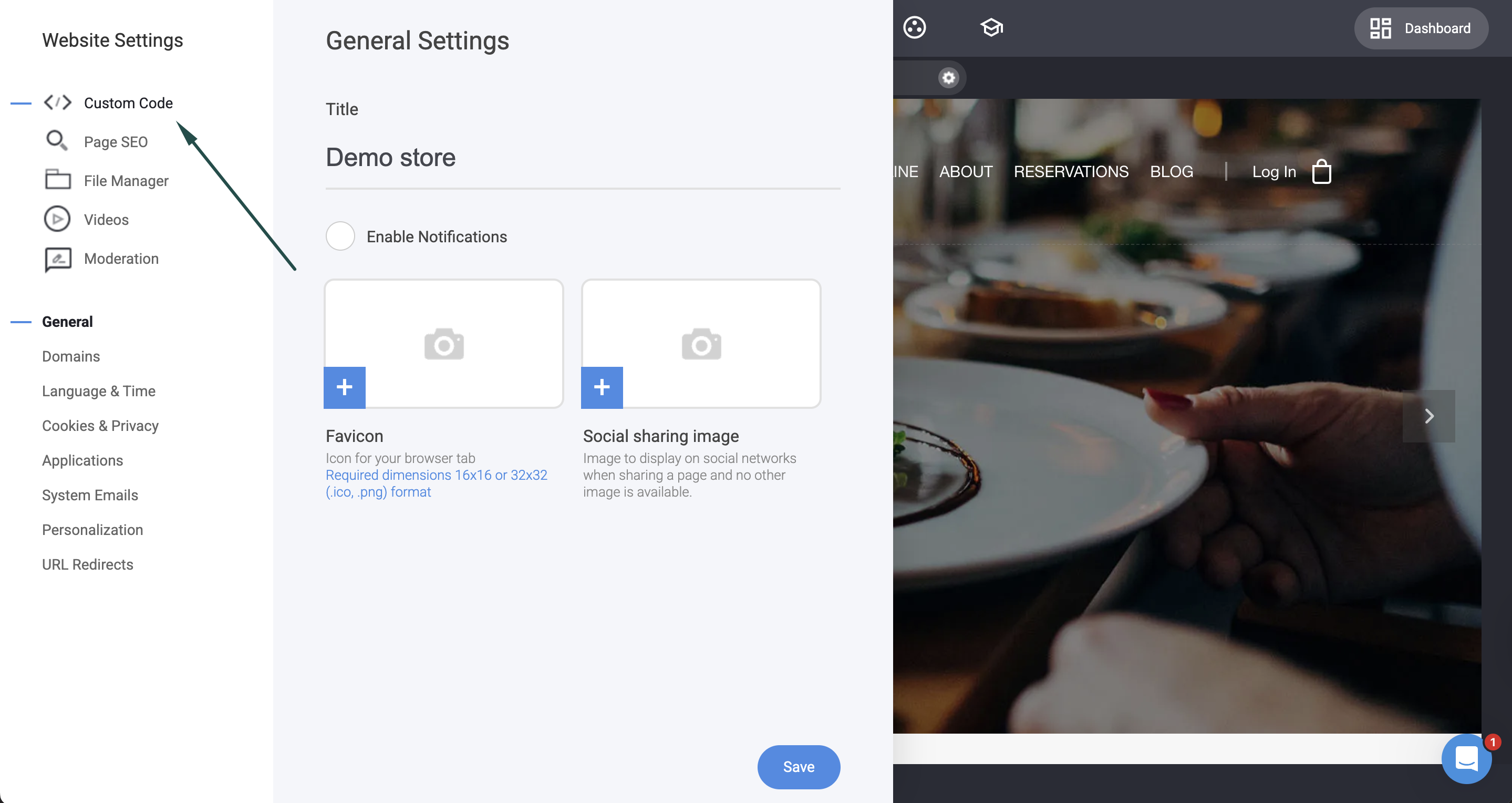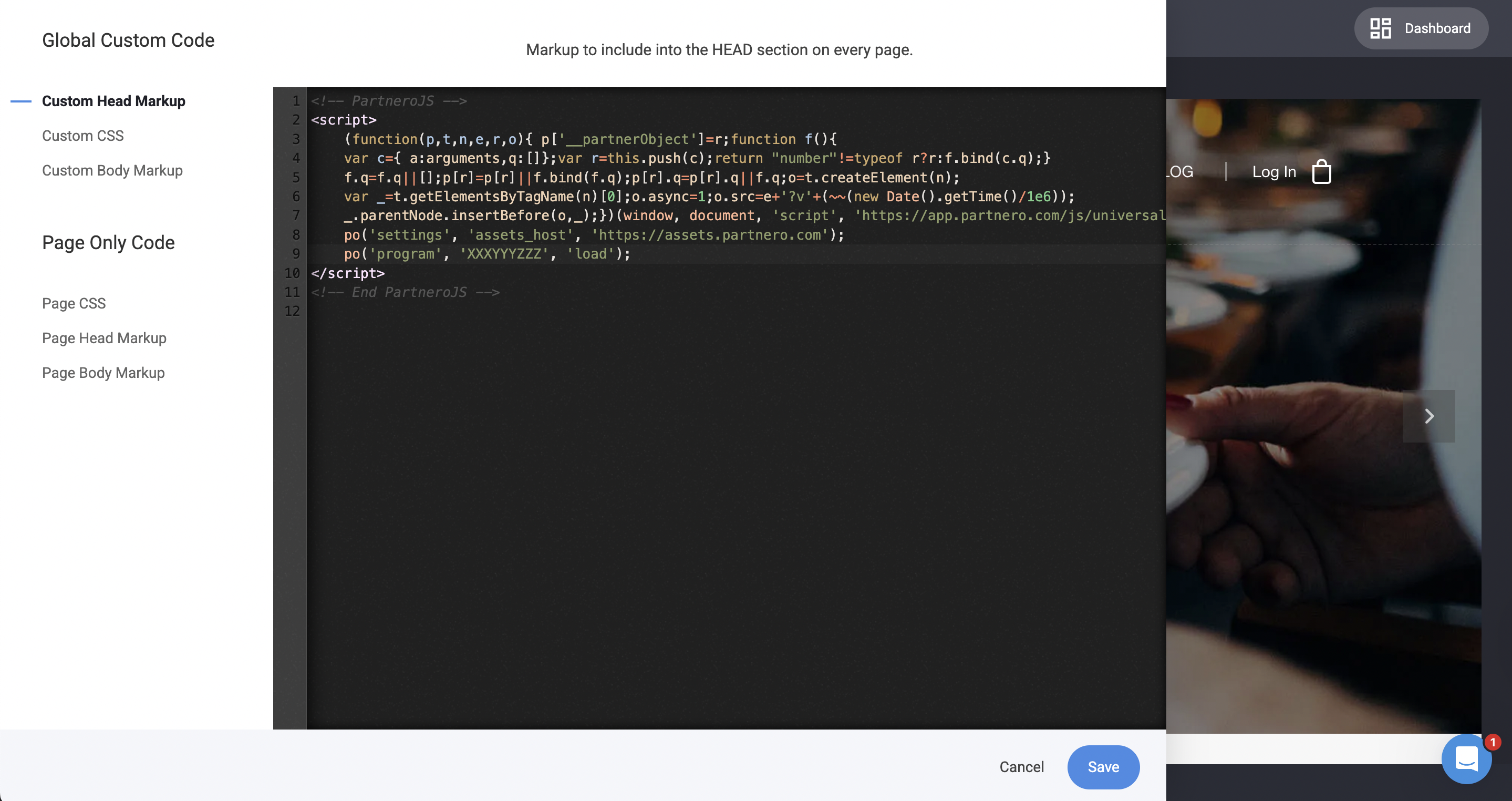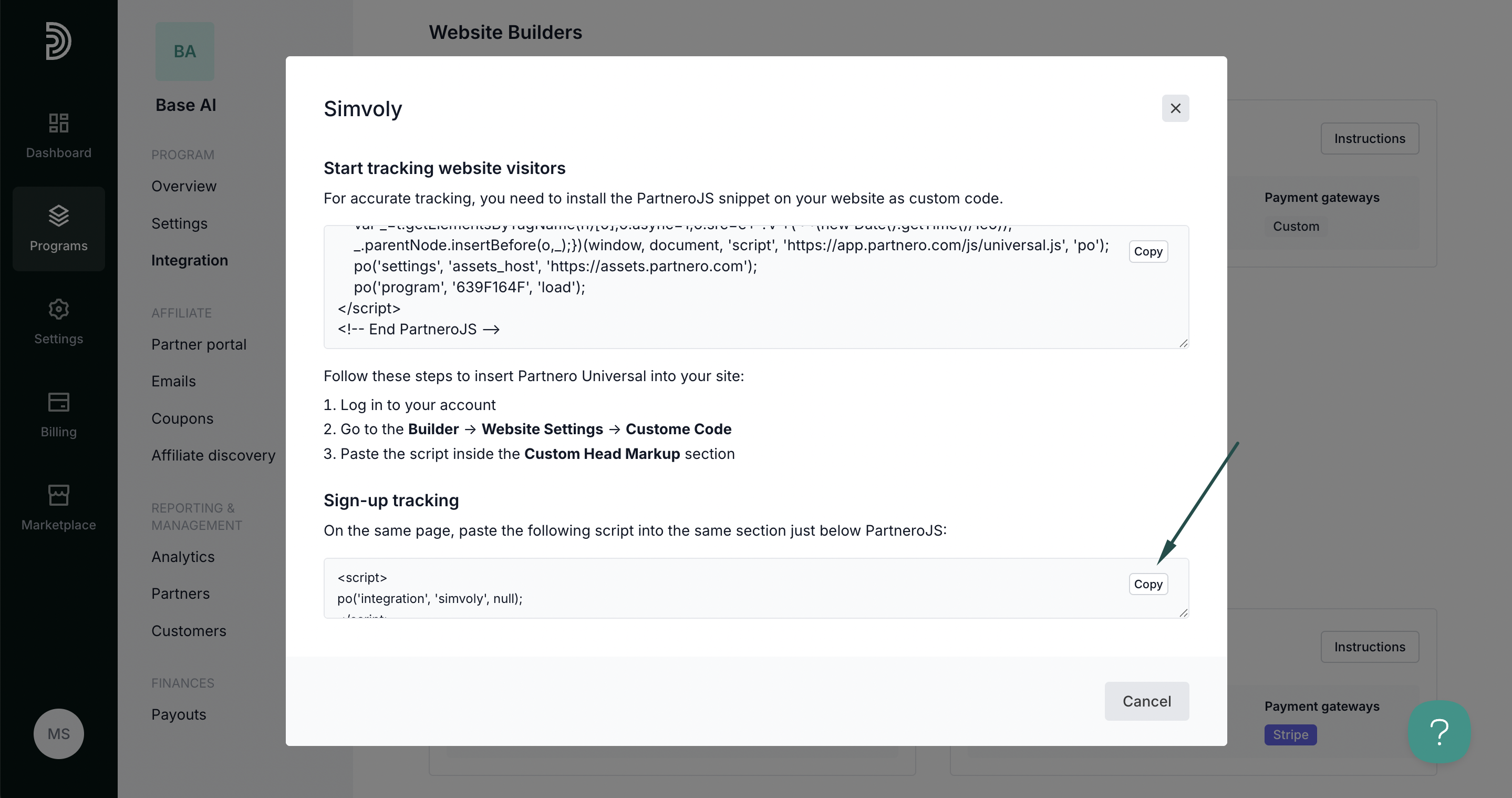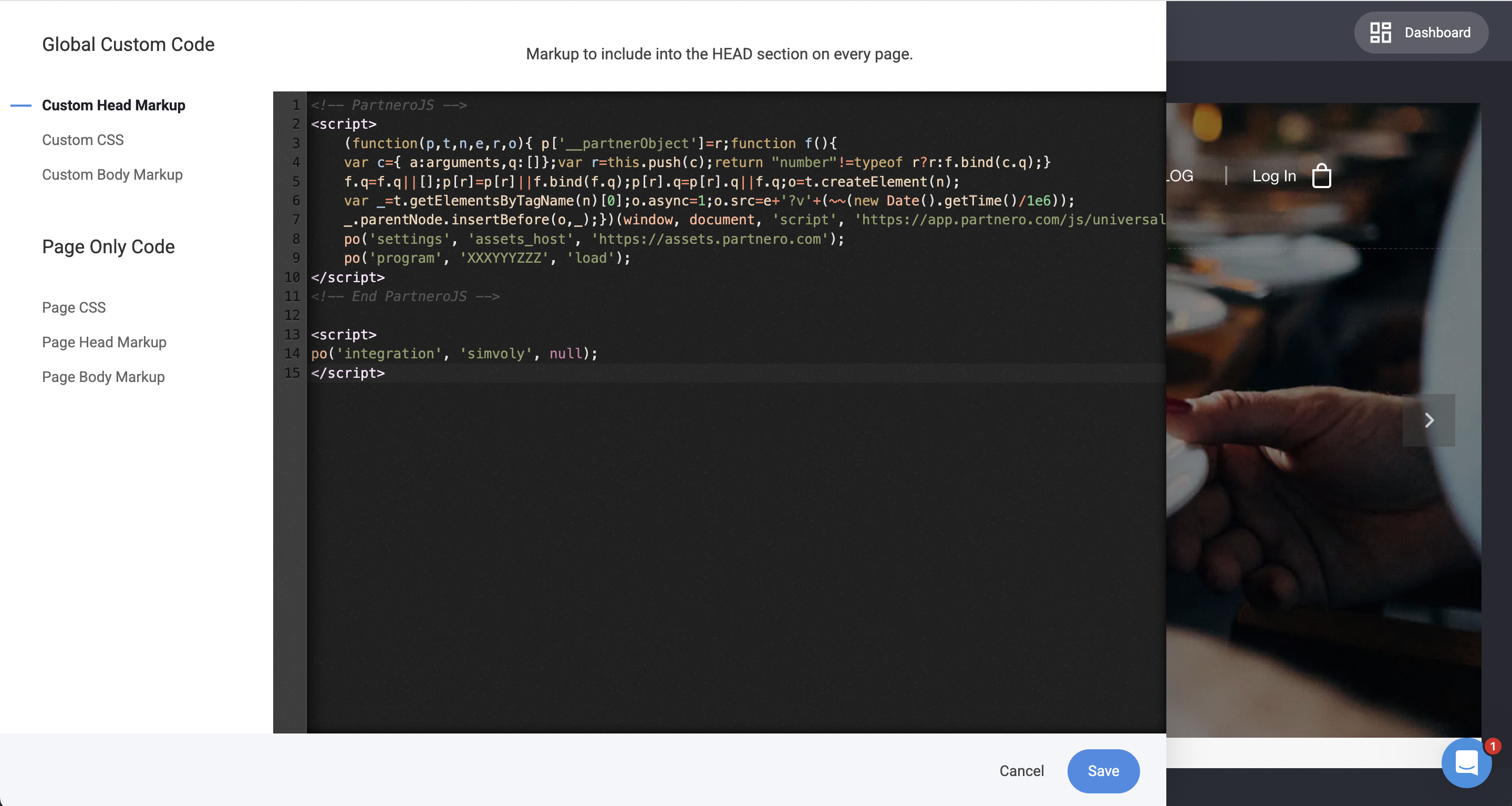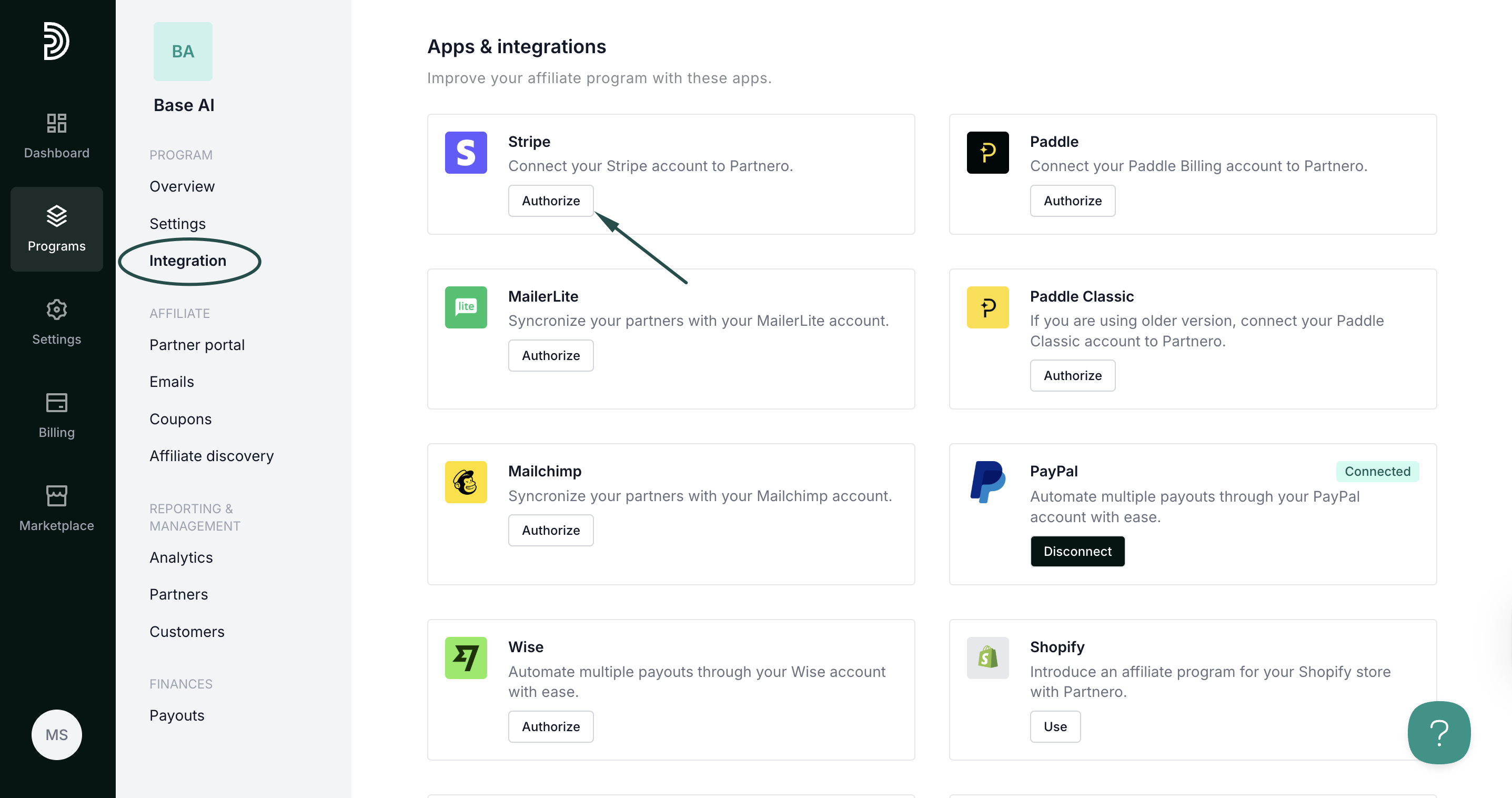Integrate Simvoly
This guide will walk you through the steps to integrate Partnero with Simvoly to track website visitors, capture sign-ups, and monitor sales. Following these instructions will enable accurate tracking of user interactions on your website and ensure that all relevant data is sent to Partnero.
These instructions can also be found on your Partnero account, under Integration > Guides tab > Simvoly:
Step 1: Start tracking website visitors
To track visitors on your website, you need to install the PartneroJS snippet as custom code.
Install the PartneroJS Snippet
- On Partnero, go to Integration > Guides tab > Simvoly. Click Instructions.
- Copy the PartneroJS snippet:
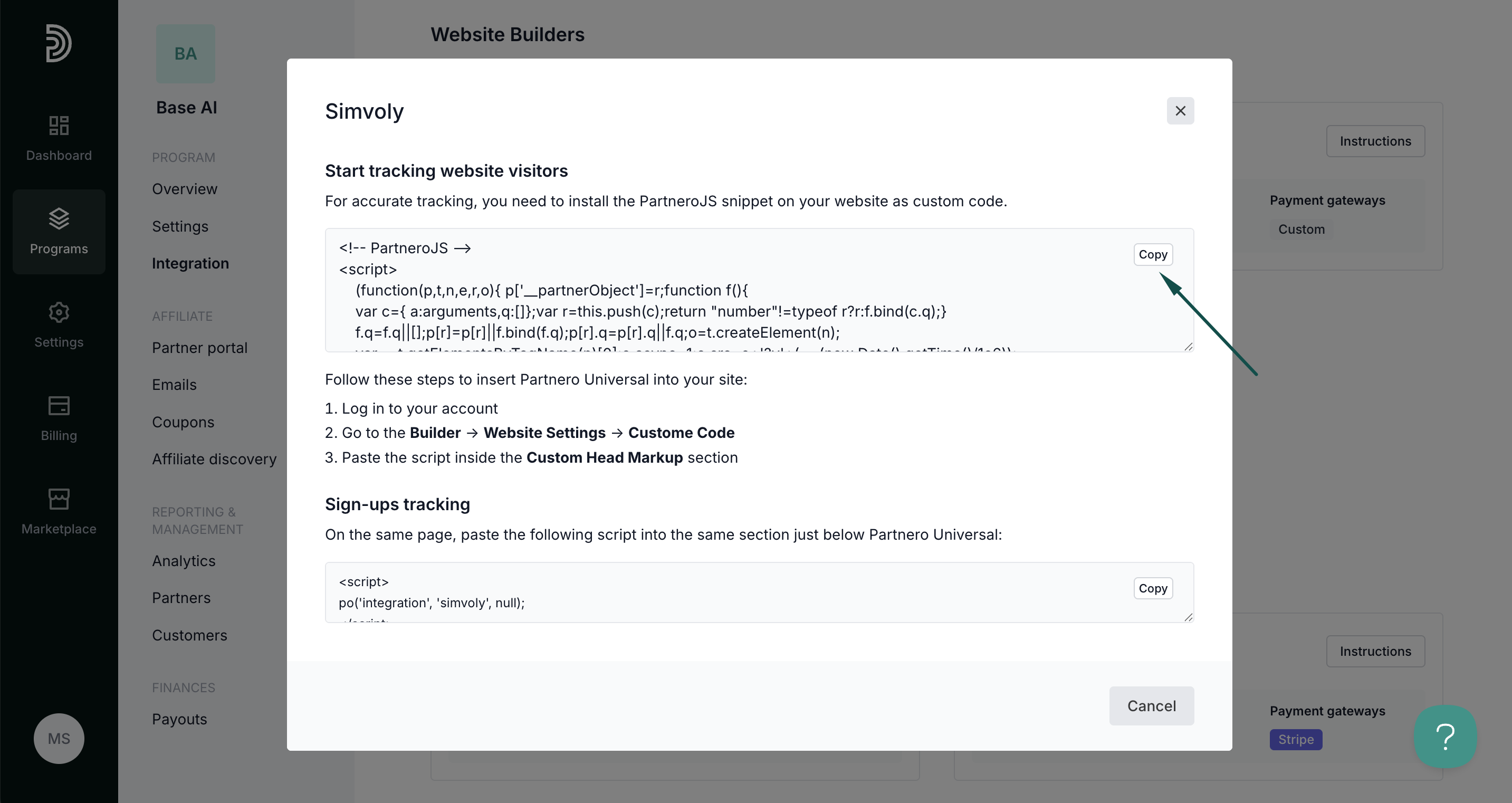
- Next, go to your Simvoly account. Navigate to Builder > Website settings:
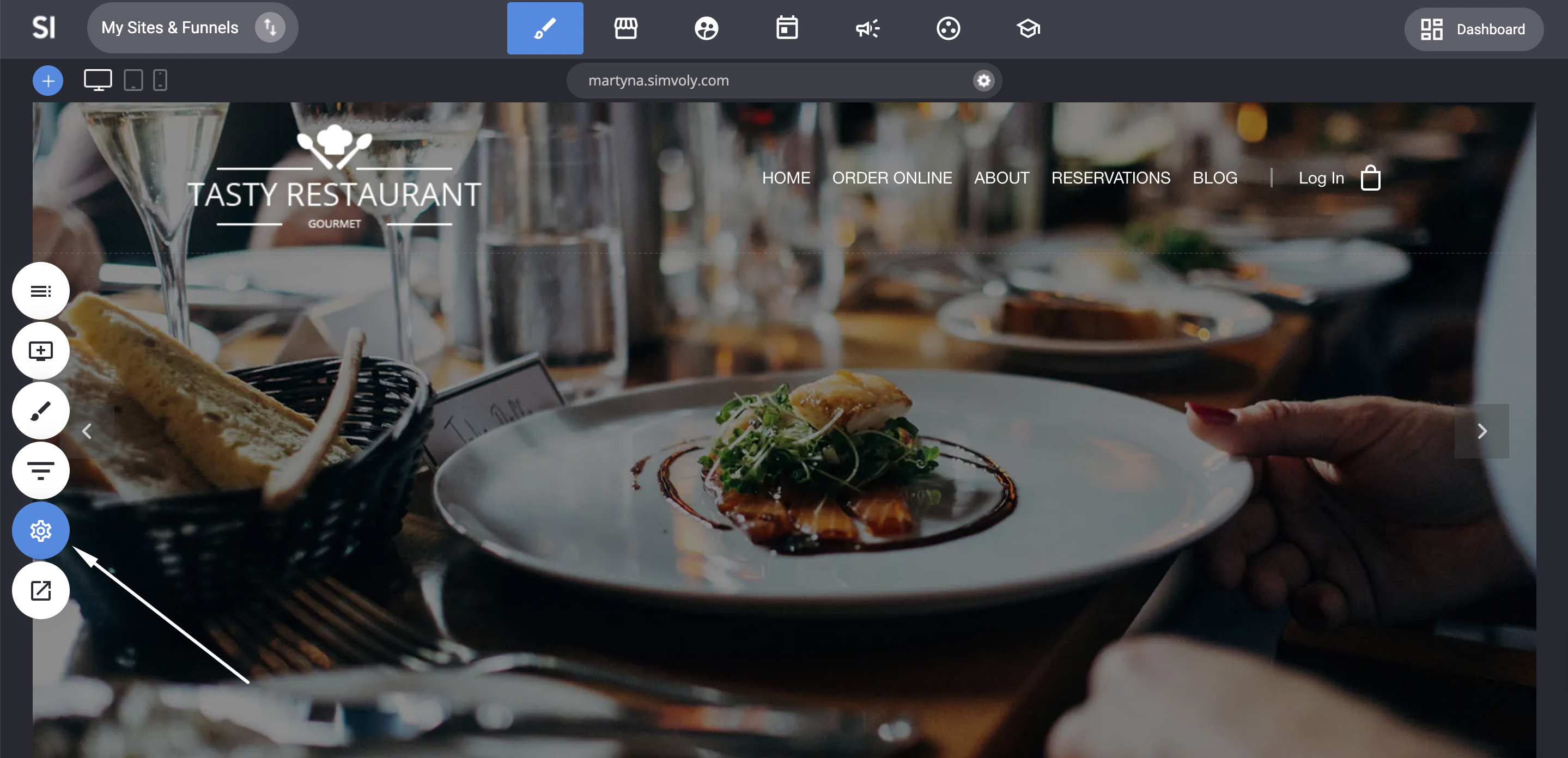
- Click Custom code:
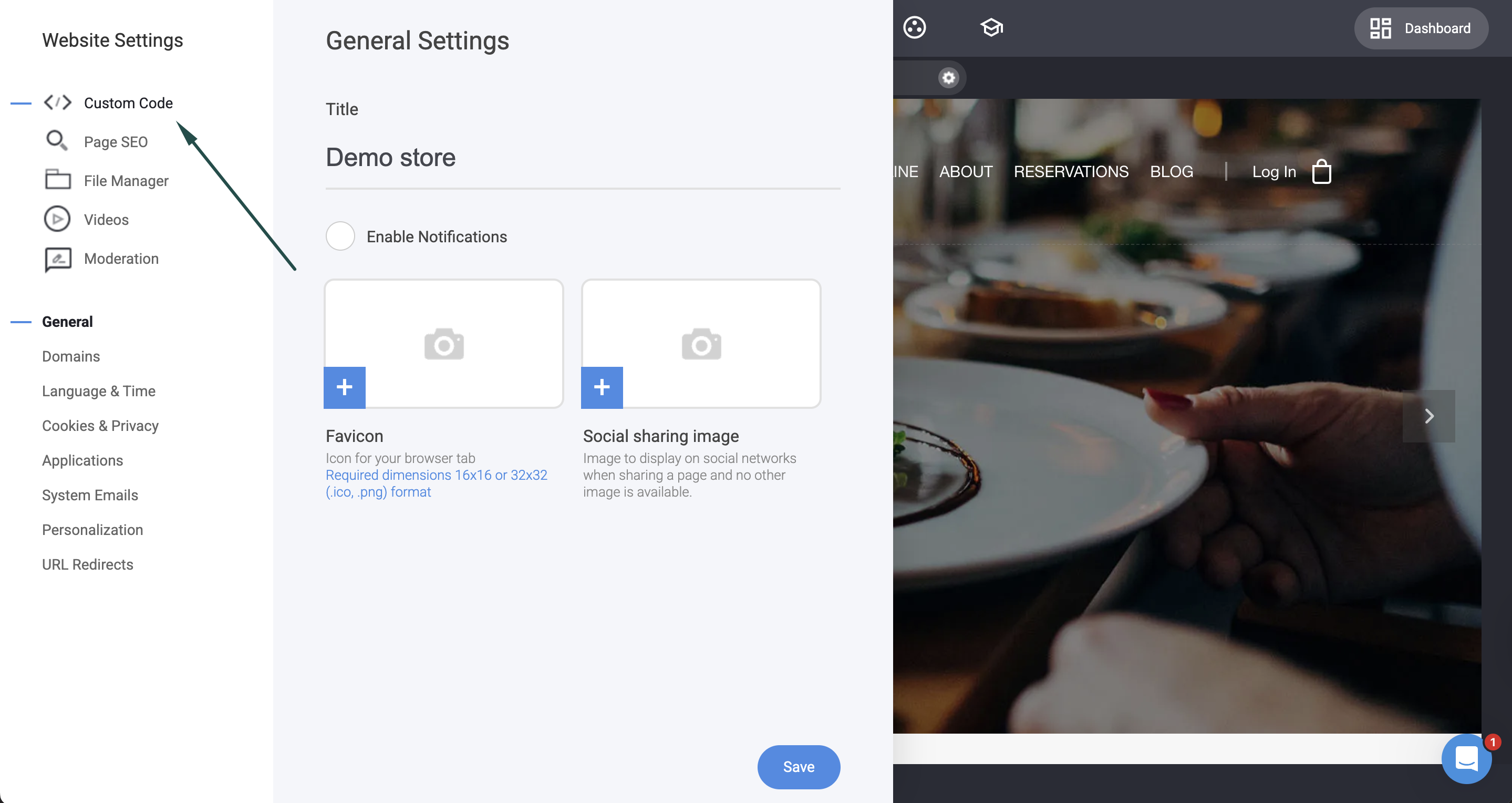
- Paste the script inside the Custom Head Markup section:
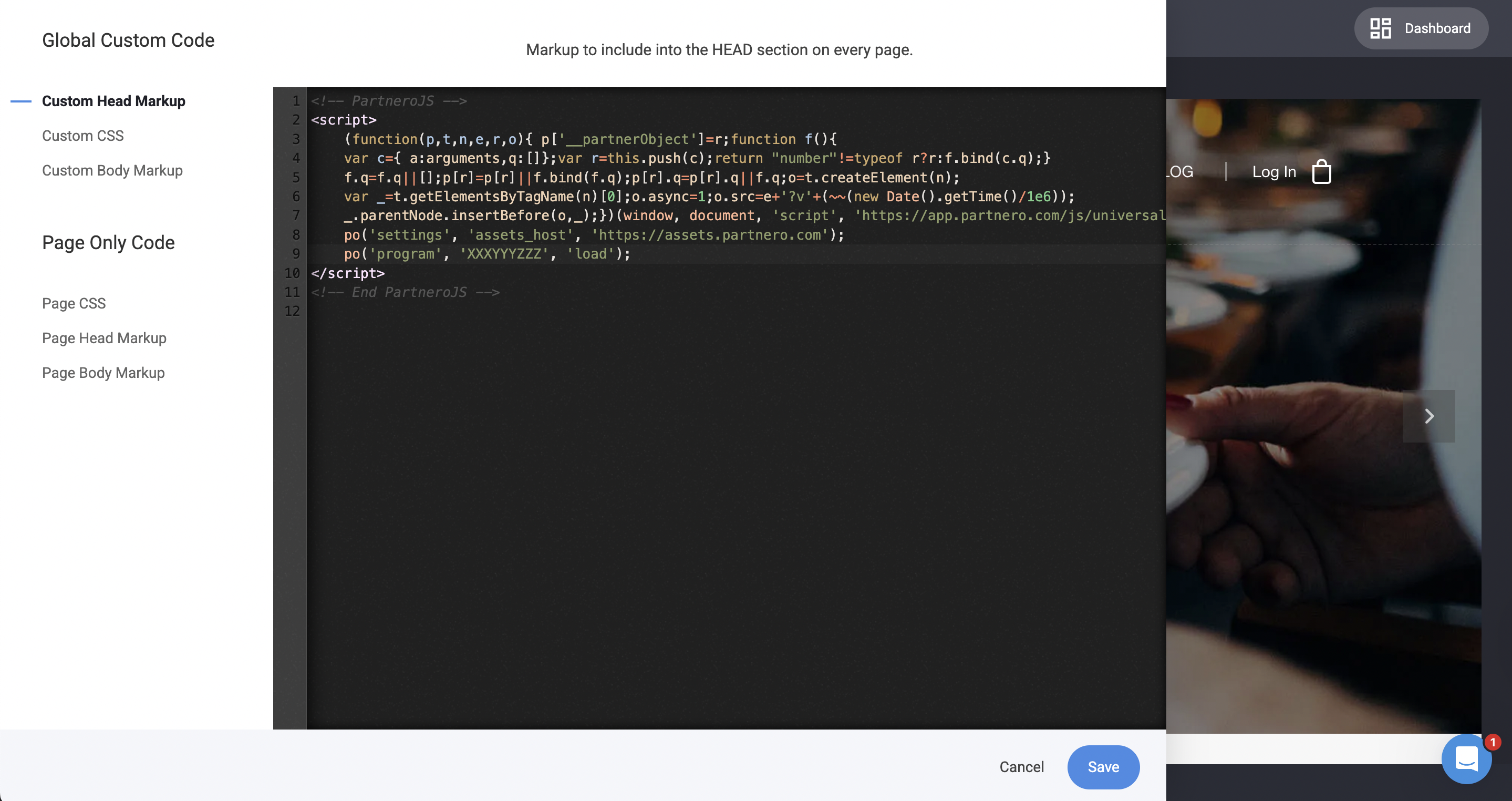
- Click Save.
Step 2: Sign-up tracking
To track signups:
- On Partnero, copy the snippet provided under the Sign-up tracking section:
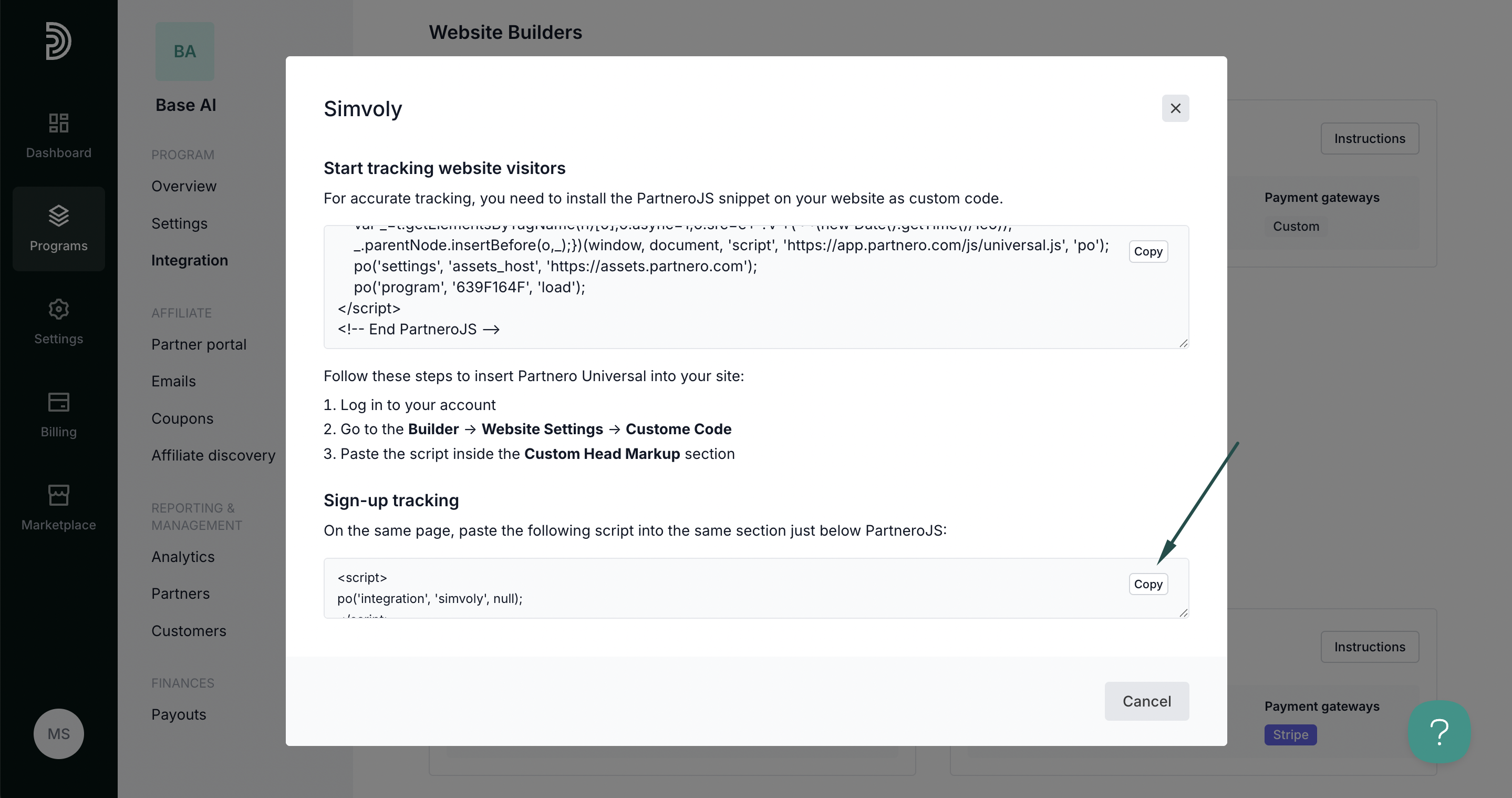
- On Simvoly, return to the Custom code section. Paste the script into the Custom Head Markup section, just below PartneroJS:
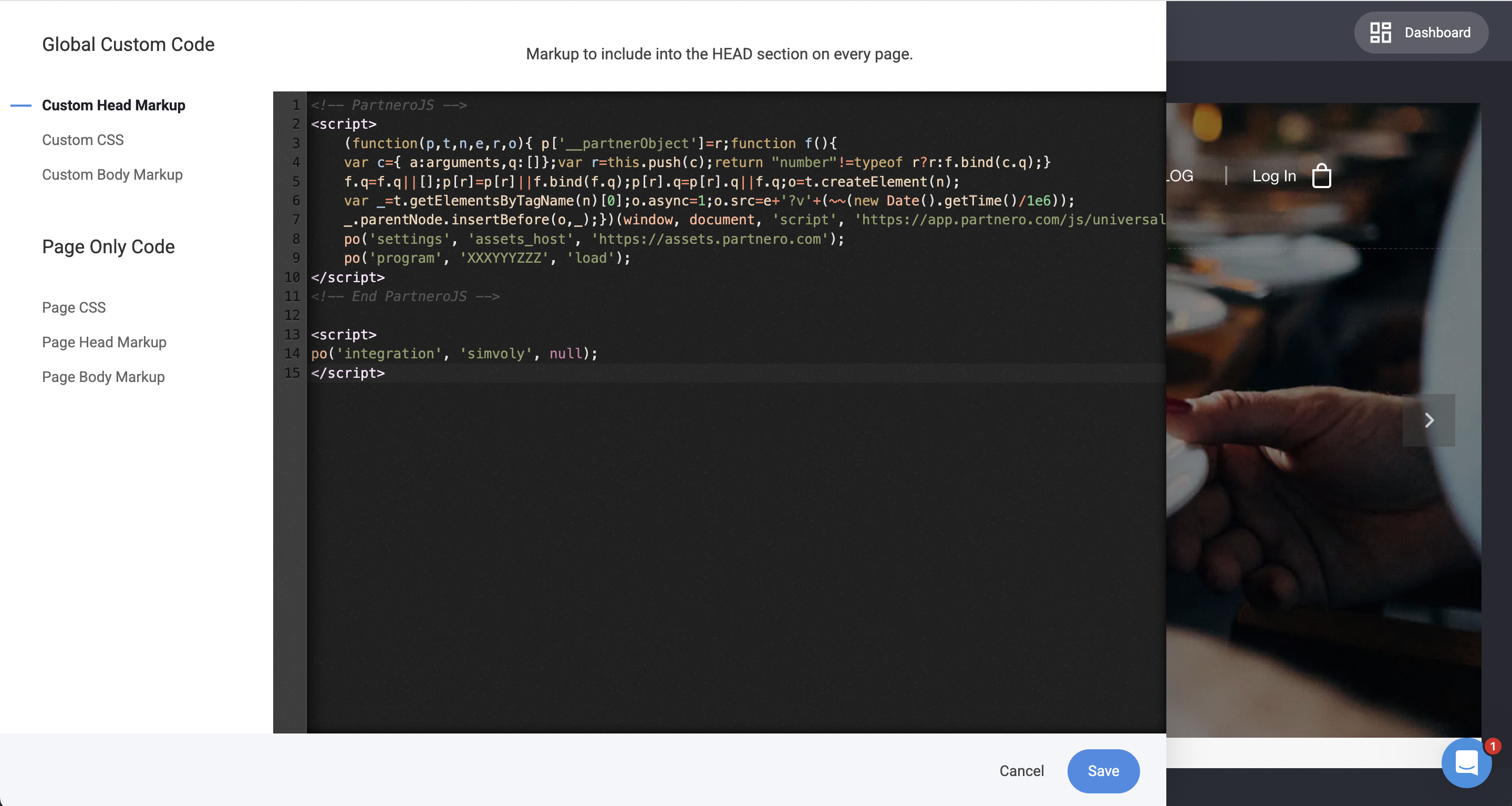
- Click Save.
Step 3: Sales tracking
To complete the integration, you need to share details of successful sales with Partnero. You can do that by authorizing your Stripe account:
- Go to Integration > scroll down to Apps & integrations > click Authorize next to Stripe:
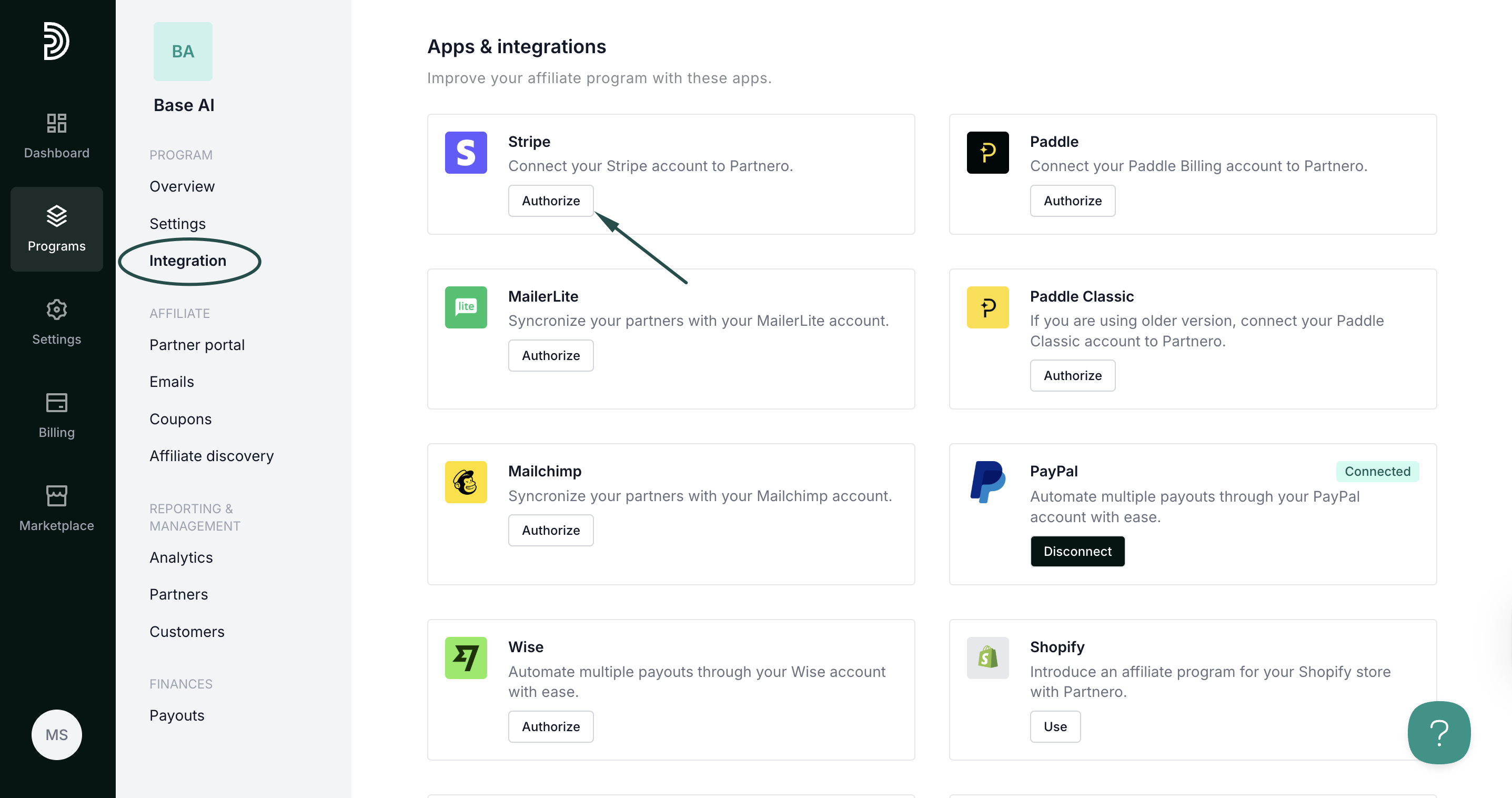
- There are two authorization methods available: OAauth or API key.
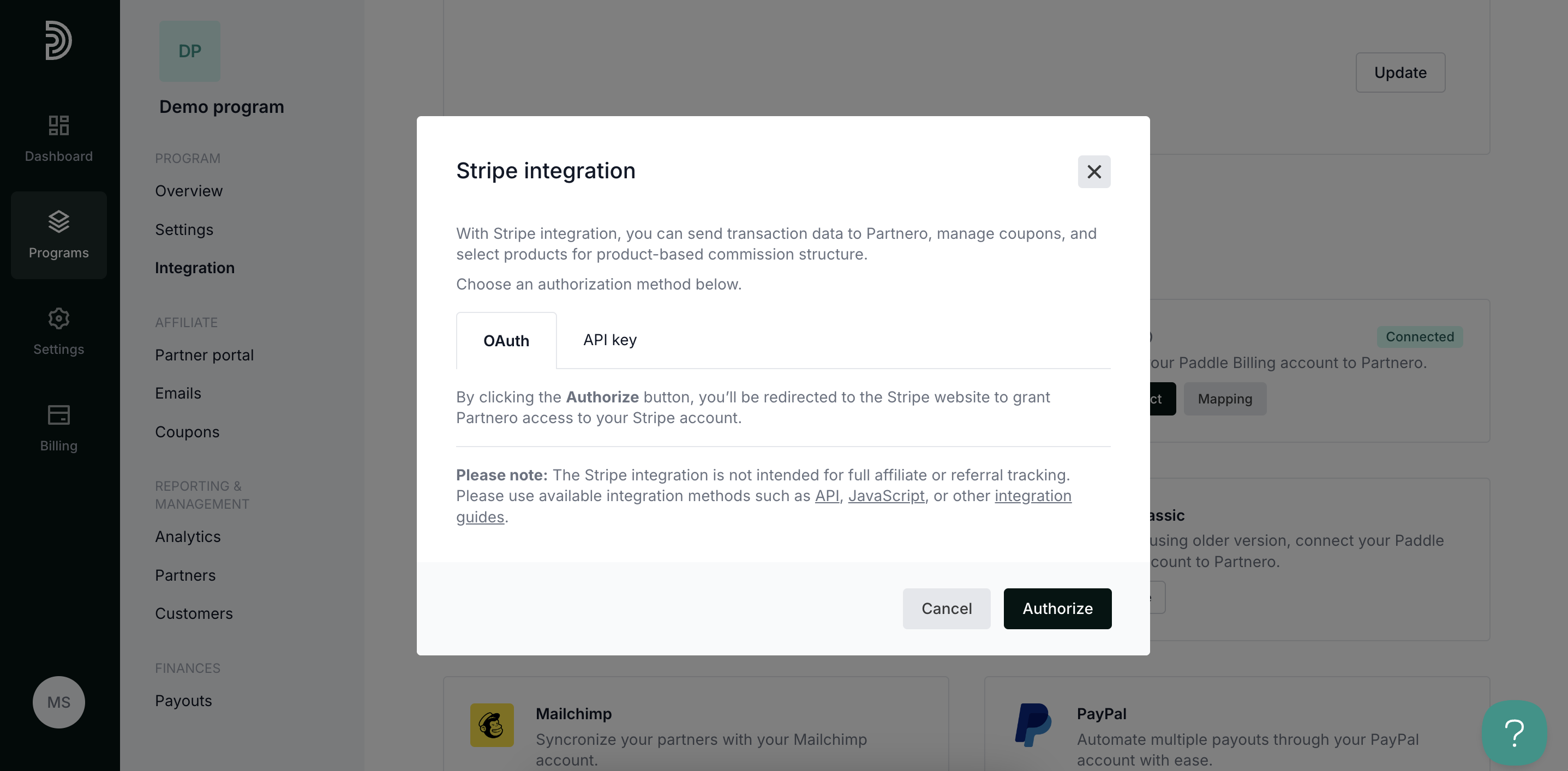 OAuth: click Authorize to be redirected to your Stripe account to grant Partnero access.
OAuth: click Authorize to be redirected to your Stripe account to grant Partnero access.
API key: Enter your Stripe API key. Go to Developers > API keys in your Stripe dashboard to find your Stripe API key.
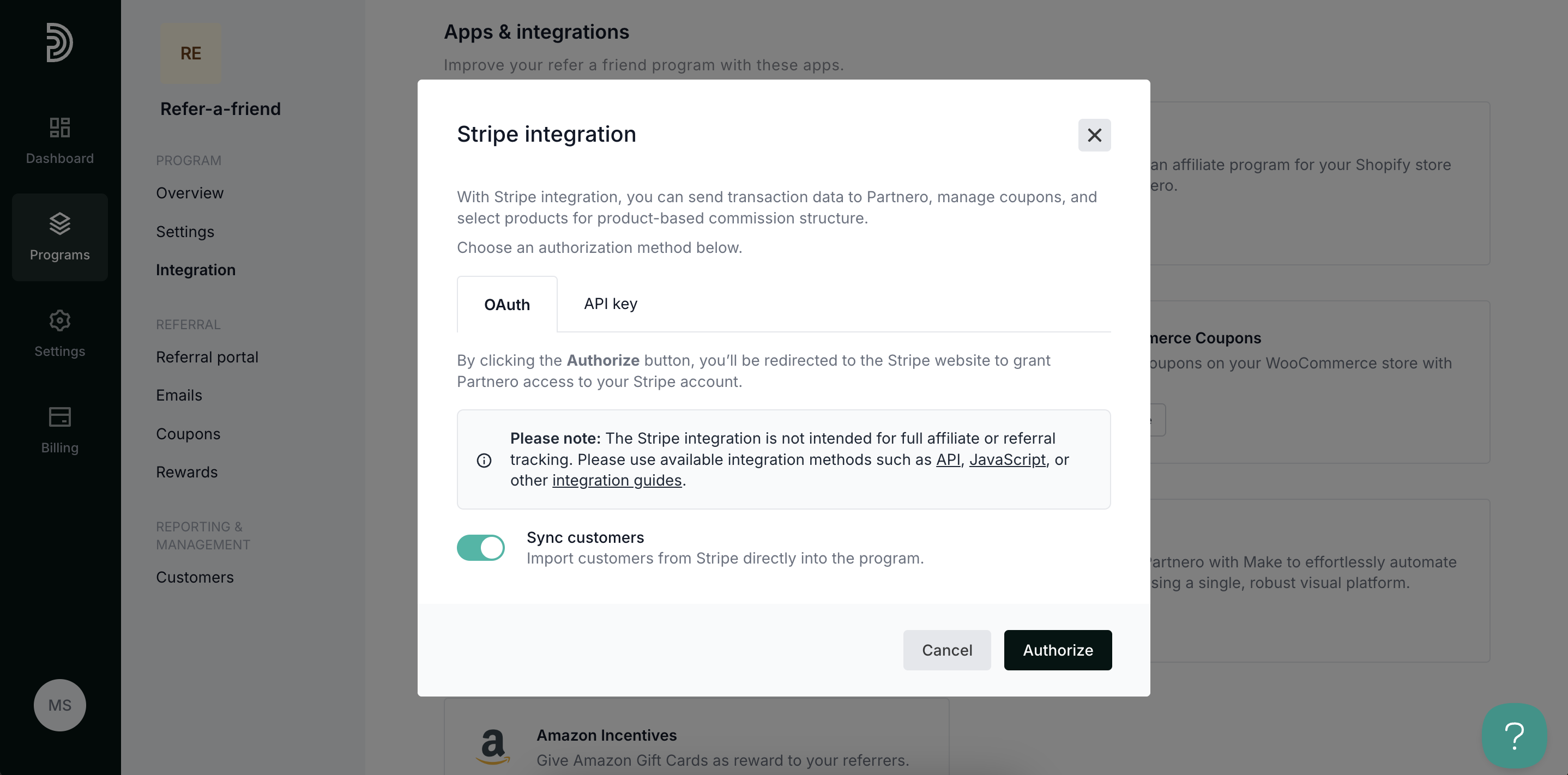
- Click Authorize.
Your integration with Simvoly is now complete! We strongly recommend testing the integration by purchasing through an affiliate link.