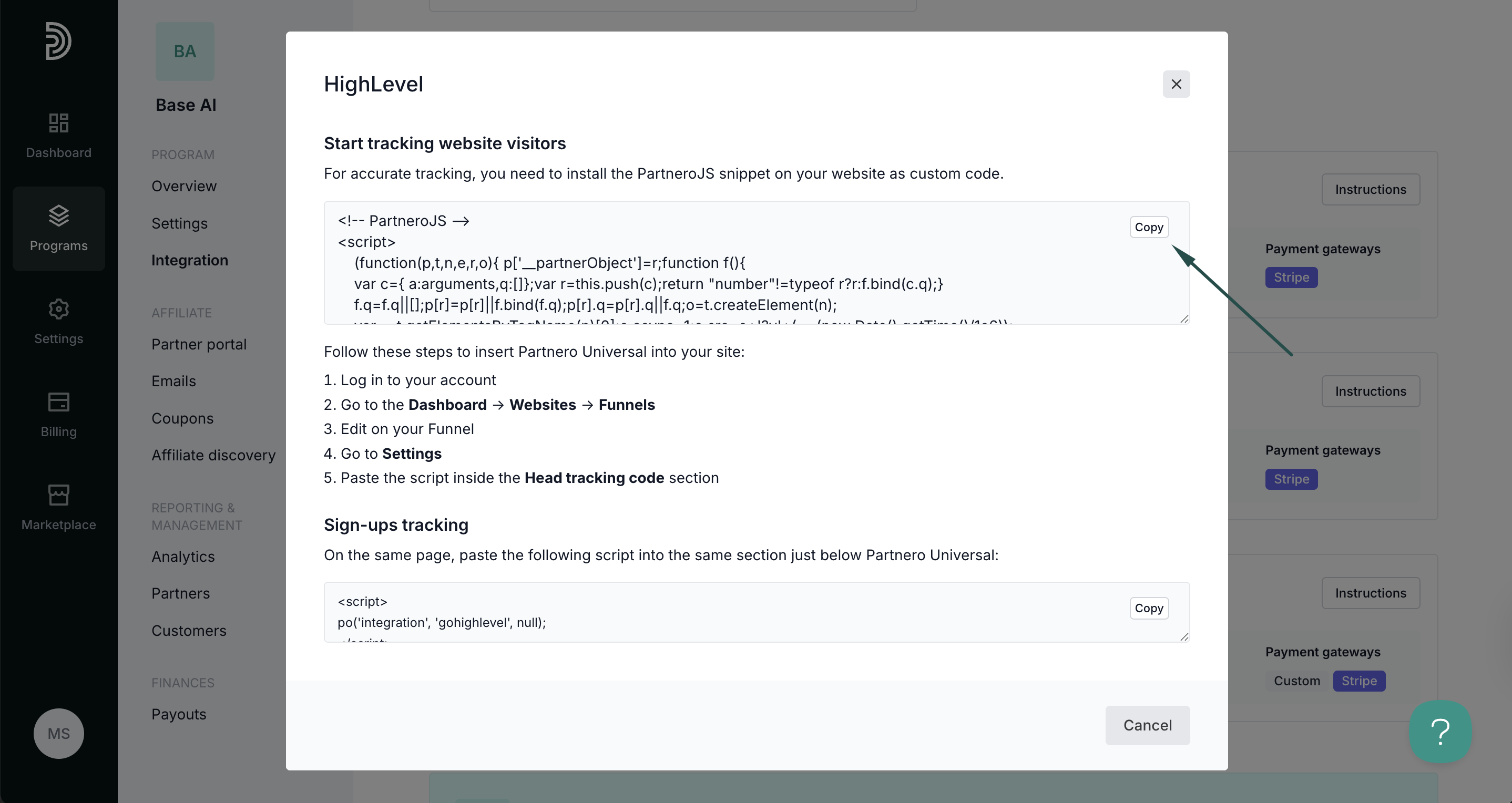Integrate HighLevel
This guide will walk you through the steps to integrate Partnero with HighLevel to track website visitors, capture sign-ups, and monitor sales. Following these instructions will enable accurate tracking of user interactions on your website and ensure that all relevant data is sent to Partnero.
These instructions can also be found on your Partnero account, under Integration > Guides tab > HighLevel:

Step 1: Start tracking website visitors
To track visitors on your website, you need to install the PartneroJS snippet as custom code.
Install the PartneroJS Snippet
- On Partnero, go to Integration > Guides tab > HighLevel. Click Instructions.
- Copy the PartneroJS snippet:
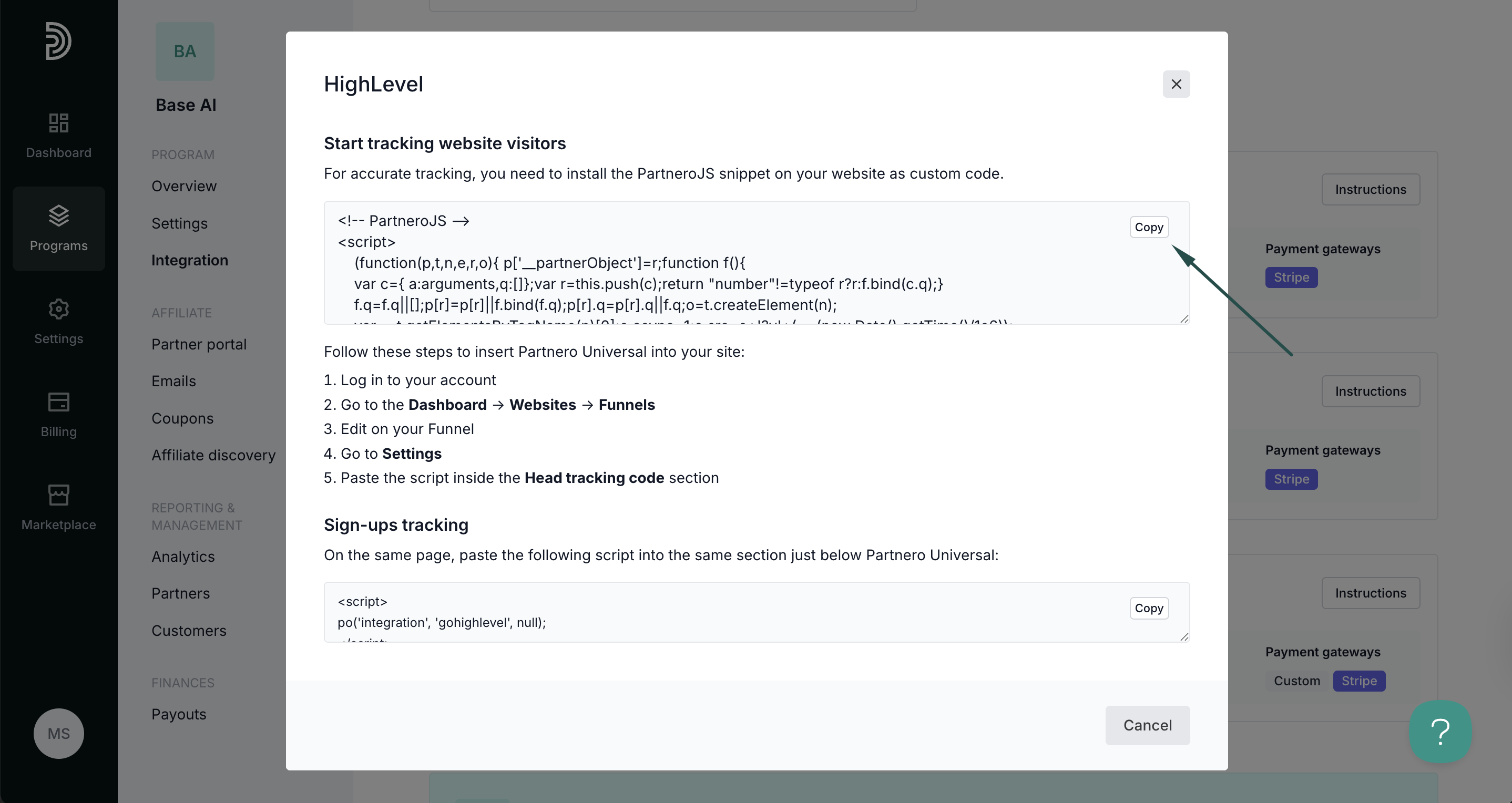
- Next, go to your HighLevel account. Navigate to the Dashboard > Sites > Funnels (or Websites).
- Select your funnel/website and click Edit.
- Go to Settings > Tracking Code.
- Paste the script inside the Head tracking code section.
- Click Save to apply the changes.
Alternative method: For individual pages, use the Page Settings → Custom Code section to add tracking to specific pages.
Step 2: Sign-up tracking
Track when referred visitors become leads or contacts in your HighLevel CRM. On the Partnero integration guide, copy the sign-up tracking script:  Return to HighLevel, and click to edit your site/funnel. Paste the script inside just below PartneroJs, in the Head tracking code section, under Settings > Tracking code.
Return to HighLevel, and click to edit your site/funnel. Paste the script inside just below PartneroJs, in the Head tracking code section, under Settings > Tracking code.
Step 3: Sales tracking
Partnero offers four integration methods to track transactions; choose one that suits your setup best. Each method has unique instructions available on the HighLevel integration guide.
Method 1: Payment processor integration
Recommended: If your HighLevel account processes payments through Stripe or other supported payment processors, connect your payment processor directly to Partnero for automatic transaction tracking.
Method 2: JavaScript tracking
Track successful transactions using HighLevel's JavaScript capabilities on order confirmation pages and success steps in your funnels.
Method 3: API integration
Use HighLevel's REST API v2.0 to create custom server-side integrations for advanced tracking and automation.
Method 4: Webhooks
Use HighLevel's webhook system to automatically send real-time data to Partnero when specific events occur in your account.
Your integration with HighLevel is now complete! We strongly recommend testing the integration by purchasing through an affiliate link.