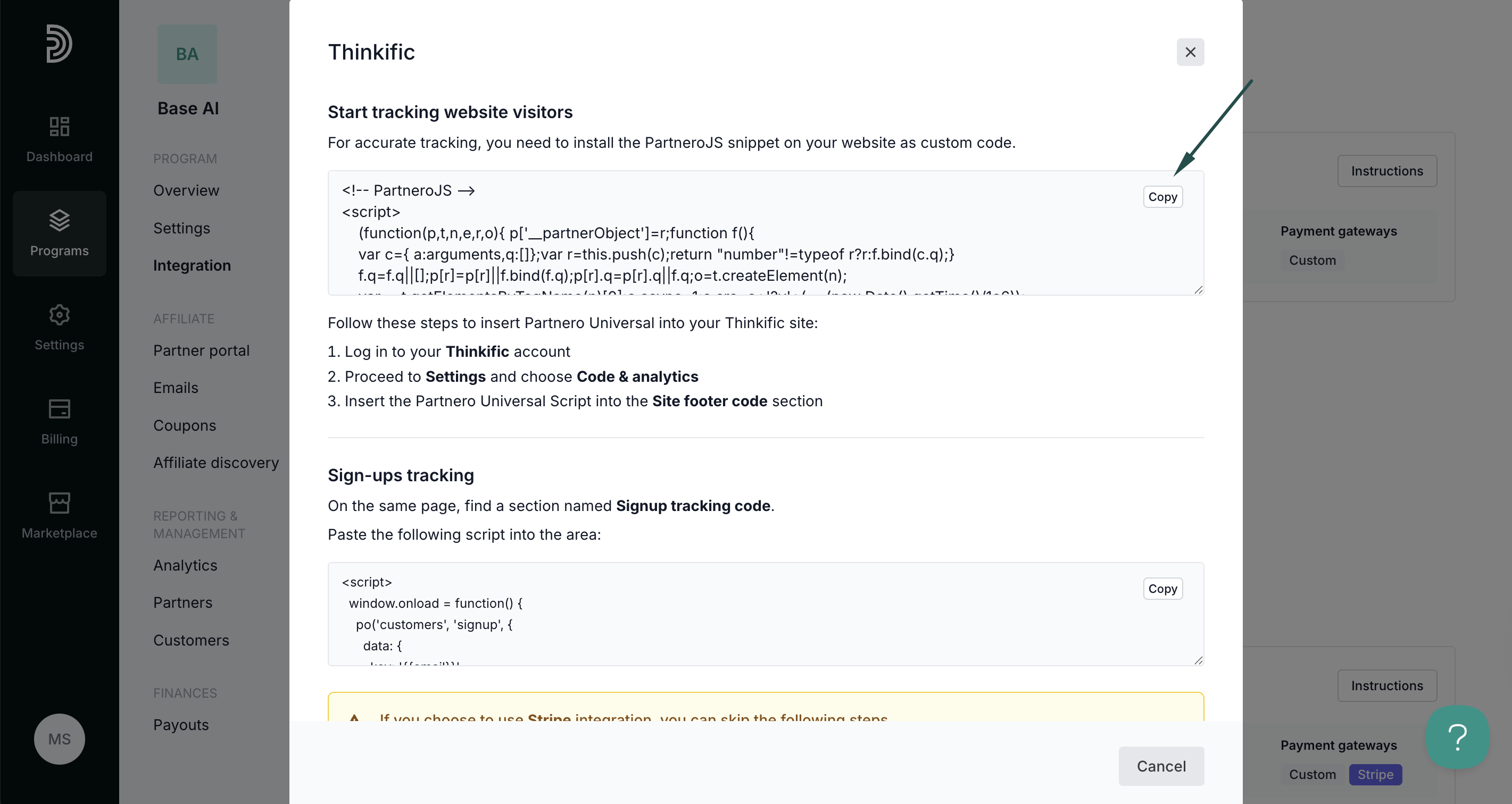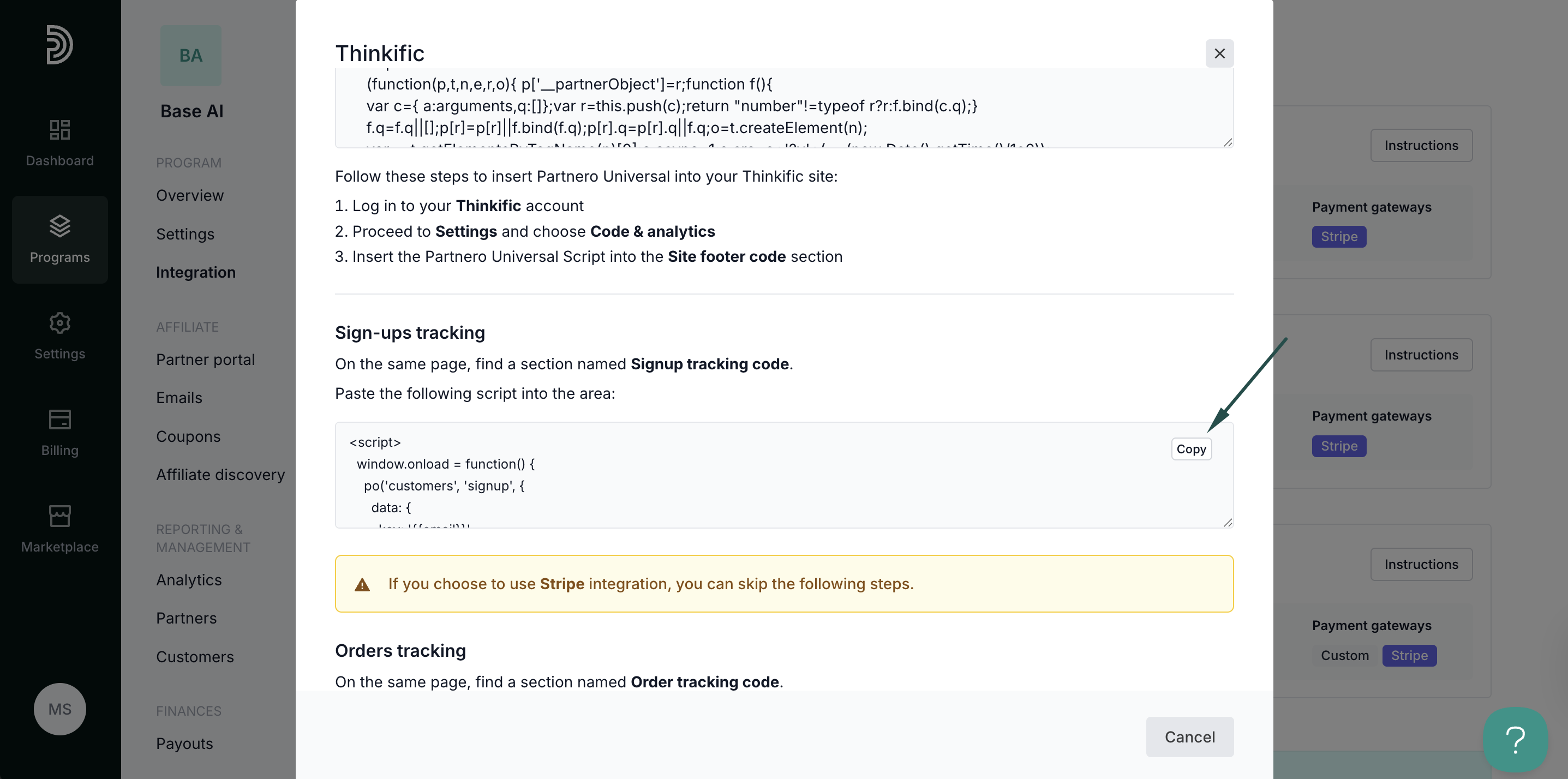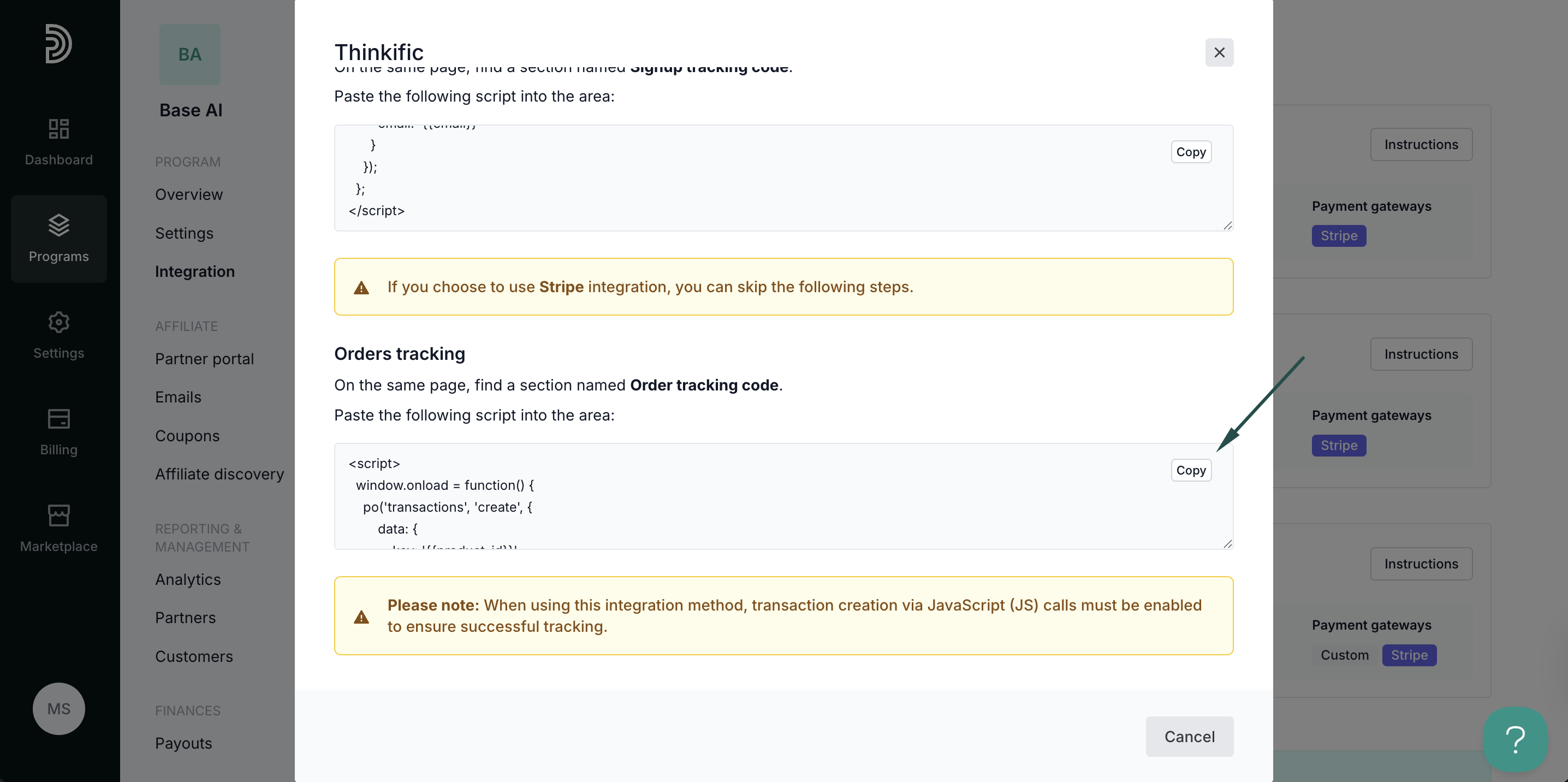Integrate Thinkific
This guide will walk you through the steps to integrate Partnero with Thinkific to track website visitors, capture sign-ups, and monitor sales. Following these instructions will enable accurate tracking of user interactions on your website and ensure that all relevant data is sent to Partnero.
These instructions can also be found on your Partnero account, under Integration > Guides tab > Thinkific:
Step 1: Start tracking website visitors
To track visitors on your website, you need to install the PartneroJS snippet as custom code.
Install the PartneroJS Snippet
- Go to Integration > Guides tab > Thinkific. Click Instructions.
- Copy the PartneroJS snippet:
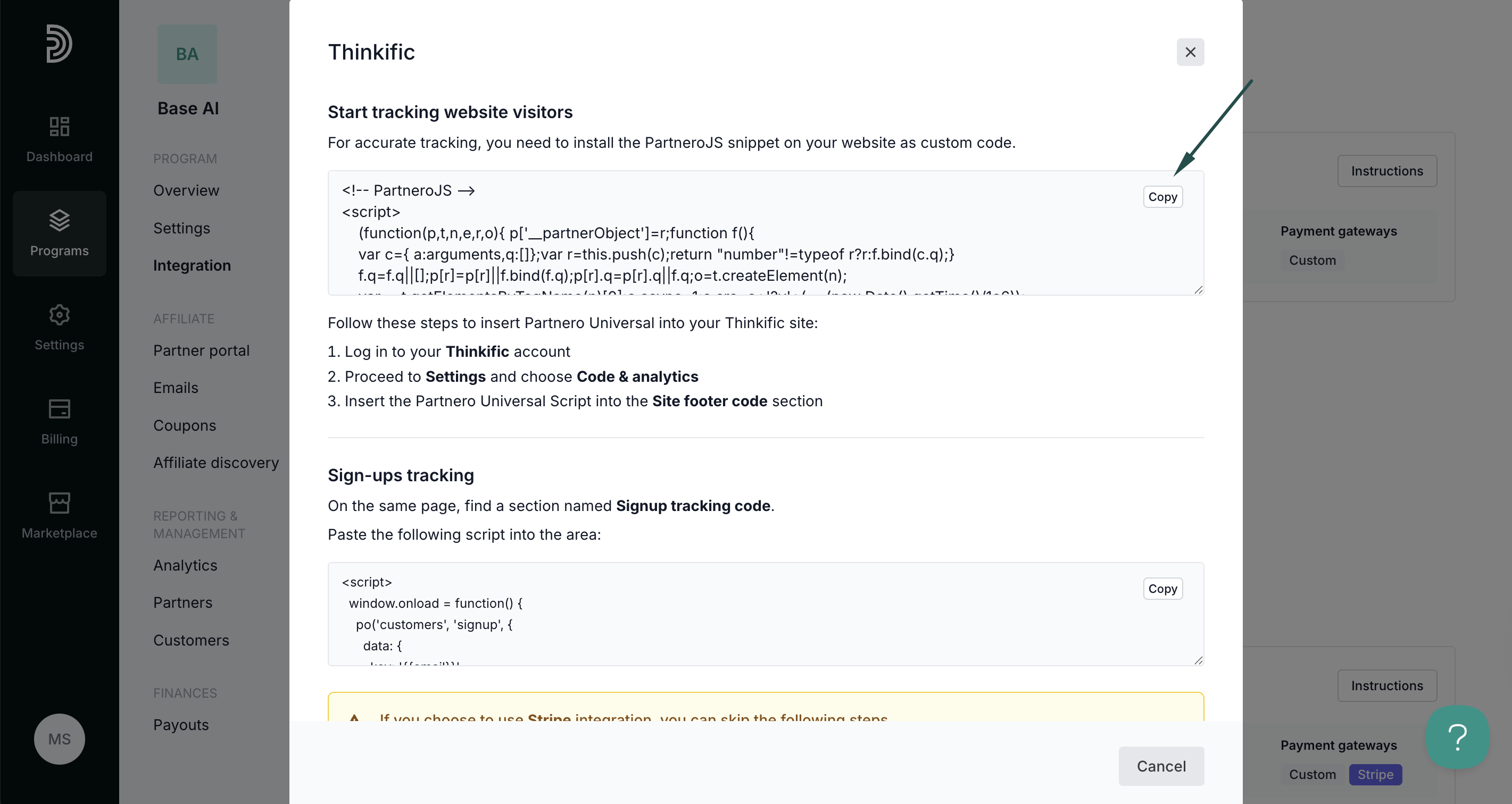
- Next, log in to your Thinkific account.
- Proceed to Settings and choose Code & analytics.
- Insert the PartneroJS into the Site footer code section.
Step 2: Sign-up tracking
Here's how to set up order tracking during checkout:
- On Partnero, open the Thinkific integration guide and copy the snippet provided under the Sign-up tracking section:
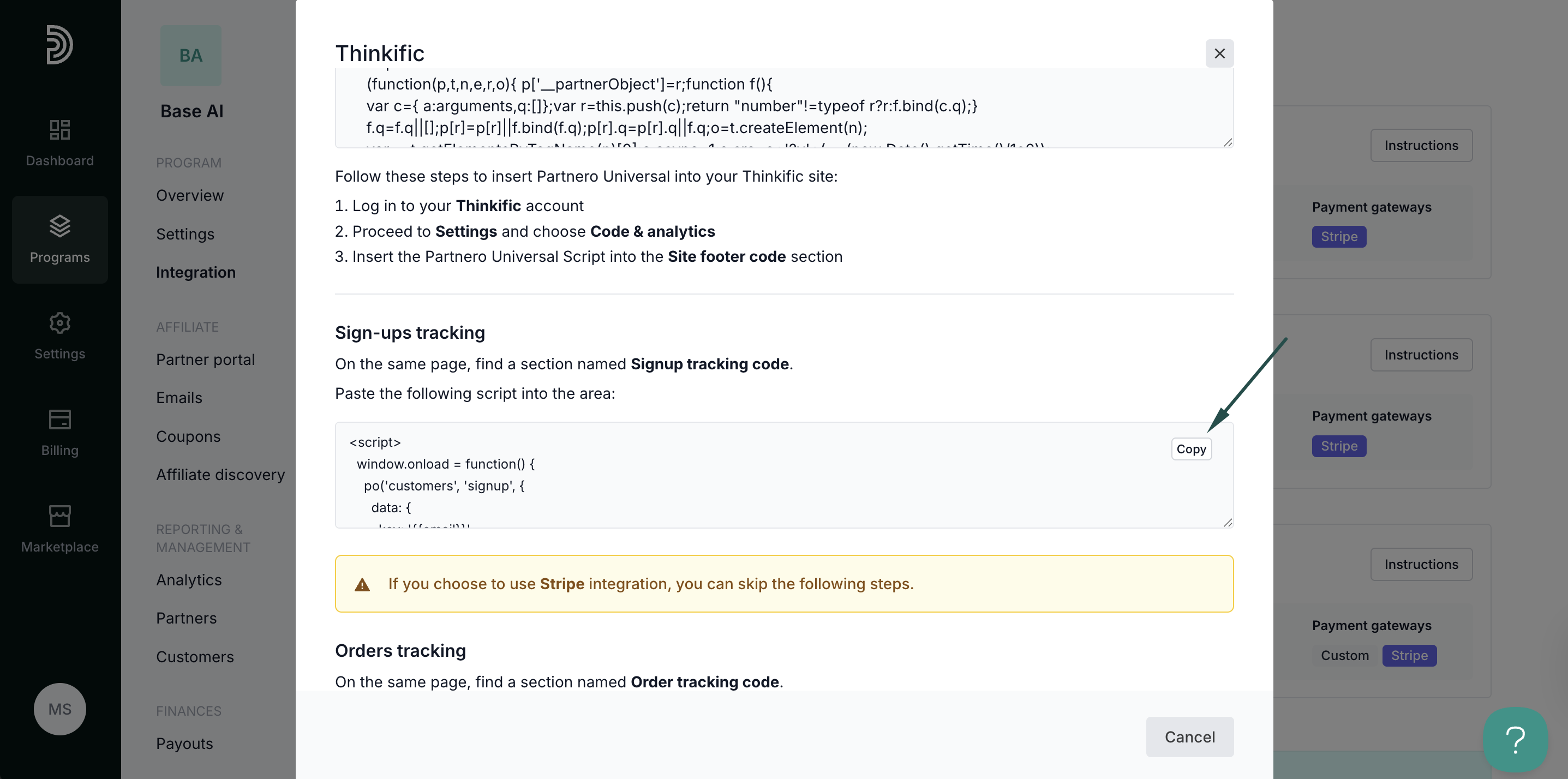
- Return to Thinkific > Settings > Code & analytics page.
- Paste the script into the Signup tracking code area.
⚠️ If you choose to use Stripe integration, you can skip the following steps. Simply authorize on Partnero, under Integration > Apps & integrations > Stripe.
Step 3: Order tracking
Here's how to set up order tracking if you're not using Stripe:
- On Partnero, open the Thinkific integration guide and copy the snippet provided under the Order tracking section:
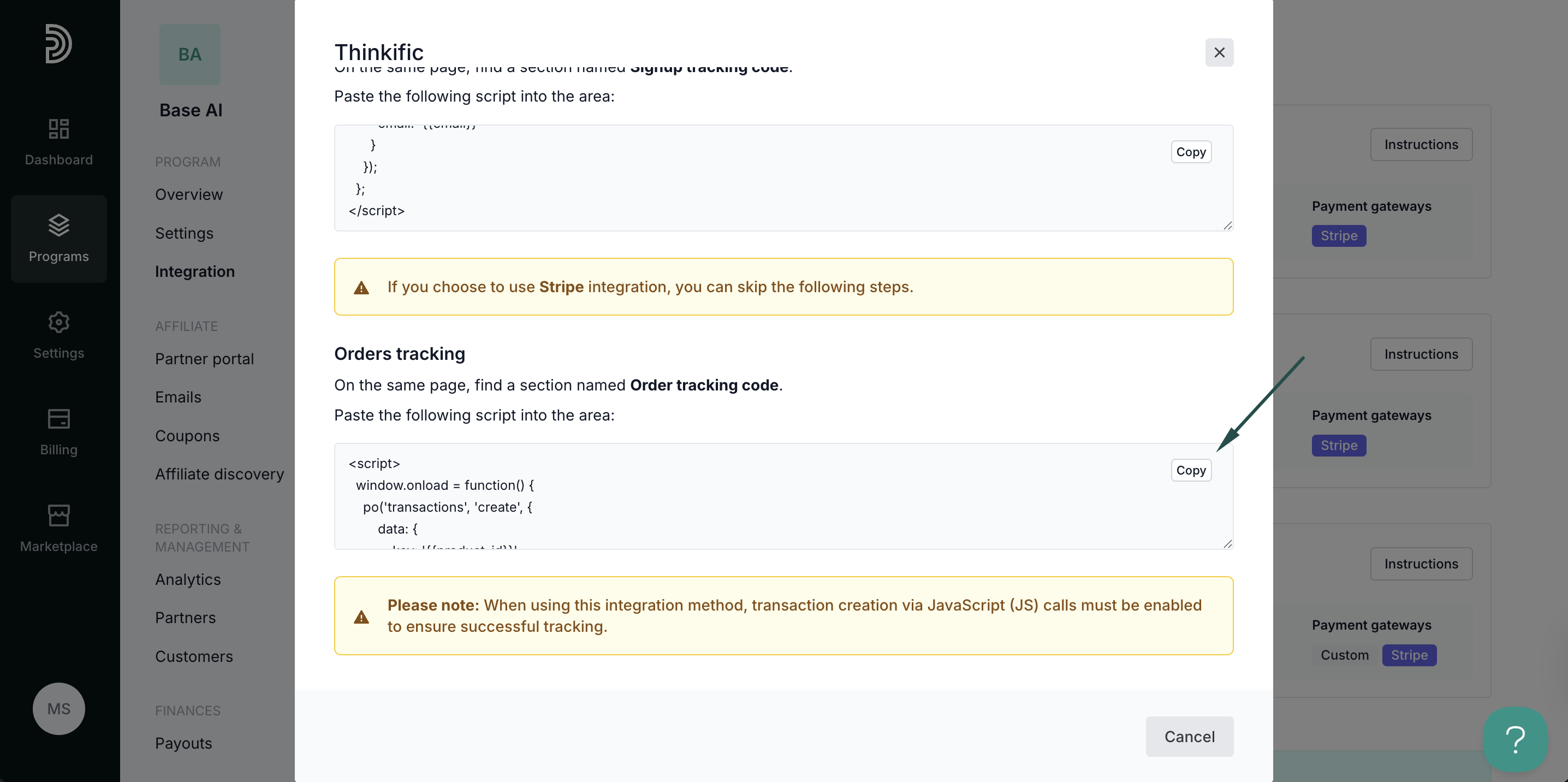
- Return to Thinkific > Settings > Code & analytics page.
- Paste the script into the Order tracking code area.
Step 4: Enable transaction creation via JS
Lastly, transaction creation via JavaScript must be enabled on your Partnero account. To do that:
- On your Partnero account, go to Integration > Security tab.
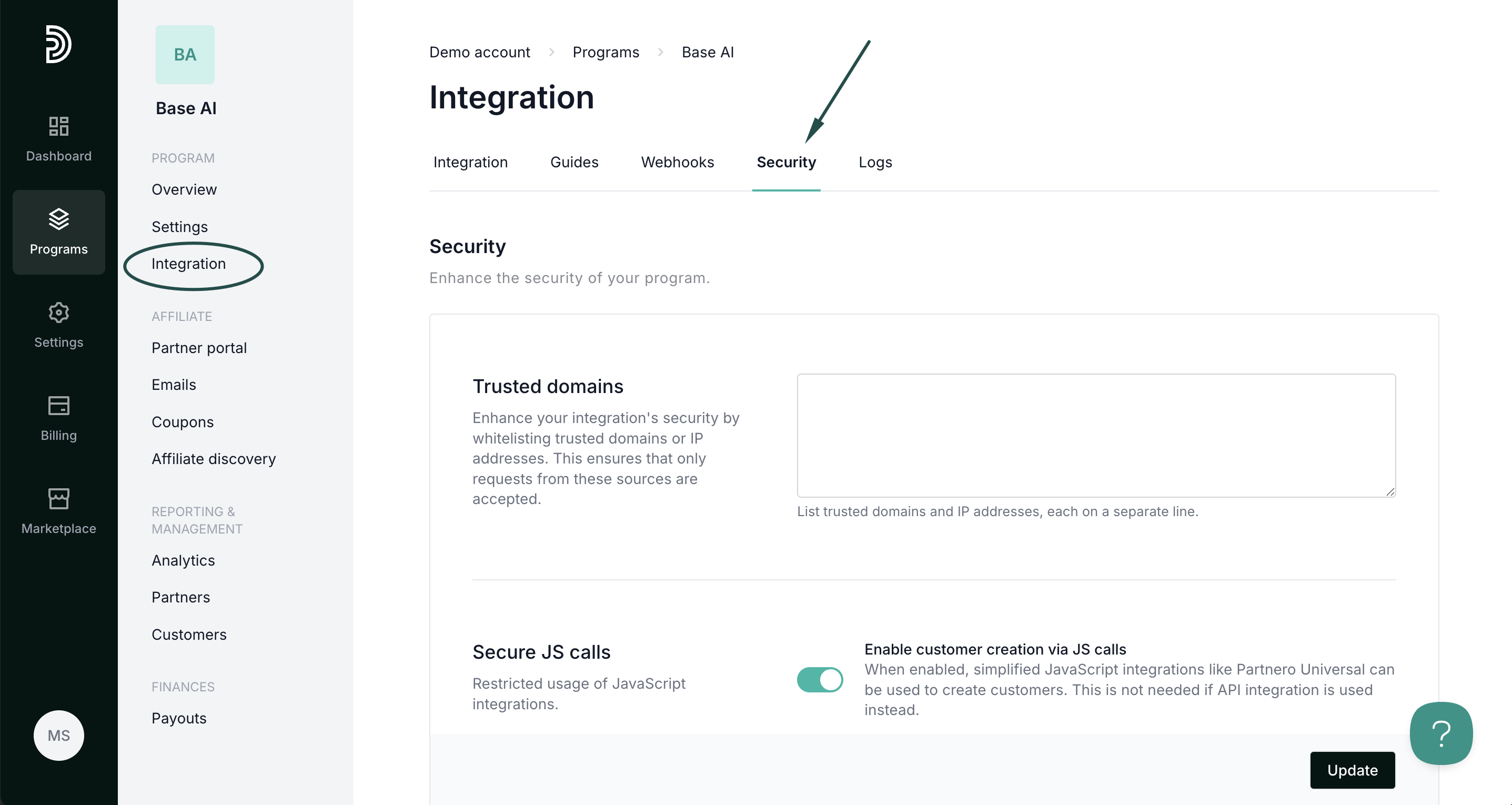
- Scroll down to Secure JS calls. Toggle to enable transaction creation:
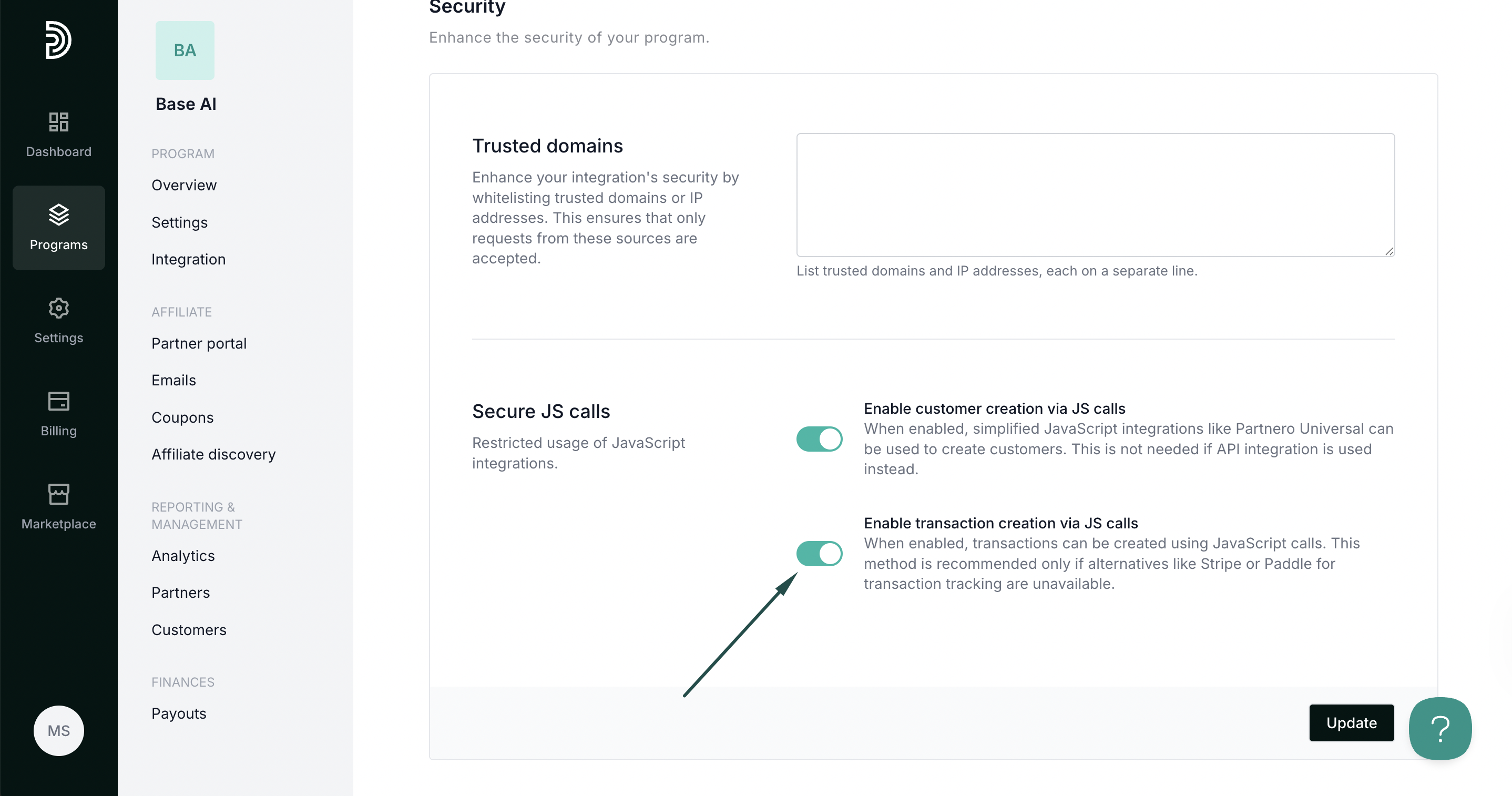
- Click Update.
Your integration with Thinkific is now complete! We strongly recommend testing the integration by purchasing through an affiliate link.