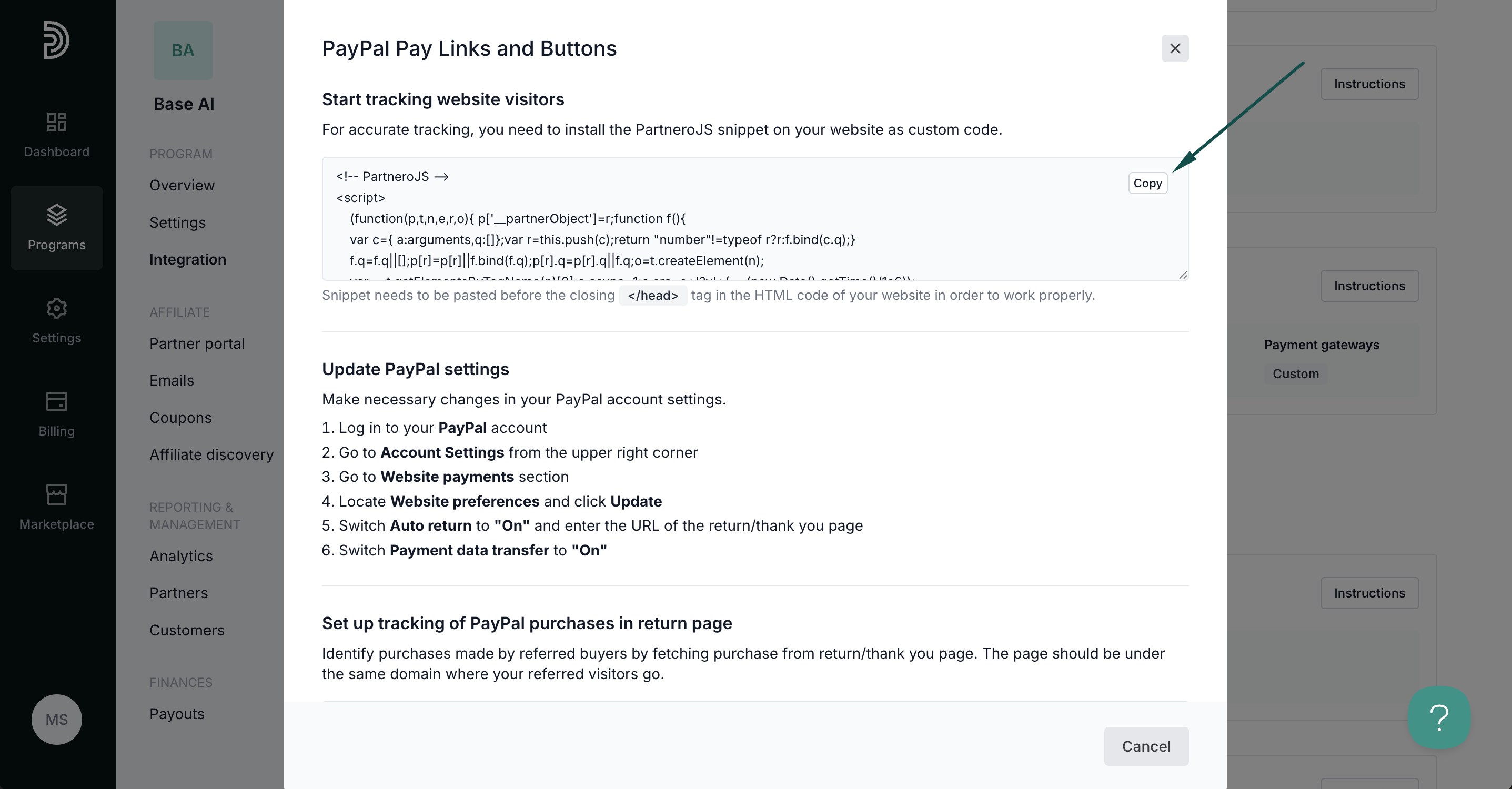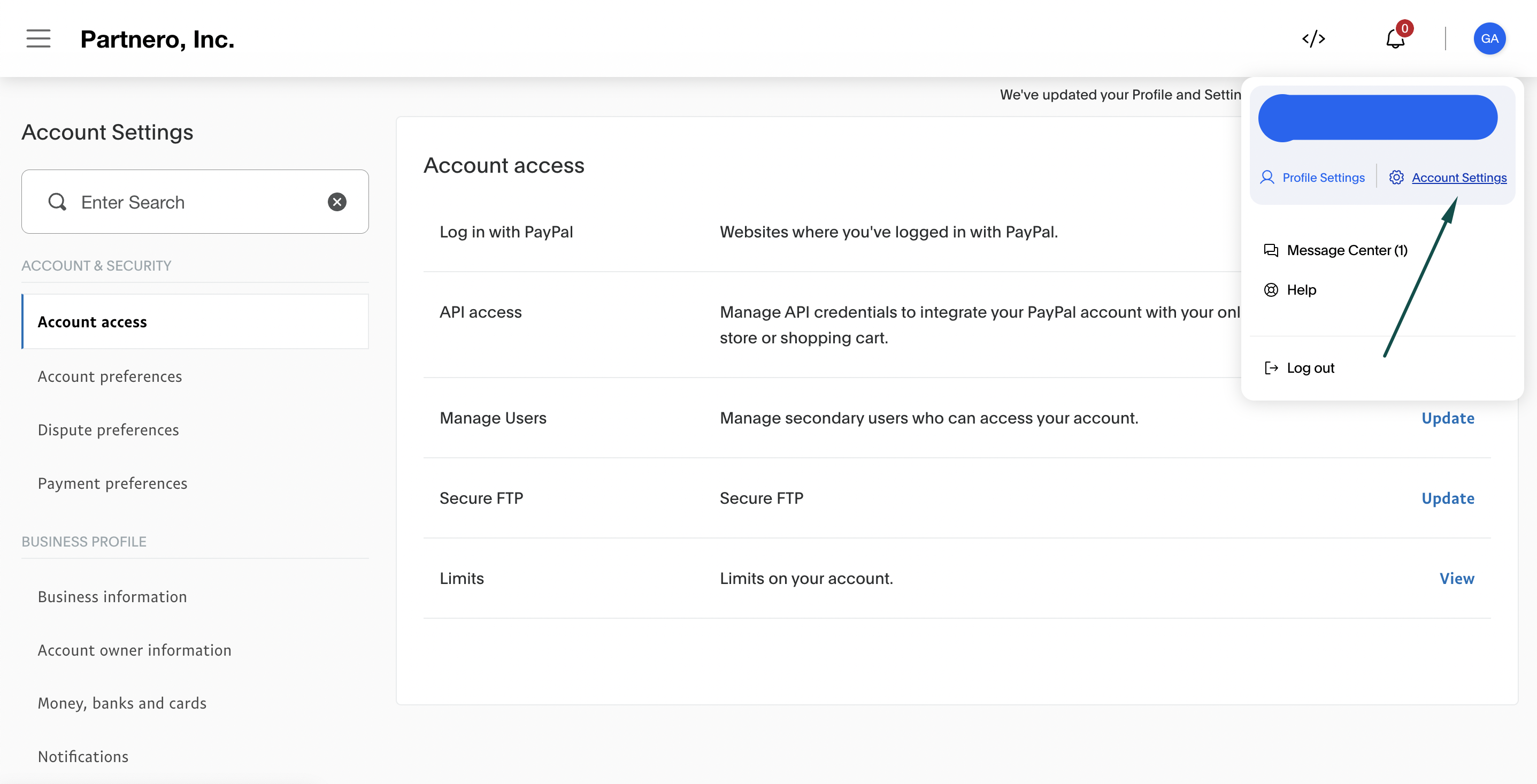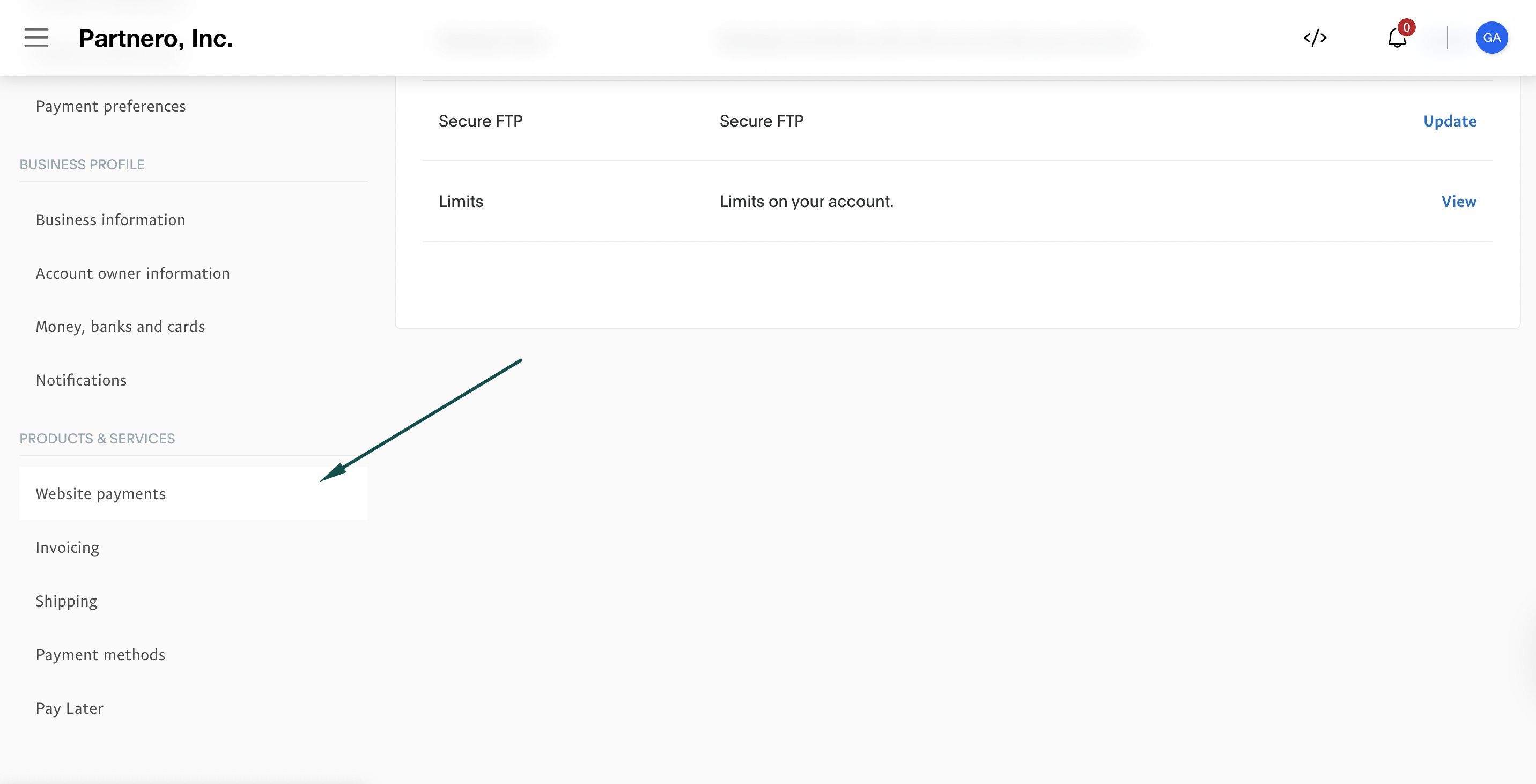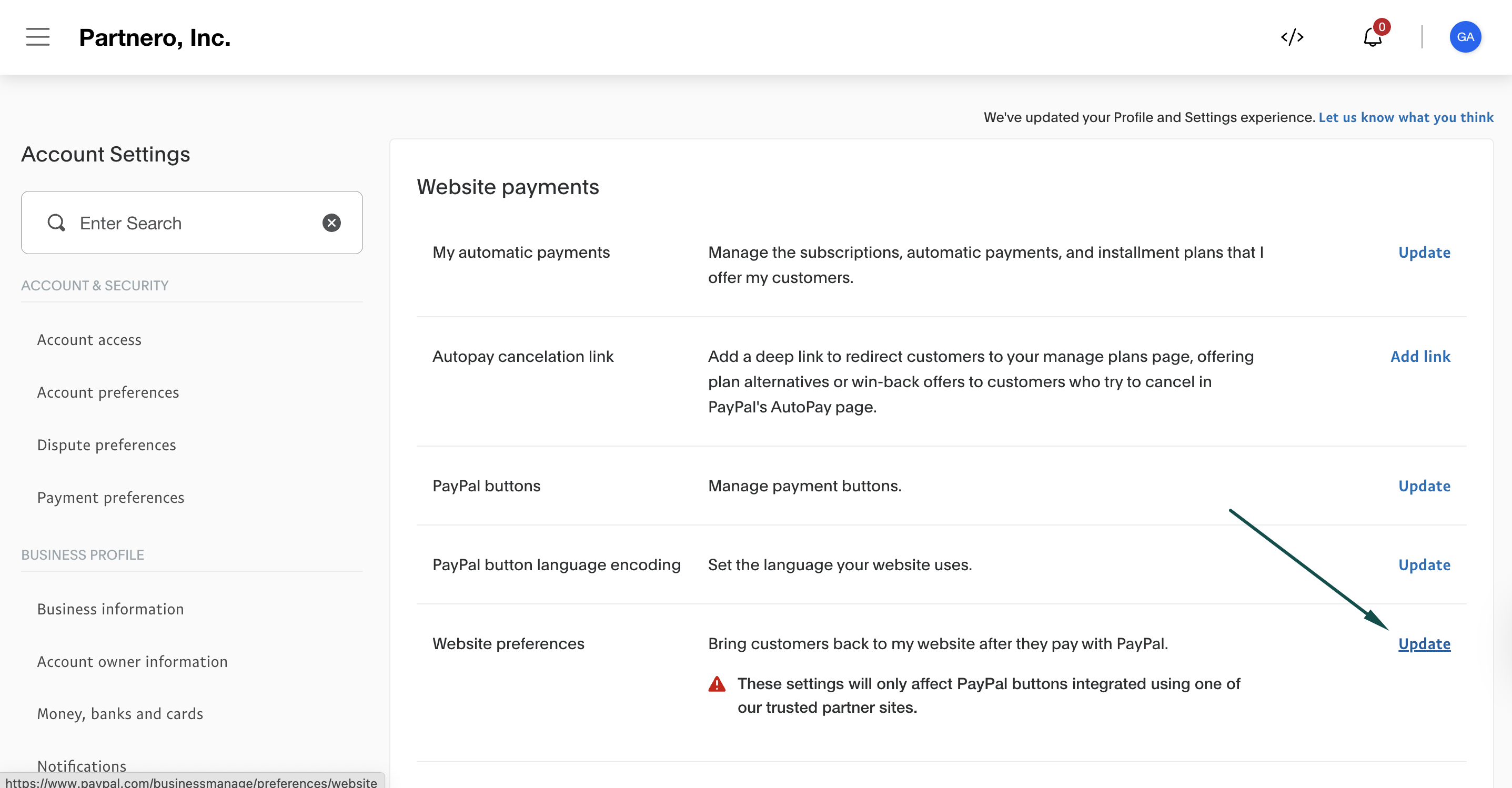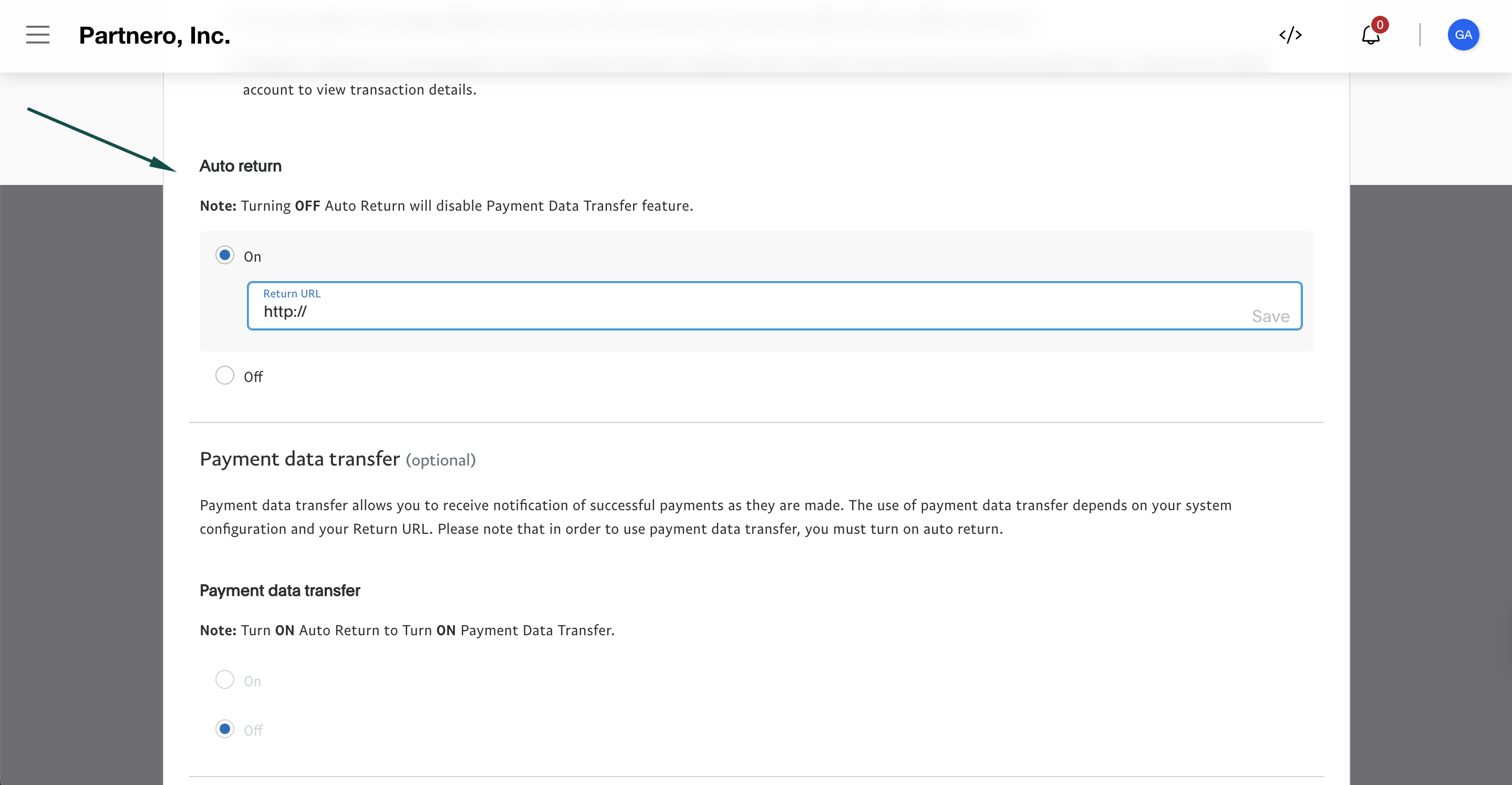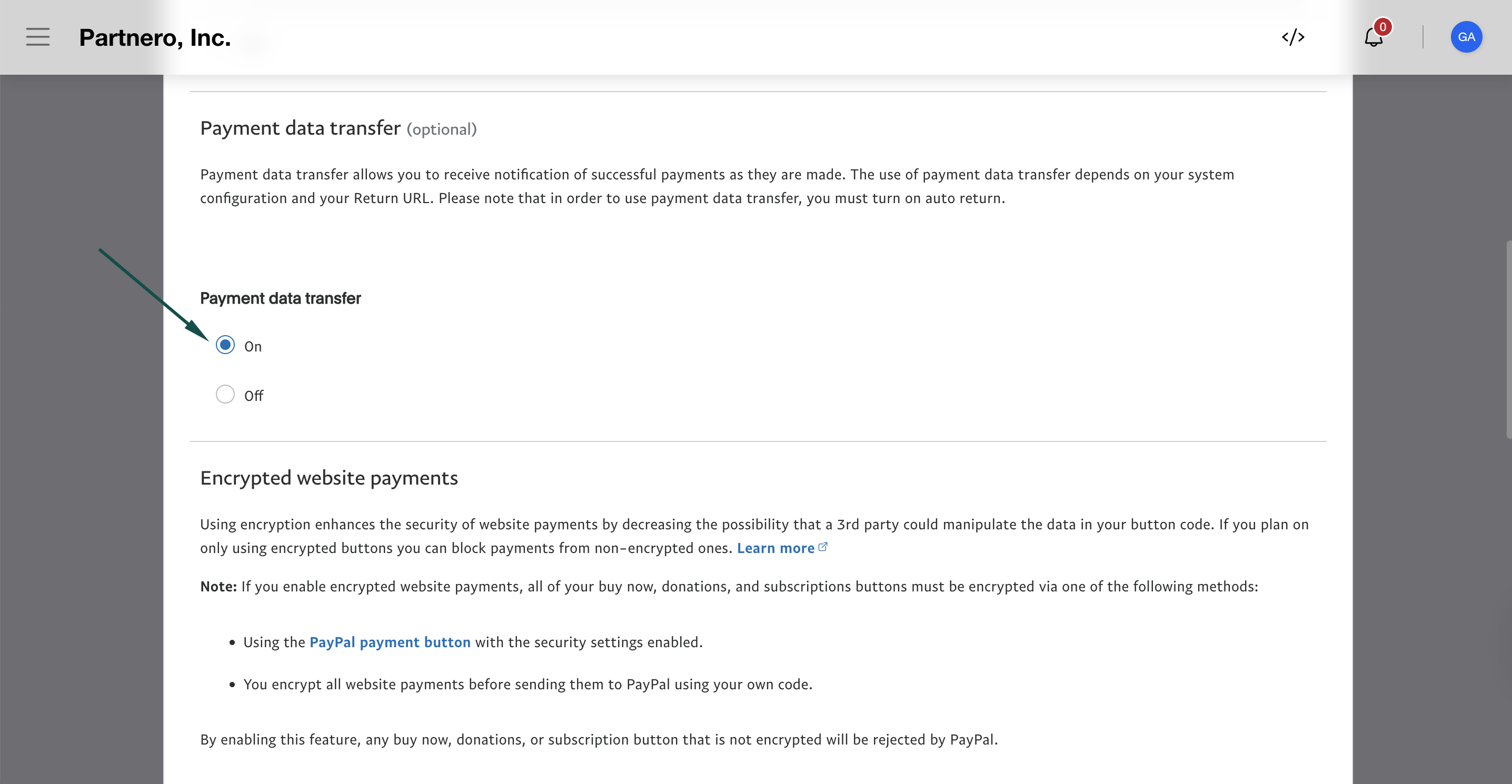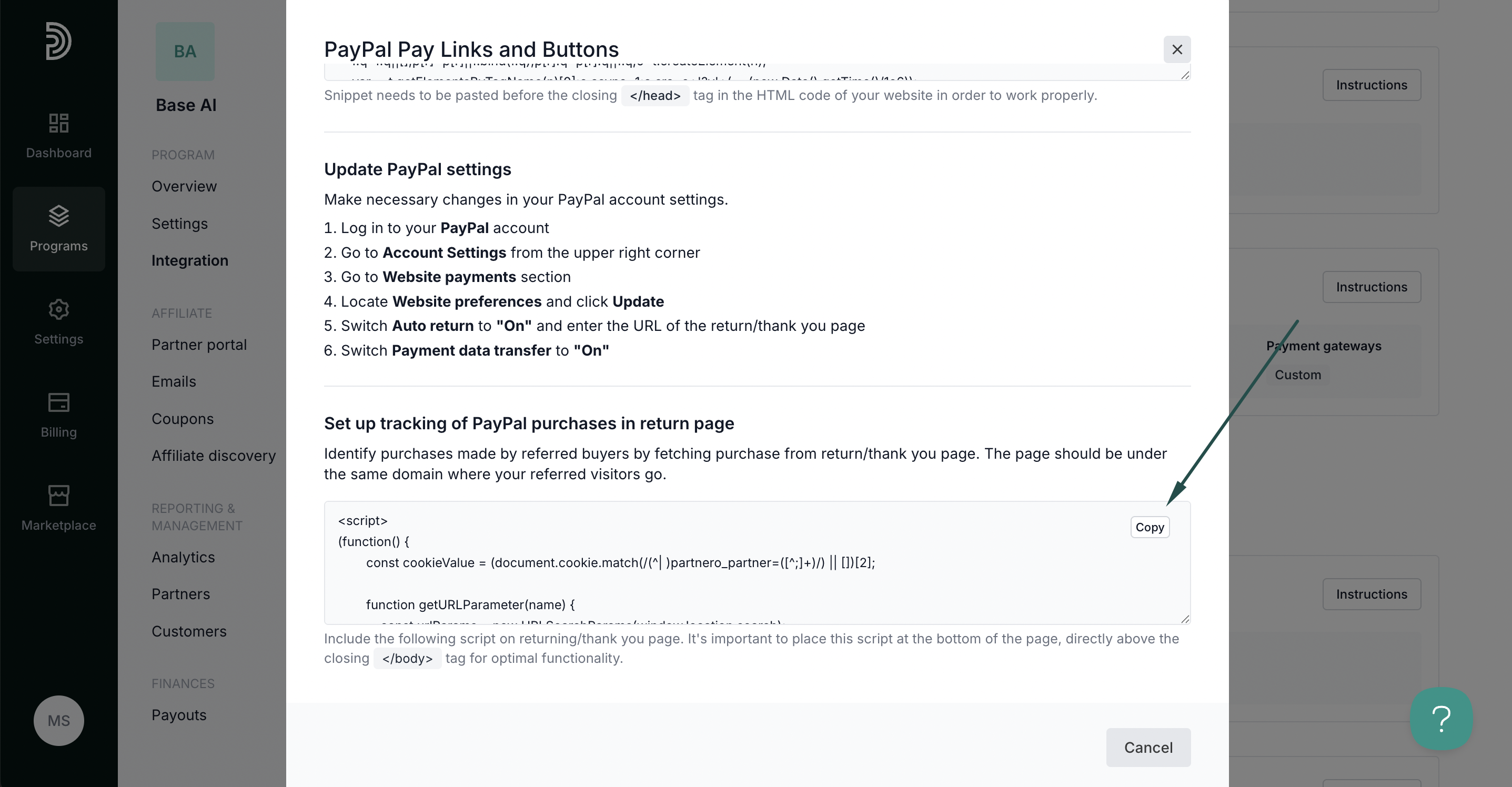PayPal Links & Buttons integration
This article covers how to integrate Partnero affiliate tracking when you use PayPal Pay Links and Buttons to accept payments on your website.
To learn about integrating PayPal Mass Pay for automated payouts, click here.
How does the PayPal Links & Buttons integration work?
- Creating a referred customer on Partnero.
- Tracking the customer's purchases.
We'll cover both in this article. These instructions can also be found on your Partnero account, under Integration > Guides tab > PayPal Links & Buttons:
Step 1: Start tracking website visitors
To track visitors on your website, you need to install the PartneroJS snippet as custom code.
Install the PartneroJS Snippet
- On Partnero, go to Integration > Guides tab > PayPal Links & Buttons. Click Instructions.
- Copy the PartneroJS snippet:
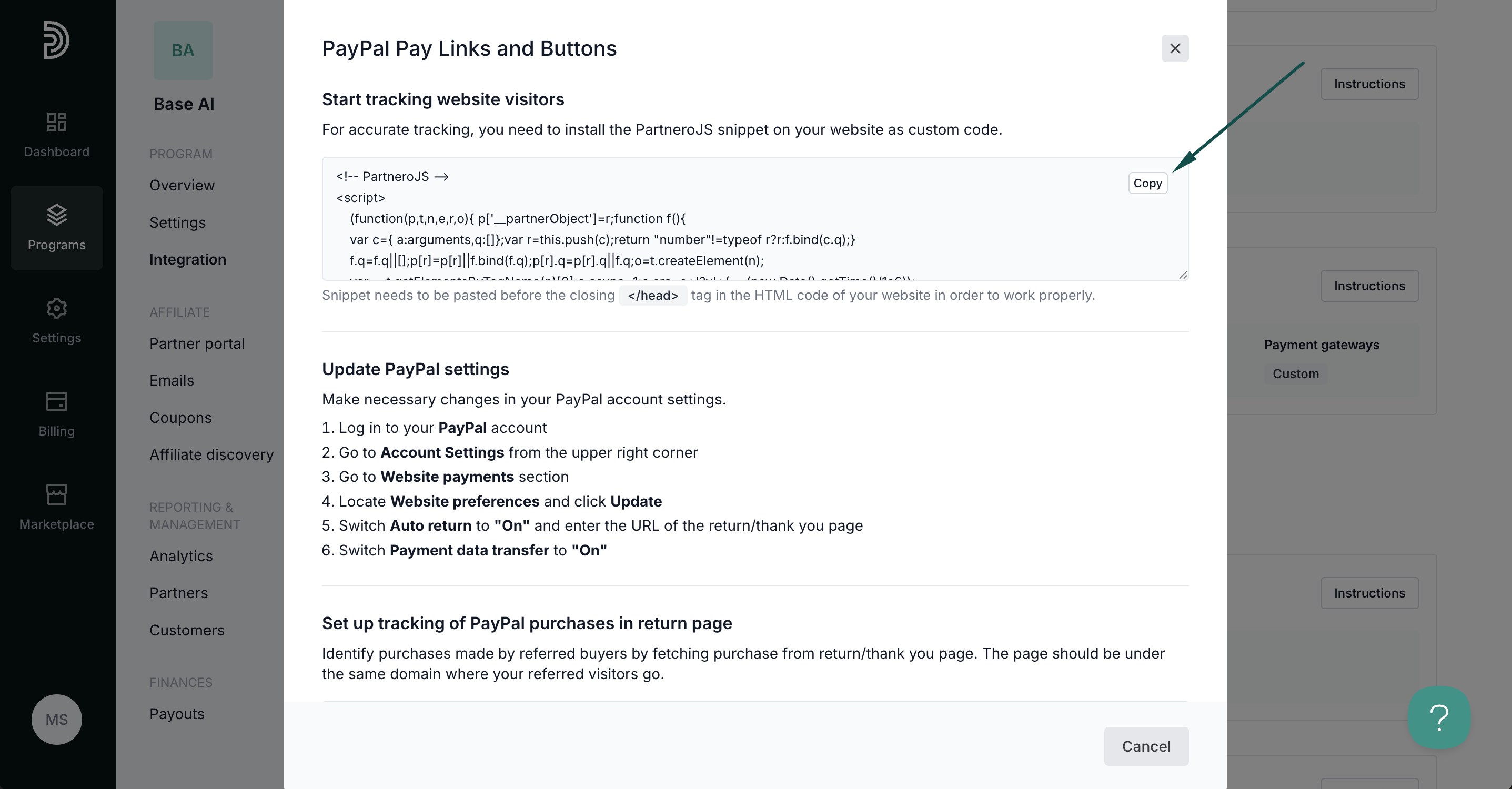
- Pase the script before the closing </head> tag in the HTML code of your website.
Step 2: Update PayPal settings
Edit the following settings on your PayPal account:
- Go to Account Settings from the upper right corner:
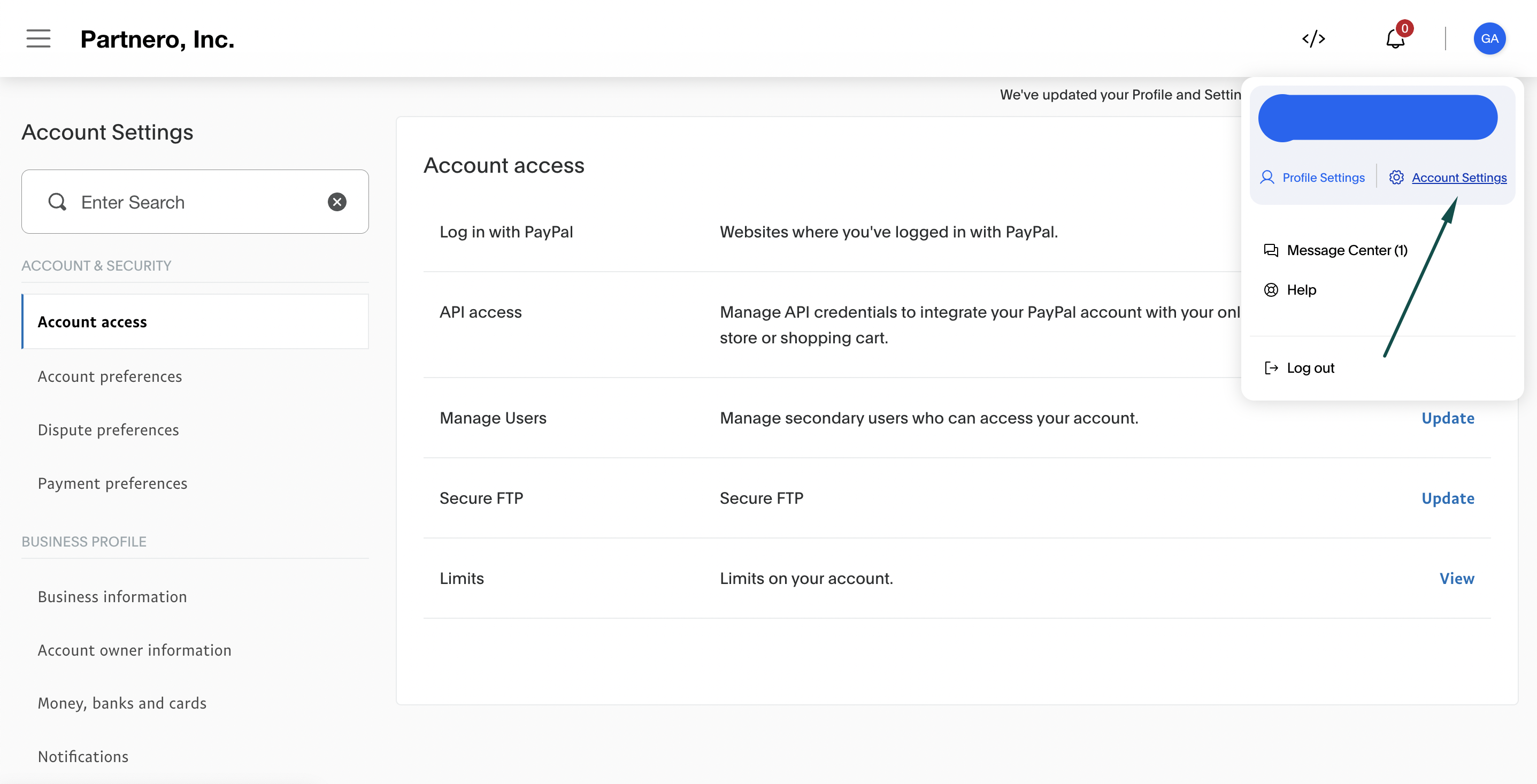
- Go to Website payments section under Products & services:
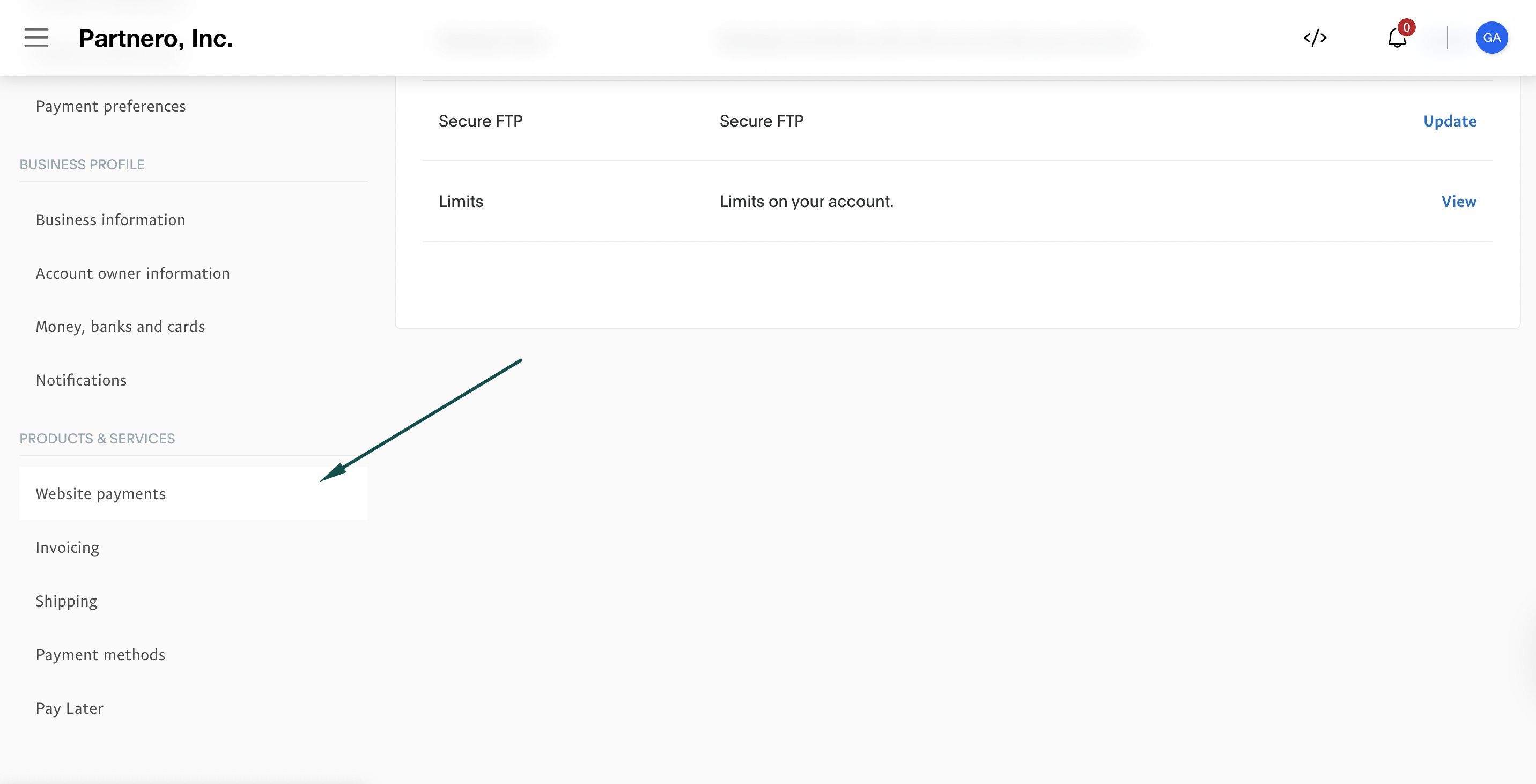
- Locate Website preferences and click Update:
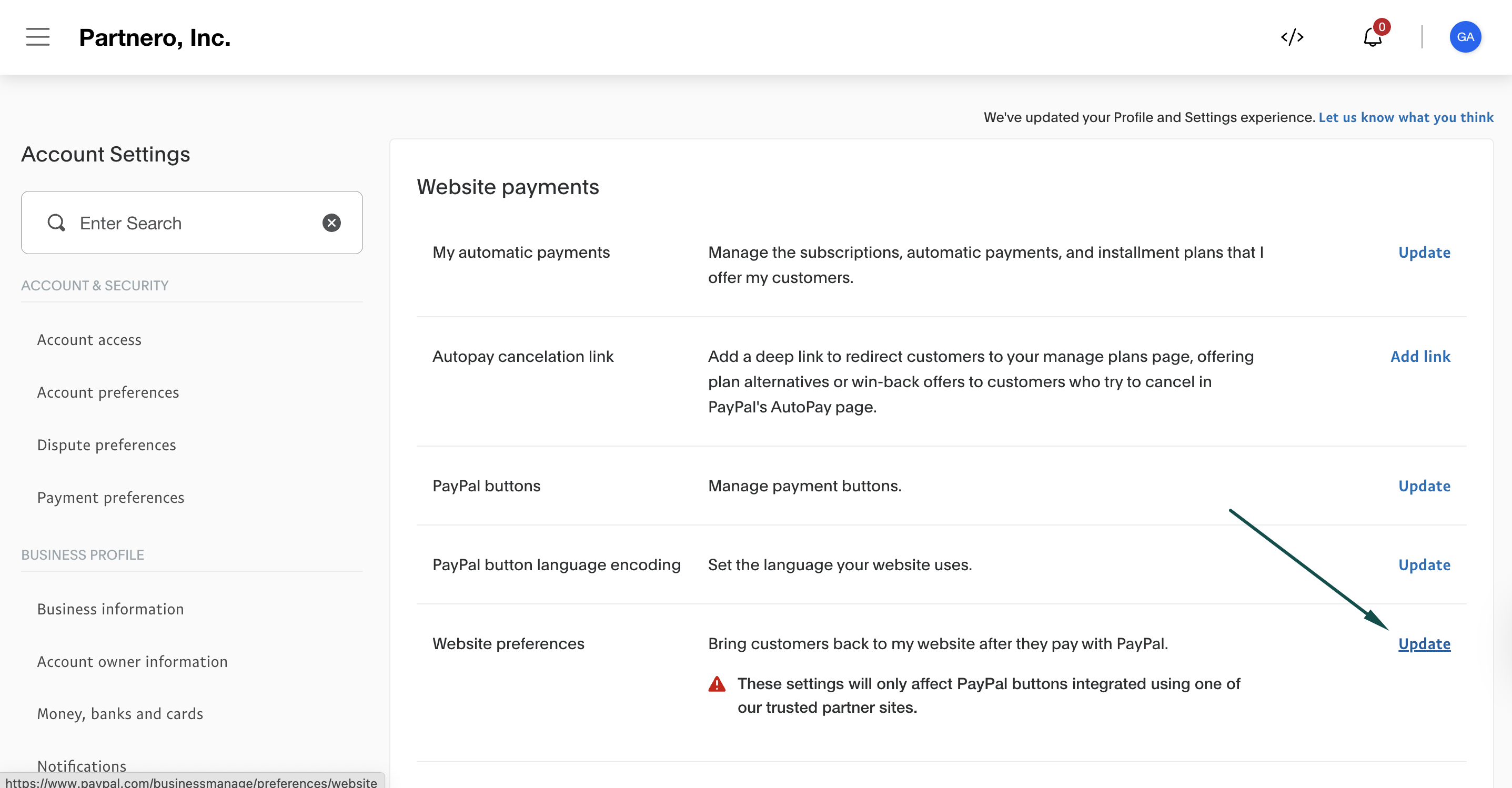
- Switch Auto return to "On" and enter the URL of the return/thank you page:
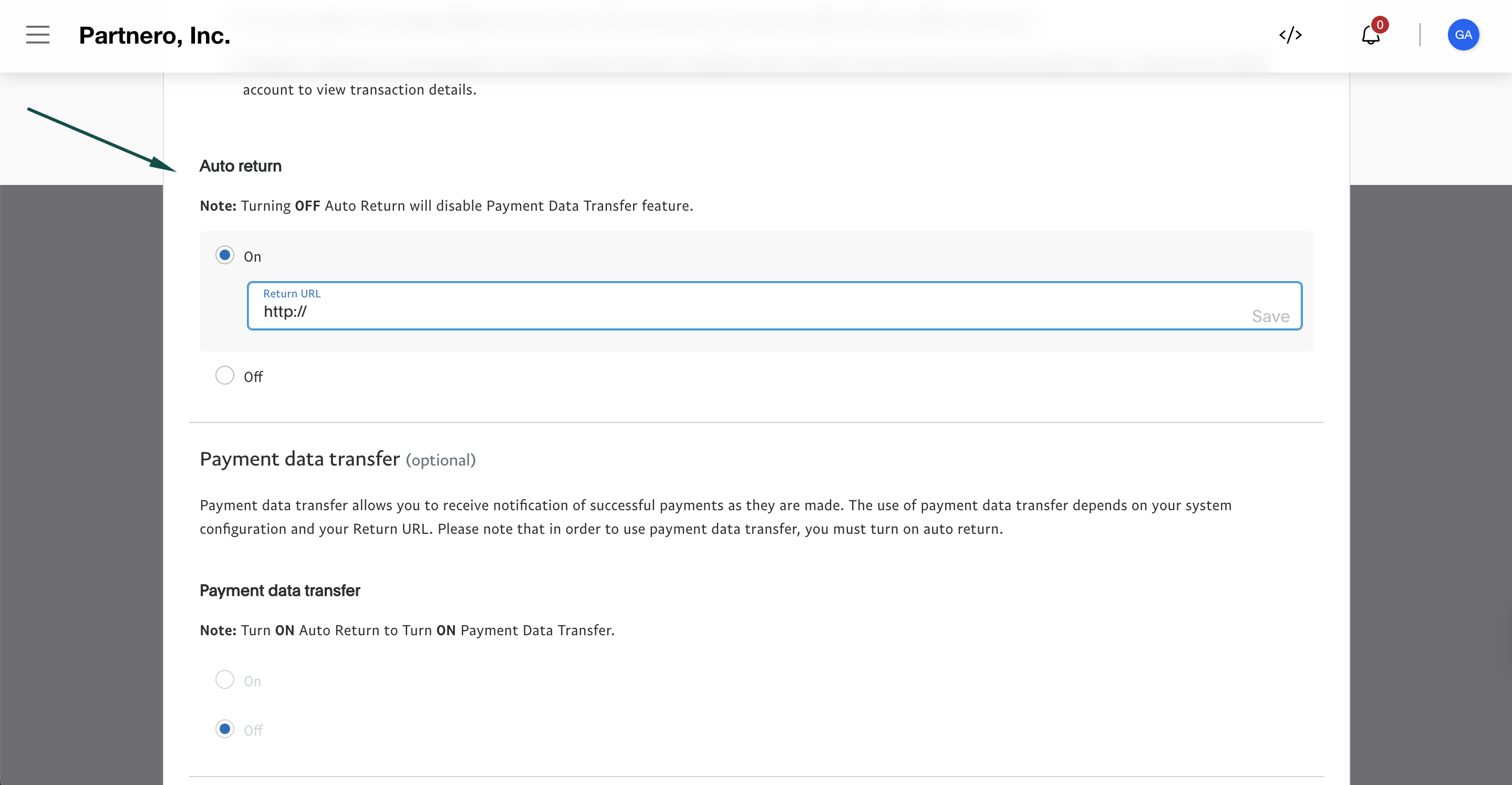
- Switch Payment data transfer to "On":
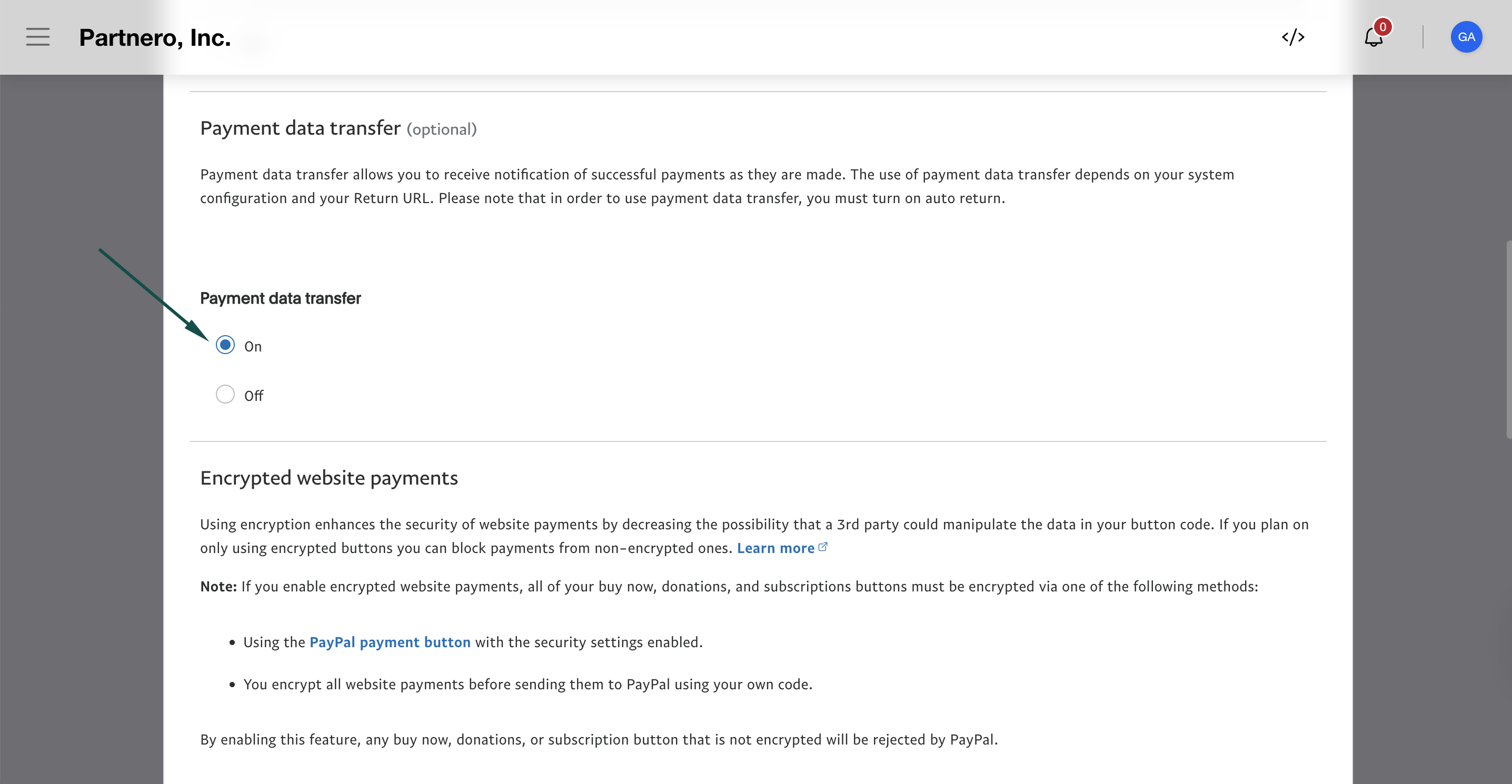
Step 3: Set up sales tracking on the return page
Here's how to set up order tracking during checkout:
- On Partnero, copy the sales tracking code from the integration guide:
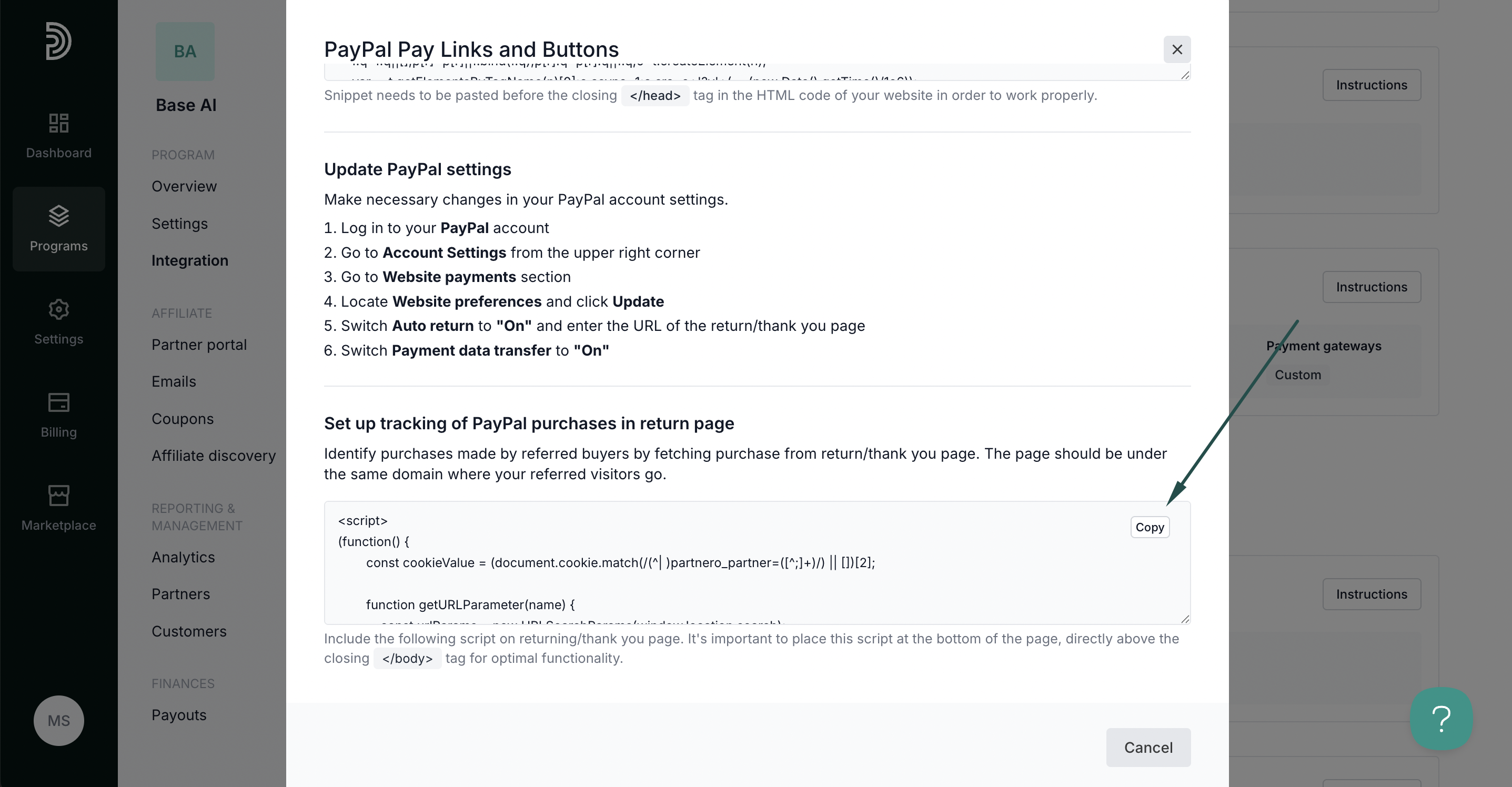
- Paste the script on the returning/thank you page. It's essential to place this script at the bottom of the page, directly above the closing </body> tag for optimal functionality.
Step 4: Enable transaction creation via JS
For this integration method to work, transaction creation via JavaScript must be enabled on your Partnero account. To do that:
- On your Partnero account, go to Integration > Security tab.
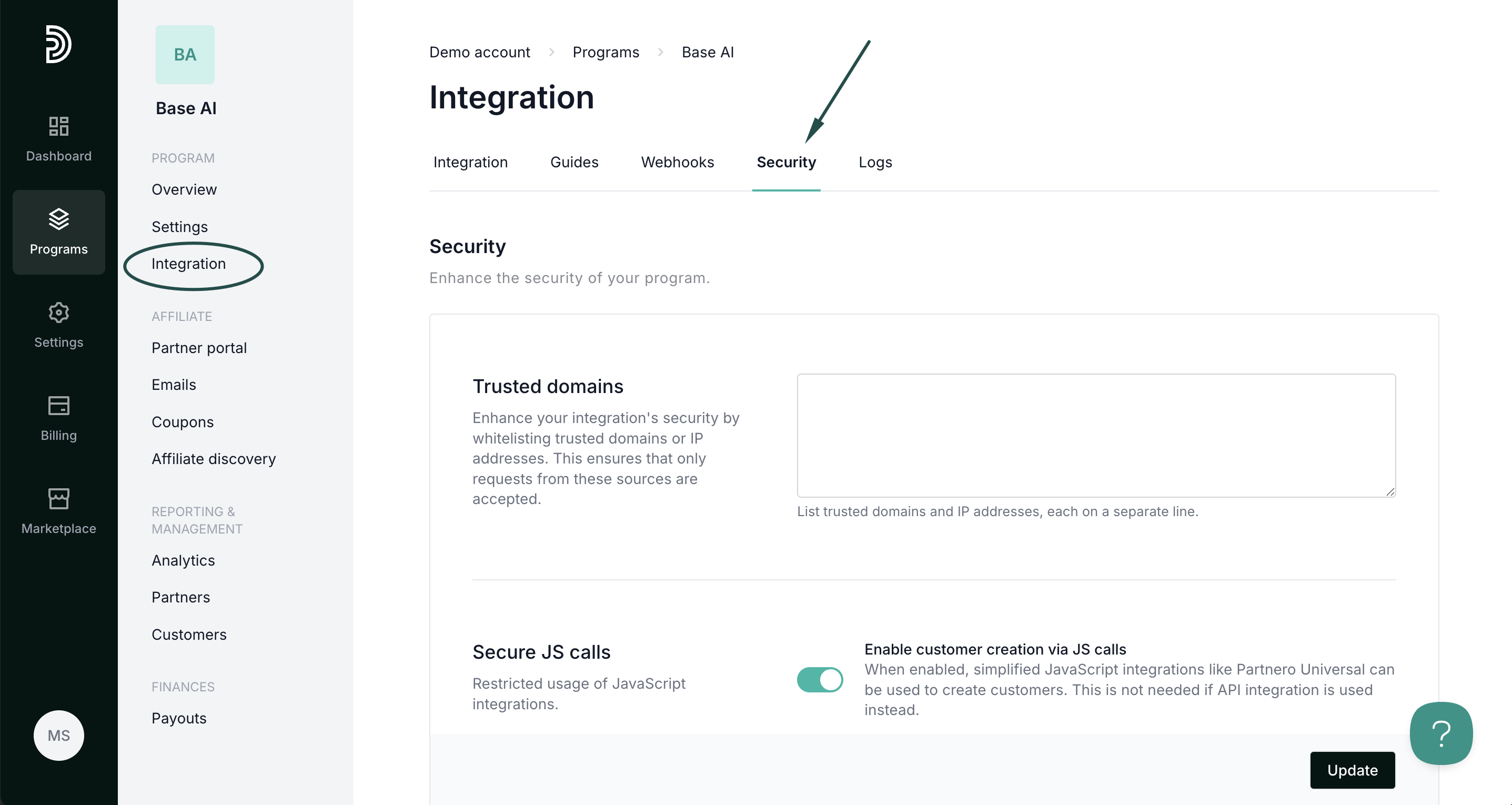
- Scroll down to Secure JS calls. Toggle to enable transaction creation:
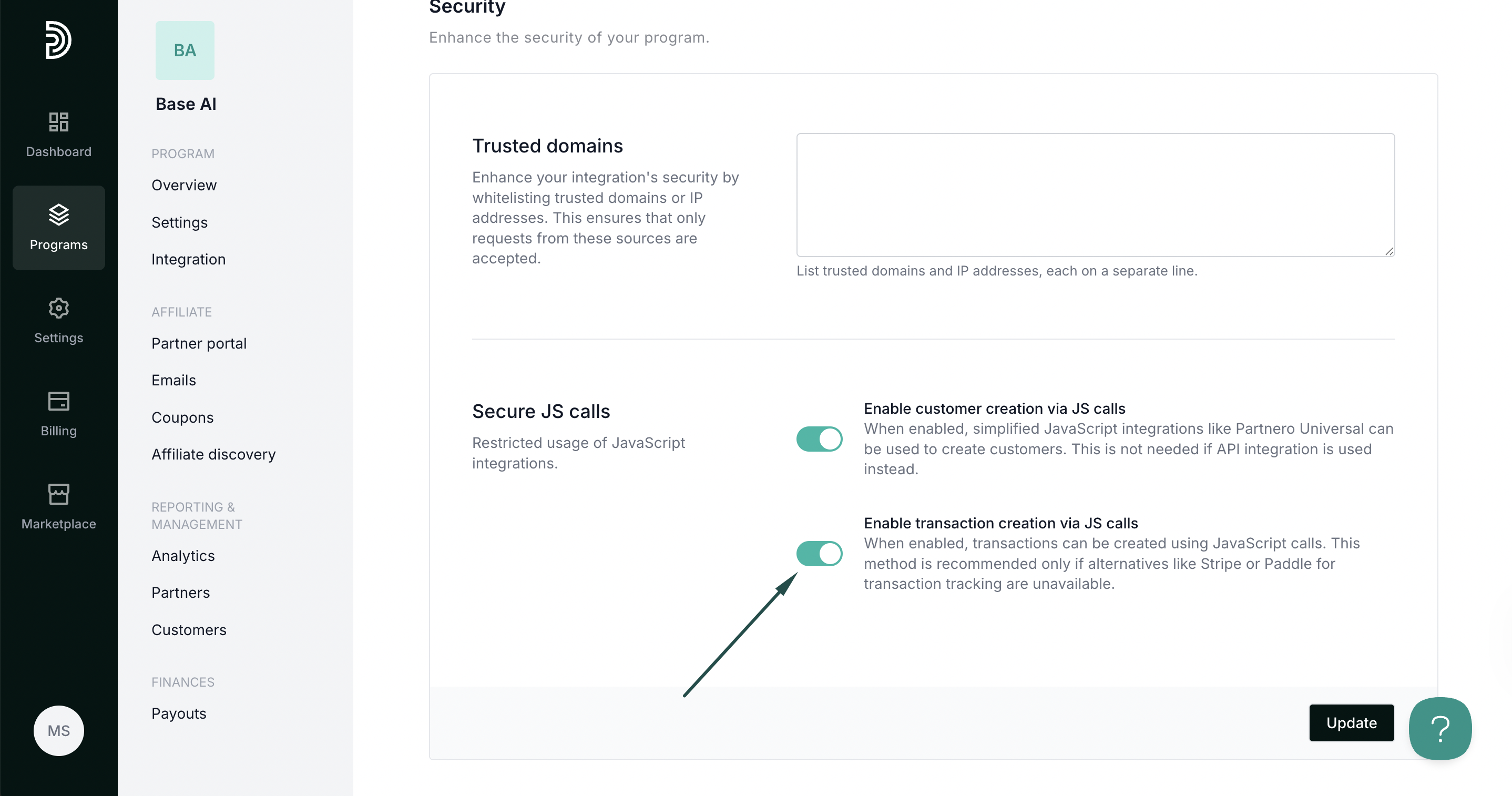
- Click Update.
Your integration is now complete! We strongly recommend testing the integration by purchasing through an affiliate link.