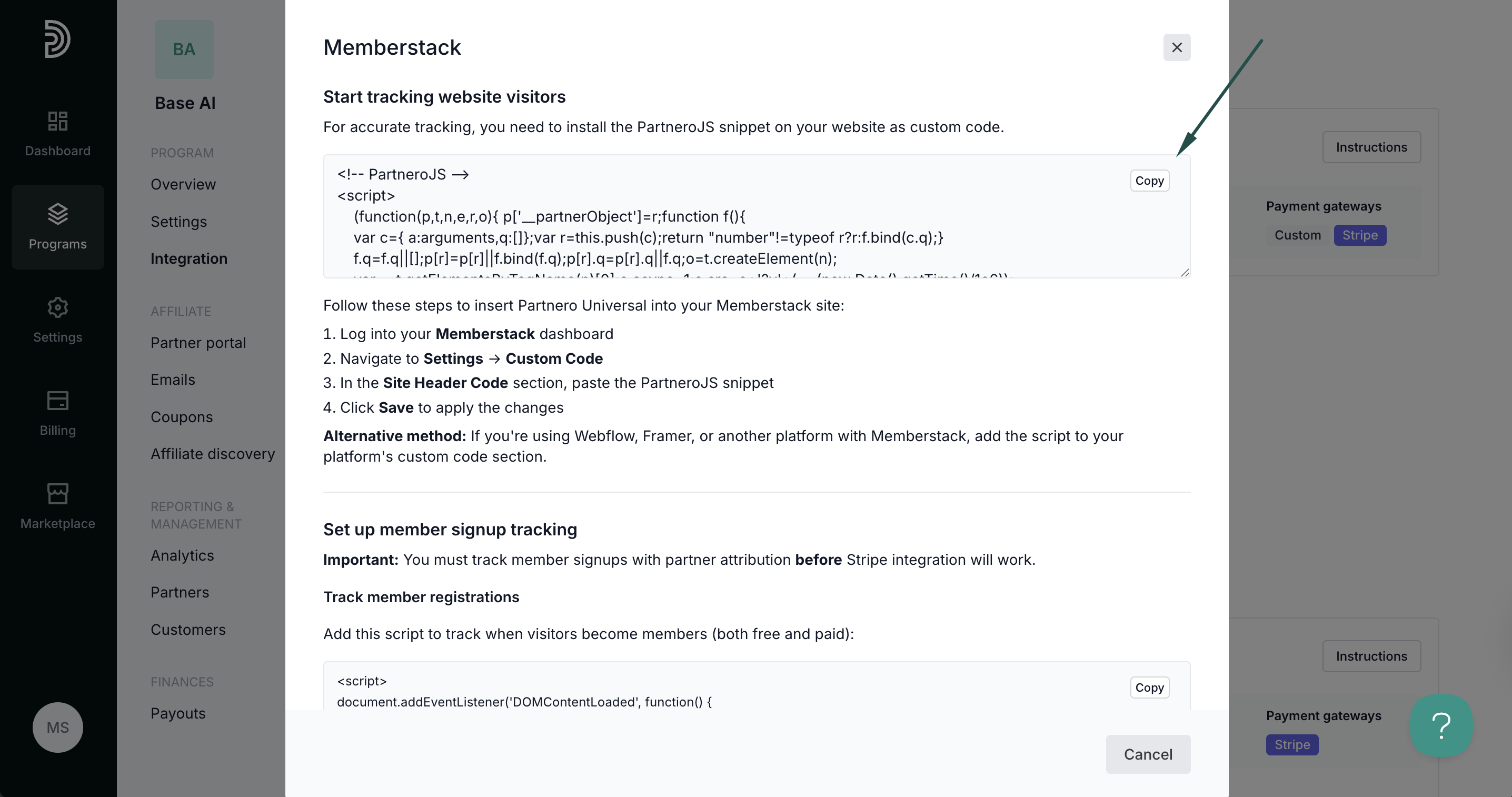Integrate Memberstack
This guide explains how to integrate Partnero into your Memberstack membership site to track referral-driven memberships and subscriptions. These instructions can also be found on your Partnero account, under Integration > Guides tab > Memberstack:

Step 1: Start tracking website visitors
To track visitors on your website, you need to install the PartneroJS snippet as custom code.
Install the PartneroJS Snippet
- On Partnero, go to Integration > Guides tab > Memberstack. Click Instructions.
- Copy the PartneroJS snippet:
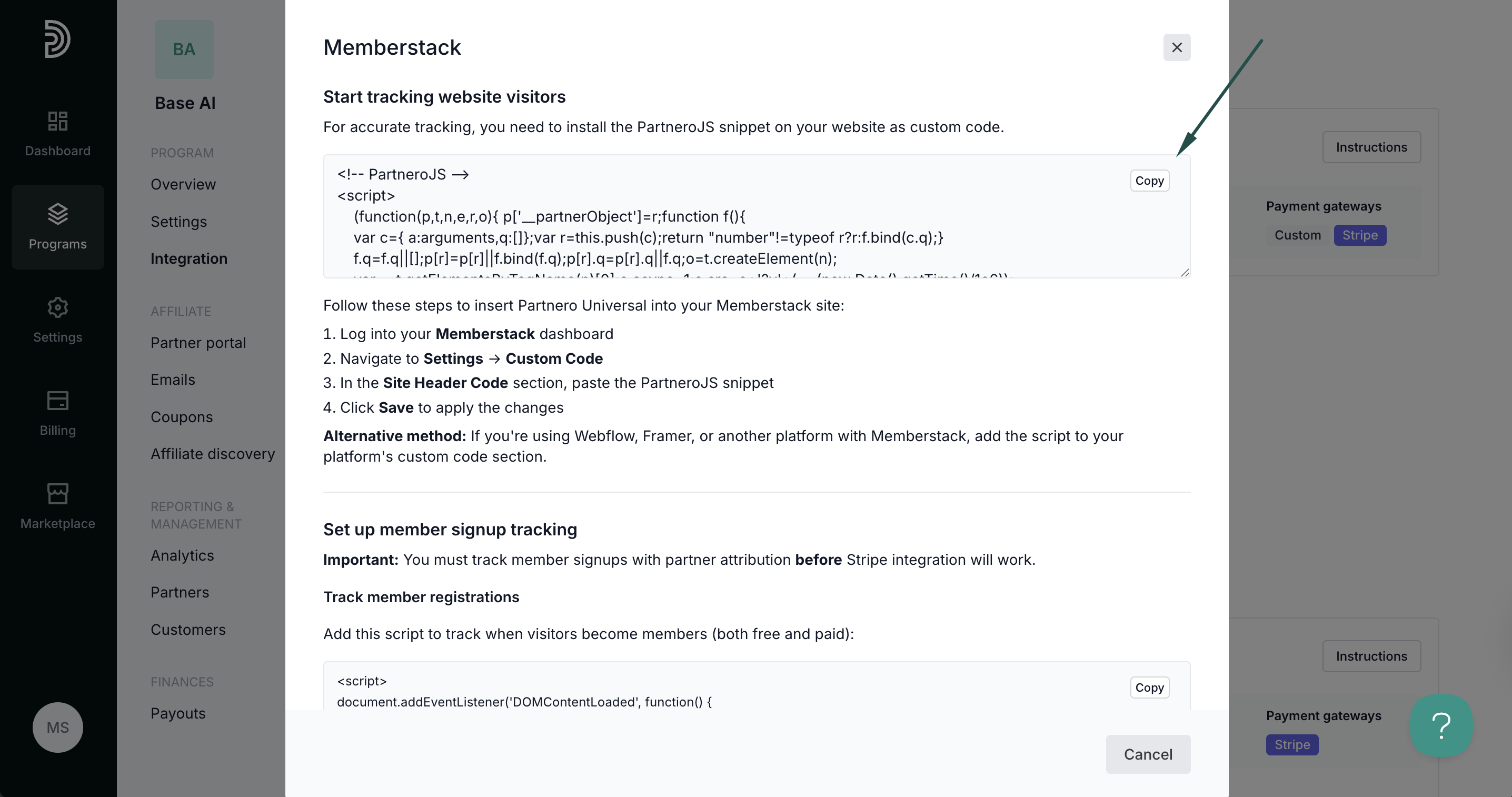
- Log into your Memberstack dashboard.
- Navigate to Settings → Custom Code.
- In the Site Header Code section, paste the PartneroJS snippet
- Click Save to apply the changes.
Alternative method: If you're using Webflow, Framer, or another platform with Memberstack, add the script to your platform's custom code section.
Step 2: Member sign-up tracking
⚠️ Important: You must track member signups with partner attribution before Stripe integration will work.
On Partnero, open the Memberstack integration guide and copy the snippet provided under the Member signup tracking section: 
Return to Memberstack. Navigate to Settings > Custom code > Site Header Code. Paste the snippet and save.
Step 3: Payment tracking
Partnero offers three payment tracking methods. Select one that works best for your setup and follow the instructions provided in the Memberstack integration guide under Integration > Guides tab > Memberstack.
Method 1: Stripe integration
Recommended: Since Memberstack uses Stripe for payment processing, connecting your Stripe account directly to Partnero provides the most reliable tracking.
Prerequisite: Member signup tracking (above) must be implemented first.

To authorize Stripe:
- Navigate to Integration and scroll down to Apps & Integrations.
- Click Authorize next to Stripe:
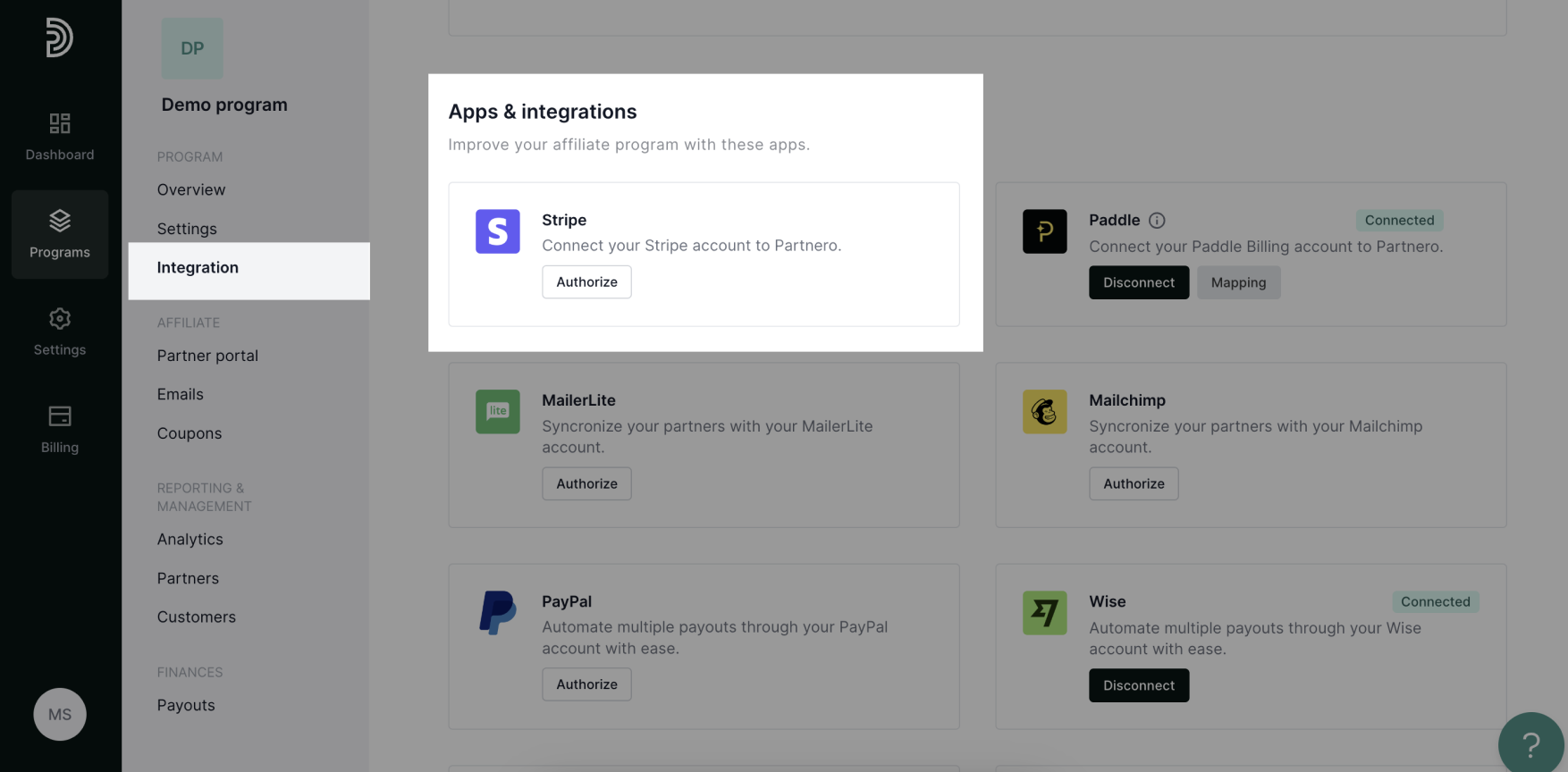
- There are two authorization methods available: OAauth or API key.
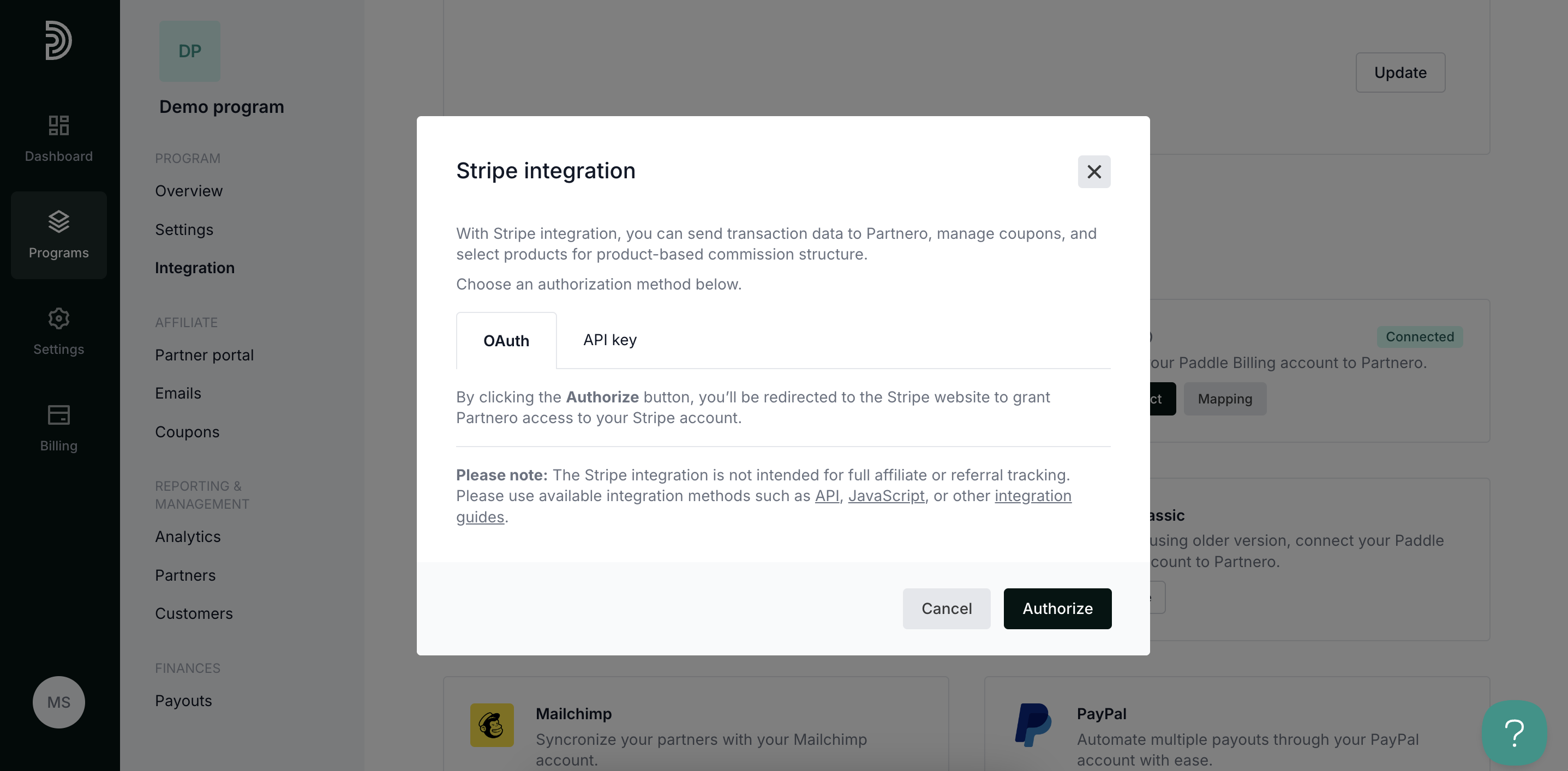 OAuth: click Authorize to be redirected to your Stripe account to grant Partnero access.
OAuth: click Authorize to be redirected to your Stripe account to grant Partnero access.
API key: Enter your Stripe API key. Go to Developers > API keys in your Stripe dashboard to find your Stripe API key. - Click Authorize.
Method 2: JavaScript tracking
Track membership payments and subscription upgrades using Memberstack's JavaScript events when Stripe integration is not available. 
Method 3: Webhooks
For the most reliable tracking when Stripe integration isn't available, use webhooks to automatically receive membership and payment notifications. 
Your integration with Memberstack is now complete! We strongly recommend testing the integration by purchasing through an affiliate link.