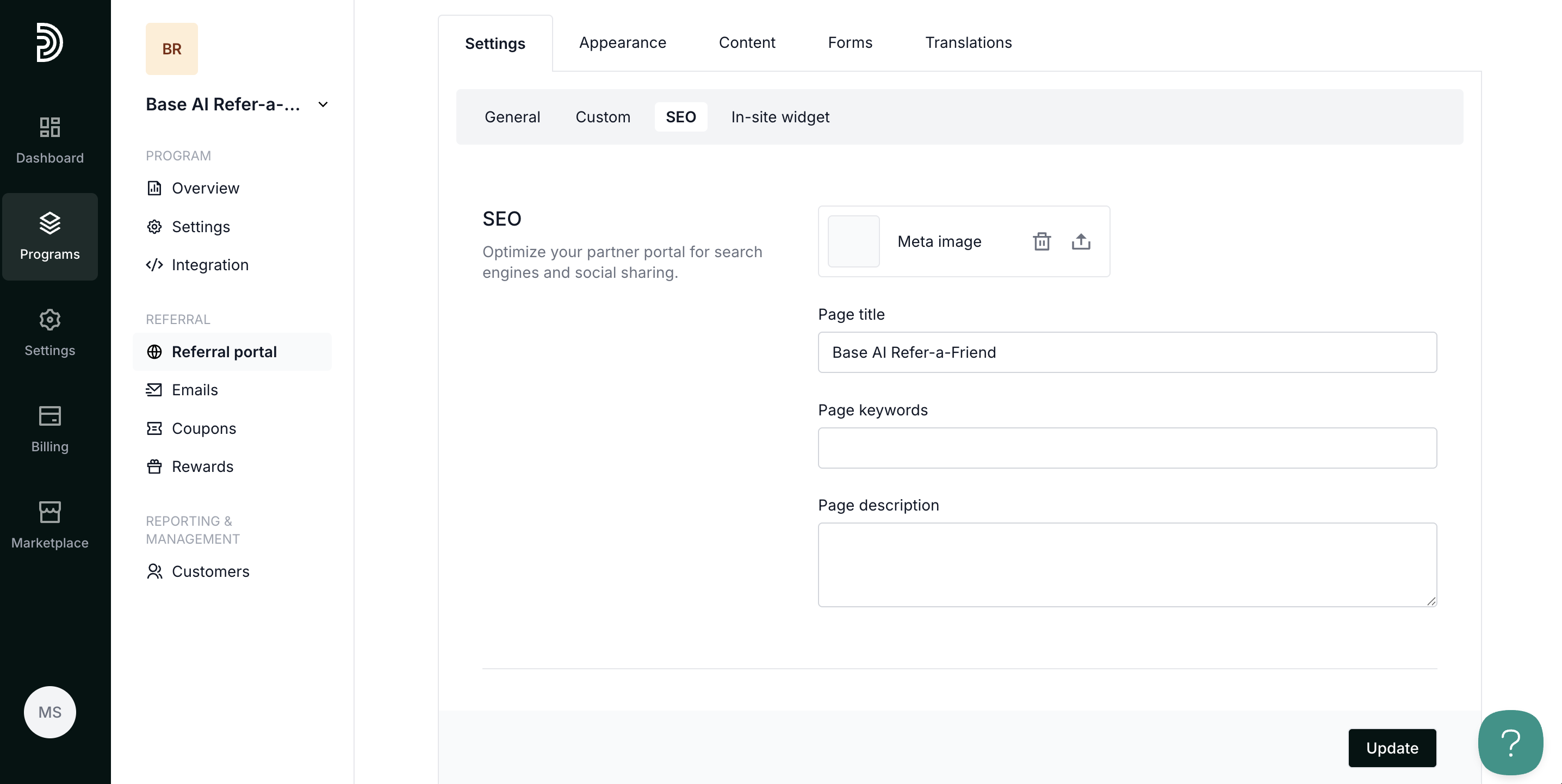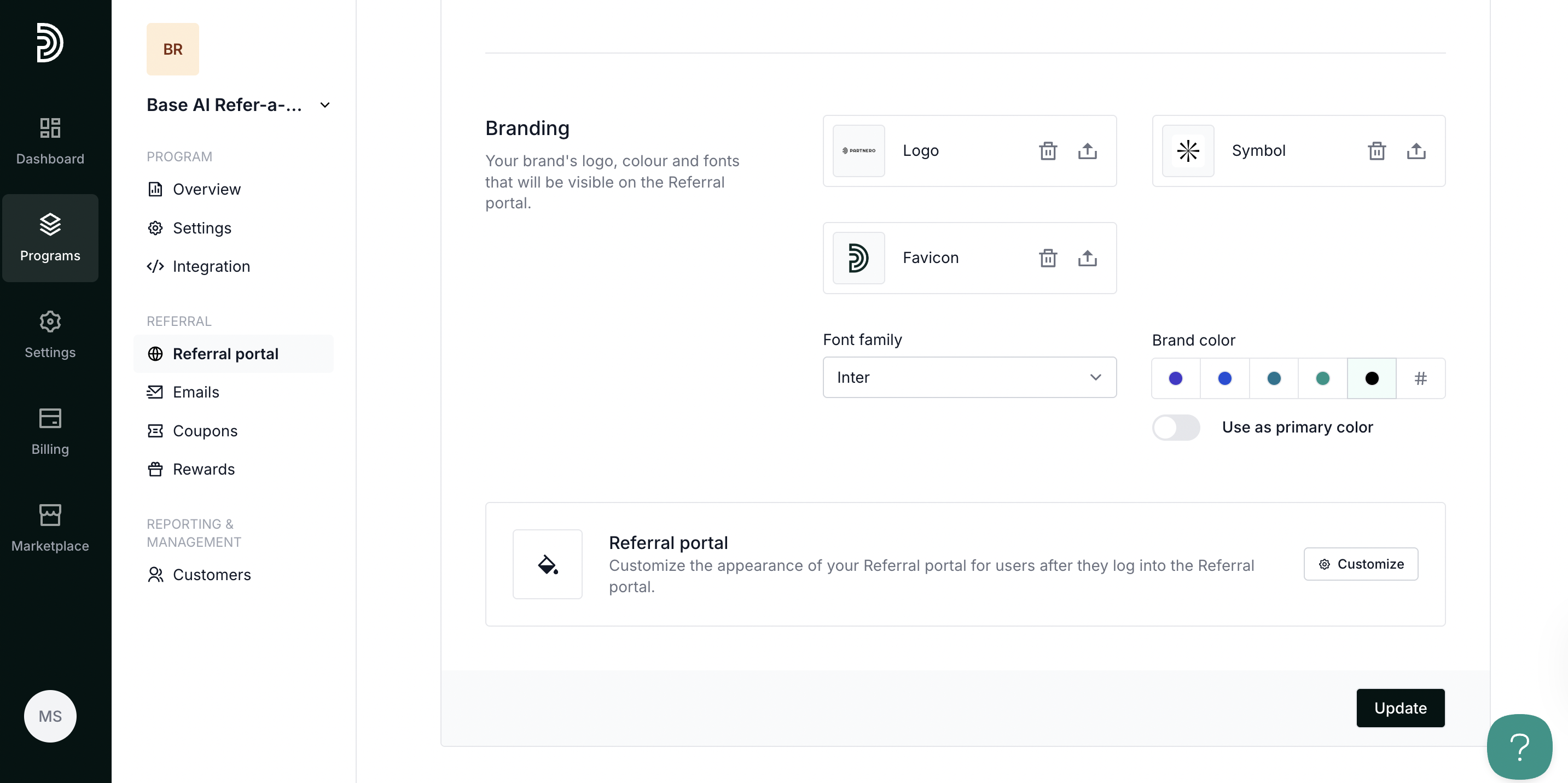Customize the referral portal
What is a referral portal?
The referral portal is part of the refer-a-friend program. It is a customer-facing page that allows customers to access their referral link and track their progress.
Each customer has a unique referral portal URL, which displays their data only.
The referral portal is optional and needs to be enabled. Read more.

Settings
The Settings tab contains information on the general referral portal and other settings.
It includes three sections: General, Custom, SEO, and the in-site widget
General section
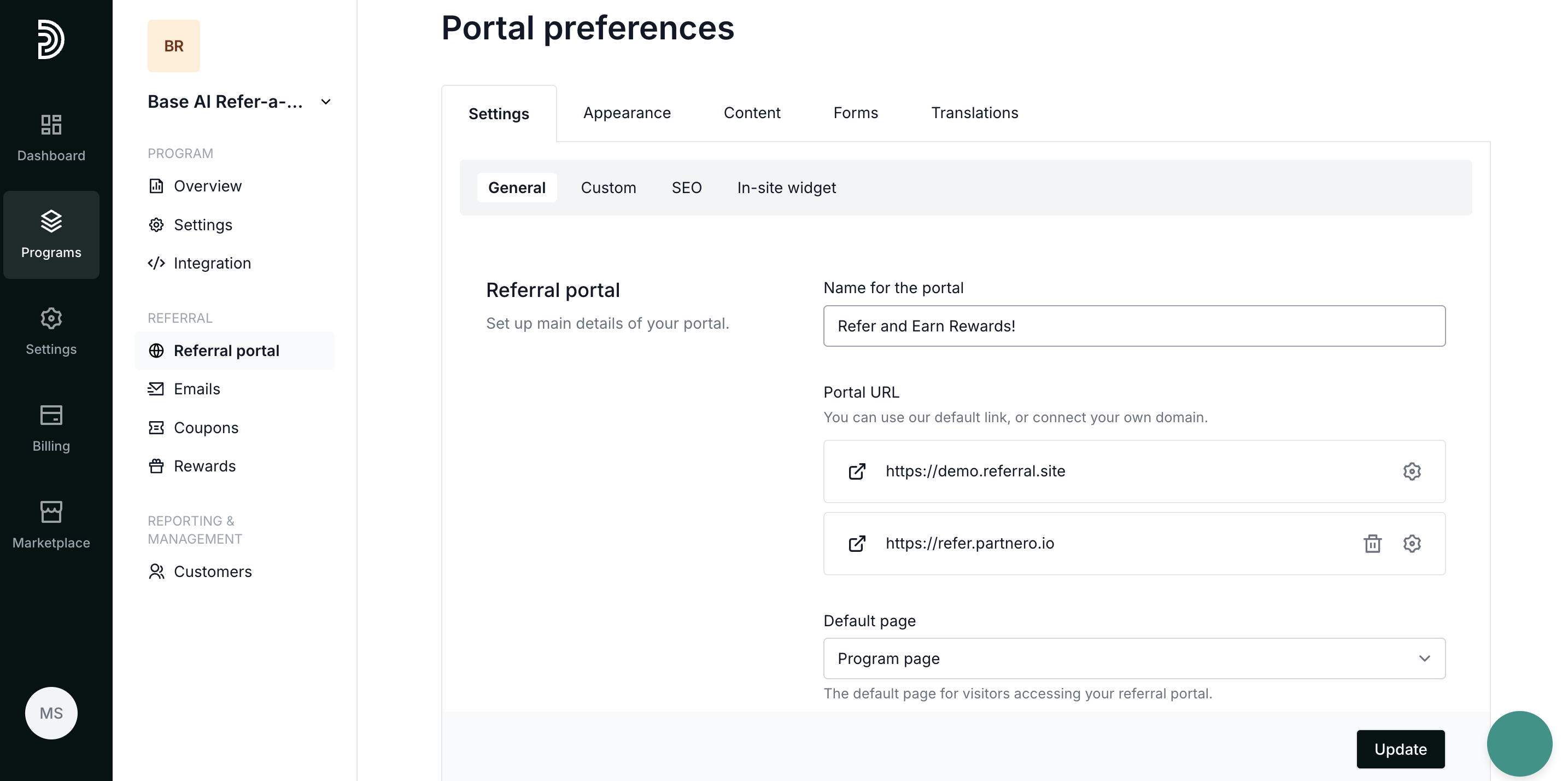
Here, you can add the referral portal name and connect a custom portal domain. Read more.
Default page setting allows you to choose where you want your main referral portal link to lead to:
- program page,
- login page, or
- sign-up page.
Fallback URL is a backup link that customers will be redirected when the traffic cannot reach the main page for some reason.

Remember to click Update if you make any changes!
Additional Settings allow you to:
- Disable registrations via the Referral portal
When disabled, joining your referral program through the portal will not be possible for anyone. - Disable Referral program introduction page
When disabled, the program introduction page will become inaccessible. - Enable Partnero branding on the portal
When enabled, Partnero branding will be shown on the portal and you will automatically participate in our Affiliate program.
Custom section
 Custom code: Here, you can insert custom code into the header or the page of your referral portal.
Custom code: Here, you can insert custom code into the header or the page of your referral portal.
Security: enable Google Recaptcha by adding Site and Secret keys. Google reCAPTCHA is a fraud detection service that stops bots and other automated attacks while approving valid users. Read more.

Contact information: add contact details, such as email address or phone number. The information added here will be visible to your customers on the referral portal.

SEO section
SEO: add a page title, keywords, and description for search engine optimization.
Trackers: add Google trackers or Facebook pixel ID for additional tracking.
In-site widget
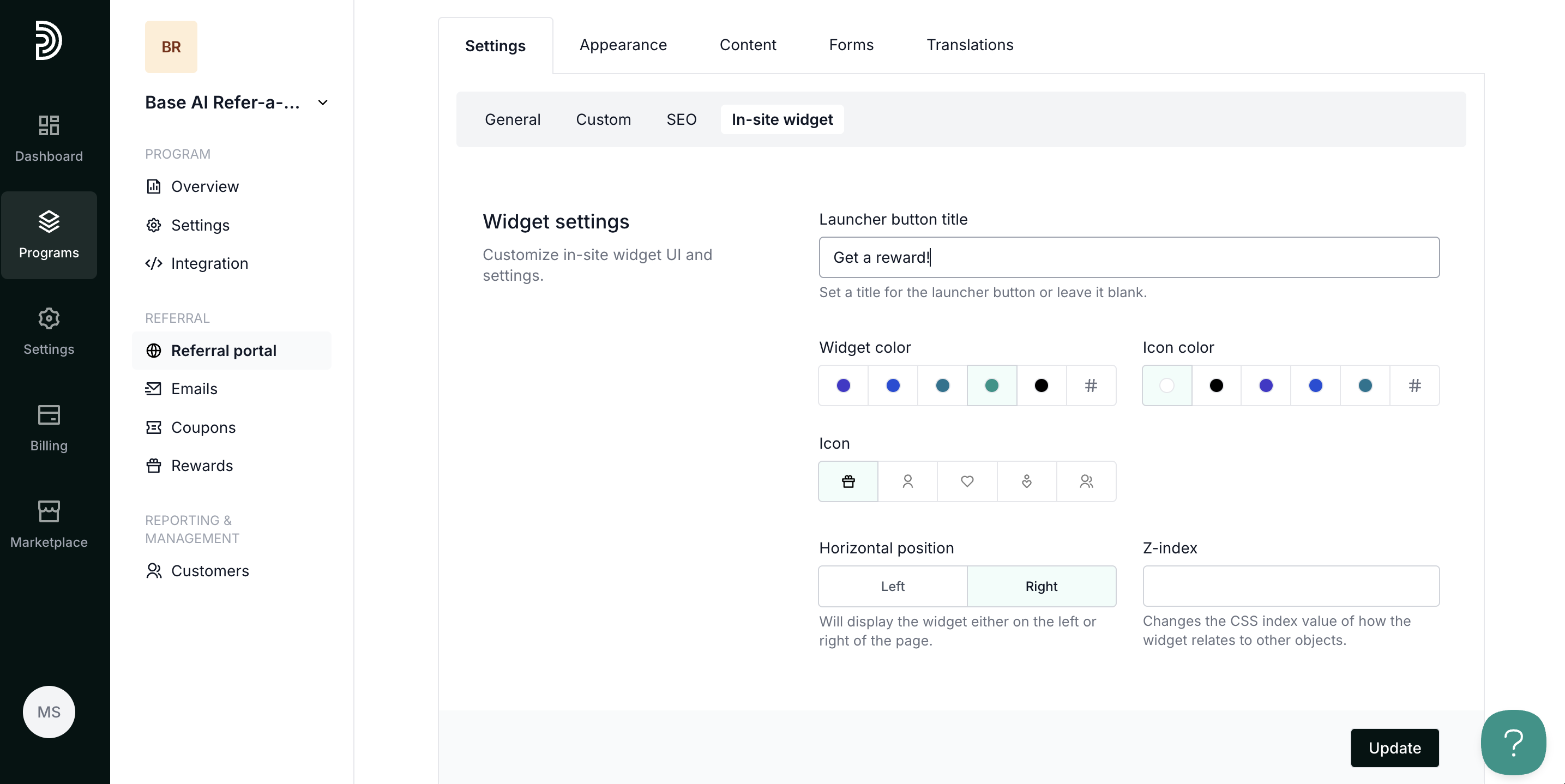
Here, you can customize the in-site widget, including the colors, icon, and positioning.
Read more about how to embed the in-site widget.
Appearance
The Appearance tab is where you can customize the referral portal branding. Click Customize to edit the portal using our Live Designer feature.
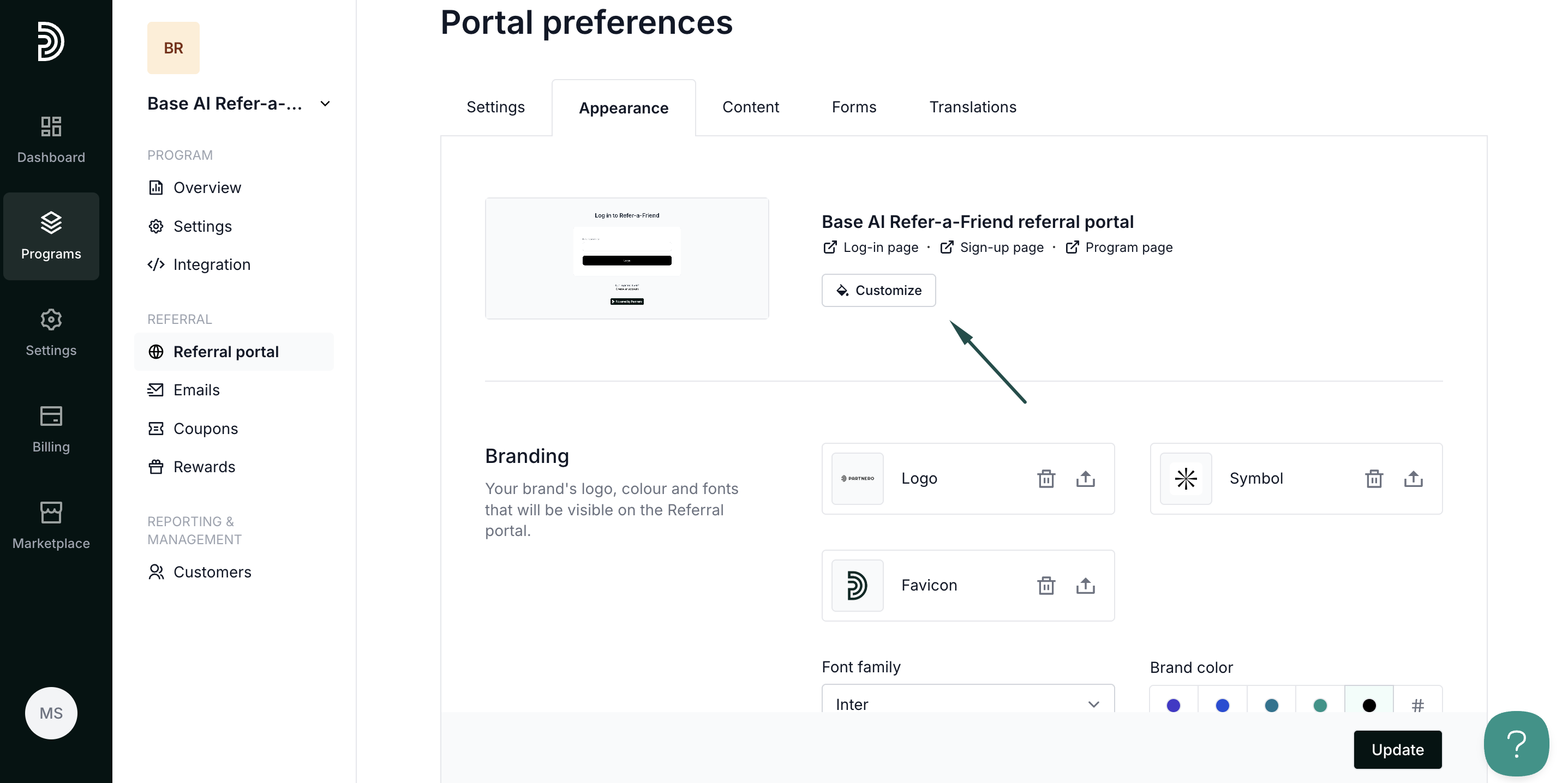
Additionally, you can:
- add logo, symbol, and favicon;
- select your font family and main brand color;
- opent the customization panel to choose styling elements (background, text, and link colors), add images, change layout style, and other settings:
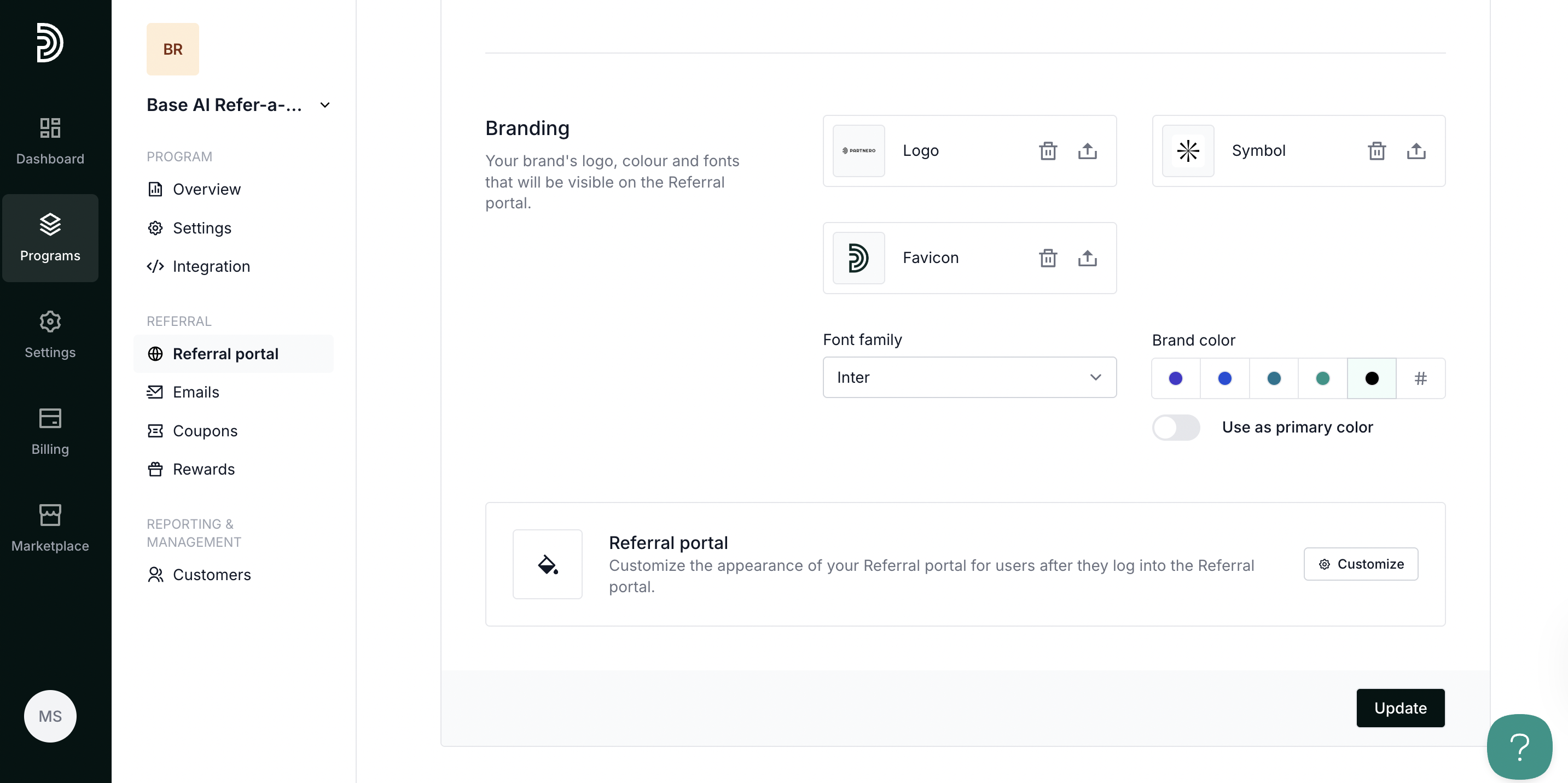
Content
 The Content tab is dedicated to adding your copy and customizing text throughout the referral portal and program page.
The Content tab is dedicated to adding your copy and customizing text throughout the referral portal and program page.
Log-in page section
Add a title and description for the login page and select branding options: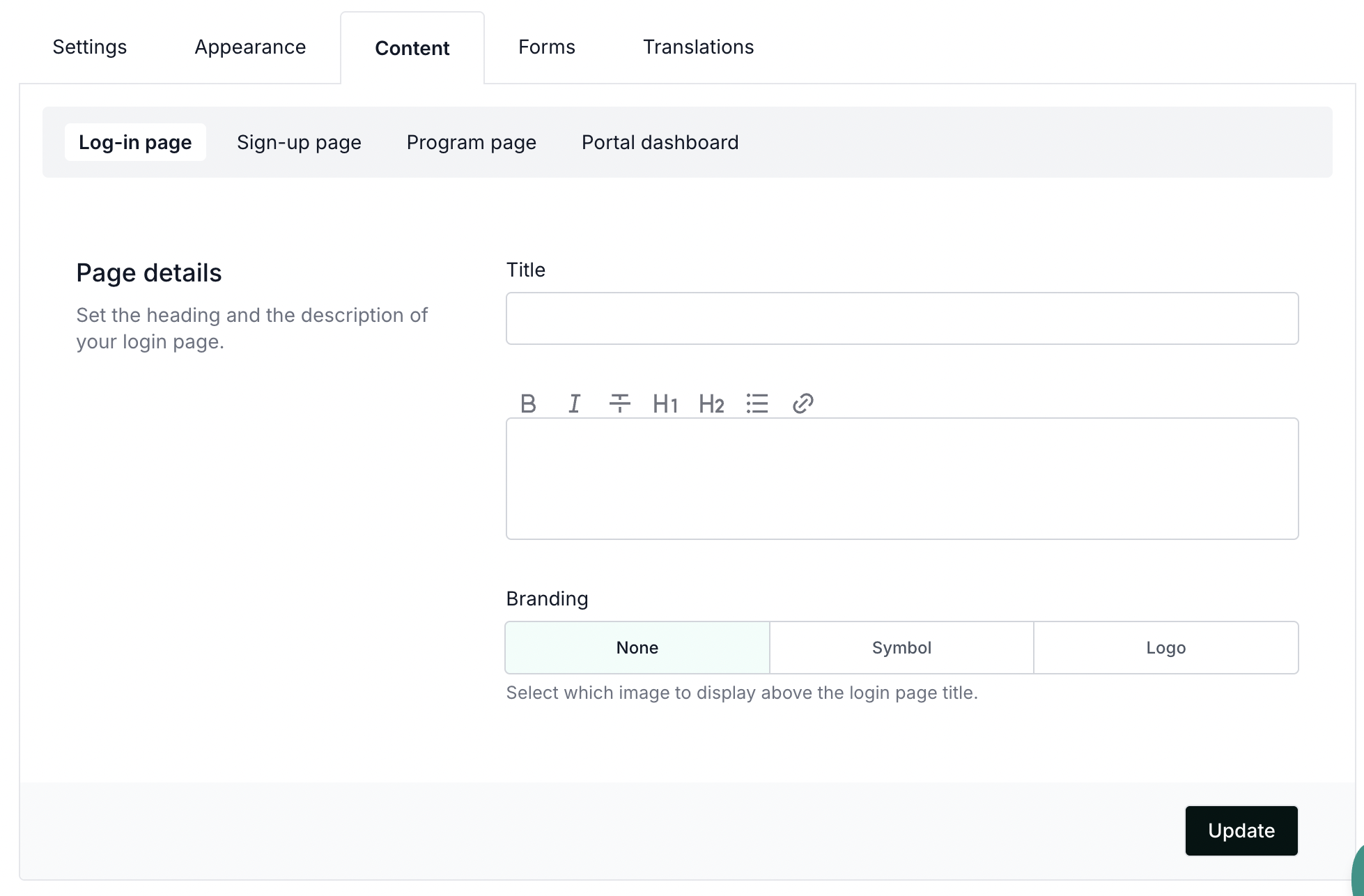
Sign-up page
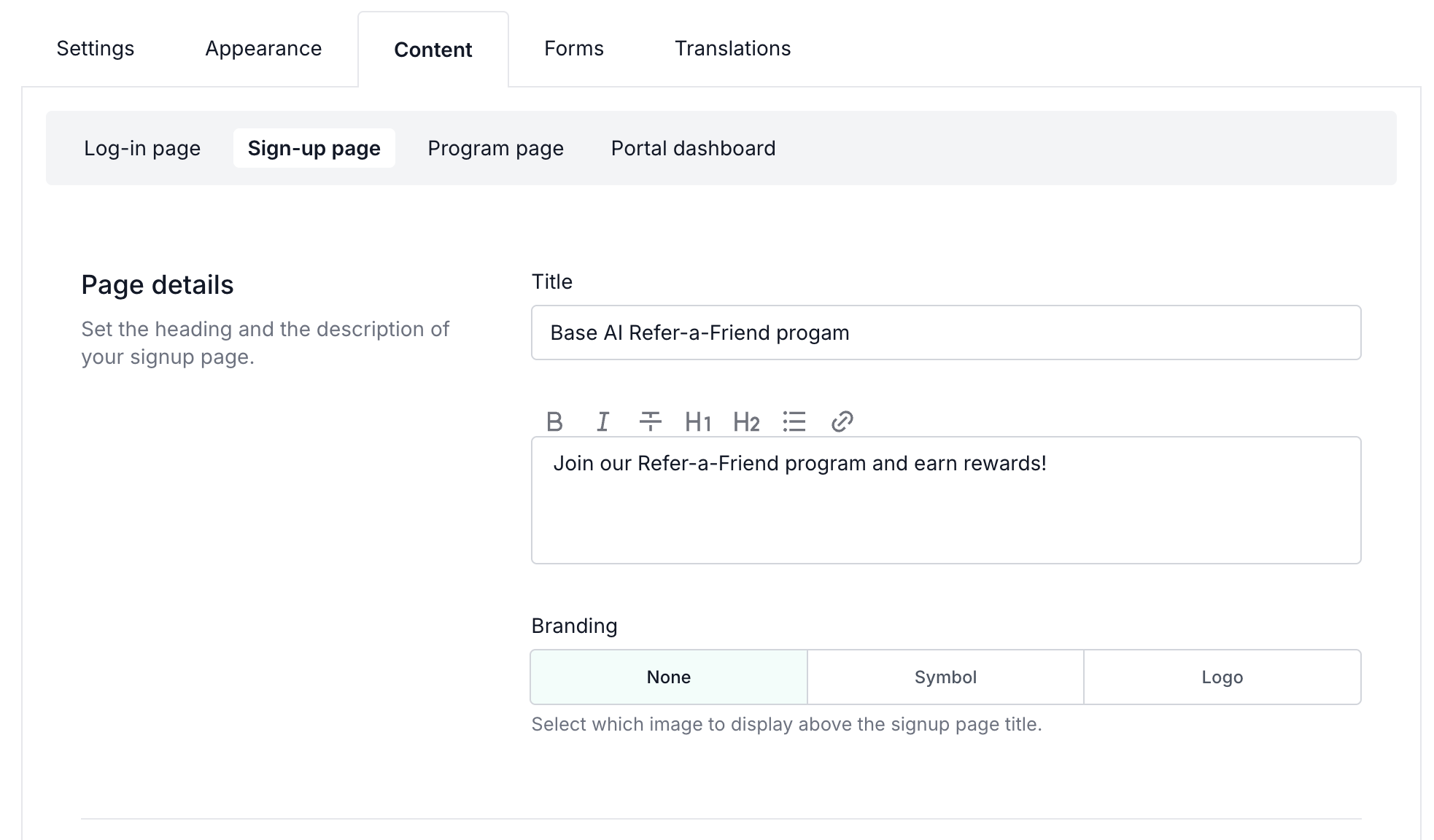
Page details: add the title and description for the sign-up page.
Branding: select what image to display above the signup page title.
 Registration form: add additional fields to the portal registration form.
Registration form: add additional fields to the portal registration form.
Terms of Use: link to your referral program ToS. When added, a checkbox with a link will appear on the signup page.
Marketing consent: collect marketing permissions. When text is added, a checkbox will be showing on the signup page.
Program page section
 Here you can build the program page for promoting your referral program. Add title and description, choose whether you'd like to show sign-up and log-in links on the page.
Here you can build the program page for promoting your referral program. Add title and description, choose whether you'd like to show sign-up and log-in links on the page.
Page content is where you can build the rest of the page by adding various resources, such as:
- content blocks;
- text;
- images;
- faq;
- links.
Don't forget to click Update after making any changes!
Portal dashboard section
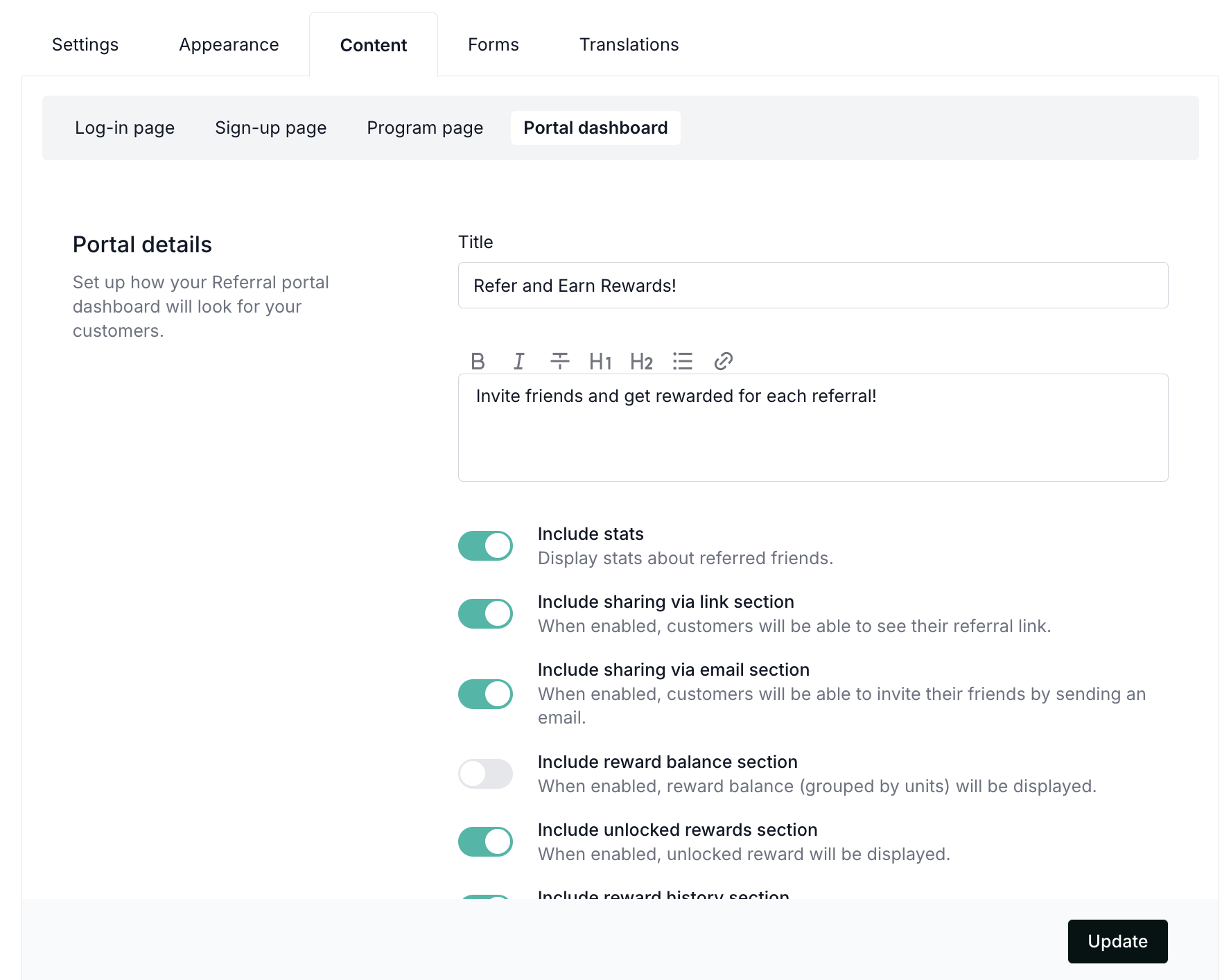
Here, you can decide what will be included in the referral portal dashboard:
- Include stats: display stats about referred friends.
- Include sharing via link section: when enabled, customers can see their referral link.
- Include sharing via email section: when enabled, customers will be able to invite their friends by sending an email.
- Include unlocked rewards section: when enabled, unlocked rewards will be displayed.
- Include reward history section: when enabled, customers will be able to view their referral history.
Additionally, you can select from available branding options.
Forms
 Set up a quick two-step form for your visitors to invite friends. Choose an embeddable version, a pop-up form, or use both for added flexibility. In this article, we'll review how to enable and customize the forms, rewards, and the process.
Set up a quick two-step form for your visitors to invite friends. Choose an embeddable version, a pop-up form, or use both for added flexibility. In this article, we'll review how to enable and customize the forms, rewards, and the process.
Read more about refer-a-friend forms here.
Translations
 By default, all referral portal content will be displayed in English. However, you can manually change the content to a different language or wording, or utilize predefined translations available through Partnero. Read more about translations here.
By default, all referral portal content will be displayed in English. However, you can manually change the content to a different language or wording, or utilize predefined translations available through Partnero. Read more about translations here.