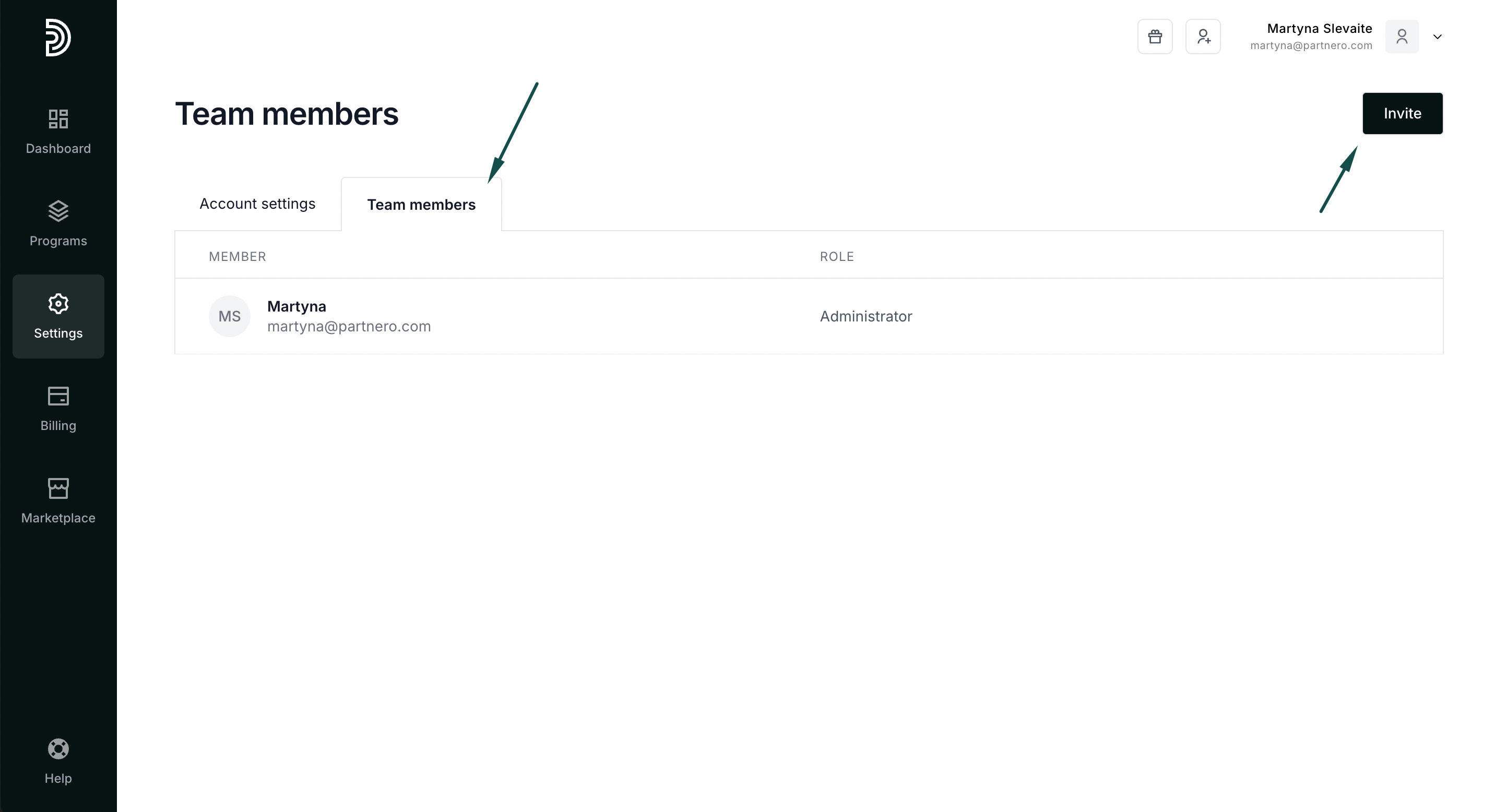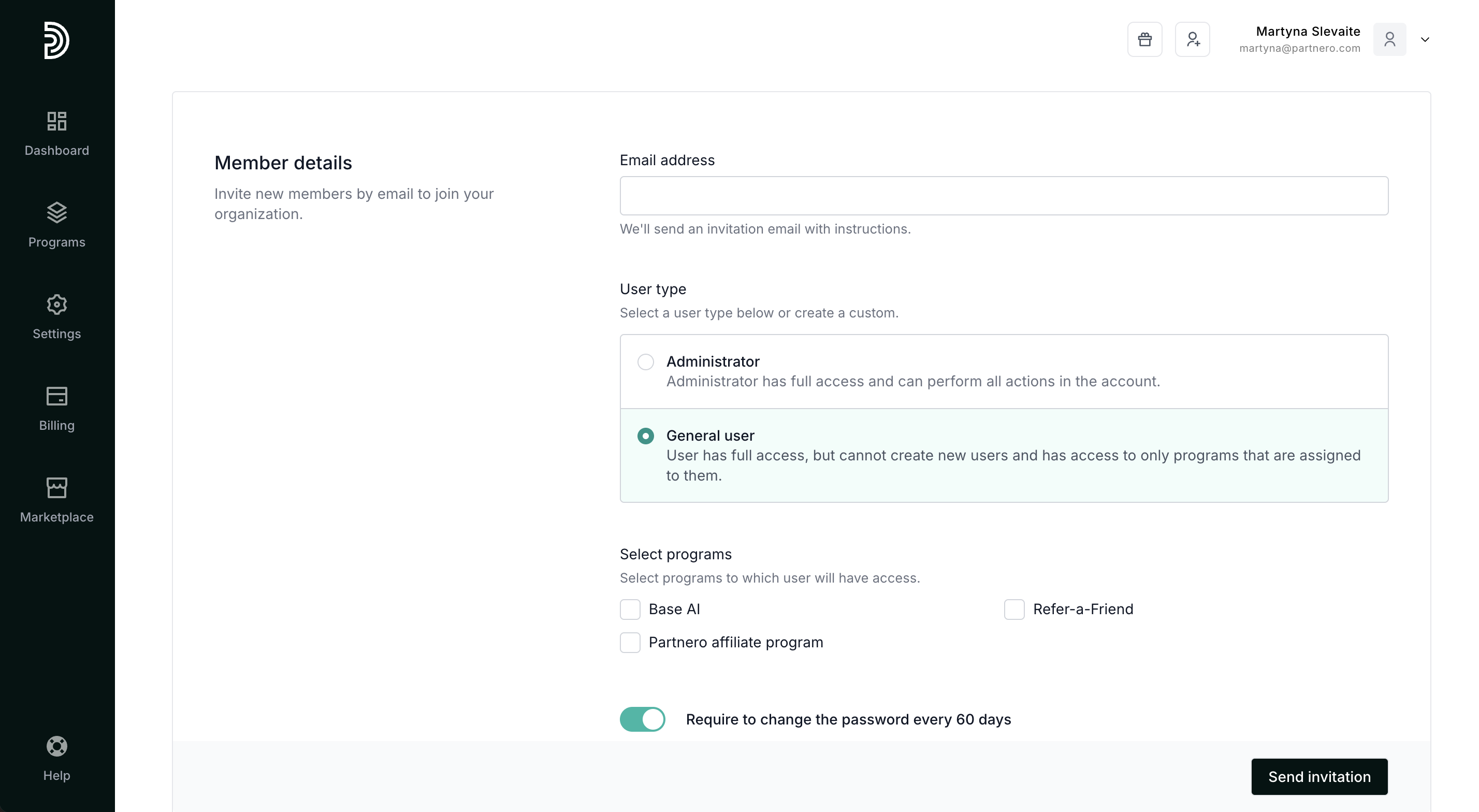How to invite team members
Invite your team members to join your Partnero account and help manage your programs.
To add a new team member to your account:
- Log in to Partnero.
- In the sidebar, click Settings and select the Team Members tab.
- Click Invite on the top left.
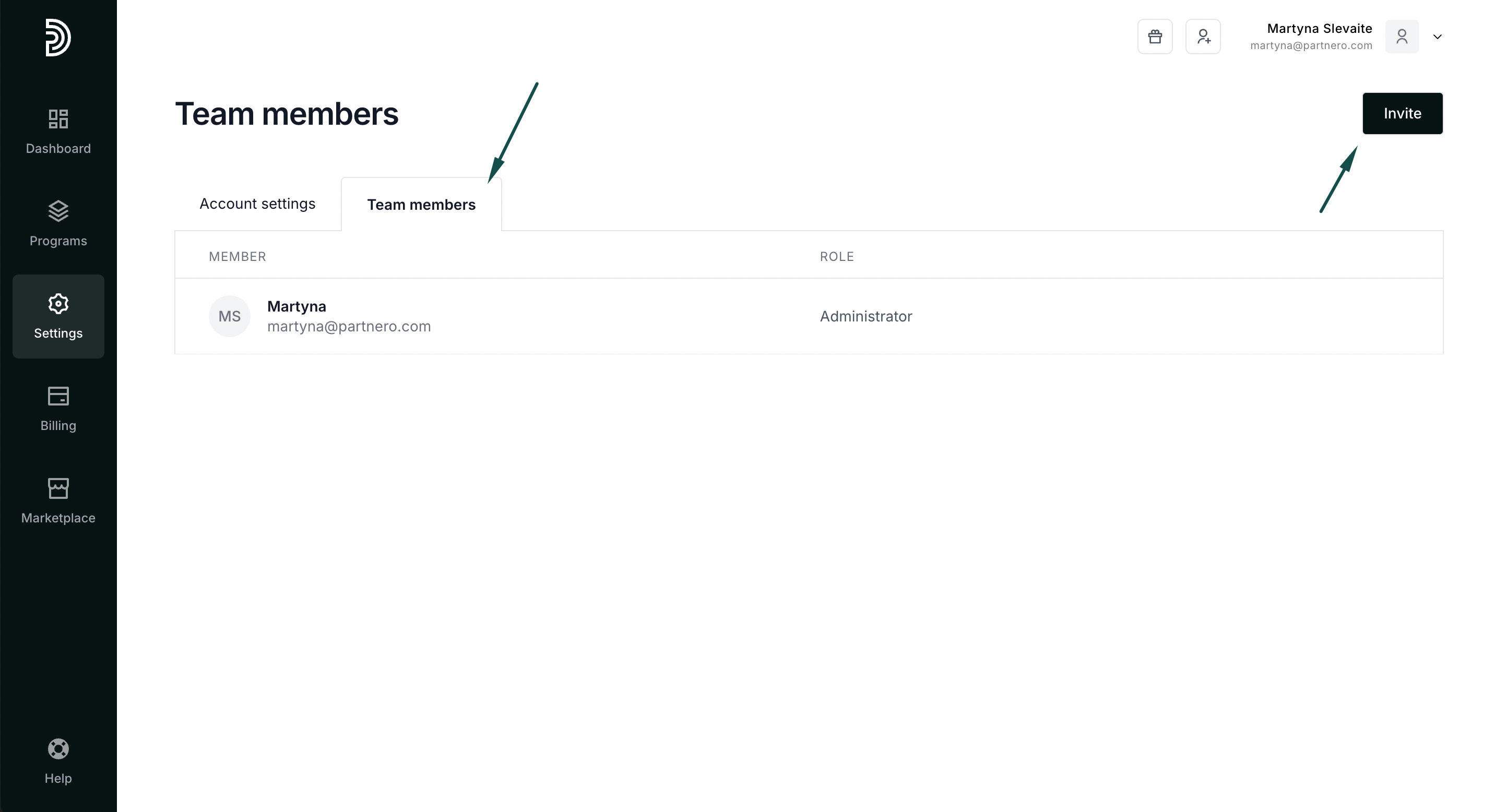
- In the Email address field, enter the user's email address to add to your account. Select the user type (Admin or General) and select which programs this user should access:
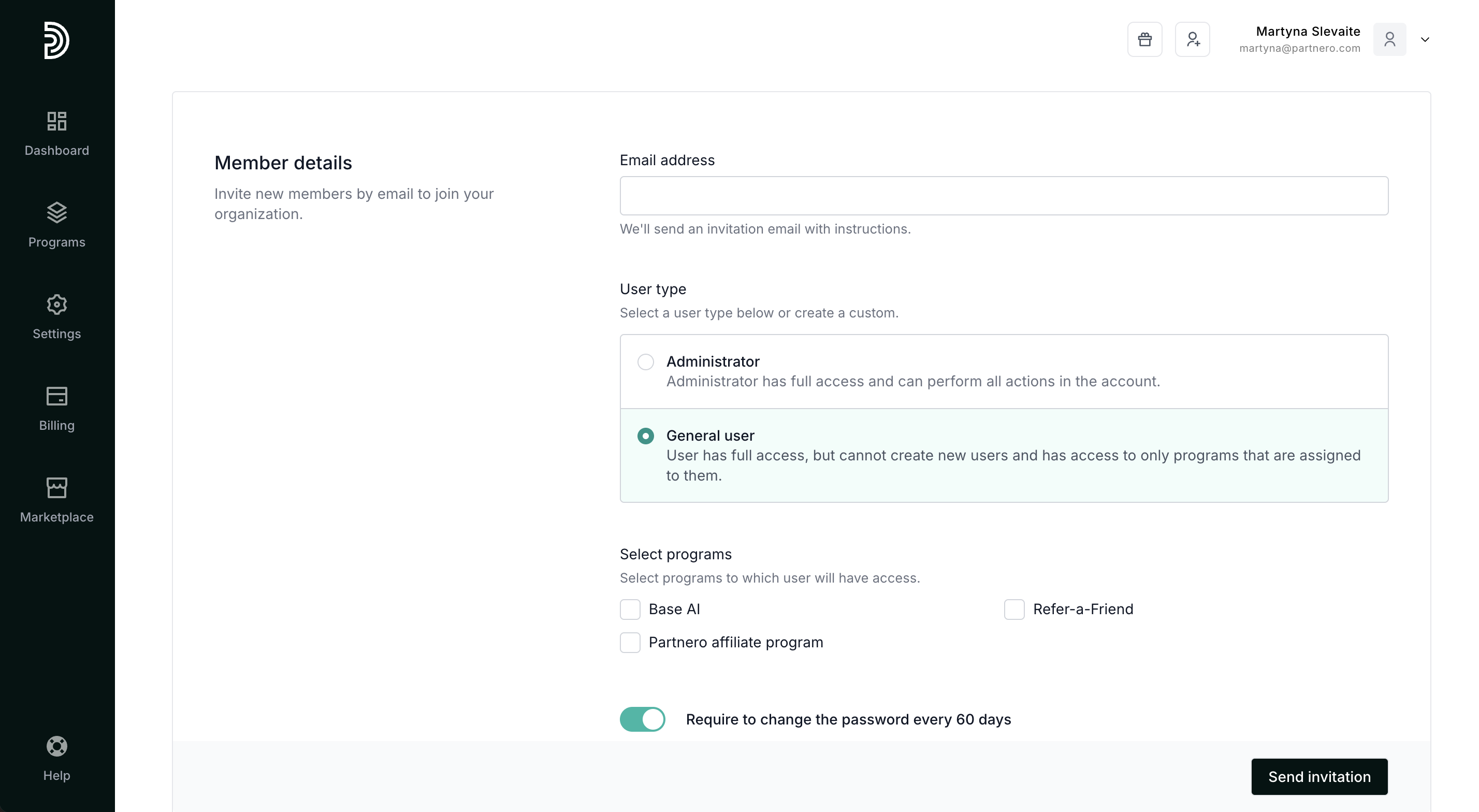
- Select whether or not you'd like to prompt them to change their password every 60 days.
- Click Send invitation.
An automatic email will be sent to your colleague. Their invitation will remain pending until they accept it.
You can see all pending user invitations on your Team members page. You can also use this page to resend or cancel user invitations.
You can see all pending user invitations on your Team members page. You can also use this page to resend or cancel user invitations.
How to delete a user
To delete a user from your account:
- Log in to Partnero.
- In the sidebar, click Settings and select the Team members tab.
- Find the user you want to delete and click the Delete button next to their email address.