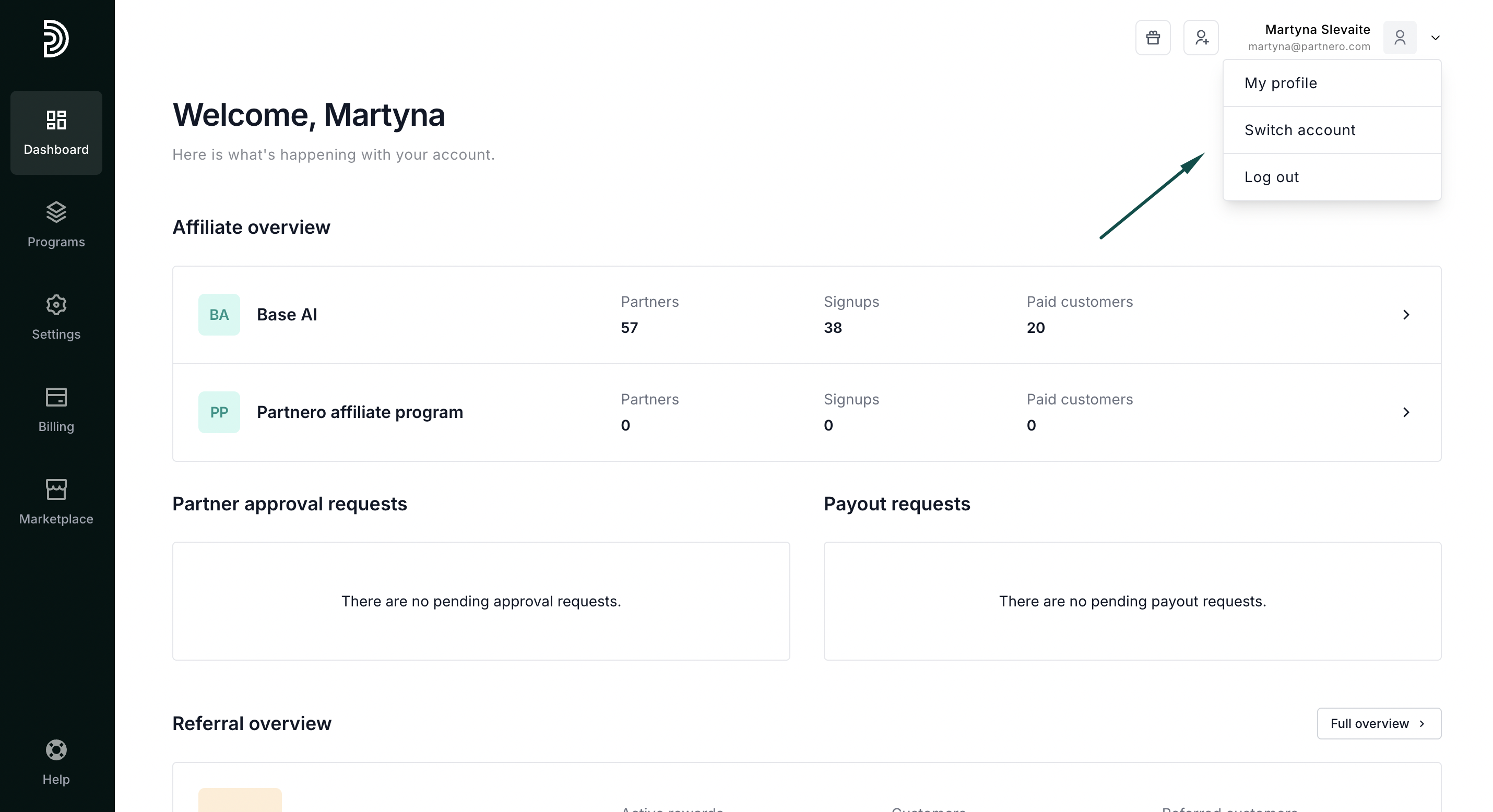Account overview and getting started
In this article, we'll review the main sections of your Partnero account to help you familiarize yourself with the app and its features.
Dashboard
When you access your Partnero account, you will land on your Dashboard. If your account is new, you will be greeted with a dashboard that prompts you to create your first program.
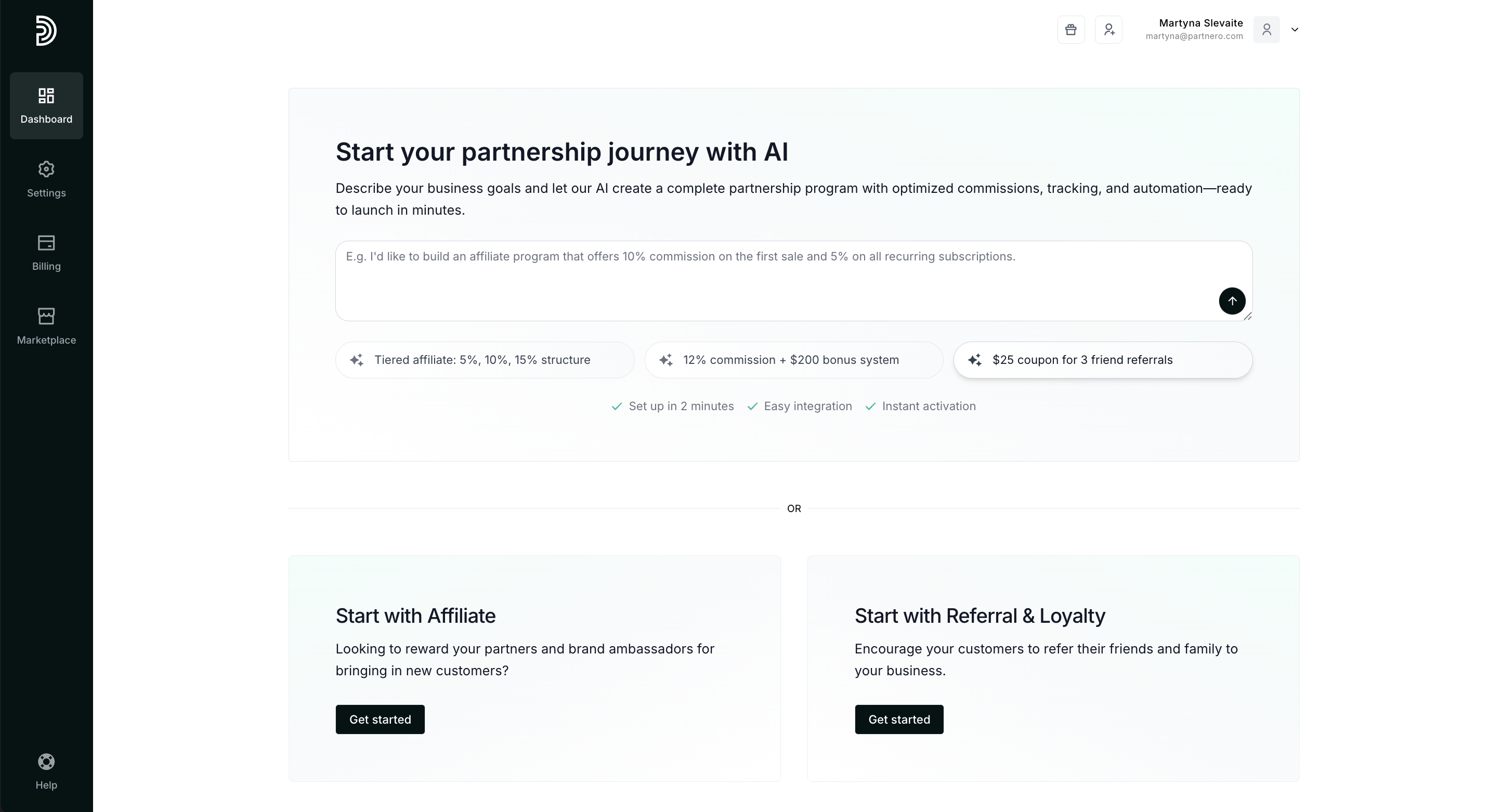
Once you have programs running, the dashboard will display an overview of all your programs:
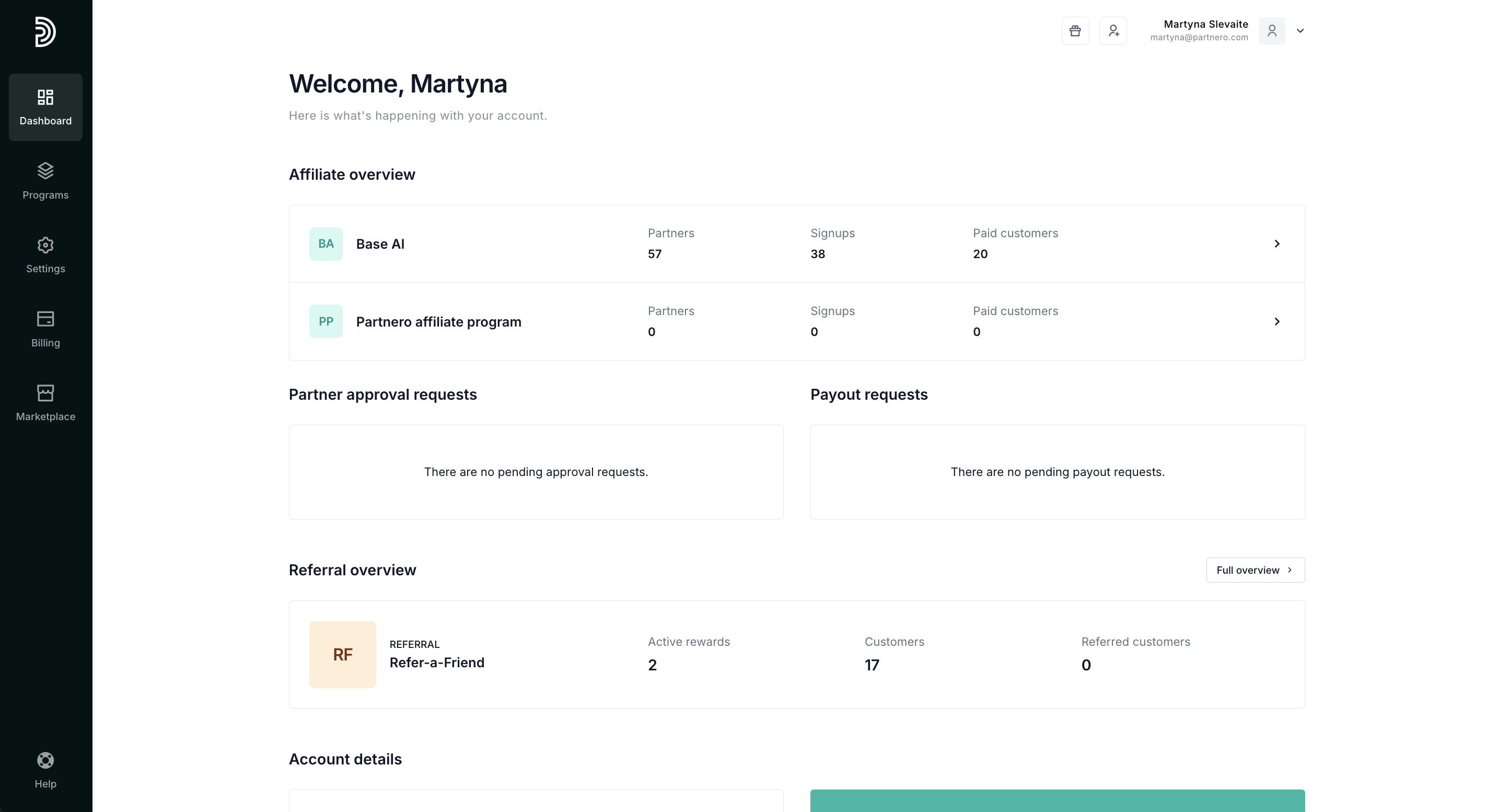
The Dashboard contains:
- The overview of the affiliate, referral, and newsletter referral programs created in your account. Each program will display key metrics, including the number of partners, sign-ups, and paid customers.
- Actionable items, such as pending approval or payout requests.
- Main account details, including user seats, the number of programs created, and billing information.
- The option to invite your friends to try Partnero.
Programs
The Programs section is where you’ll find a list of all your existing programs. Here you can open any of the programs to update or manage, as well as create new ones.
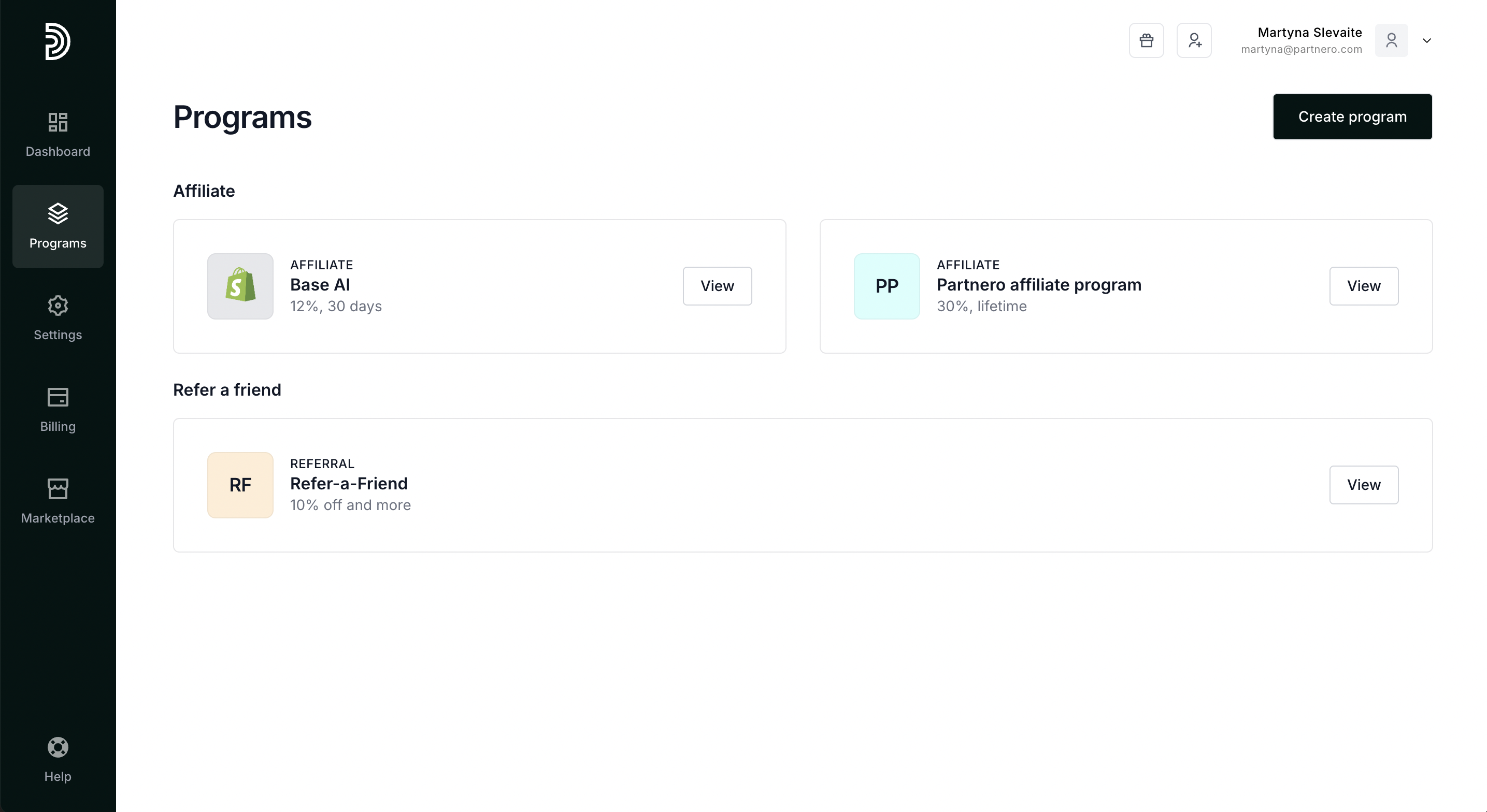
Settings
 The Settings page contains the general settings and information for your Partnero account:
The Settings page contains the general settings and information for your Partnero account:
- Account information, such as company name and address;
- Regional settings;
- Team members.
You can read more about inviting and managing team members here.
Additionally, you'll find the option to delete your account here. Read more.
Billing
The billing section contains your plan information and the option to add or edit your billing details. You can read more about your plan and billing here.
 Additionally, you can find your receipts and purchase additional user seats.
Additionally, you can find your receipts and purchase additional user seats.
My profile
My Profile can be found at the top right-hand corner Here you can:
- Update your profile information
- Change your password
- Switch between accounts if you have more than one
- Access Partnero's Refer-A-Friend program;
- Log out.