Using Zapier to sync subscribers for newsletter referral programs
Partnero currently offers direct integrations with the following email service providers (ESPs) for newsletter referral programs:
- MailerLite (and MailerLite Classic)
- Mailchimp
- ConvertKit
- ActiveCampaign
- Klaviyo
If you're using a different ESP, you can sync subscribers between Partnero and your ESP using Zapier.
Creating a program
If you haven't yet, you'll need to create a newsletter referral program first:
- Open your Partnero account and click on Programs in the left-hand side menu.
- Click Create program in the top right corner and select Newsletter referral:

- Enter your program name and select Custom under the ESP integration:

- Click Create.
Using Zapier
Next, you'll need to head over to your Zapier account and create three zaps to perform the following actions:
- Send new subscribers from your ESP to Partnero.
- Send the referral program data (such as the referral link) from Partnero back to your ESP.
- Send referred subscribers from Partnero to your ESP.
Each step is outlined below.
Step 1: Send new subscribers to Partnero
The goal of this step is to automatically send all new subscribers to your Partnero account, allowing them to receive referral links and participate in the program.
- Log in to Zapier and click +Create in the upper left corner to create a new Zap.
- Under Trigger, select your ESP. In this example, we'll use Brevo. The Trigger event description might vary slightly based on your ESP, but generally, it will be when a new subscriber joins a list (group):

- Next, configure your Zap by selecting your subscriber list (group):
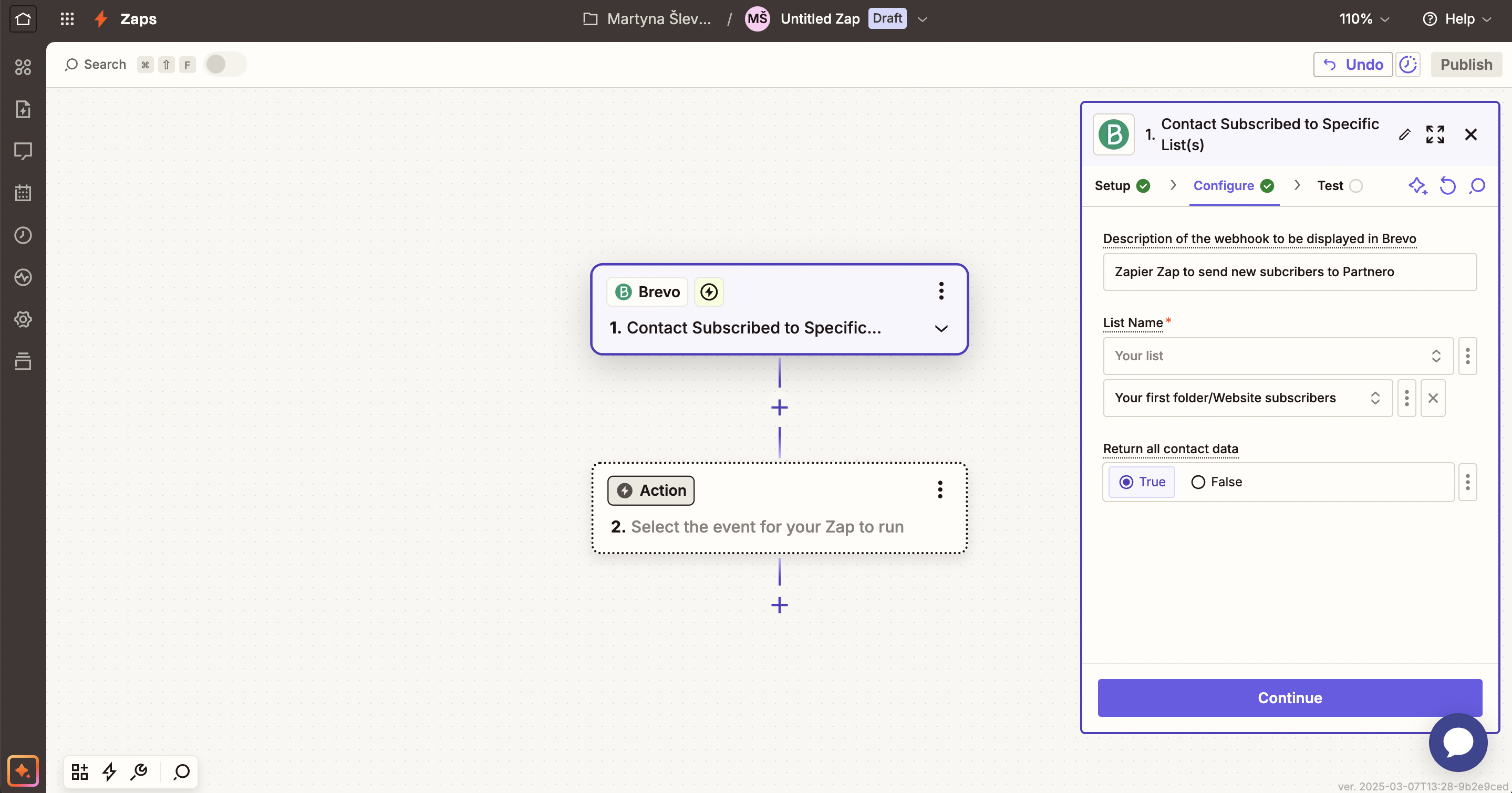 Select the subscriber group (or list) that you would like to participate in the referral program.
Select the subscriber group (or list) that you would like to participate in the referral program. - Finally, test your trigger to make sure everything works as expected.
- Next, you'll need to configure the Action. Find Partnero in the app list.
- As the Action trigger, select Create a new subscriber.
- You'll then need to connect your Partnero account. In your newsletter referral program, click on Integrations and scroll down to API Keys. Click Create API key:

- Name the API key (for example, "Zapier - Brevo"). Then, copy and paste the key to the Zapier authentication window to complete the connection.

- Next, proceed to configure the Zap. Map the fields, such as subscriber email, name, and ID:

- Test and publish the ZAP.
Step 2: Send program data to your ESP
The next step is to make sure that your ESP subscriber list is updated with the referral program information:
- subscriber's referral link
- subscriber's portal link
- subscriber's referral count
First, you'll have to create custom fields (or custom attributes) on your ESP to save this data. The steps will differ based on your ESP; however, generally, the steps would be the following:
- Go to your subscriber (contact) list on your ESP;
- Go to subscriber settings (custom fields, subscriber attributes, or similar naming);
- Click to create a new field (attribute);
- Create three new custom fields for each value:
- referral link
- subscriber portal link
- referral count
Now that you have the custom fields set up, go back to Zapier and create a new Zap:
- For the Trigger, select your Partnero account.
- For the Trigger event, select Subscriber updated:

- For the Action, select your ESP account. Action event - Add or Update Contact (Subscriber):

- In the Configure step, match the referral share link, portal link, and the referral count to the corresponding fields (attributes):

- Click Publish.
Step 3: Send referred subscribers to your ESP
Finally, you'll need to send referred subscribers to your email service provider. When someone subscribes to your newsletter through the referral portal, the subscriber will first be created on Partnero. The goal here is to send them to your ESP.
As the first step, we recommend creating a separate subscriber group (list) for referred subscribers on your email service provider (ESP), allowing you to easily differentiate between them.
For example, here are the two subscriber lists on our Brevo account:
Next, let's create the Zap:
- On your Zapier account, click to create a new zap. For the Trigger, select Partnero. Trigger action - Referred subscriber created. Then, select your newsletter referral program:
 Important: make sure to use the "Referred subscriber created" trigger and not the "Subscriber created" trigger.
Important: make sure to use the "Referred subscriber created" trigger and not the "Subscriber created" trigger. - Then configure the Action step. Select your ESP as the App (Brevo, in this example), the Action - to Add or update a contact (subscriber), and select your ESP account:

- Next, configure the data and its destination. The fields that you are allowed to map will depend on your ESP. The most important details are the email address and the subscriber's name (if your referral subscriber form requests it). Also, ensure that you select the list (or group) where referred subscribers will be added. We recommend using a group dedicated to referred subscribers only.

- Test and publish the zap.
Done! With these three steps, you should have a complete setup to run a newsletter referral program automatically.




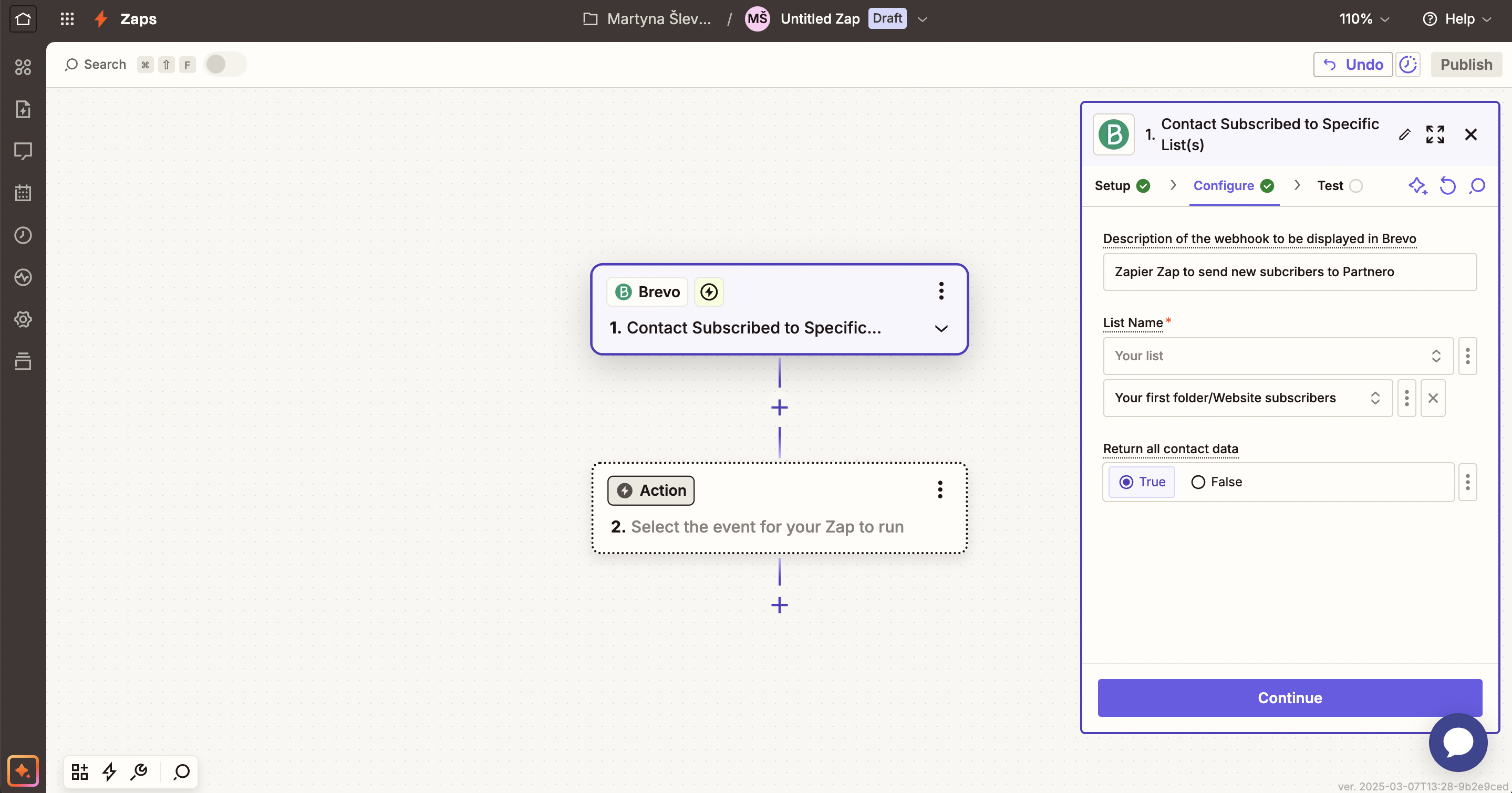 Select the subscriber group (or list) that you would like to participate in the referral program.
Select the subscriber group (or list) that you would like to participate in the referral program.





 Important: make sure to use the "Referred subscriber created" trigger and not the "Subscriber created" trigger.
Important: make sure to use the "Referred subscriber created" trigger and not the "Subscriber created" trigger. 
