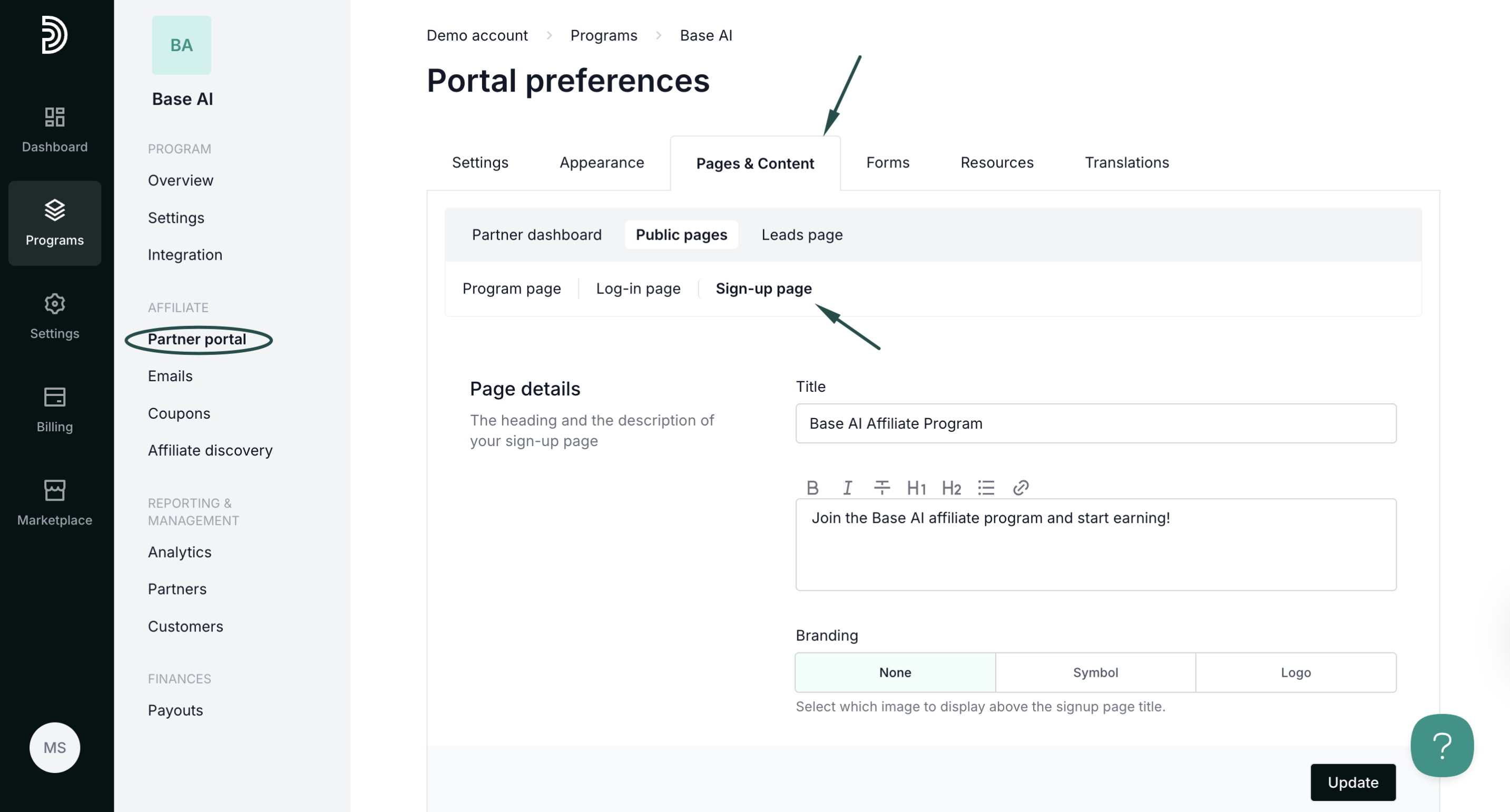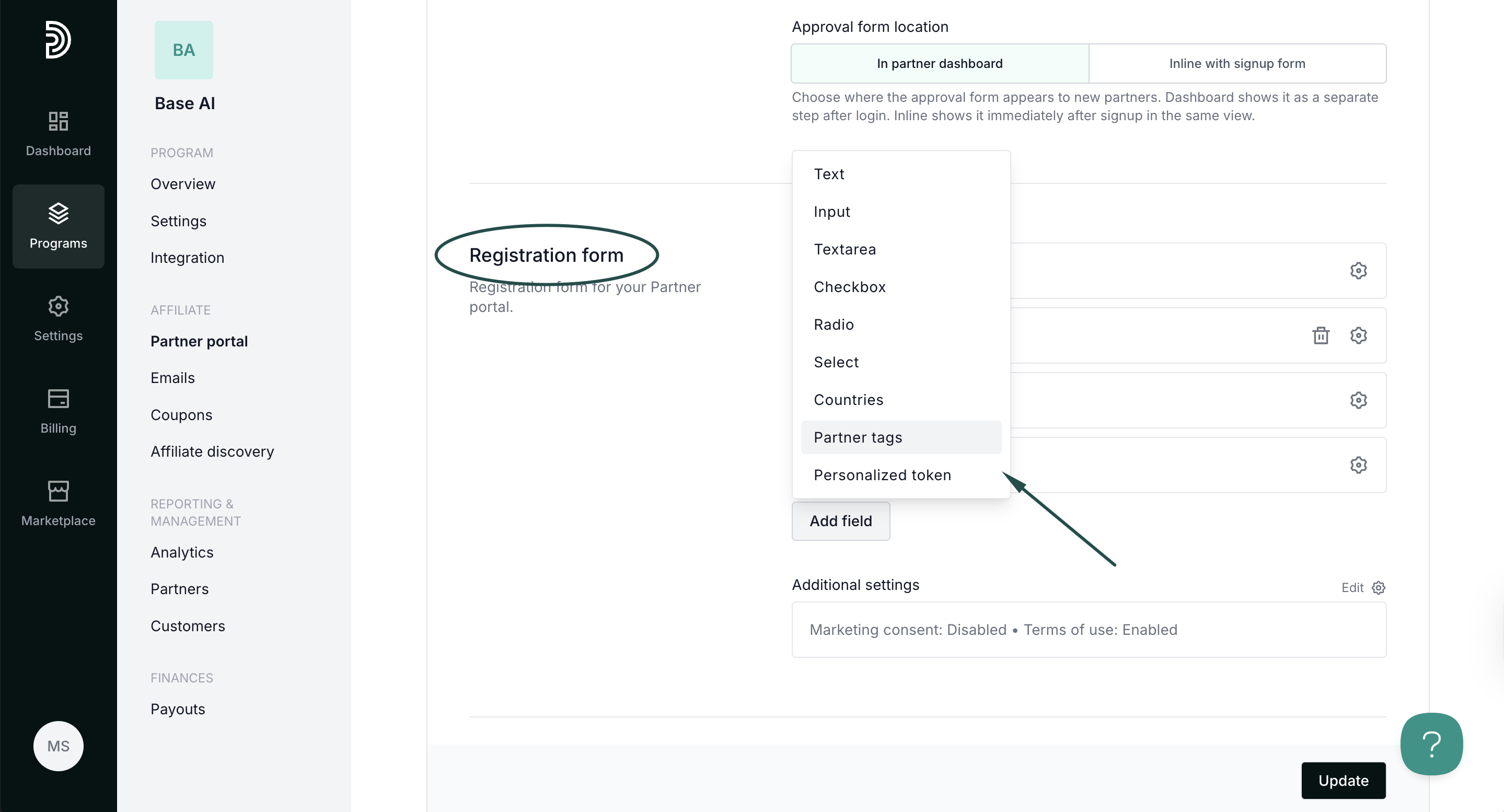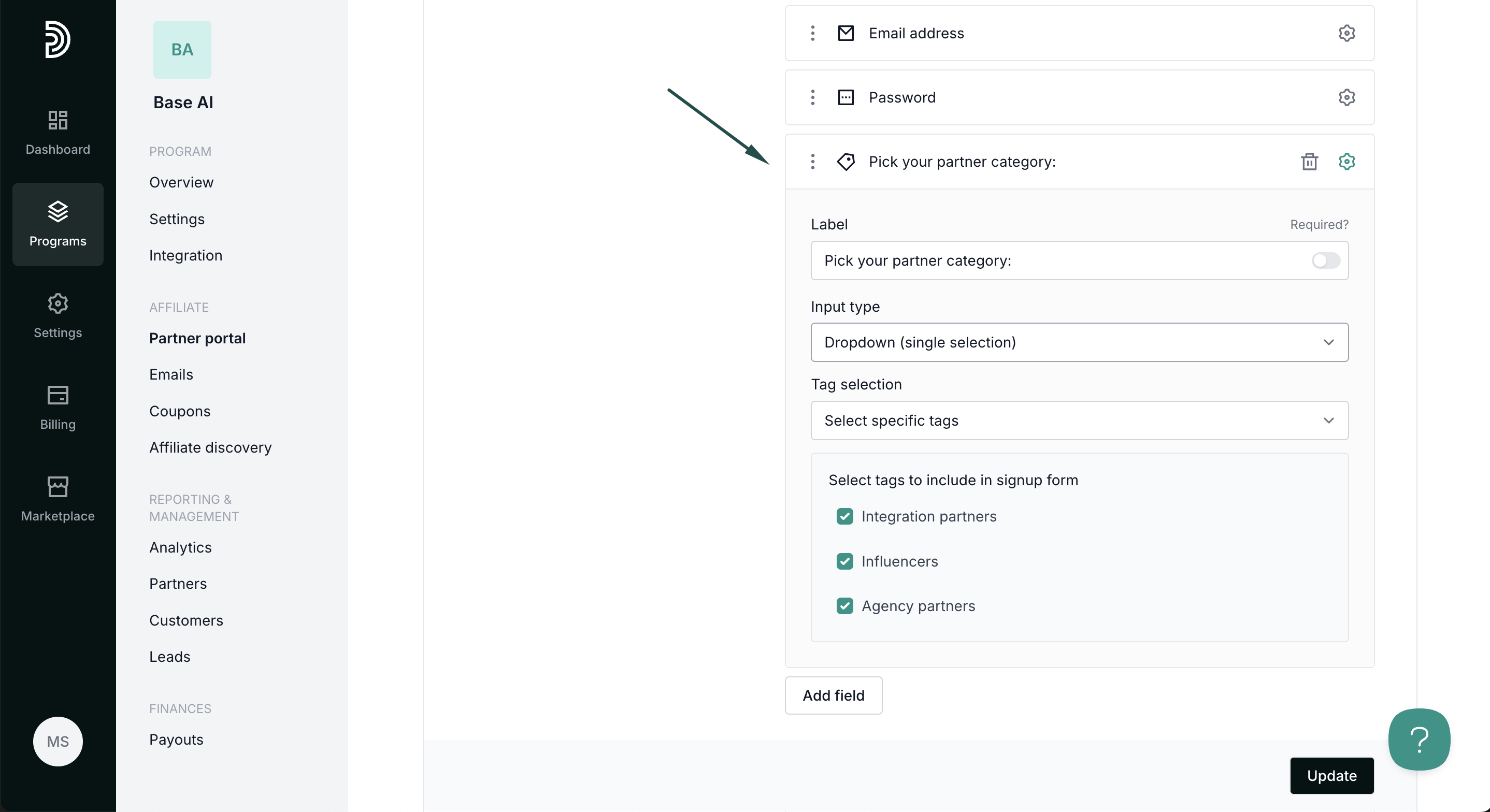Enable partner tag selection on signup
You can add an option to your signup page that allows partners to select their own tags. This helps you categorize and segment partners automatically based on their selections during signup.
How to add tags to a signup form
To add tags:
- On the left sidebar, click on Partner Portal under Affiliate.
- Navigate to the Pages & Content tab, Public pages, and then Sign-up page:
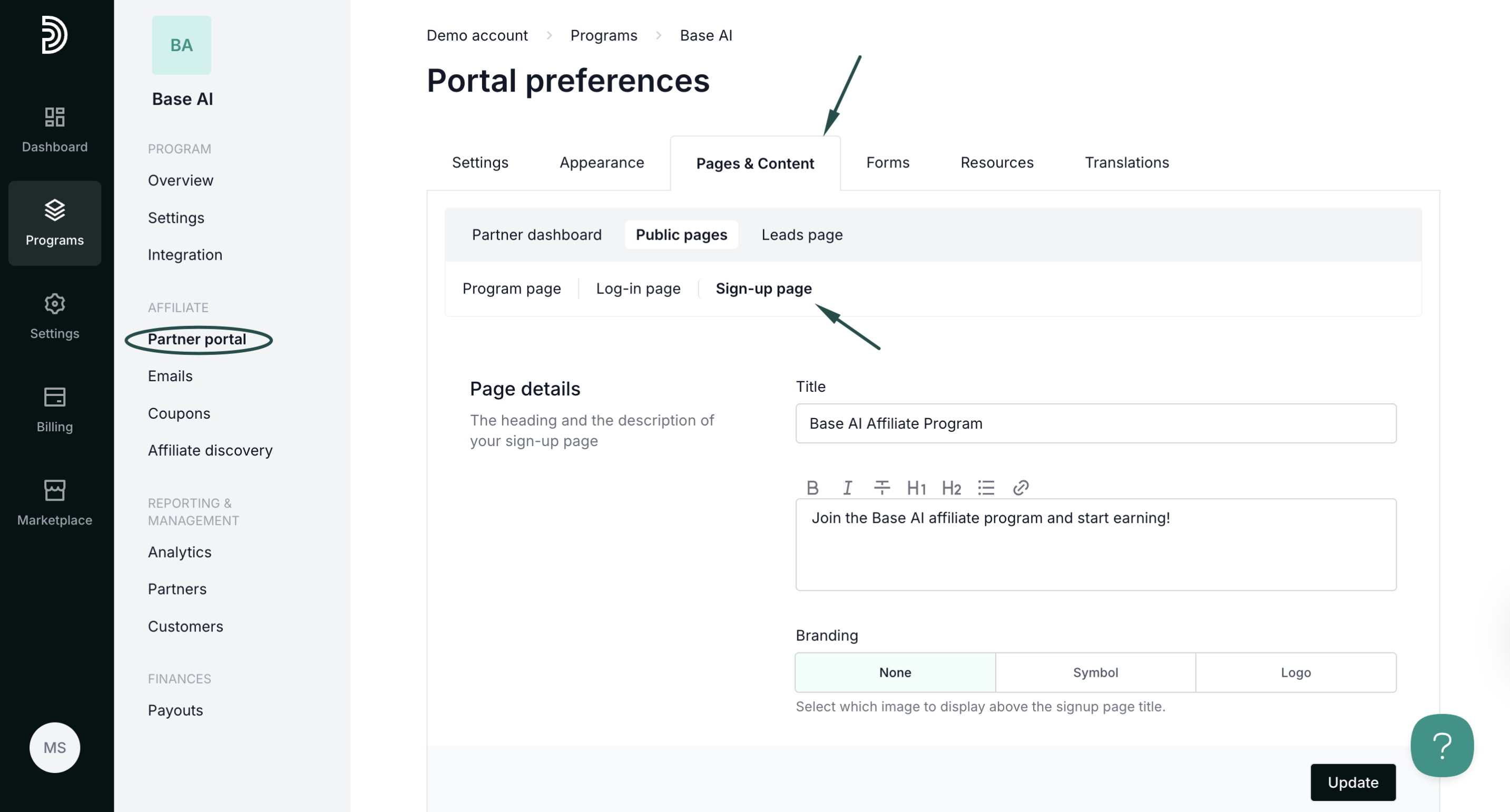
- Scroll down to the Registration form and click Add field. Select Partner tags:
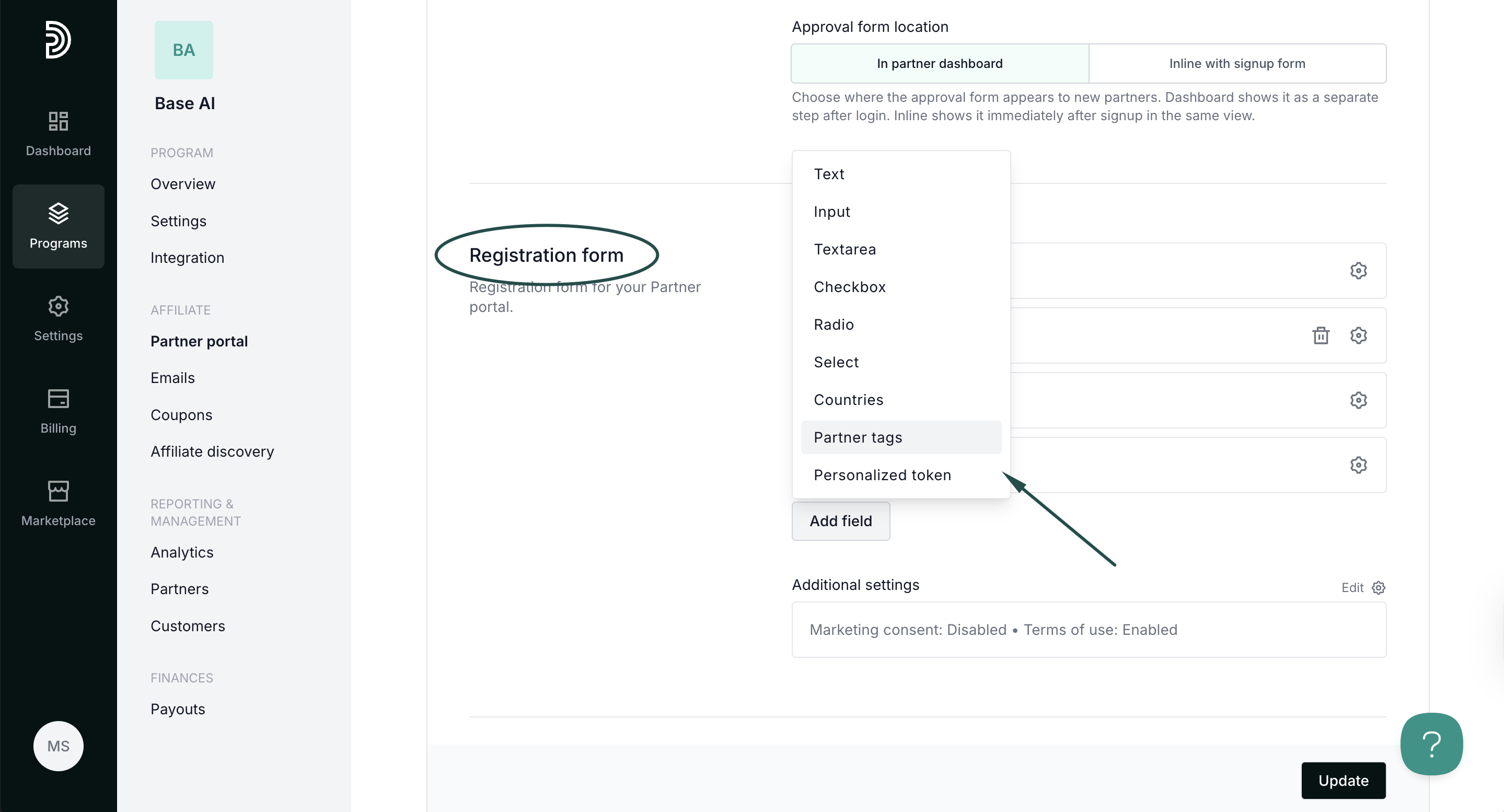
- Add a label (name) and select which of the tags should be available.
Additionally, select the Input type:
- Checkbox - allows selecting multiple tags
- Radio - allows selecting one tag
- Dropdown - allows selecting one tag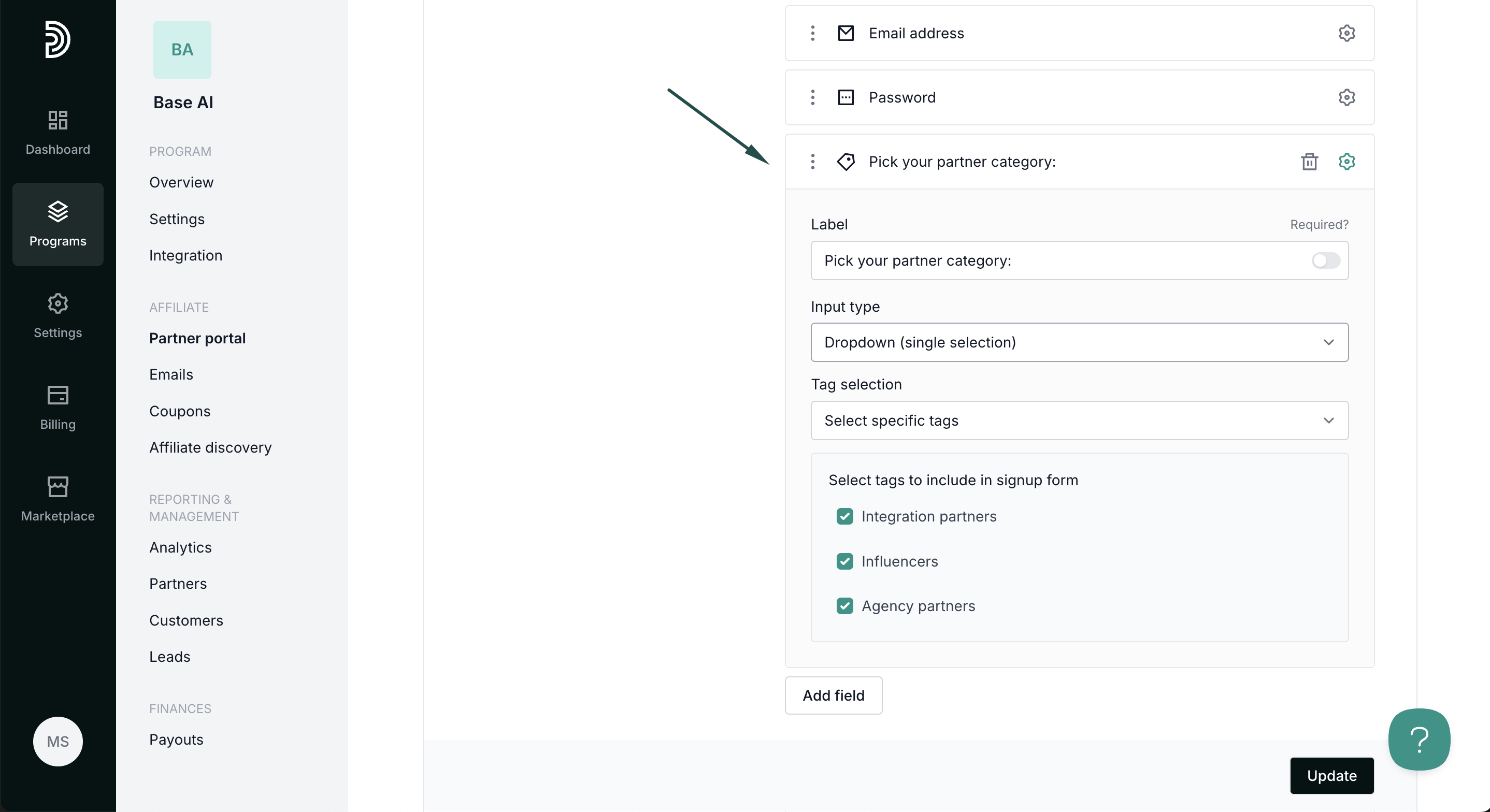
- Click Update to apply changes.
The signup page will display a dropdown or checkbox list (depending on your configuration) with the label. Partners can click or check the tags that apply to them: 
Read more about partner tags here.
Best practices
- Keep it concise: Limit the number of tags to avoid overwhelming partners.
- Use meaningful tags: Choose labels that are clear and relevant for reporting or segmentation.
- Review periodically: Update tags as your partner program evolves to keep the system organized.