Managing partner approval requests
Your affiliate program can be open for everyone to join, or you may decide to review and approve new partners before giving them access to your program. Read more about how to create and enable an approval form here.
When your approval form is ready to go, and approvals are enabled on the program level, you’ll have to review each new partner and either approve or reject their application.
Where to find pending approval requests
New approval requests can be accessed through the Program > Overview section by clicking on Manage approvals in the Approval requests box: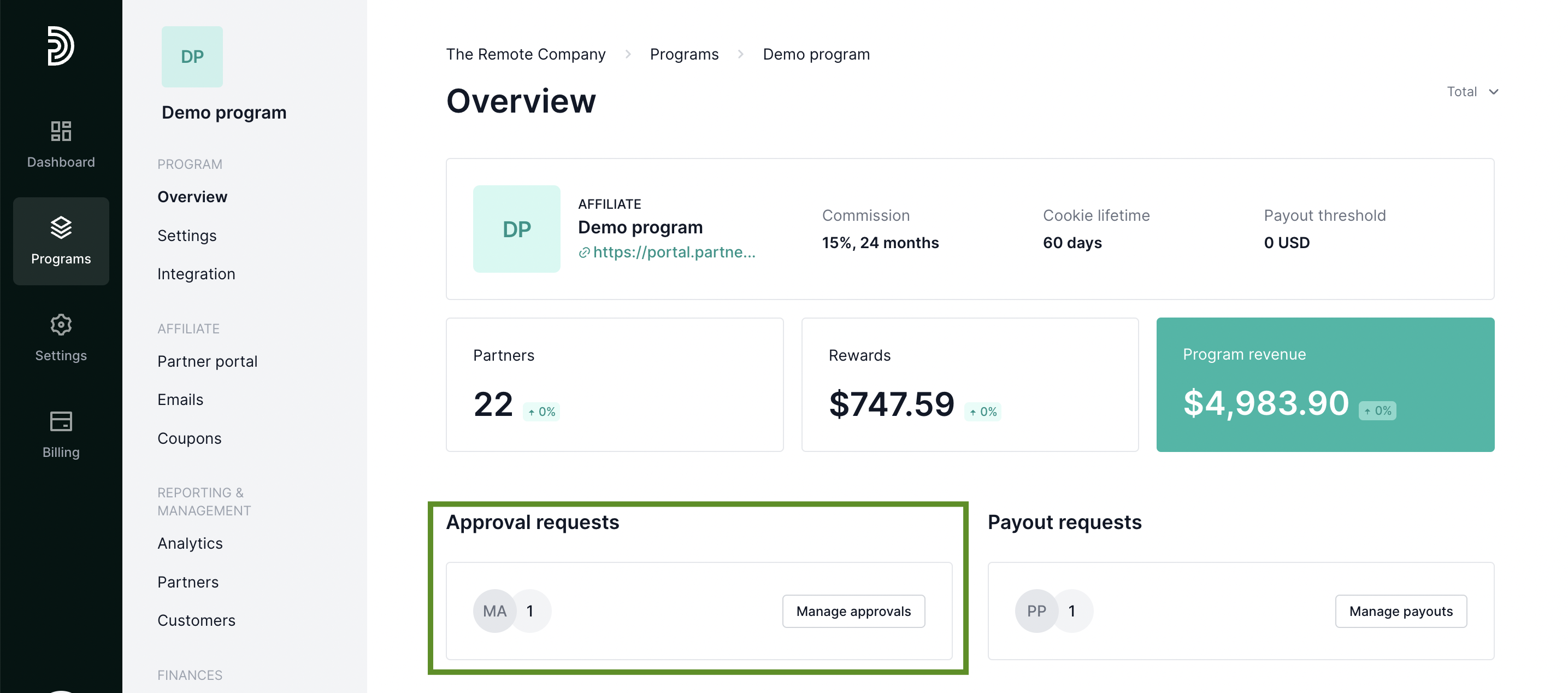
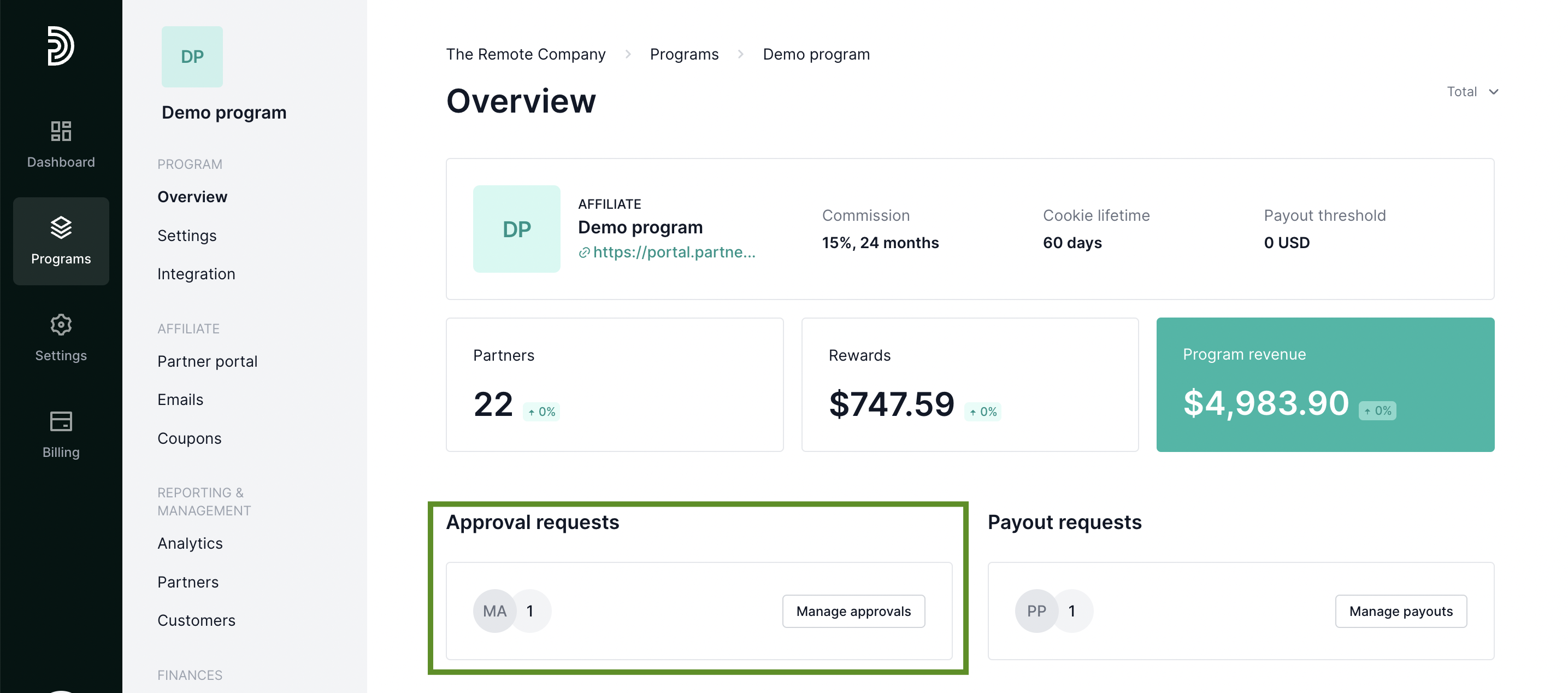
Alternatively:
- Go to Partners under Reporting and Management.
- Expand the Filters section.
- Select Pending approval under Status.
How to approve a request
- Open the pending approval requests list.
- Click View details next to the partner's name.
- Review the answers to your questions and click Approve.

After you approve a partner, they will automatically receive the approval email that can be configured under Program > Emails. Read more about email management here.
How to reject a request
- Open the pending approval requests list.
- Click View details next to the partner's name.
- Click Reject.
- Enter the Reject reason and click Reject again.
The partner will receive the rejection email, which will include the reason for rejection.
How to approve a partner who has been rejected previously
It may happen that a rejected partner will reach out to provide further details and you’ll decide to approve their application. In order to do that:
- Go to Partners under Reporting and Management.
- Search for the partner by using their name or email address.
- Click View details next to the partner's name in the search results:
- Click Approve.

