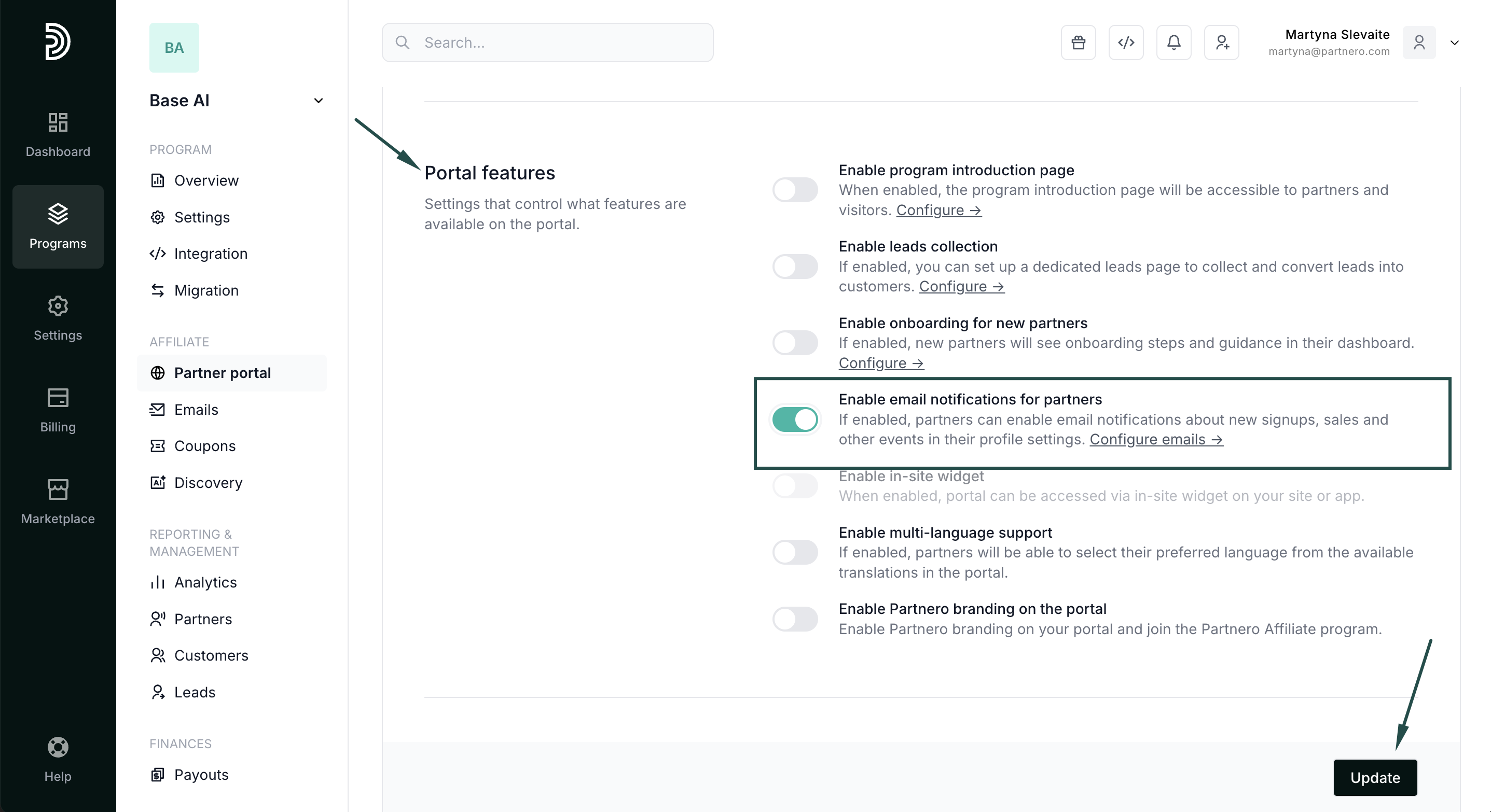Affiliate program emails explained
Program email types
There are two types of emails sent to your partners:
- Transactional: these emails are non-promotional and contain important updates about account activity. Transactional emails are triggered by specific events and can’t be disabled. These emails include authentication, partner management, payout events and similar.
- Notifications (marketing): these emails are non-essential and are not sent by default. You can enable such emails through Program settings. If you do enable email notifications, each partner will still have to agree to receive them.
Let’s go through each email individually.
Transactional emails
Transactional emails are split into five different categories.
Authentication
Password reset and login-related emails sent to partners.
| Password reset | Sent when a partner requests a password reset for their partner portal. |
| One-Time Password (OTP) Request | Sent when a partner requests a one-time password to log in. |
Partner management
Emails related to partner invitations and approval status.
| Welcome email | Sent to partners when they successfully join the affiliate program. |
| Partner invitation | Sent when a partner is invited to join the program. |
| Partner approved | Sent when the program owner approves a partner application. Read more about approvals. |
| Partner disapproved | Sent when the program owner declines a partner application. |
Payouts
Emails about payout requests and their status updates
| Payout request | Confirmation that a payout request has been submitted successfully. |
| Payout approved |
Sent when the program owner approves a payout request. |
| Payout declined | Sent when the program owner declines a payout request. |
| Payout resubmit request |
Sent when a payout request is marked “Request resubmit”. |
Referral updates
Updates sent to partners about changes to their referrals.
| Referral deleted | Notification that a referral was deleted and the commission is excluded. |
Program Leads
Emails sent when leads are submitted, approved, or rejected.
| Program lead submission notification |
Sent when a program lead is submitted. |
| Program lead approval notification |
Sent when a program lead is approved. |
| Program lead rejection notification |
Sent when a program lead is rejected. |
Notification emails
These are optional notifications for partners about new signups, sales, and payouts.
| New sign-up | Notification for a partner about new signup through their affiliate link. |
| New sale | Notification for a partner about the new sale from a referred customer. |
| Payout confirmation | Notification about a successful payout. |
How to enable notification (marketing) emails
To enable marketing emails:
- Go to Partner portal under Affiliate:

- Scroll down to Portal features.
- Toggle “Enable email notifications for partners”:
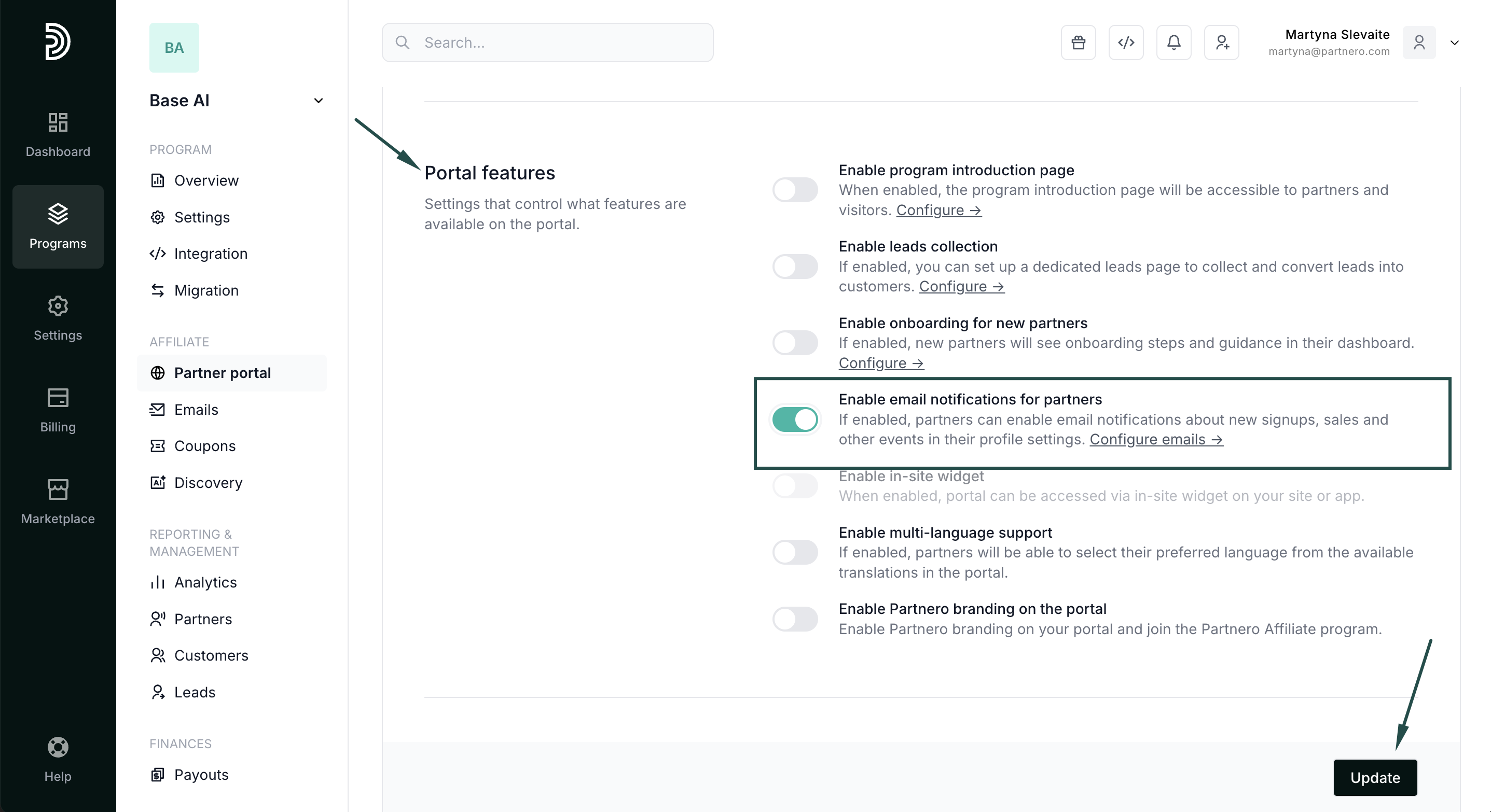
- Click Update.
Once the email notifications are enabled, each partner will see the following options on their partner portal, My profile page:
If you'd like to create and send your own marketing newsletters by using an email service provider, read about collecting marketing permissions here.