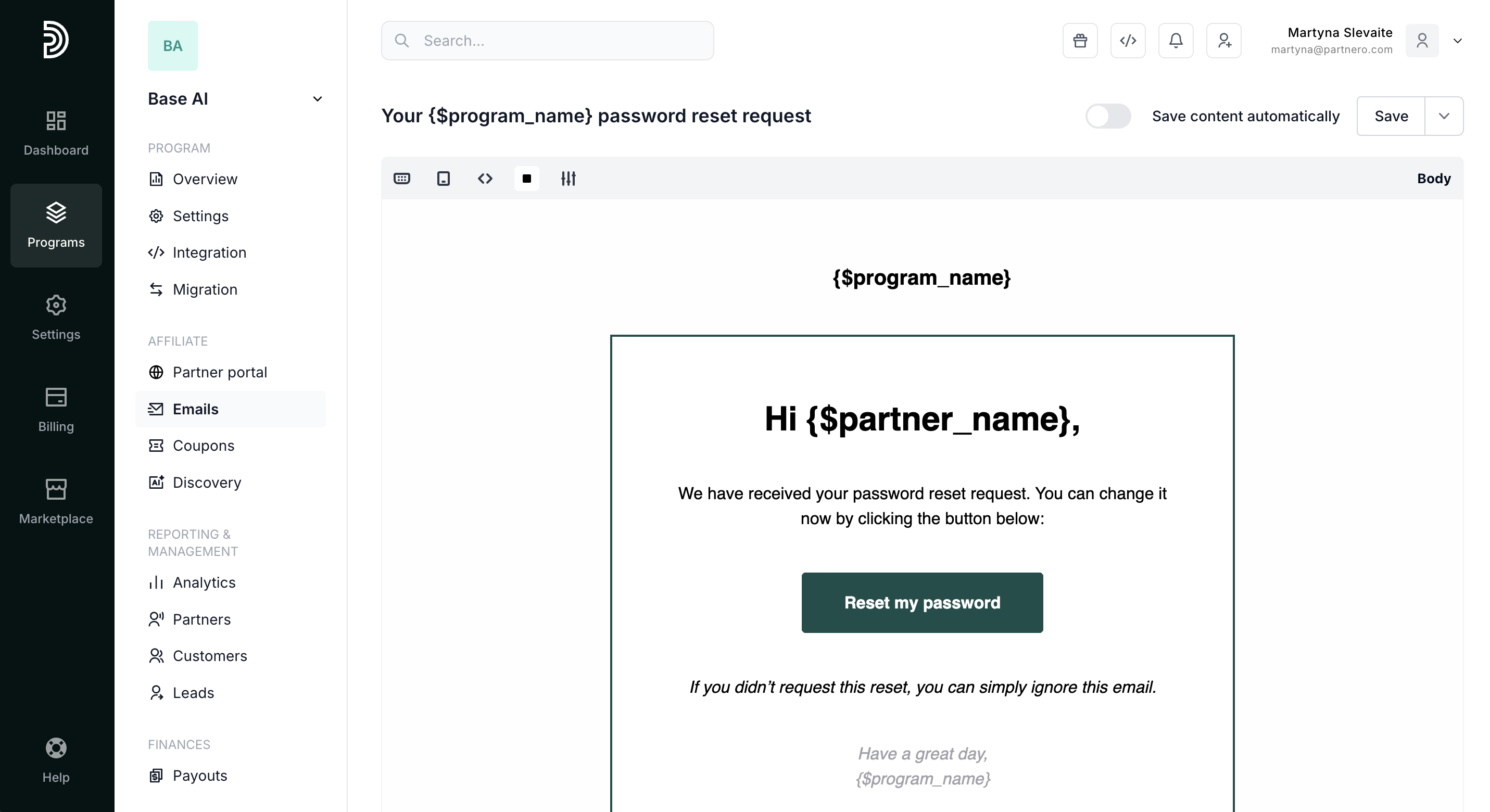Everything about program emails
There are various email notifications sent to your partners, such as:
- Partner portal password resets;
- Authentication emails;
- Approval notifications;
- Payout notifications;
- Invitations to join the program;
- Updates about new signups or sales.
Settings
Navigate to Emails under Partner portal:
In the Settings tab, you’ll find the following sections:
Default sender
| Sender name | Here you can enter the Sender name that will be displayed in the 'From' field of your recipient's email client. |
| Sender email | All emails are sent from a default domain @partnero.email. Here you can enter your preferred email prefix (e.g., yourbrand@partnero.email). |
| Reply-to email | This optional field allows you to enter an inbox email address to receive your partners’ replies (e.g., your customer support email address). |
Connect your domain for sending emails
- Under Emails → Settings tab, click Setup next to MailerSend:
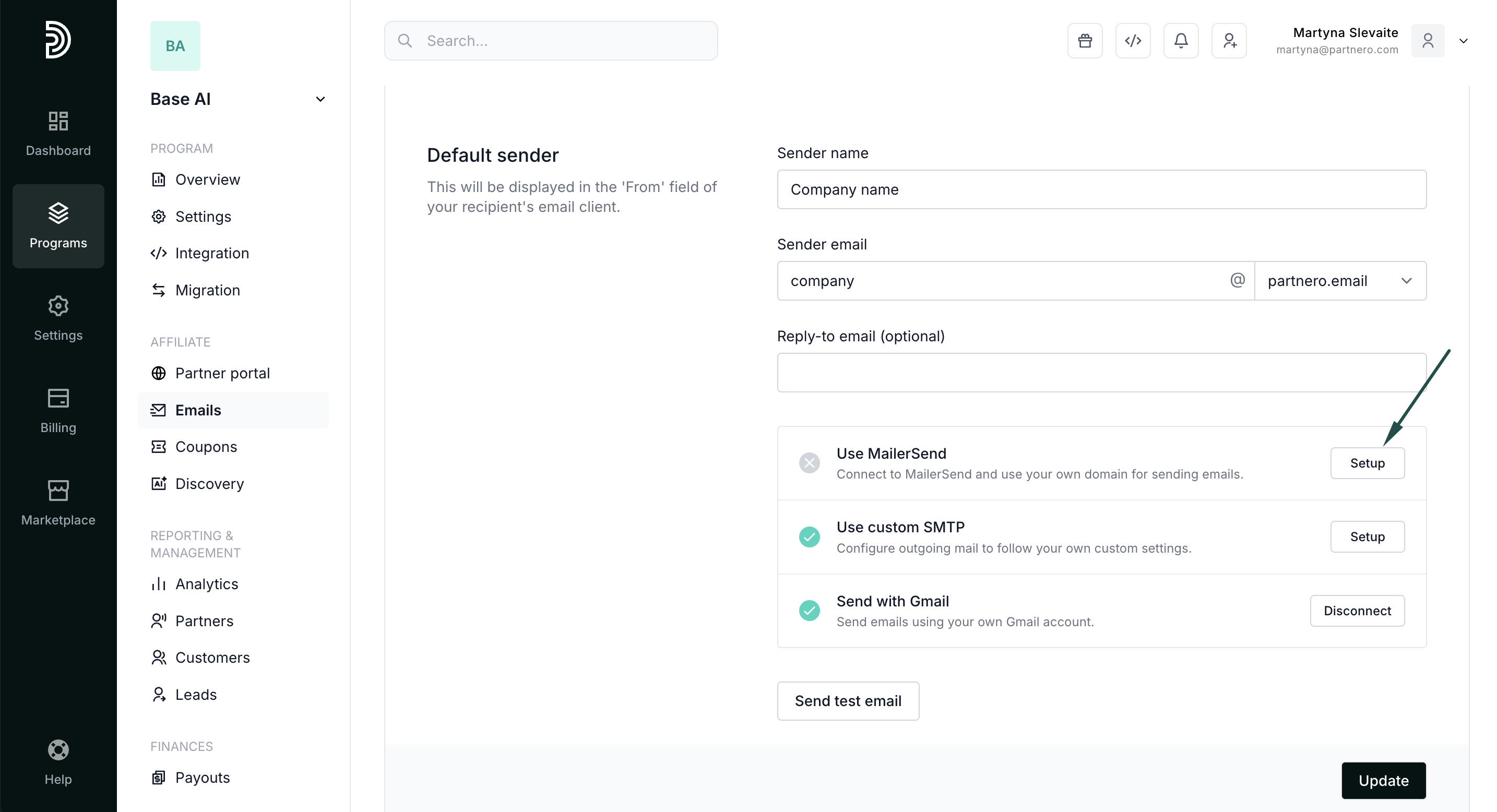
- Enter your MailerSend API token (here’s how to find it).
- Click Connect.
- Once your domain is successfully connected, you will see it listed as an option under Sender email domain select:

- Select the newly connected domain and click Update.
- Under Emails → Settings tab, click Setup next to SMTP.
- Enter your server information, username, password, and the “From” email address.
- Click Connect.
- Once your domain is successfully connected, you will see it listed as an option under Sender email domain select.
- Select the newly connected domain and click Update.
Option 3: Connect your domain through Gmail
Click here to read how to send program emails with Gmail.
Logo and disclaimer & Default style
In the Emails → Settings section, you can also customize your logo & disclaimer as well as default styling that will be used across all program emails.
 You can add your logo and company information her, which we’ll use to generate your email footer section. The company information is required to comply with the CAN-SPAM Act and international anti-spam laws.
You can add your logo and company information her, which we’ll use to generate your email footer section. The company information is required to comply with the CAN-SPAM Act and international anti-spam laws.
Additionally, you can select colors for email background, text, links, and other elements.
Review and design program emails

- Authentication
- Partner management
- Payouts
- Referral updates
- Notifications
- Program leads
- Click on the gear icon next to the email:
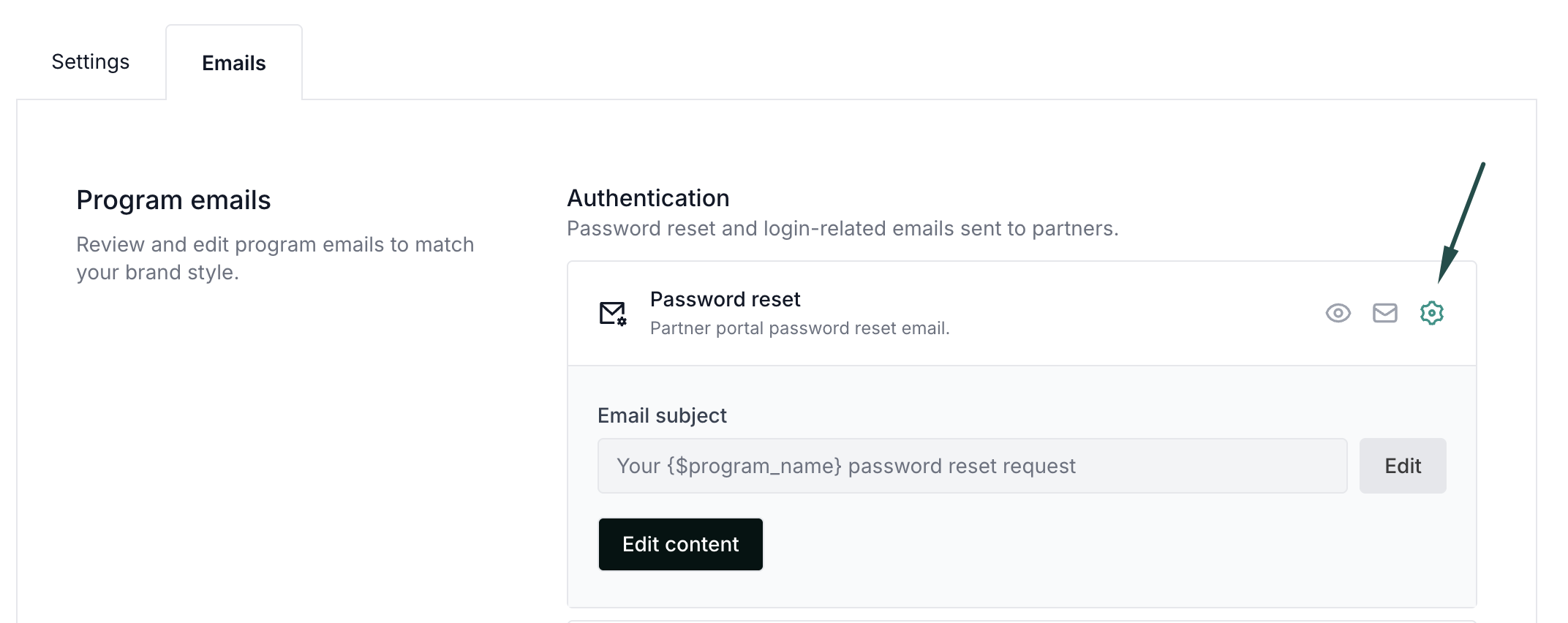
- Click Edit to change the subject line:
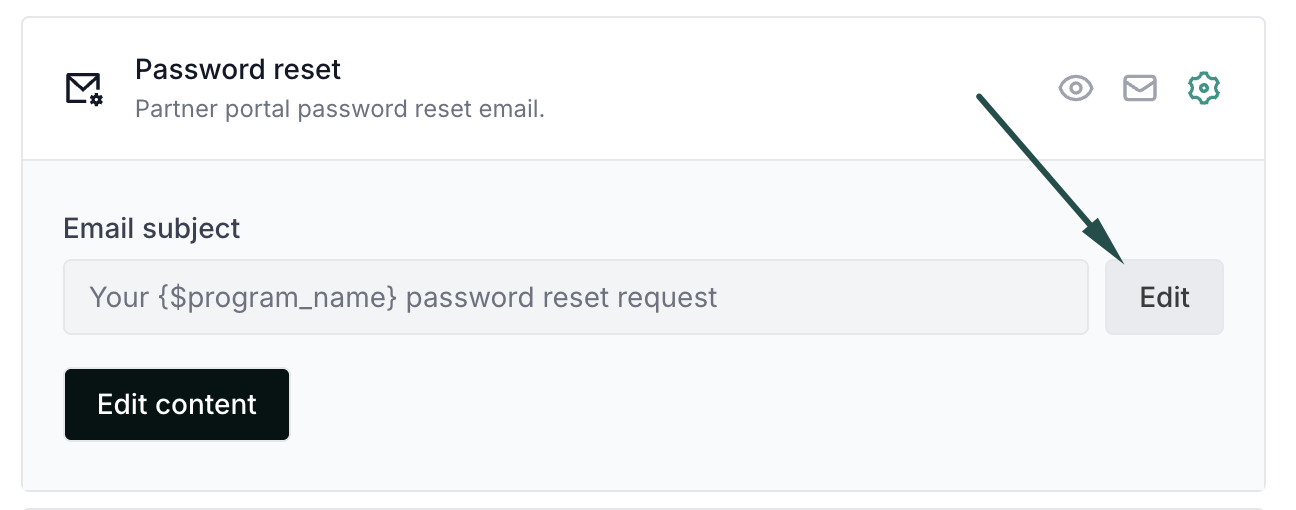
Enter the new subject line and click Save: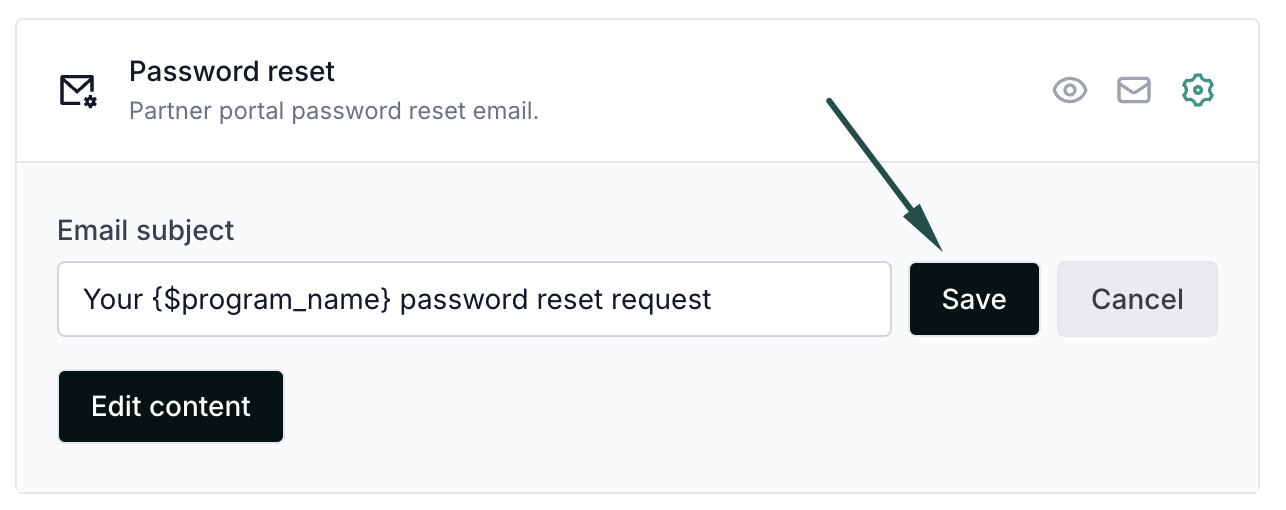
- To edit the content, click Edit content:
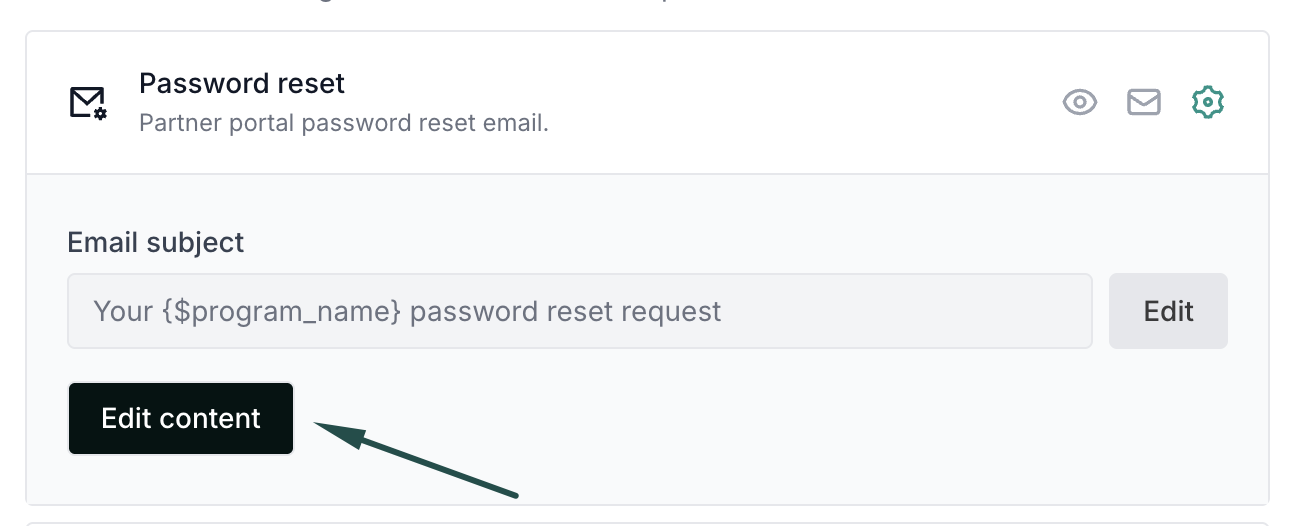 Use the editor to change the email layout & copy:
Use the editor to change the email layout & copy: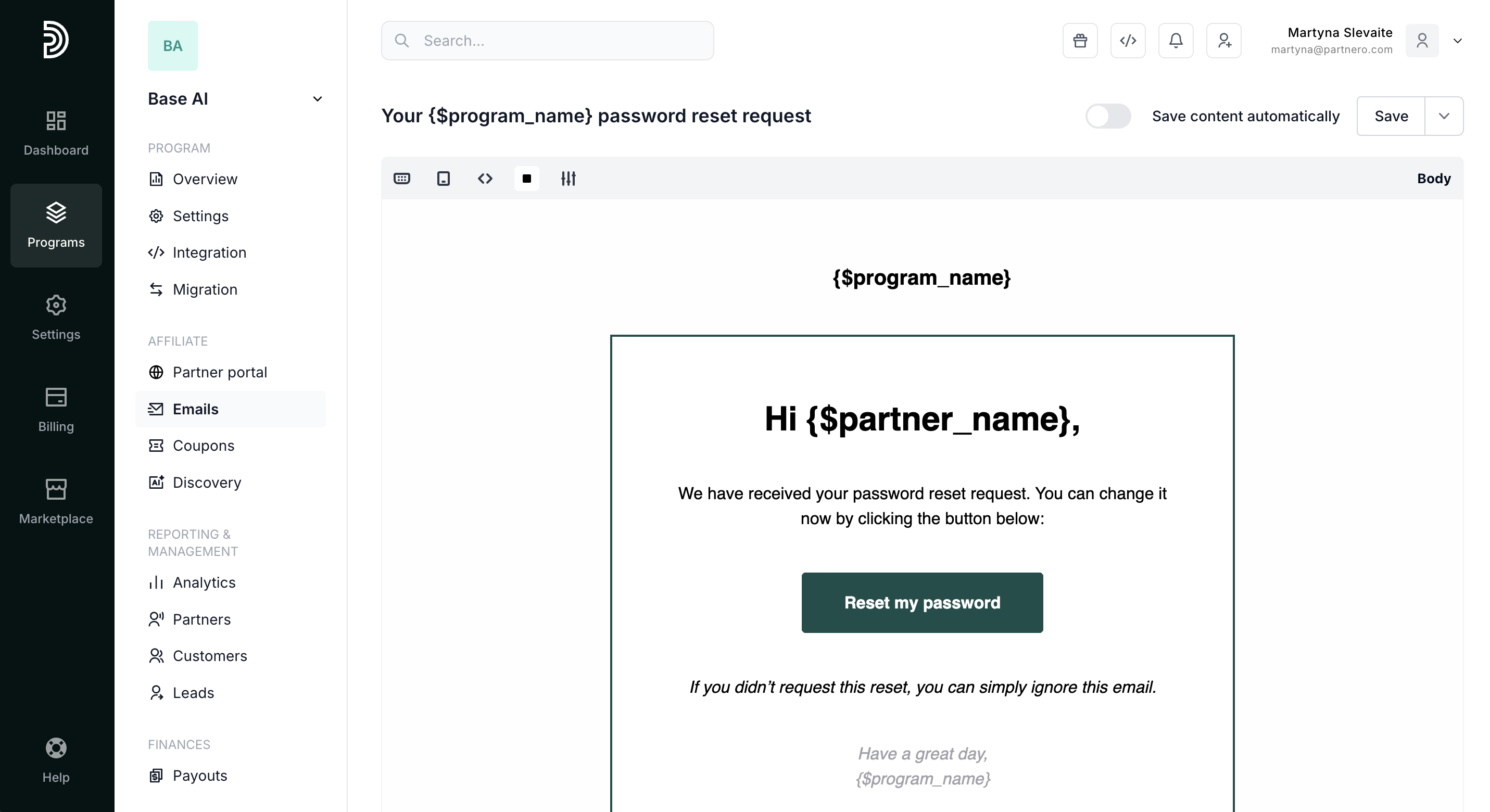
Once you're happy with the email, click Save.
Additionally, every email has the option to Preview and Send a test email:
Tags (variables) in emails
| {$program_name} | inserts the name of your program, taken from Program > Settings |
| {$program_email} | inserts an email address that your partners can use to contact you, taken from Partner portal > Preferences > Settings |
| {$program_url} | inserts the main website URL, taken from Program > Settings |
| {$partner_name} | inserts the name of the partner |
| {$partner_email} | inserts the email address of the partner |
| {$password_reset} | inserts a unique password reset link |
| {$reject_reason} | inserts the rejection reason that is entered when rejecting a partner account |
For a detailed breakdown of very program email, click here.

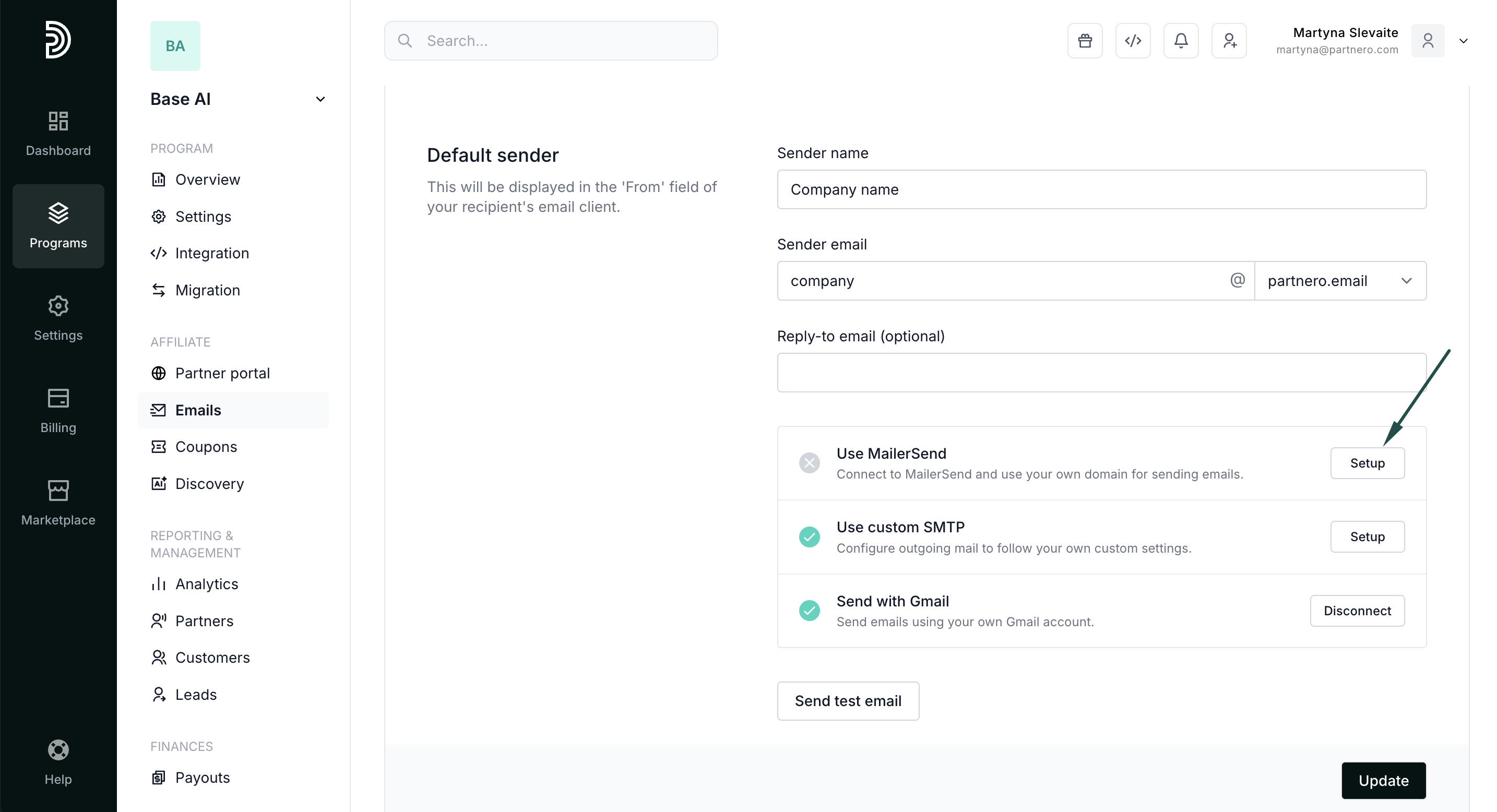

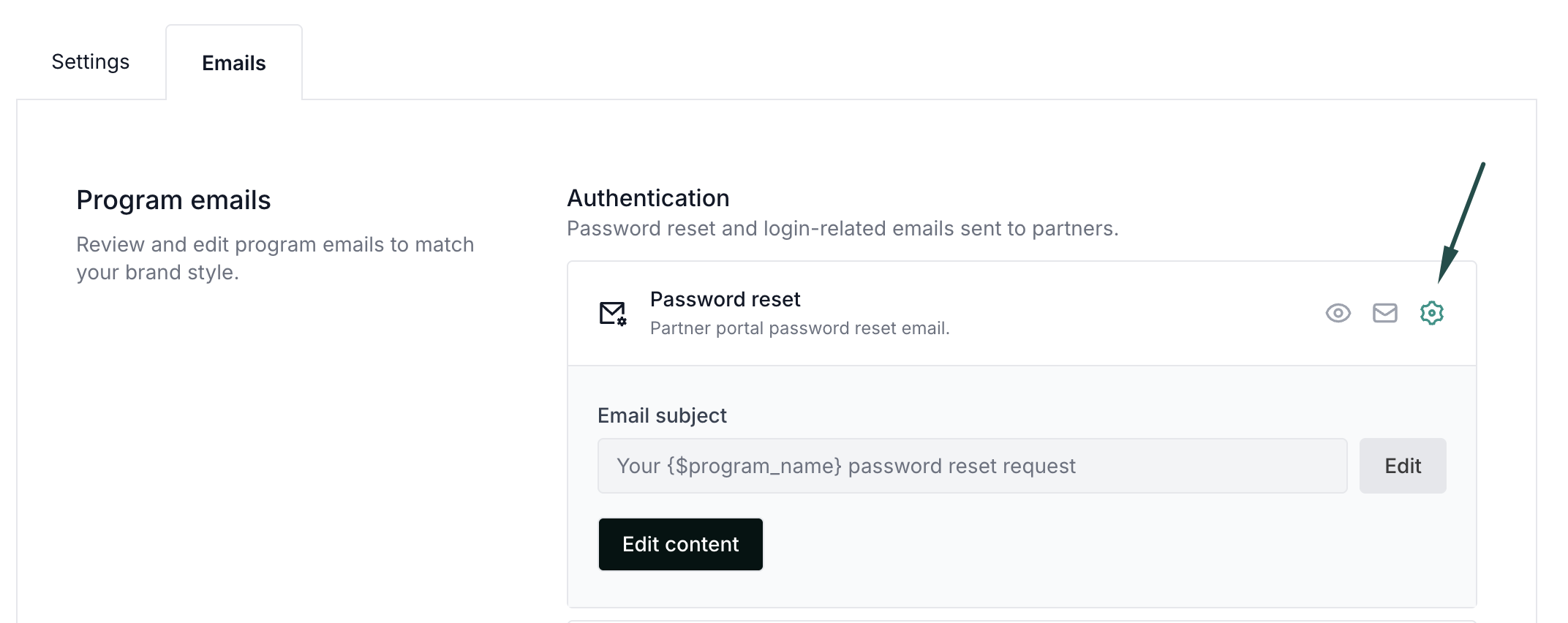
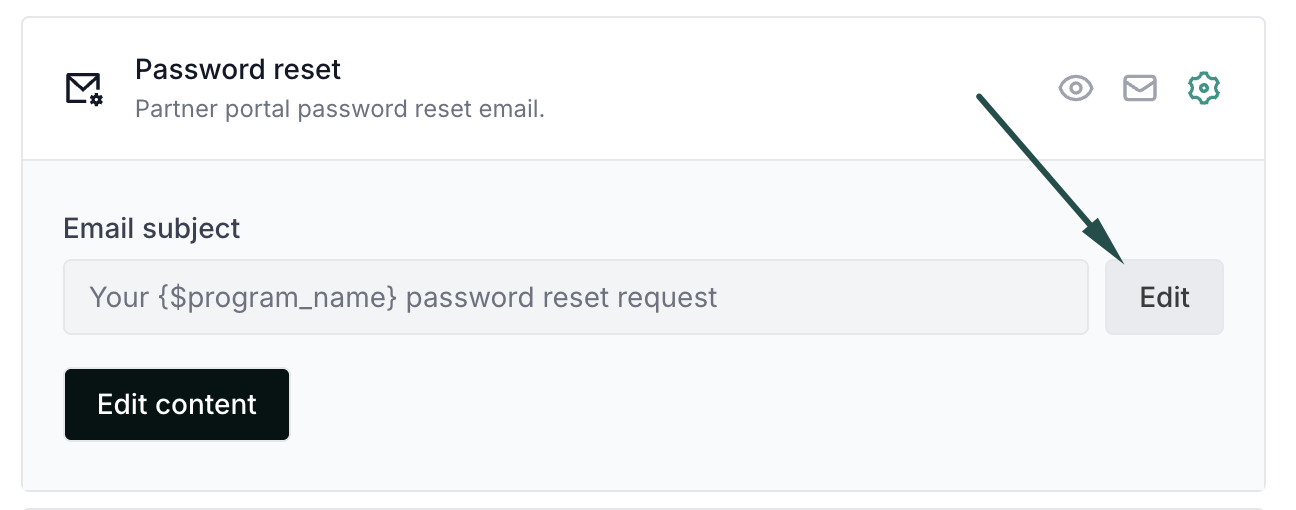
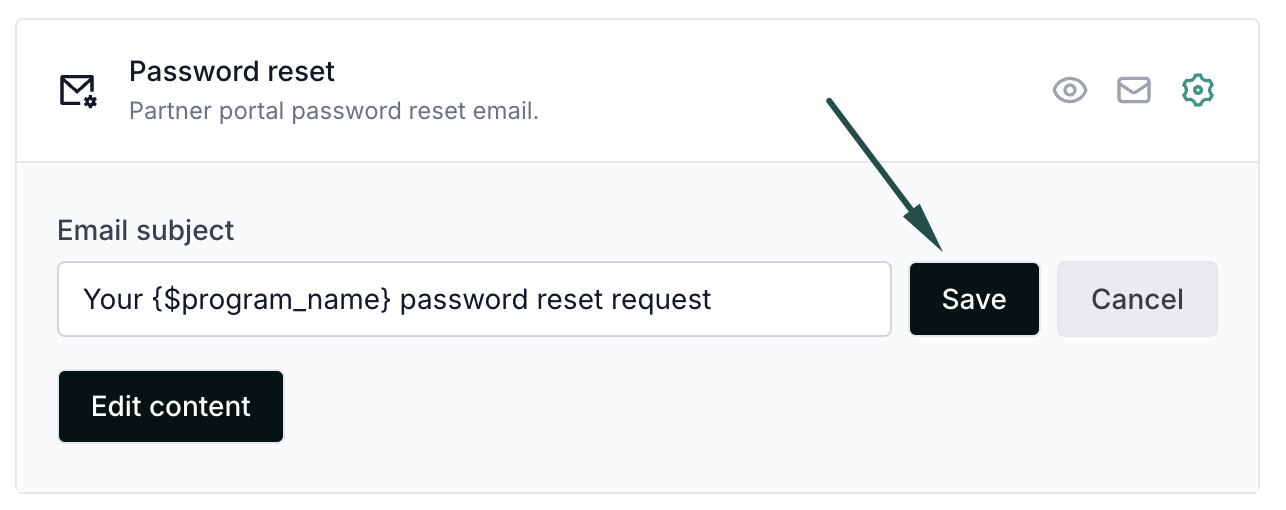
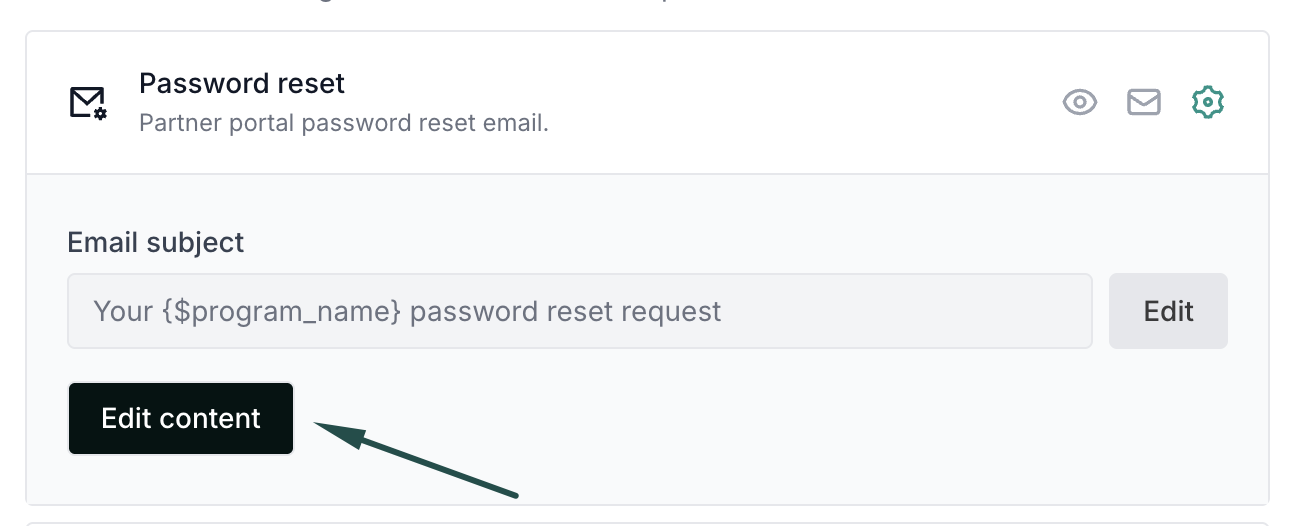 Use the editor to change the email layout & copy:
Use the editor to change the email layout & copy: