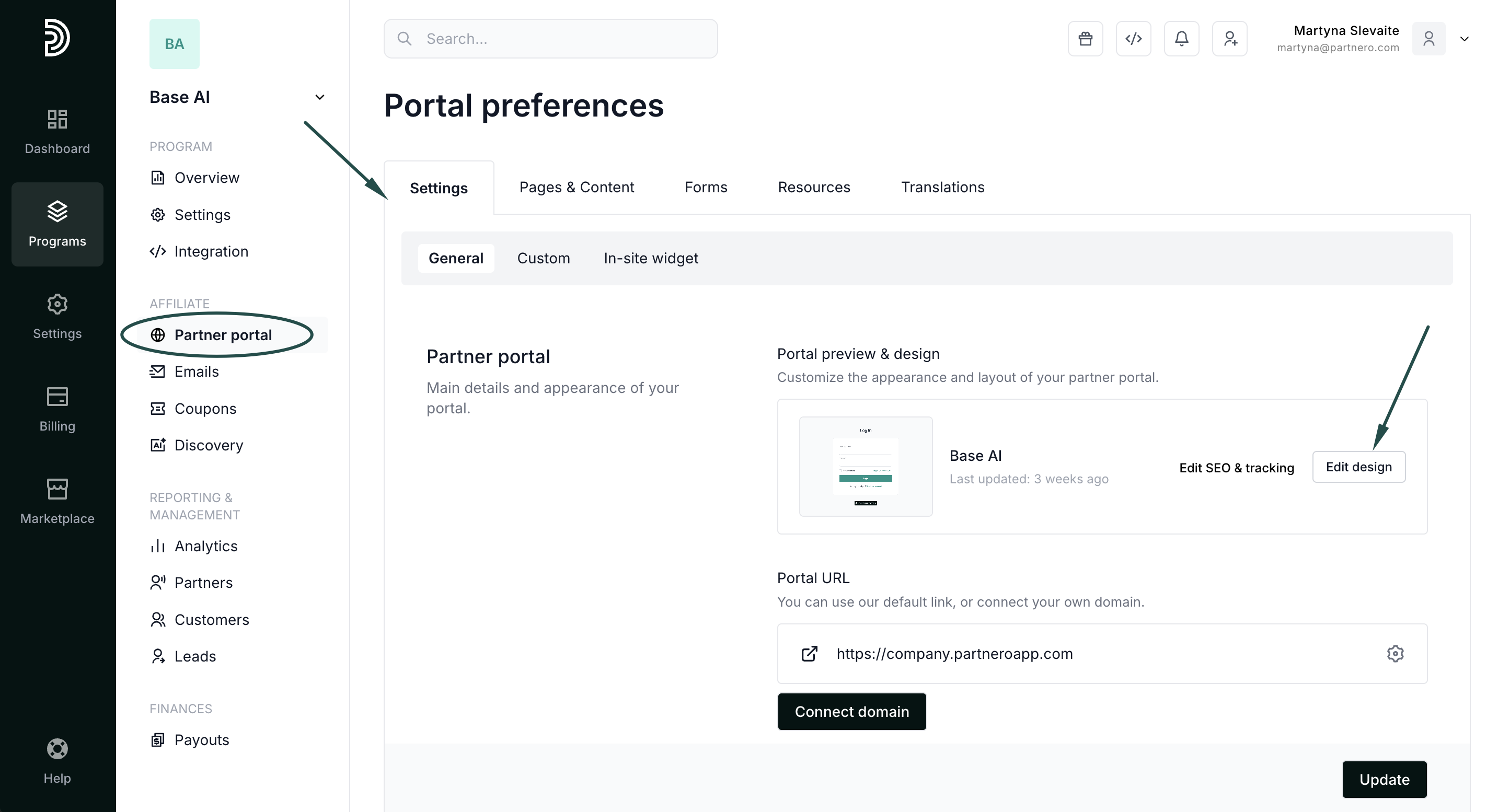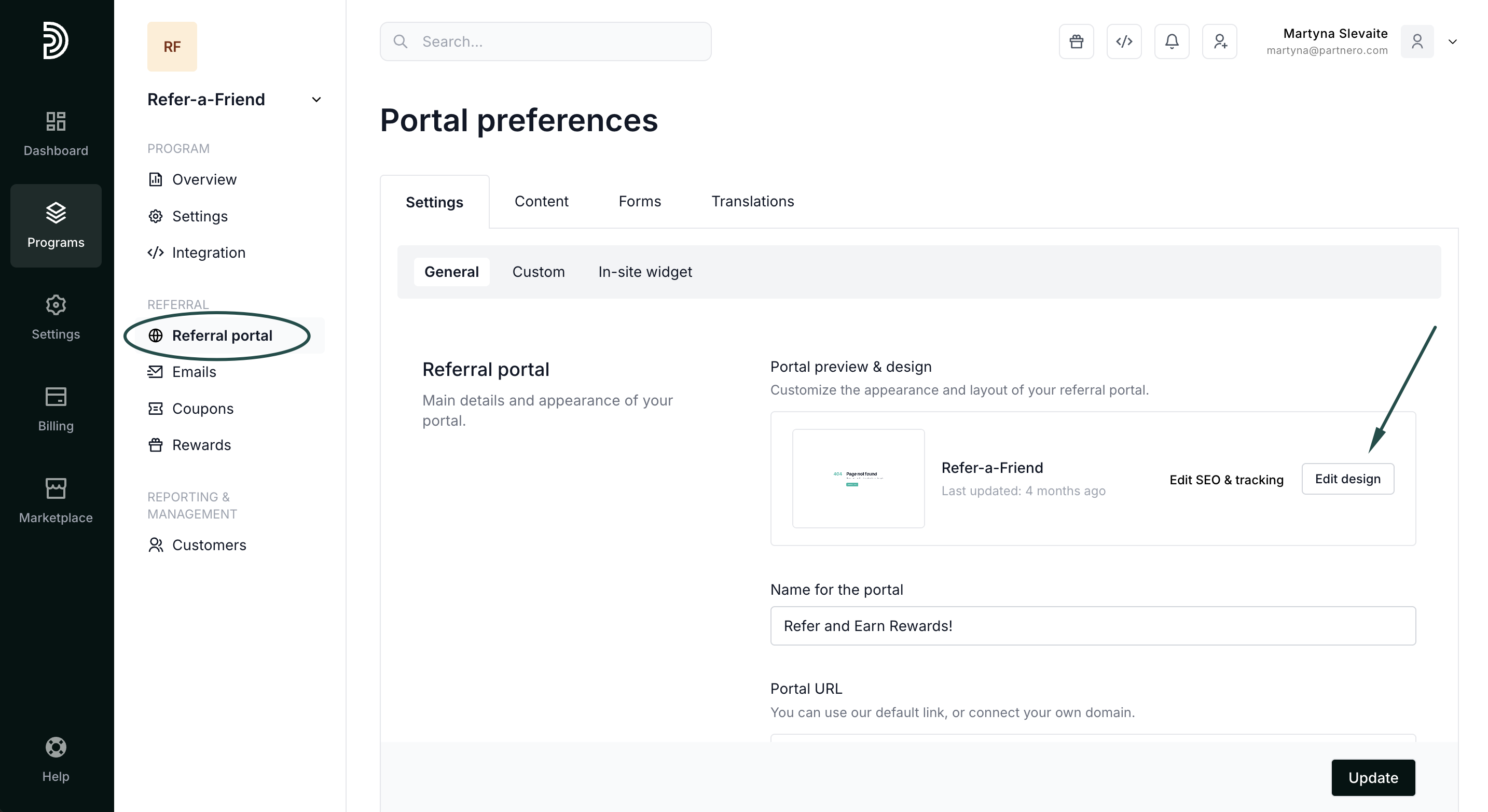Live Designer overview
Live Designer is a visual editing tool that lets you easily customize the public and internal pages for your affiliate and refer-a-friend programs. It opens in a modal window with a split-screen layout: the editor panel on the left and a real-time preview of the page on the right. This allows you to make updates and instantly see how they appear to your visitors—no guesswork, no need to refresh.
Live designer is available for affiliate and refer-a-friend programs.
💡 IMPORTANT: While using Live Designer, all pages remain fully interactive—allowing you to register, log in, reset passwords, and use all available features as usual. You can edit each step to match your brand in real time.
What can be edited with Live Designer
With Live Designer, you can fully customize the key public-facing pages of your program:
- Sign-up & Log-in pages – Customize how affiliates register, including form fields and messaging.
Read more about sign-up and log-in pages. - Program page – Design the program page content and customize the look.
Read more about the Program page. - Leads page (affiliate only) – Adjust the required lead information and the page's appearance.
Read more about the Leads page. - Internal partner portal pages (affiliate only) – Customize Dashboard, Resources, Payouts, partner profile, and all other internal pages.
- Other pages – Customize authentication pages, such as password reset and partner invite.
What you can customize:
- Branding – Upload your logos, choose fonts, and ensure brand consistency.
- Colors, Layout & Structure – Change the page layout, background colors, images, and visual hierarchy.
- Copy – Edit all text elements, including headlines, descriptions, and buttons.
- Content – Add content blocks and resources such as images or FAQ sections.
- Forms – Add or remove fields, and include custom questions.
- Page Settings – Configure Terms of Service checkboxes, marketing opt-ins, and other compliance details.
- Translations – Localize all visible text to match your audience’s language preferences.
How to access Live Designer
To access the feature for affiliate programs:
- Open your affiliate program and go to Partner portal under Affiliate on the left-hand side menu.
- In the Settings → General section, click Edit design:
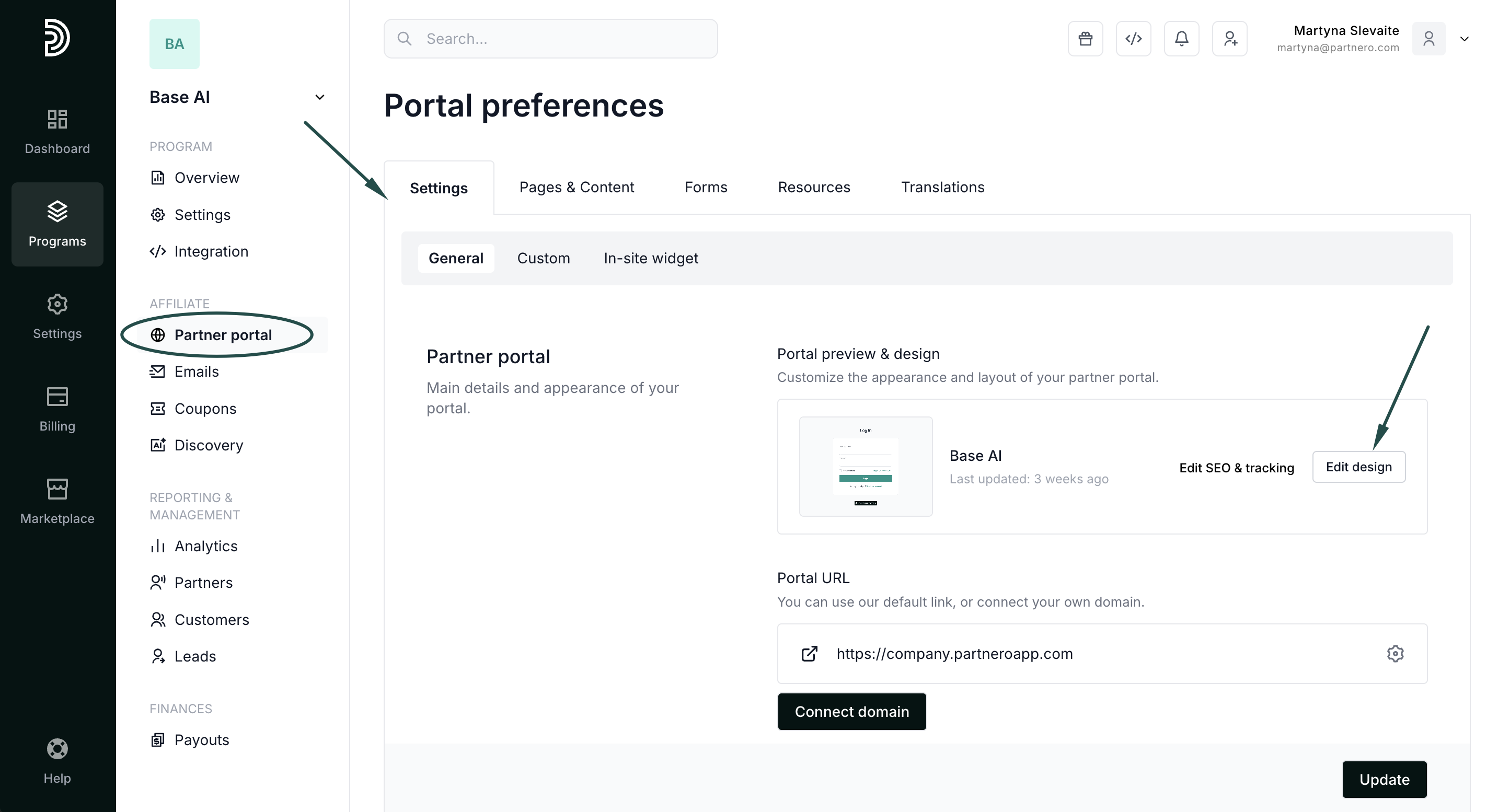
To access the feature for refer-a-friend programs:
- Open your refer-a-friend program and go to Referral portal under Referral in the left-hand side menu.
- In the Settings tab → General section, click Edit design:
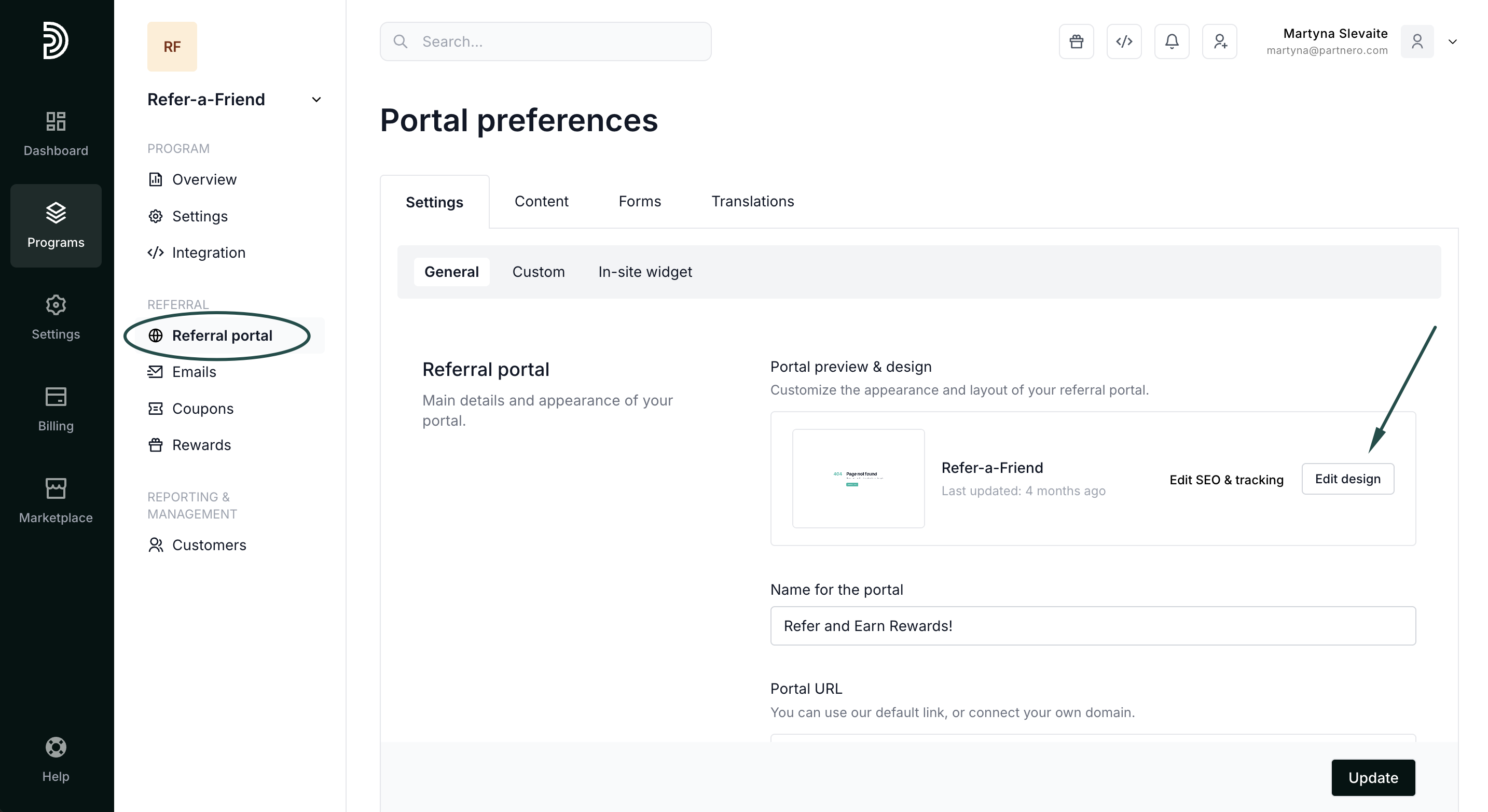
You'll see the editor panel on the left side. You'll also be able to switch between editing different pages in the top right-hand corner: 
Editing with Live Designer
Open the Live designer and select the page you'd like to edit in the top right-hand corner.
The editing panel will differ slightly based on the page you're editing. For example, pages with customizable forms will have an additional tab to edit them. We'll go through the options below.
✅ TIP: Be sure to click Save after making any changes if you wish them to be permanent.
If you do not like the changes, you can click Revert recent changes to undo.
Editing copy
Hover your mouse over any text on a page on the right to see a pencil icon. Click on it to edit the text inline:
Editing appearance
In the editing panel, under Branding, you can upload your logo, symbol, and favicon. You can also select your font and main color. These settings are universal across all pages:
Under Page, you can edit the background color (or upload a background image) and text color:
Under Content and Page structure, you can further customize how the page looks, including colors, layout, sidebar image and other details:

Editing Settings
The Sign-up, Program, and Leads pages will have an additional section for editing page settings. These include:
- Adding Terms of Service and collecting marketing permissions for the Sign-up page:

- Customizing the available options for the Program page:

- Customizing the available options for the Leads page:

Editing translations
In the editing panel, you can switch to the Translations tab to manually translate or select one of the existing predefined translations:
Editing content
Sign-up, Program, Leads, and some internal pages will have an additional tab to edit the page content. Based on the page, it allows you to add content blocks or customize forms, for example:
Adding resources on the Program page:
Customizing the signup form on the Sign-up page:

Customizing the lead submission form on the Leads page:
Editing internal pages
To edit internal Partner Portal pages, open the Live Editor and log in to the portal as you normally would:

Once you're in, the same editing principles apply:
- Hover over any text to edit inline.
- Use the Appearance tab in the editing panel to adjust branding, colors, and layout.
- Use the Translations tab in the editing panel to localize content.
- Use the Content tab (if available) to build or modify page elements.