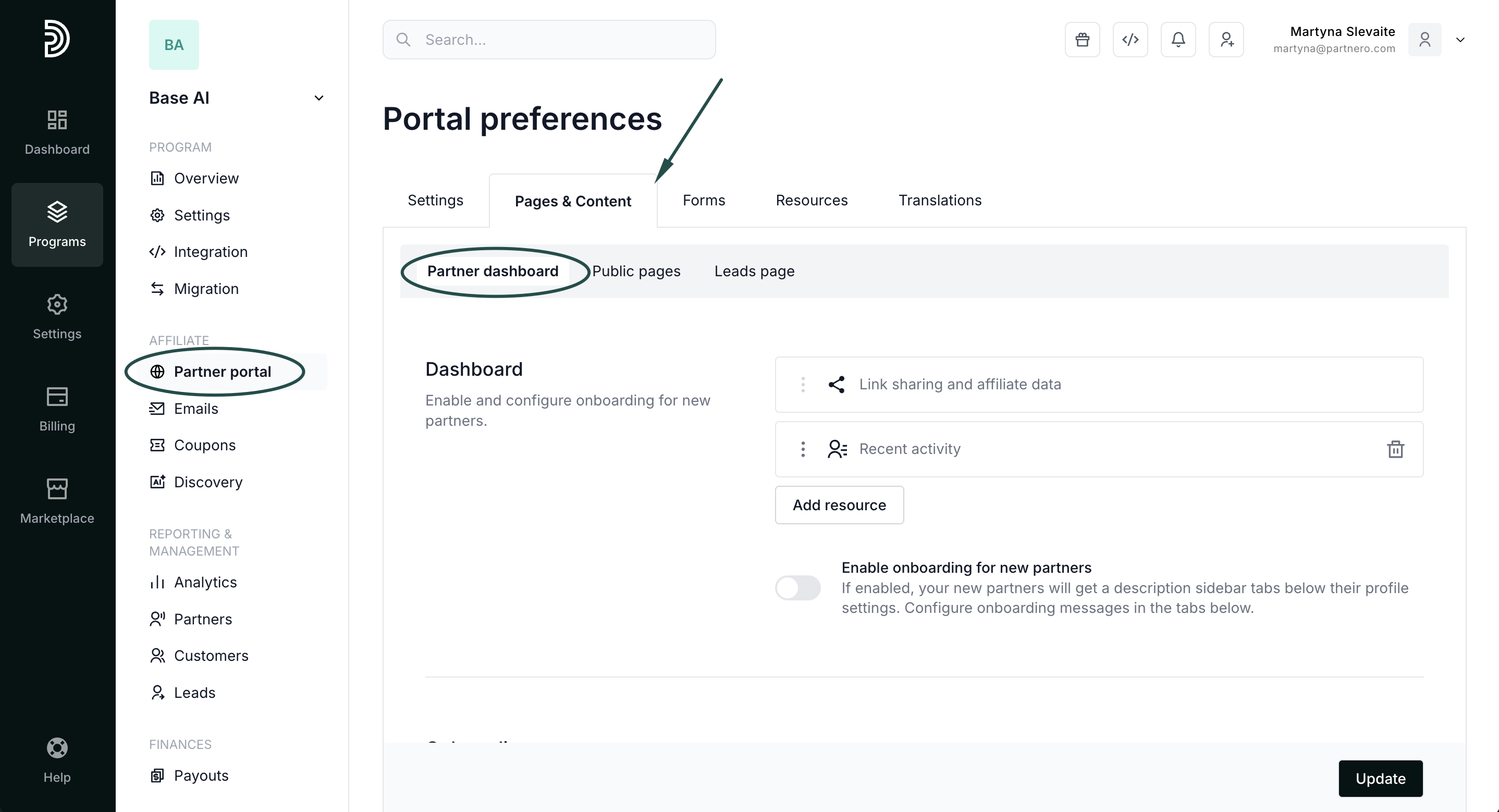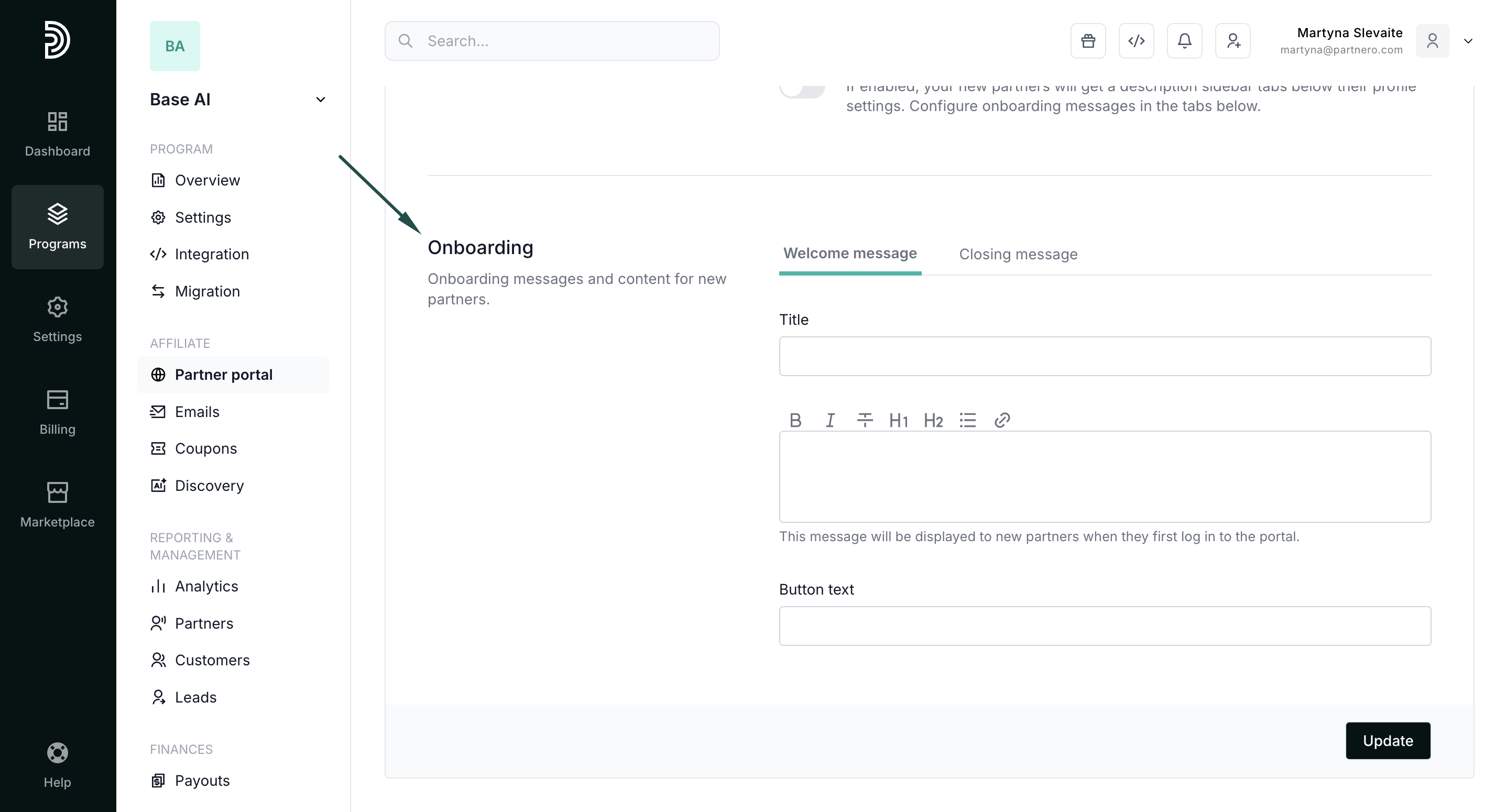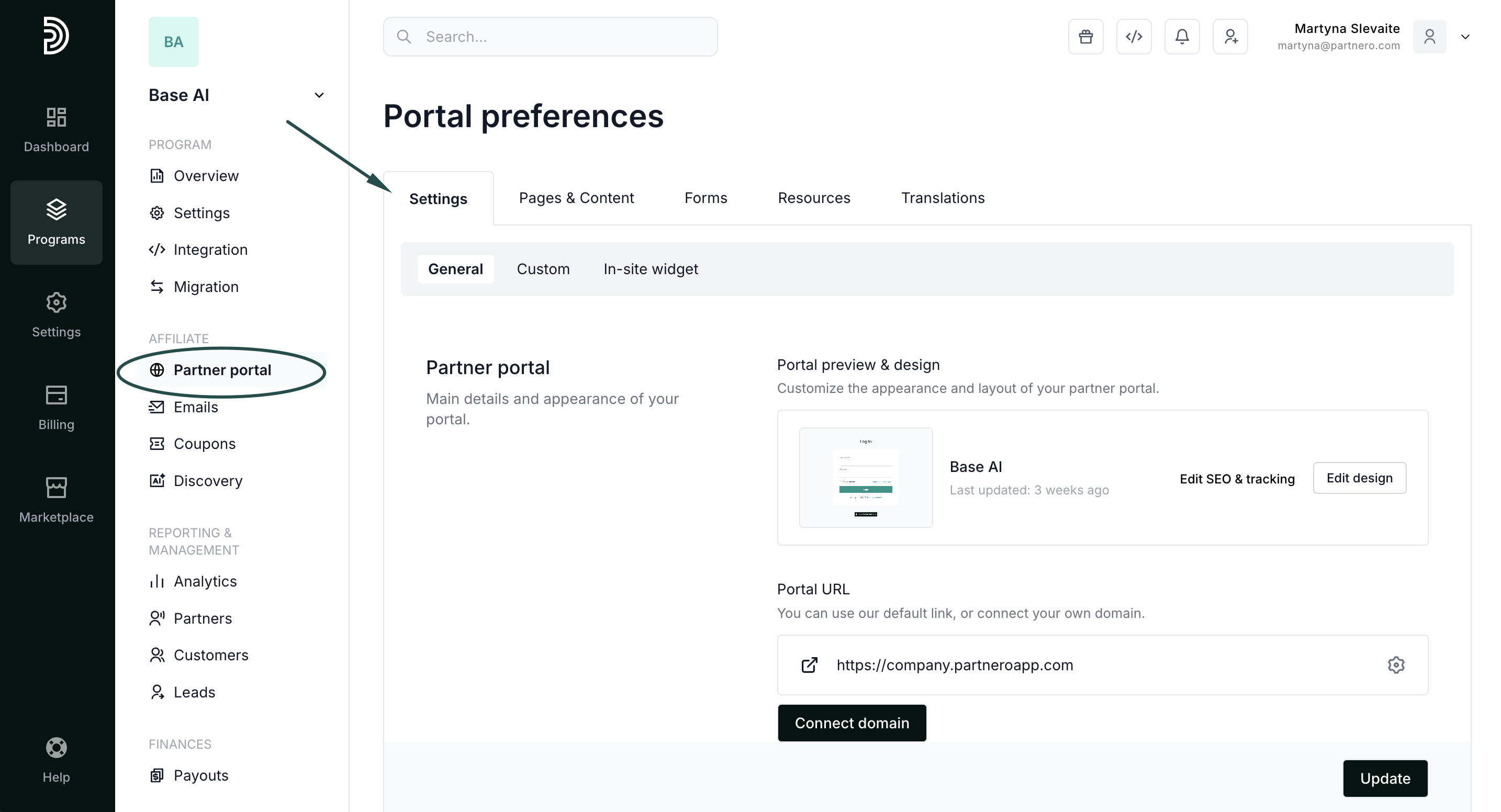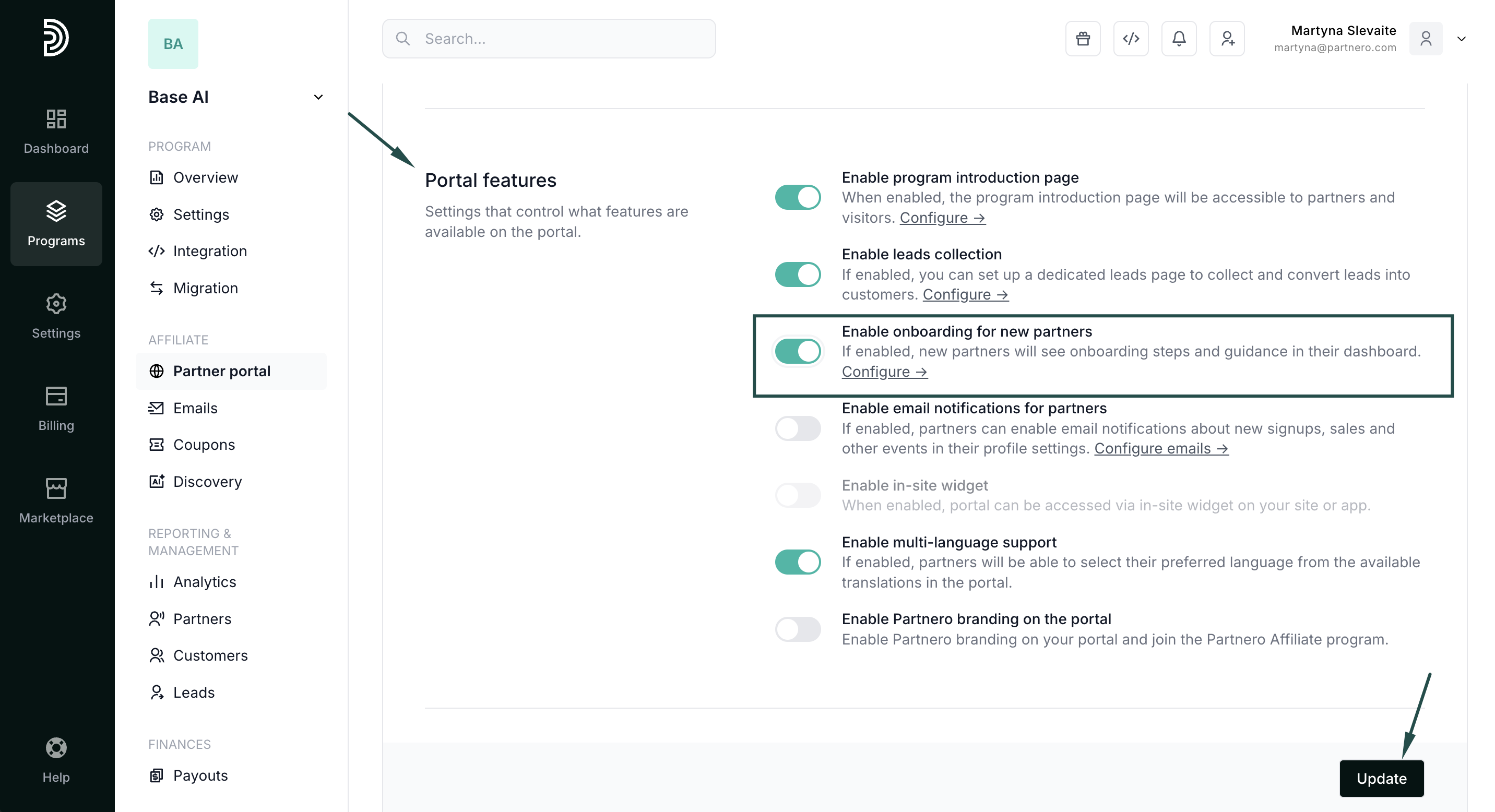New partner onboarding
With Partnero, you can enable custom onboarding cards to welcome new partners to your program and provide key resources. The onboarding process has three main steps:
- Welcome message.
- My profile review (default).
- Closing message.
Set up welcome and closing messages
- Open the program you’d like to work with.
- Navigate to Partner portal under Affiliate.
- Go to Pages & Content tab, Partner dashboard section:
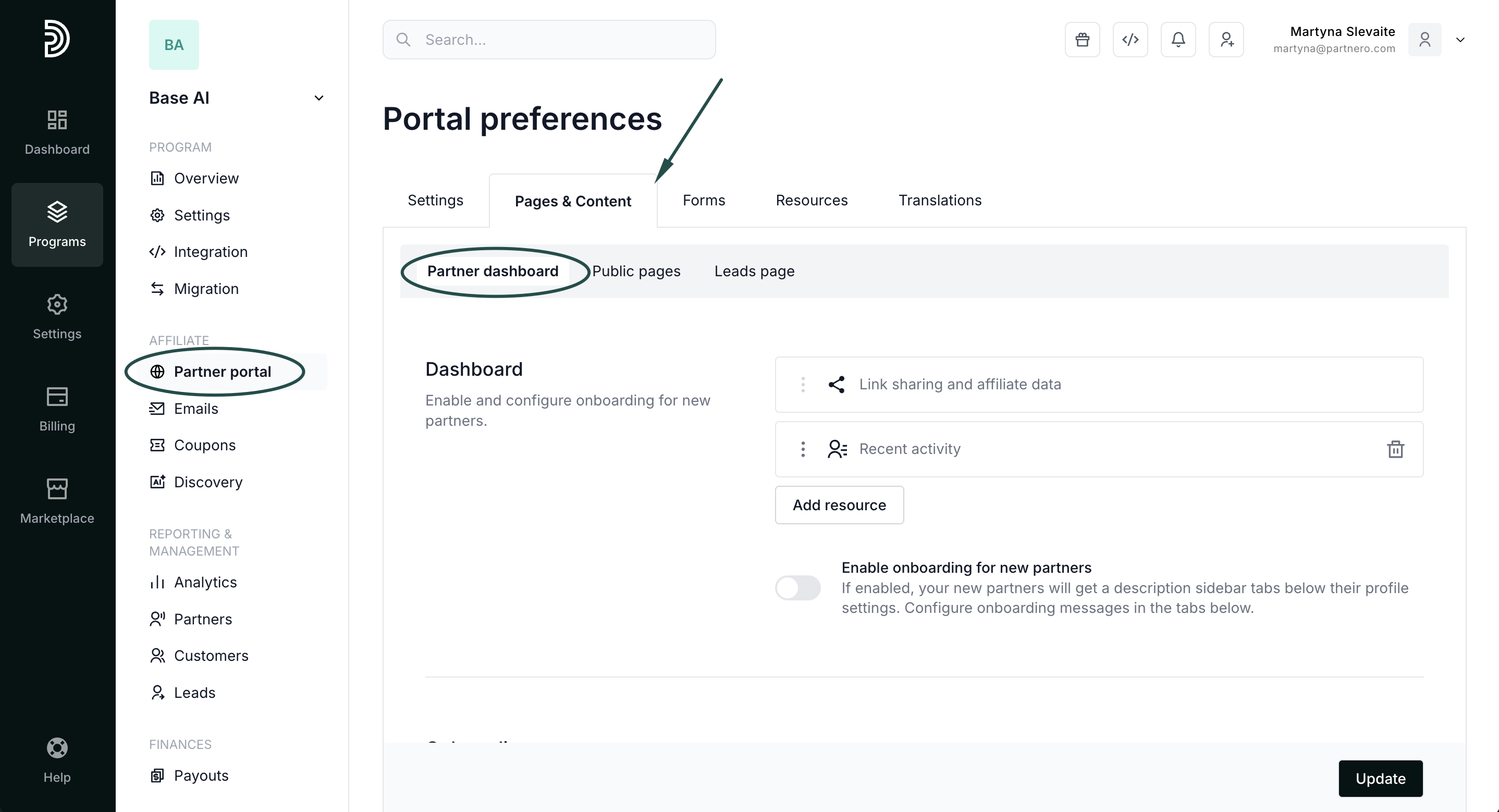
- Scroll down to find the Onboarding section:
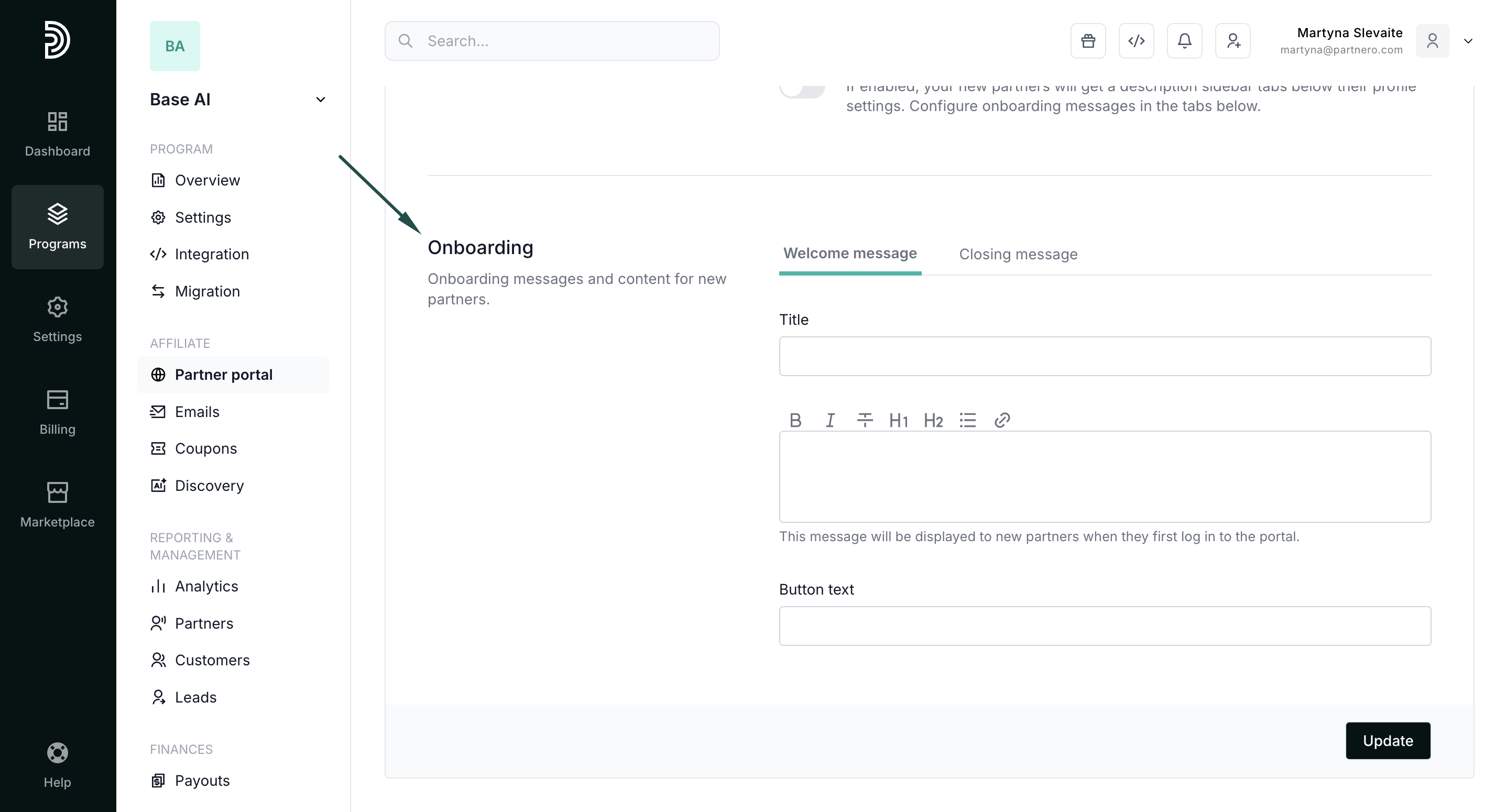
Step 1: Welcome message
This section contains Title, Message, and Button text fields. Your goal here should be to welcome new partners and tell them more about what they should expect and share important information. Example below:

Step 2: My profile
After the welcome message, your partners will be shown the “My profile” section. Here, they can review and edit any personal information if needed. This step does not include editable sections.
This message will be shown at the end as the last step before your partners proceed to the partner portal. You can share tips, your contact details, or anything else you think would be essential or helpful.

Make sure to click Update after you make any changes!
Enable onboarding
Now that your onboarding is ready, make sure to enable it:
- Go to Partner portal under Affiliate:
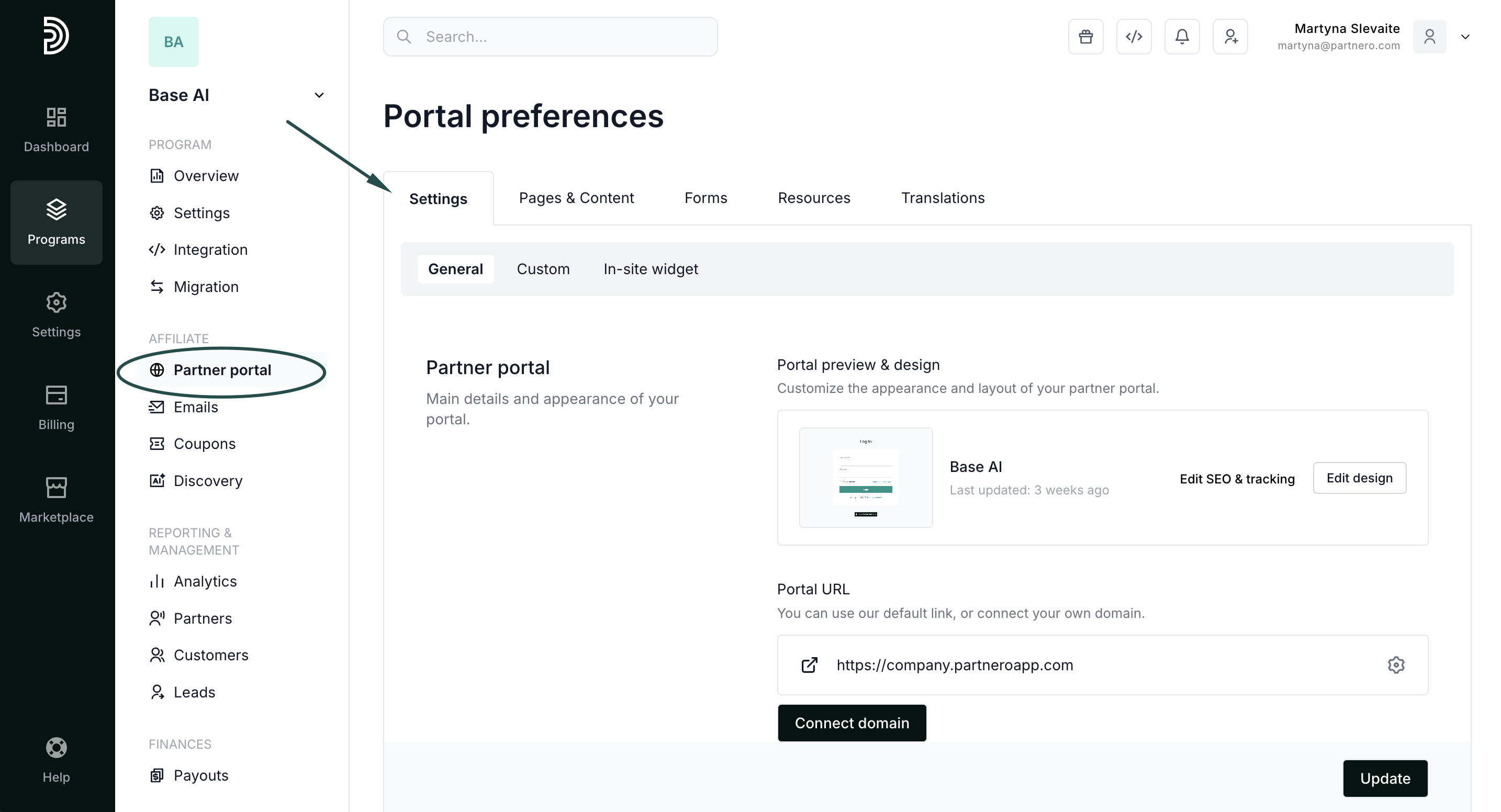
- In the General tab, scroll down to the Portal features section. Toggle “Enable onboarding for new partners”:
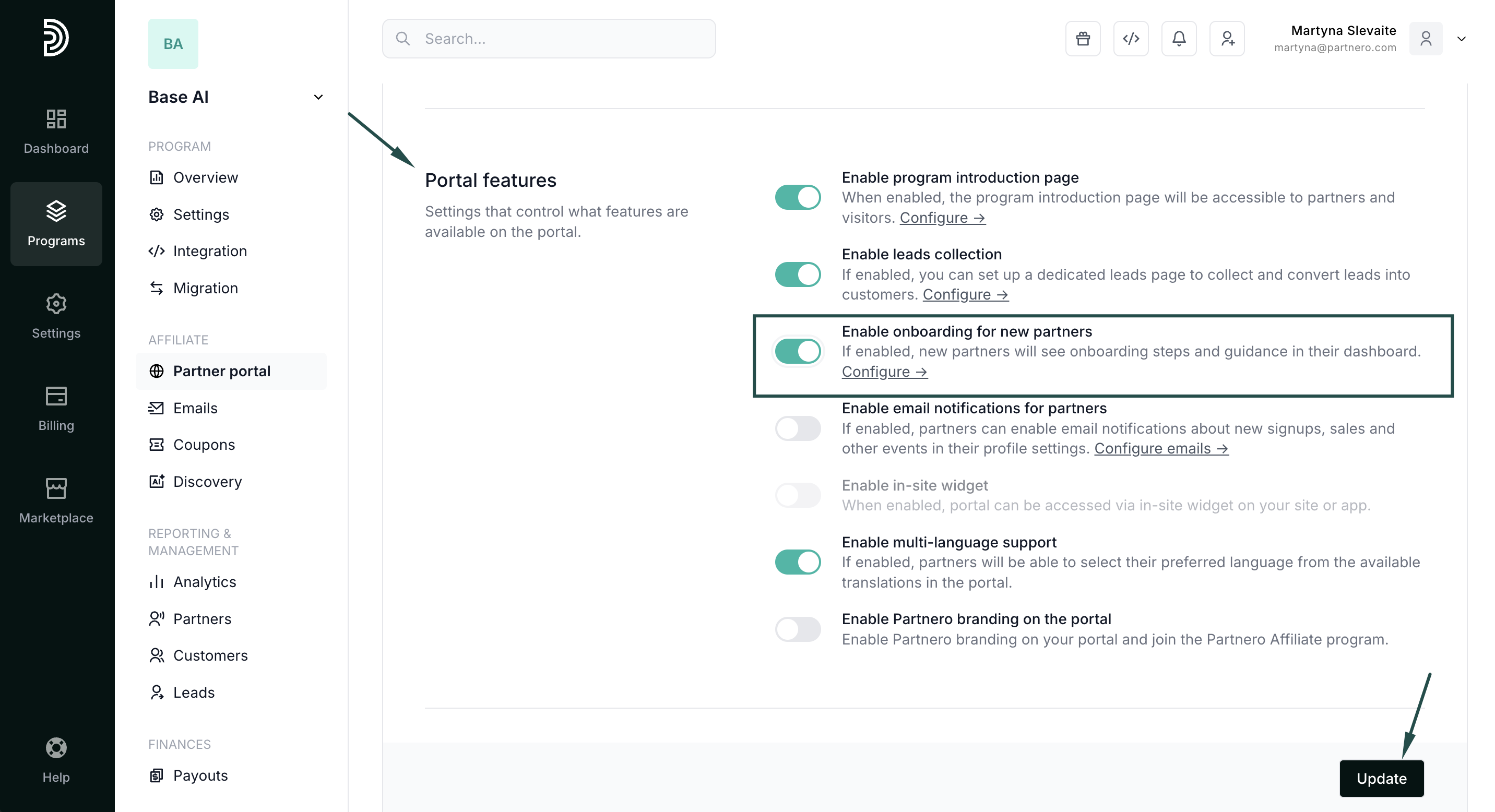
- Click Update.
Examples
Here's an example of how the onboarding cards look on the partner portal:
Step 1: Welcome message 
Step 2: My profile section
 Step 3: Closing message
Step 3: Closing message