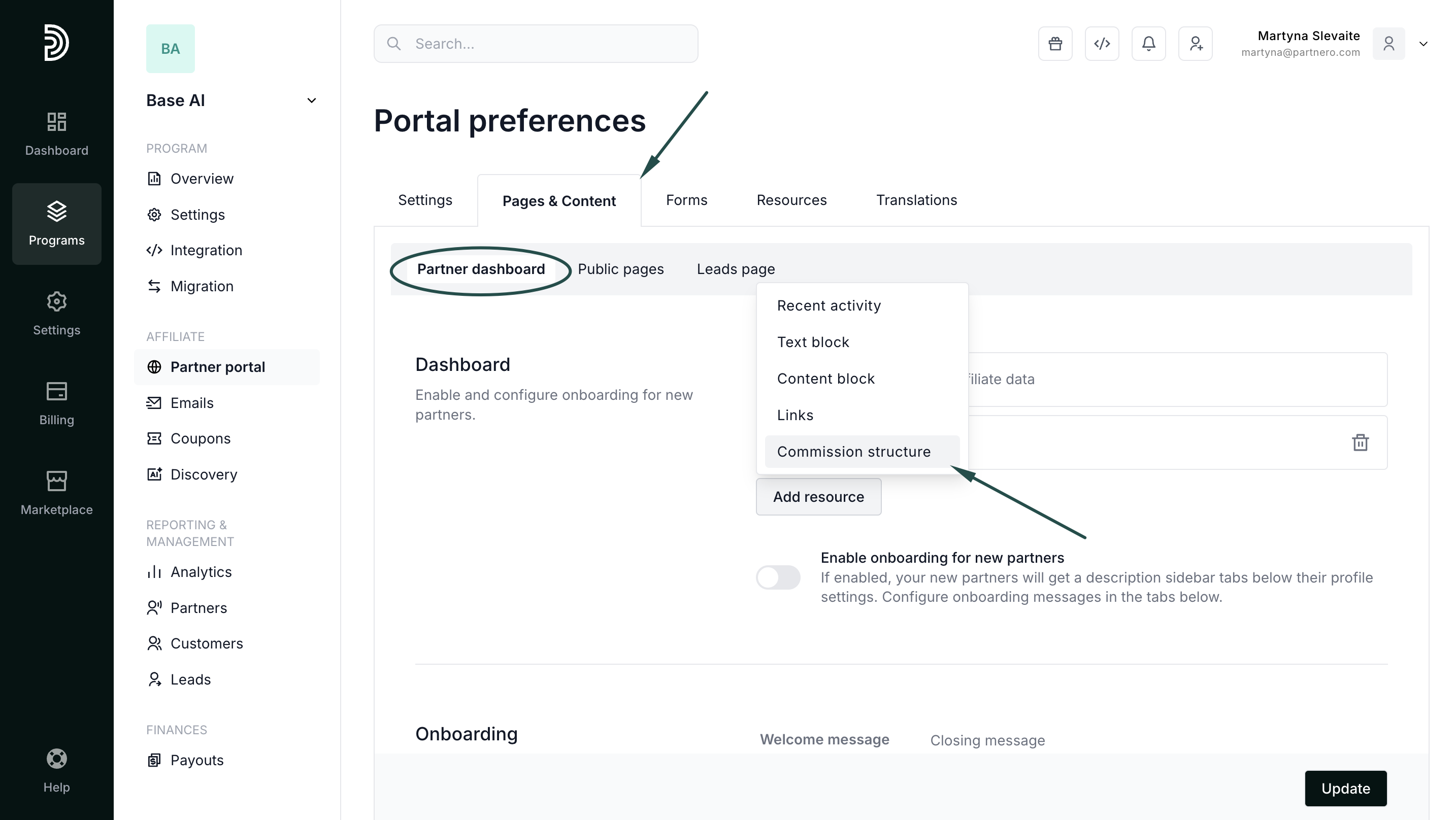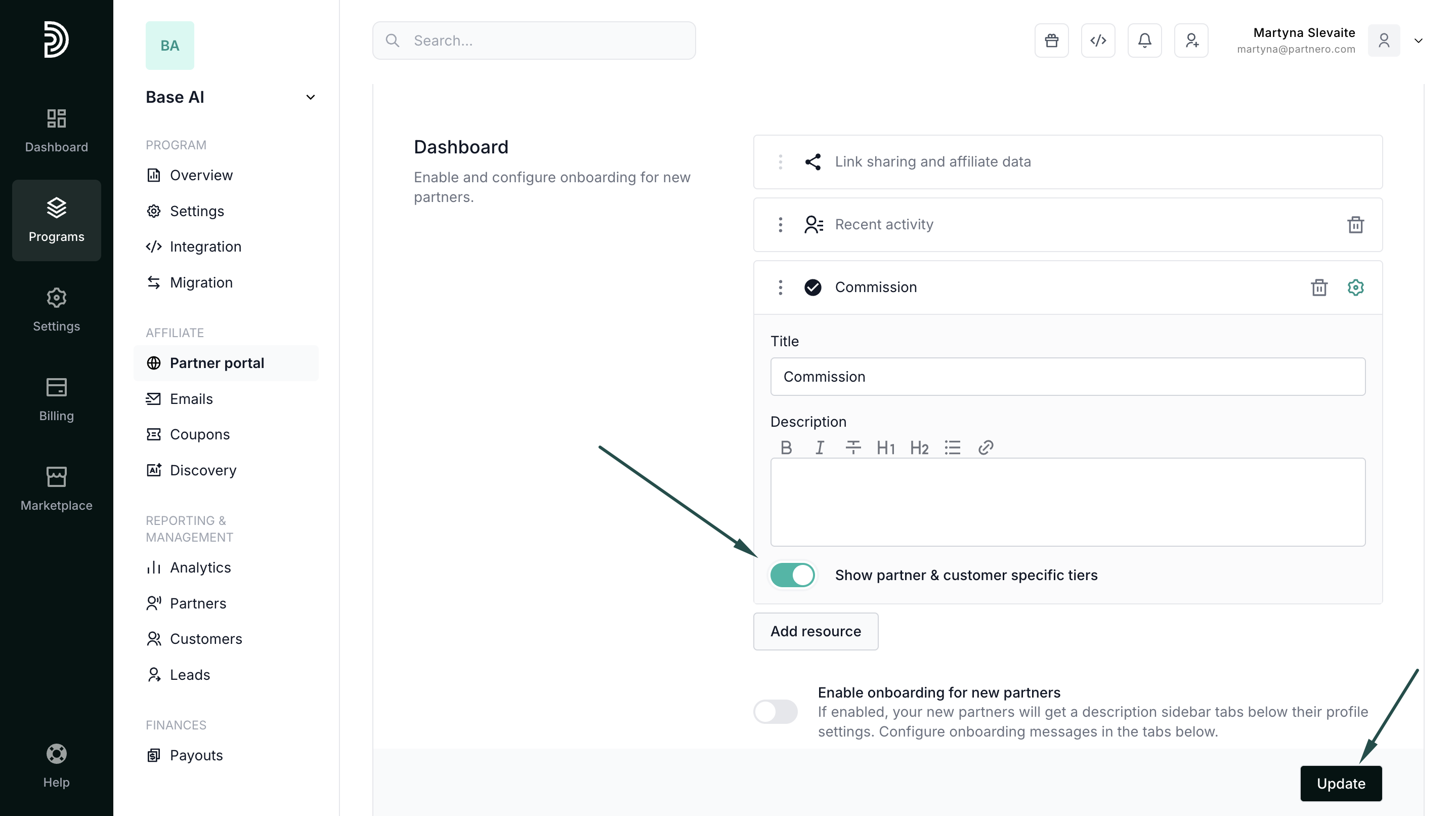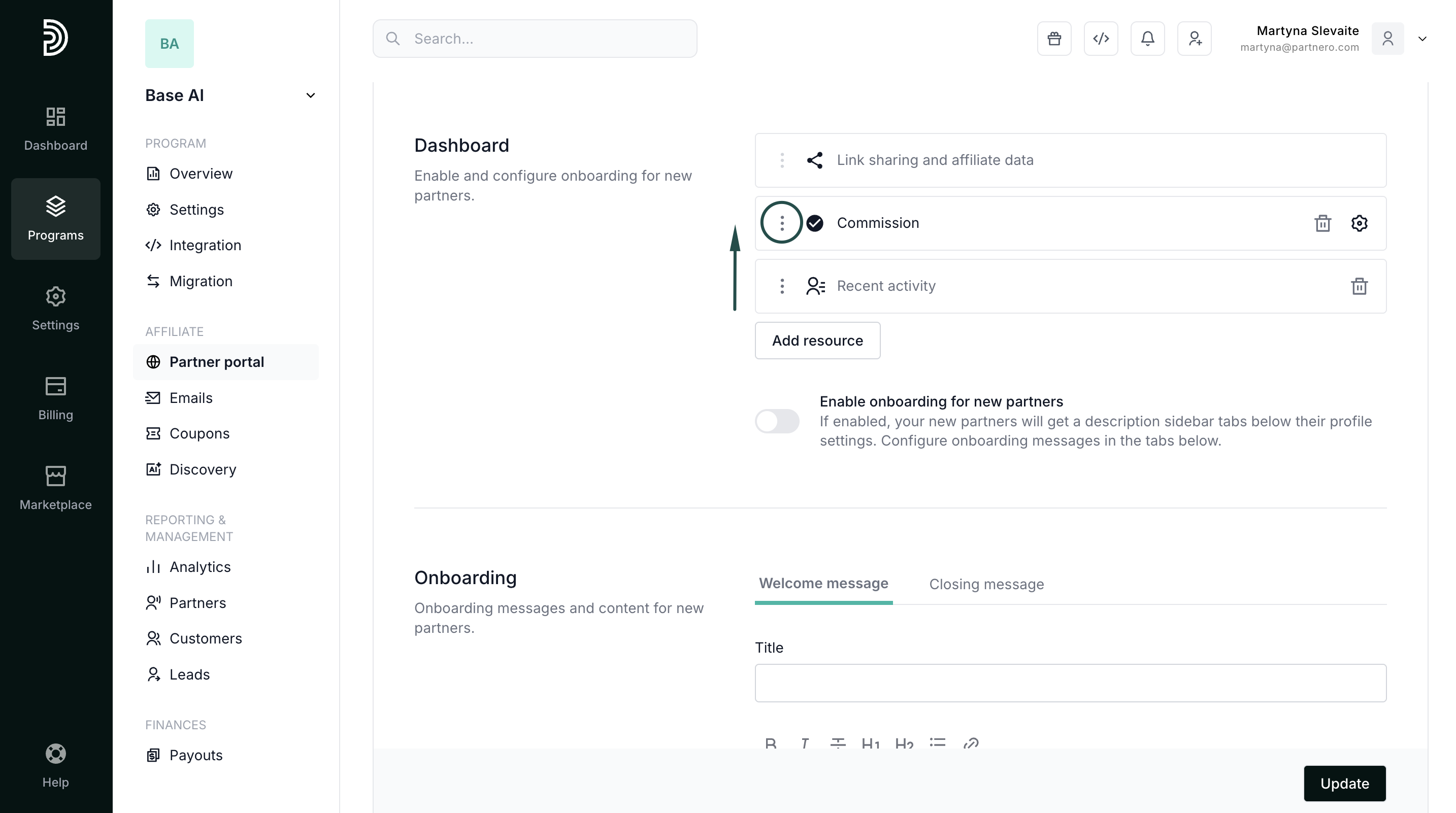Customize partner portal dashboard
The partner portal dashboard is the first screen partners see after they log in to the partner portal. It provides performance metrics and activity summaries relevant to their participation in your program.
This article explains how you can customize the layout and content of the partner dashboard using blocks and sections. You’ll learn how to:
- rearrange or remove default elements
- add informational blocks, links, and content sections
- tailor the dashboard to better match your program’s needs and communication style
Customizing the dashboard helps ensure partners see the most relevant information and resources as soon as they log in.
How to customize the dashboard
- Open the program you'd like to work with.
- Go to Partner portal under Affiliate.
- Open the Pages & Content tab and click on Partner dashboard:

Two sections will be displayed by default:
- Link sharing and affiliate data: this section displays the main performance metrics and the affiliate URL. It cannot be removed from the dashboard.
- Recent activity: shows the most recent signups and sales. This section can be deleted or re-arranged.
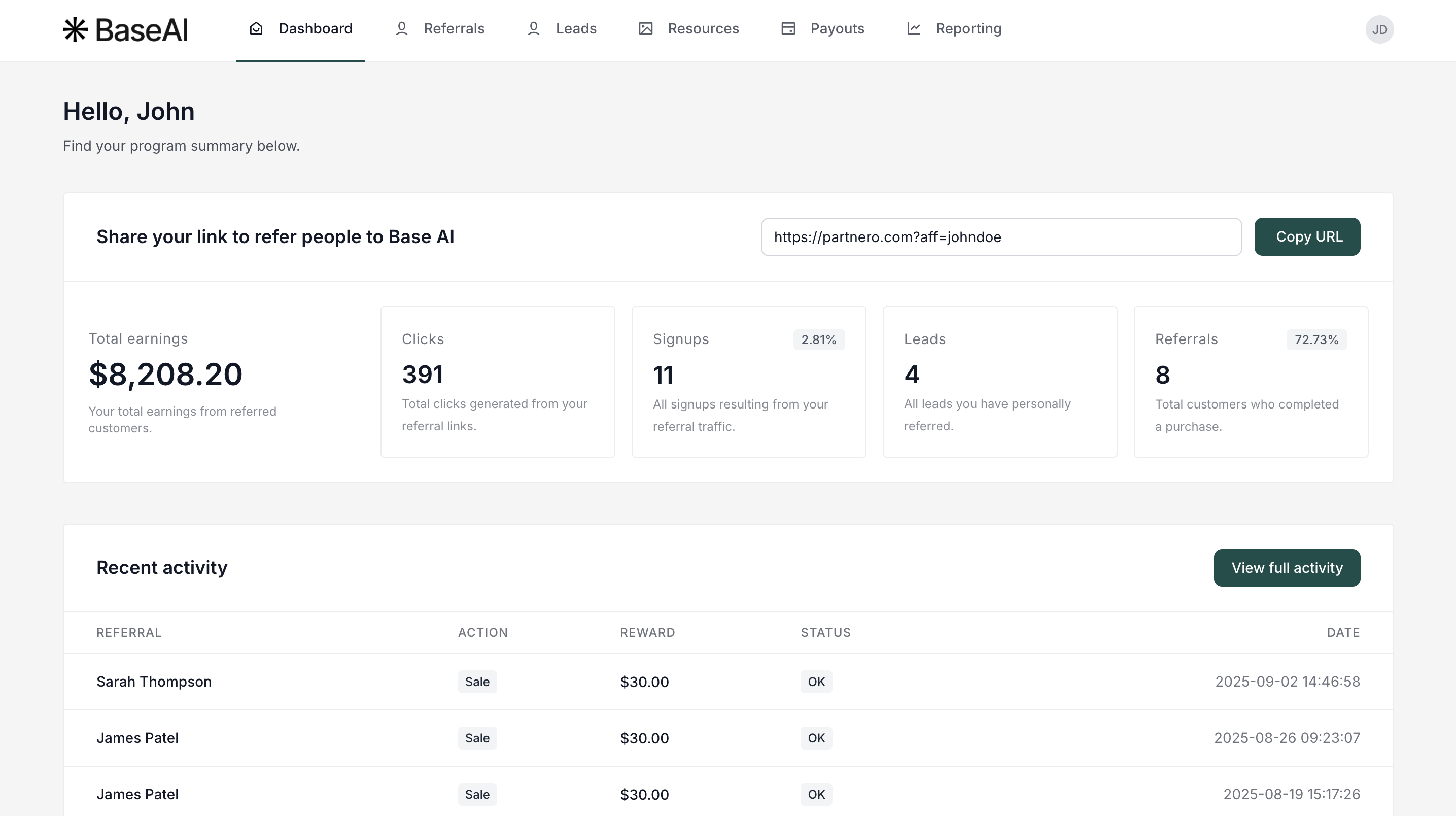
To customize the dashboard, you can add the following blocks:
- Text block: share announcements, company news, or important information.
- Content block: add images, titles, descriptions, and buttons with links.
- Links: share links to important articles.
- Recent activity: shows the most recent signups and sales
- Commission structure: displays the program commission structure, including available tiers and goals.
To add any of these blocks, click Add resource and select what you'd like to add:
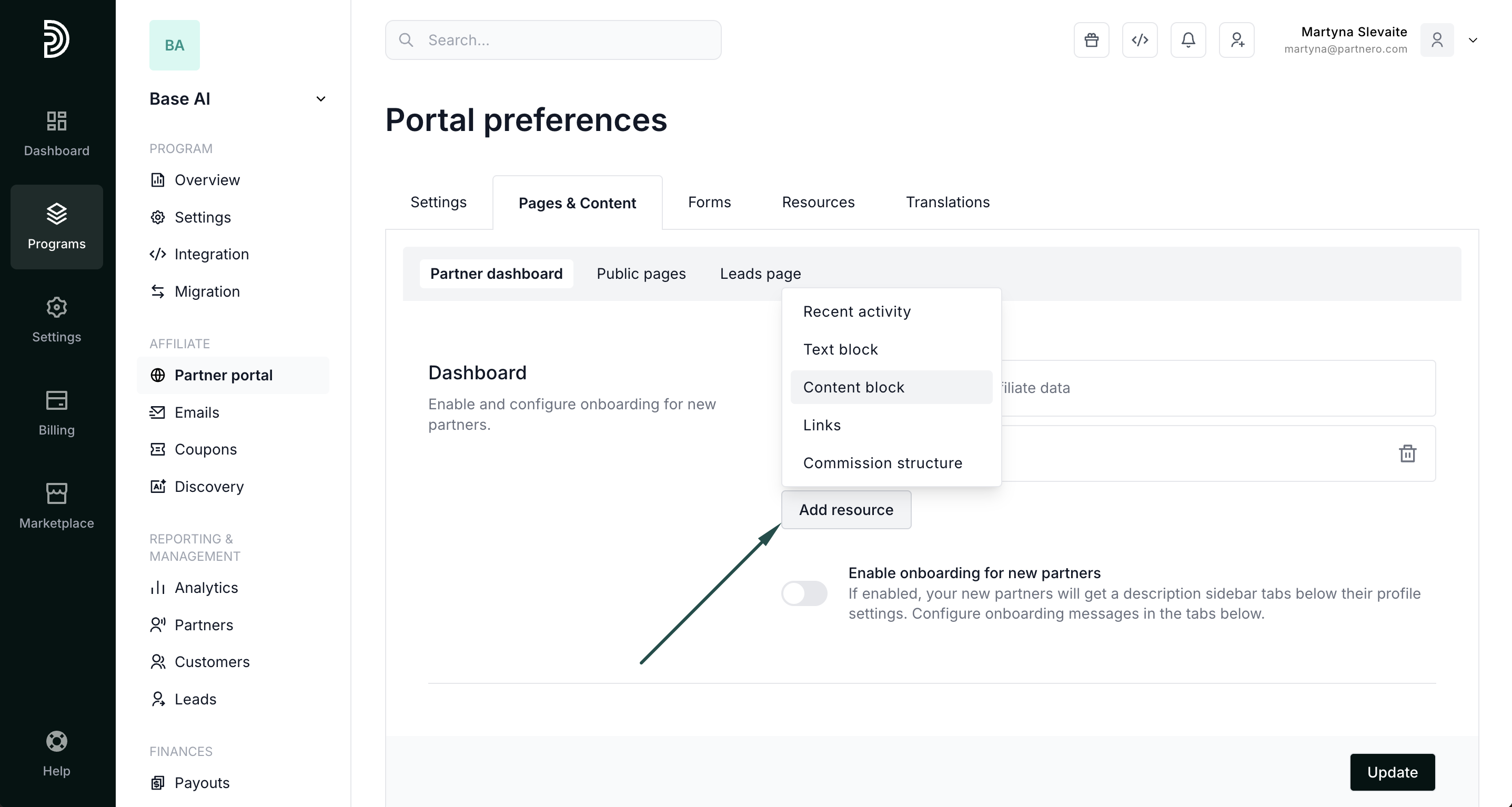
Enter all the required data and click Update. All changes will be live immediately after you click Update.
Example A
Here's a Content block example highlighting the benefits of the program:
 To achieve this for your program:
To achieve this for your program:
- Click Add Resource and select Content block:
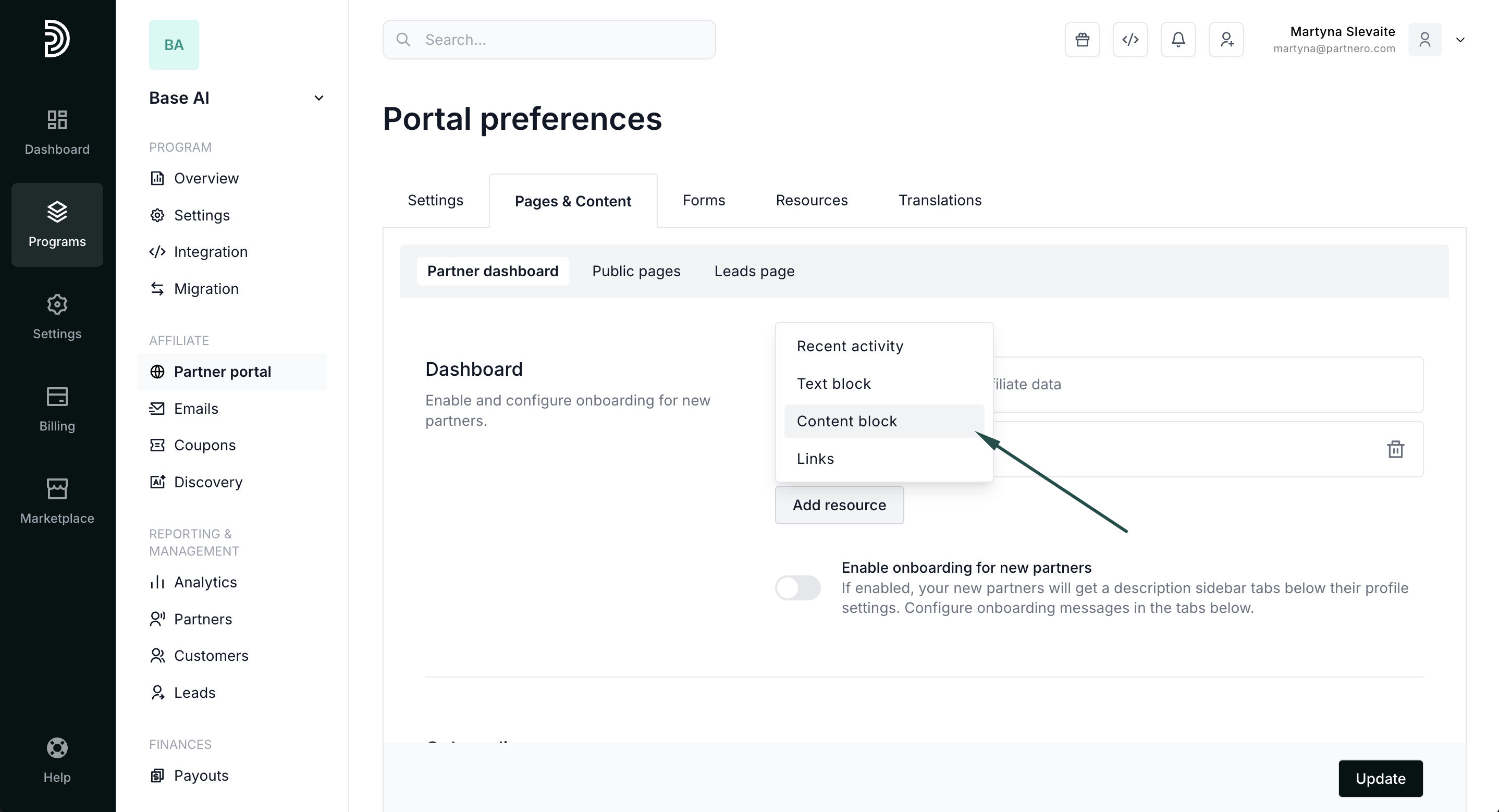
- Add title and description (optional).
- Click Add content block under Content and toggle Display blocks in columns:
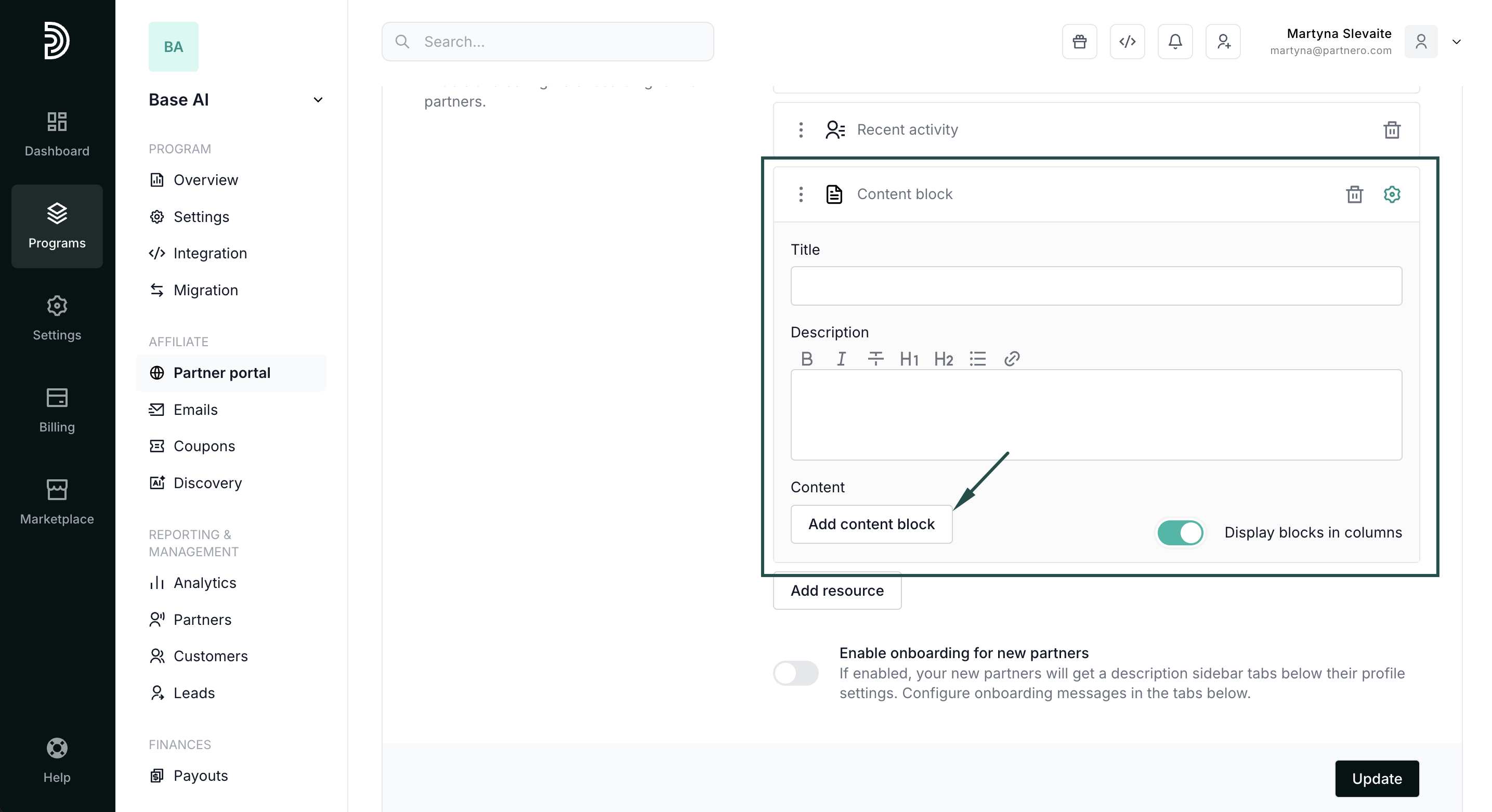 Here, you can add as many content pieces as you need. The example above has three blocks added.
Here, you can add as many content pieces as you need. The example above has three blocks added. - You can enter the title and text for each block. Additionally, if you'd like to link to something, you can add a button name and a URL for each content piece you want to share. If the button fields are left empty, no button will be shown.

- Click Update.
The added blocks will be visible to your partners immediately. You can add, edit, and remove them at any time.
Example B
Here's a partner dashboard showing the current commission structure as well as available tiers and goals: 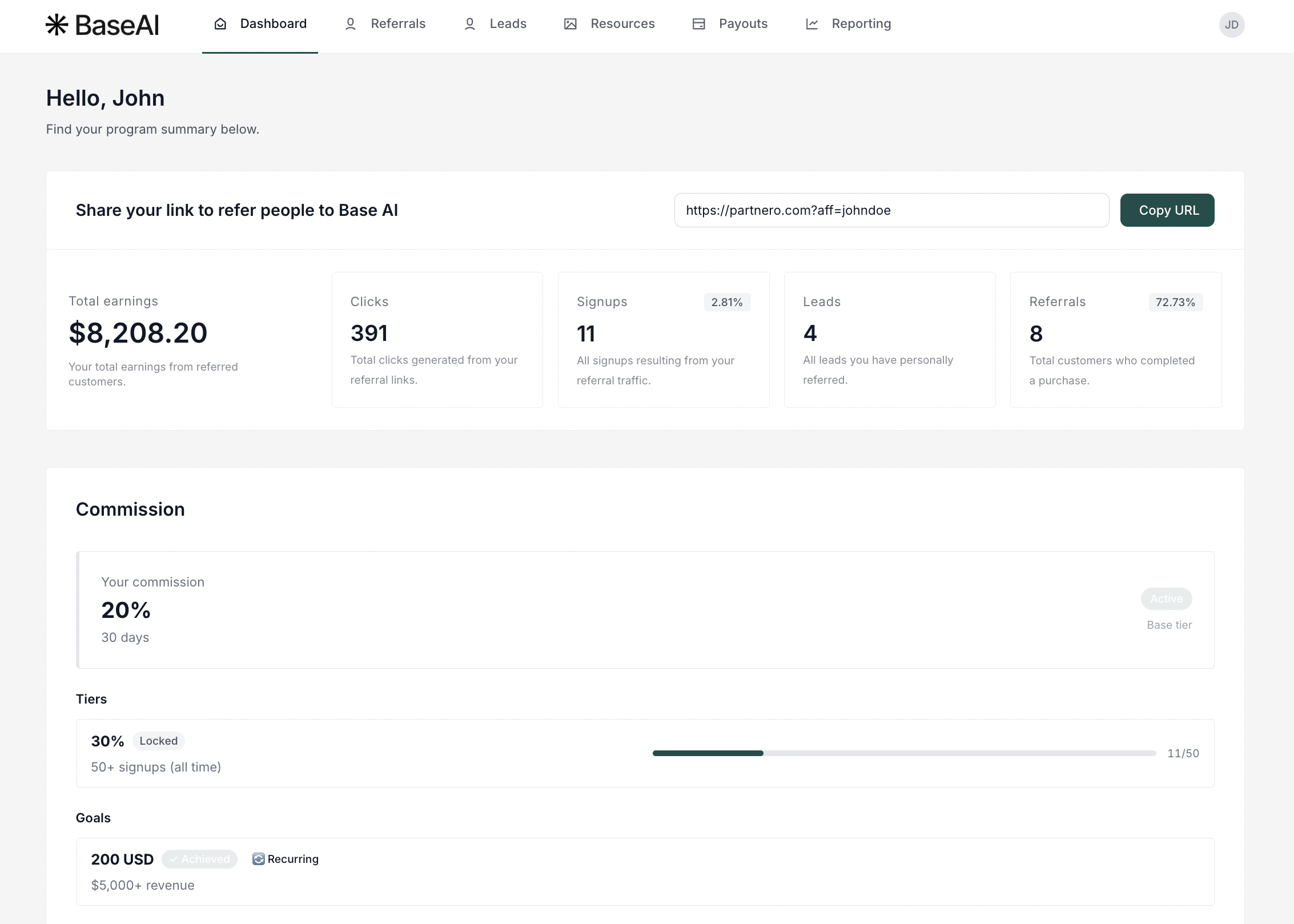
To achieve this for your program:
- Navigate to the Partner dashboard page and click to Add resource. Select Commission structure:
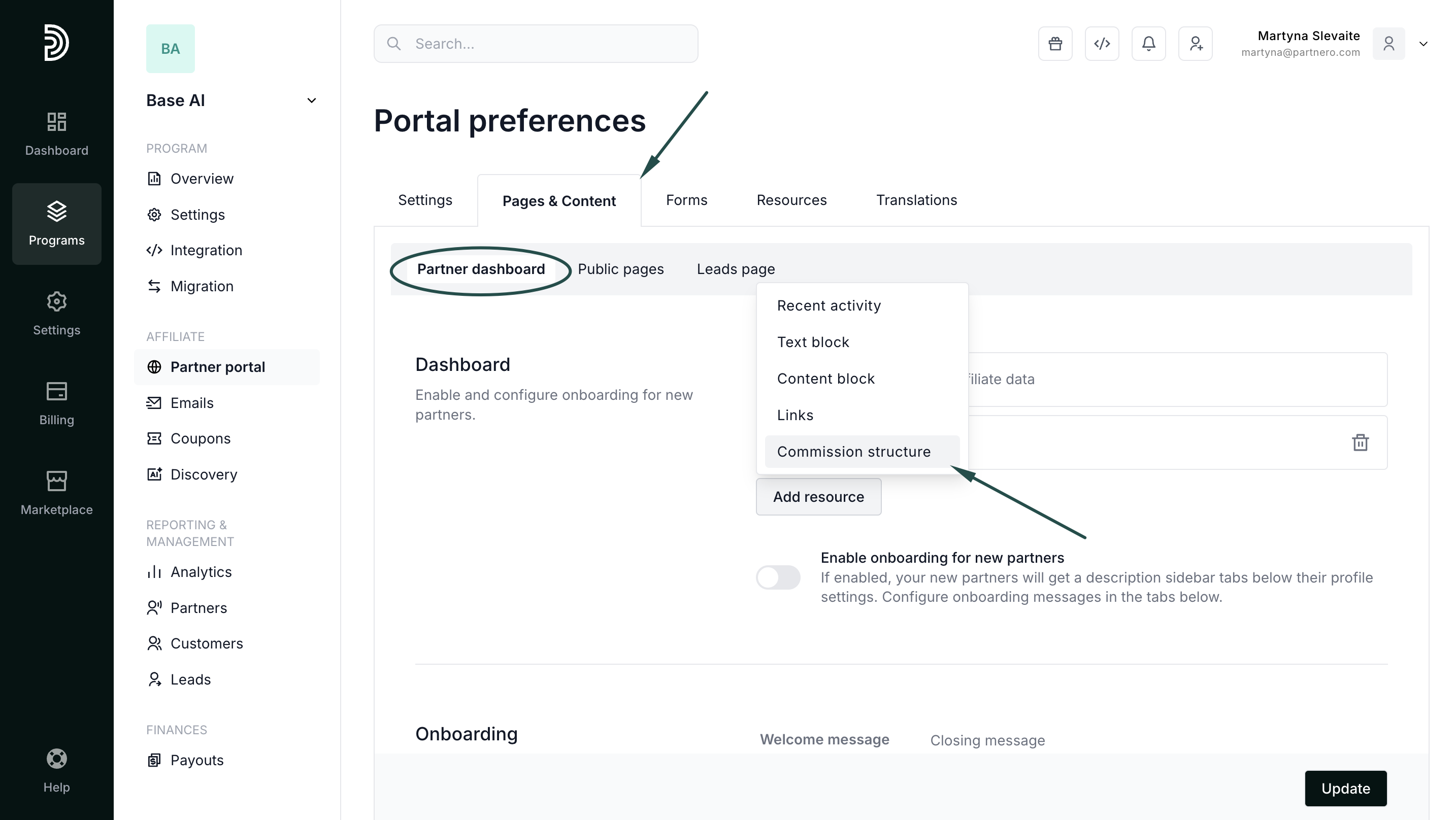
- Toggle to Show partner & customer specific tiers. If you'd like, edit the title and add a description (optional; the example shown has no description):
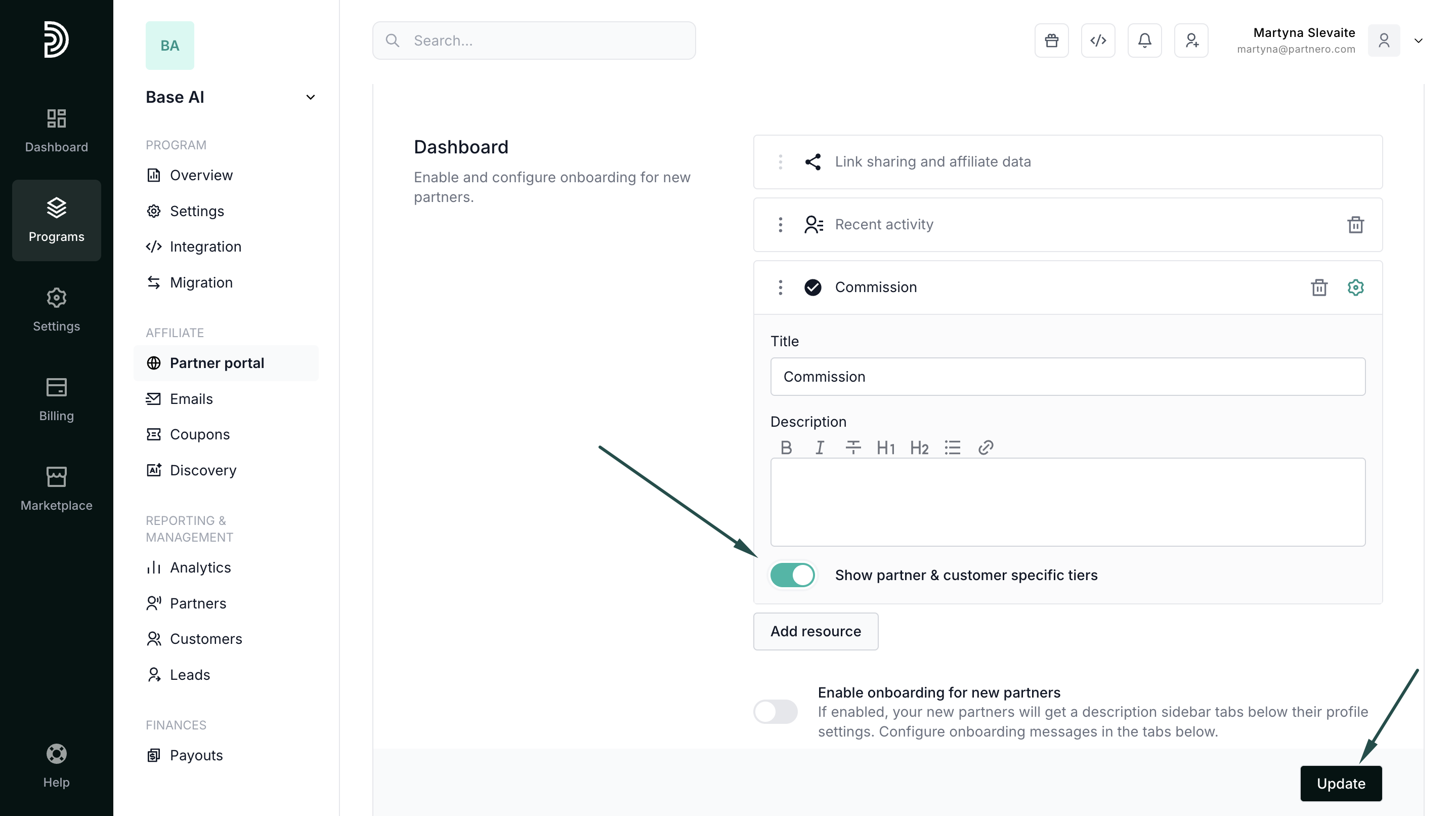
- Click the gear icon to collapse the modal, then use the three-dot menu on the new row to drag it into the second position in the layout:
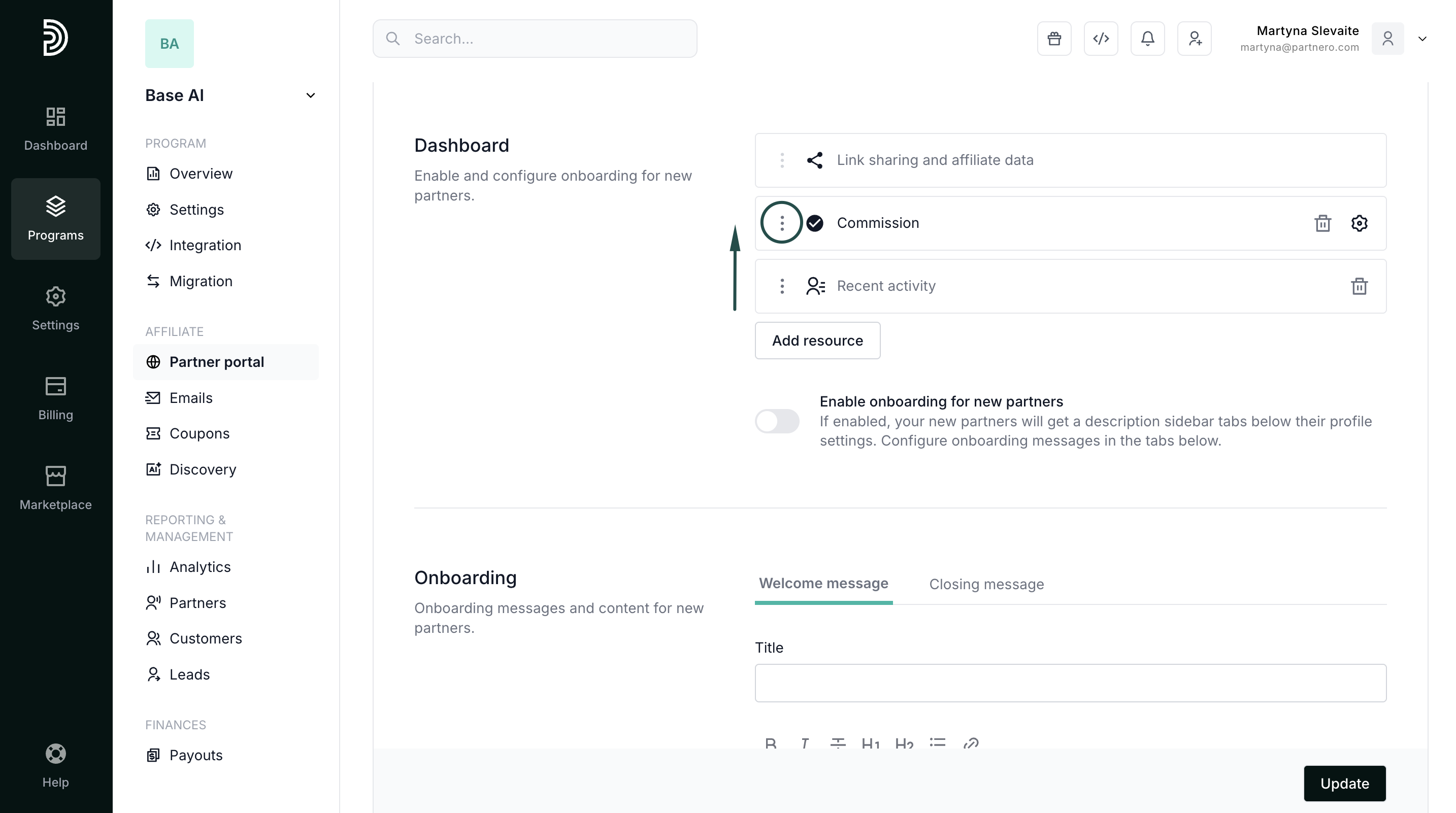
- Click Update to save the changes.


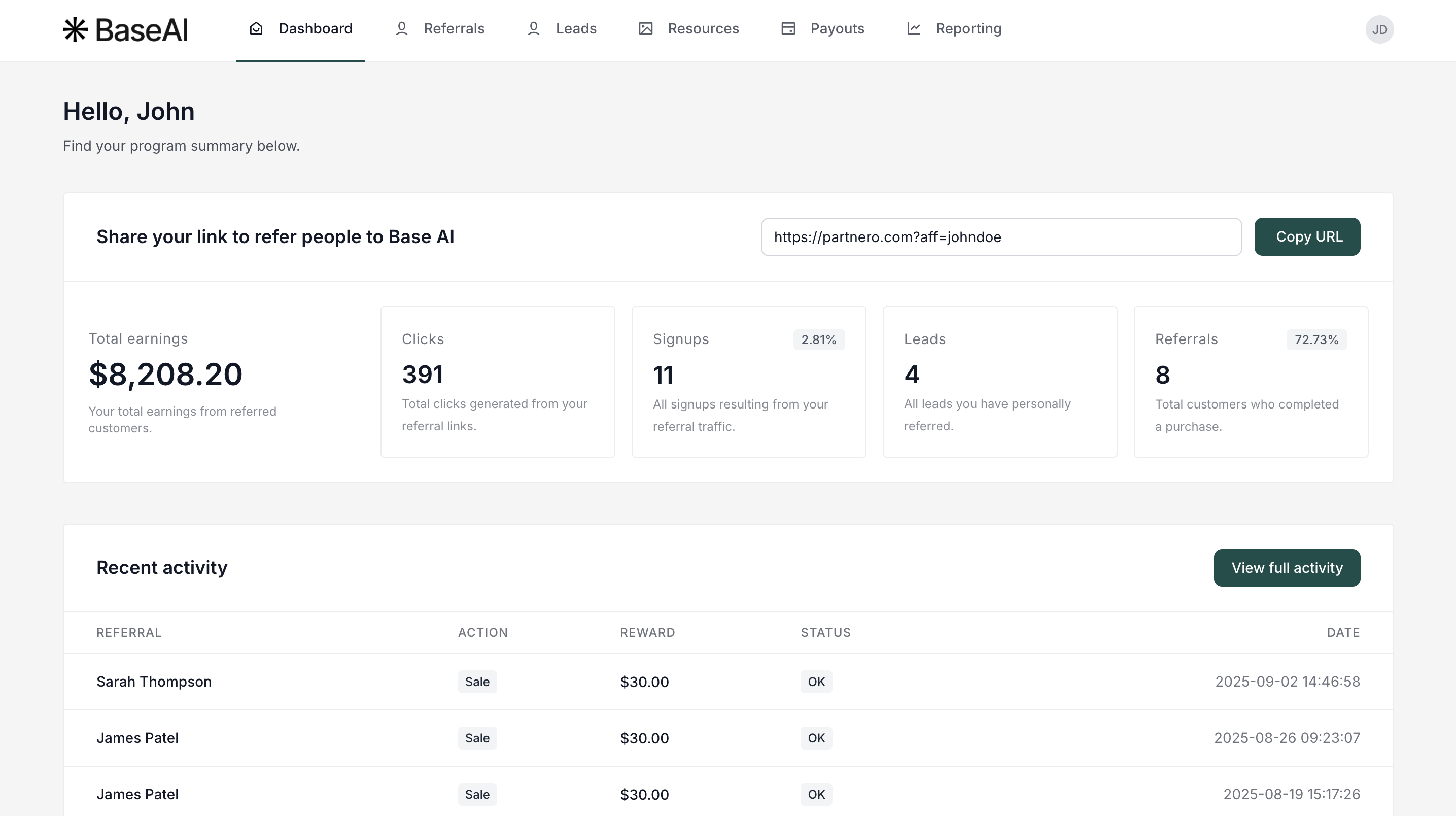
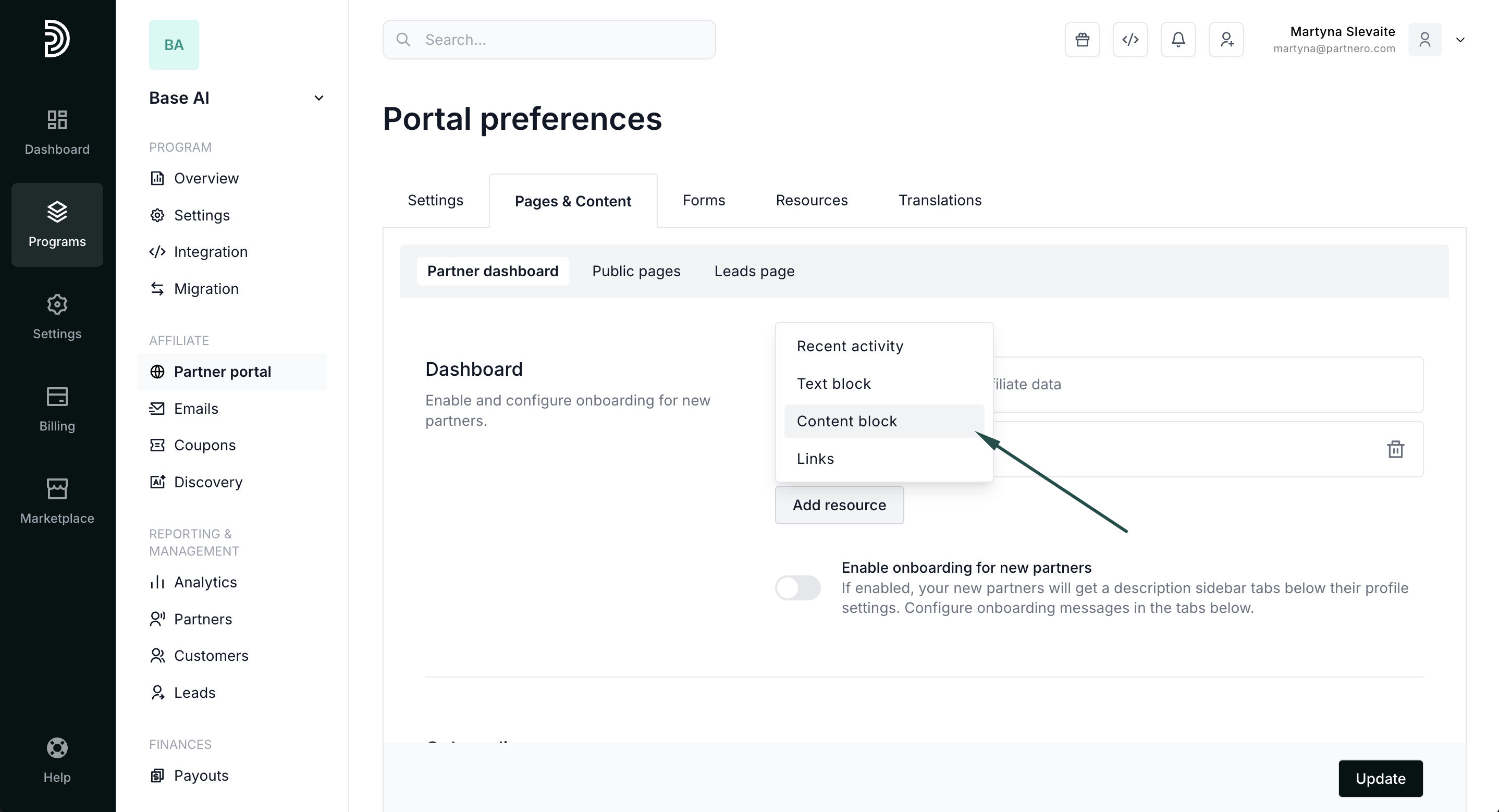
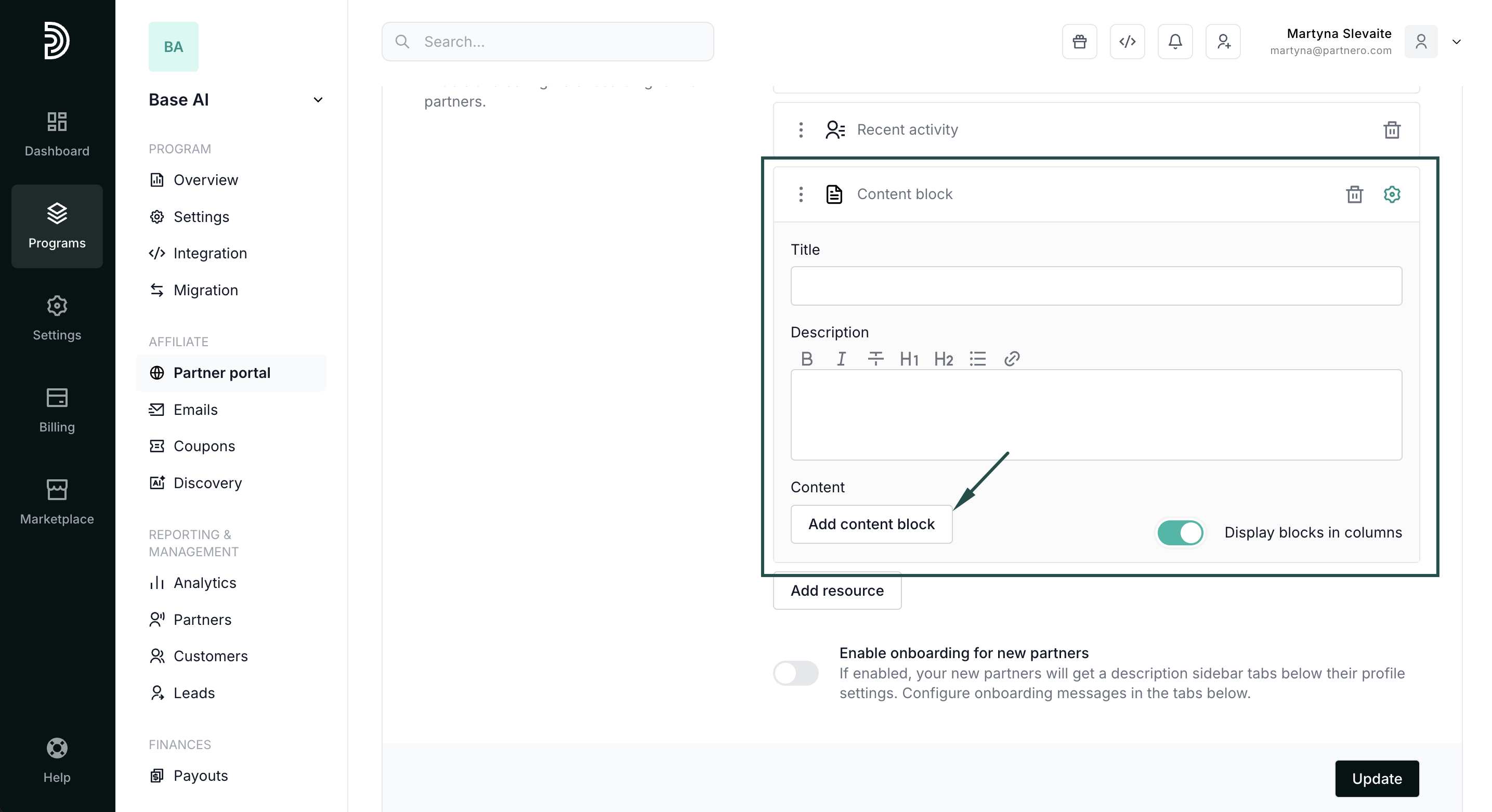 Here, you can add as many content pieces as you need. The example above has three blocks added.
Here, you can add as many content pieces as you need. The example above has three blocks added.